Unlock a world of possibilities! Login now and discover the exclusive benefits awaiting you.
- Qlik Community
- :
- All Forums
- :
- Qlik NPrinting
- :
- Re: Nprinting: Excel report- Banded columns
- Subscribe to RSS Feed
- Mark Topic as New
- Mark Topic as Read
- Float this Topic for Current User
- Bookmark
- Subscribe
- Mute
- Printer Friendly Page
- Mark as New
- Bookmark
- Subscribe
- Mute
- Subscribe to RSS Feed
- Permalink
- Report Inappropriate Content
Nprinting: Excel report- Banded columns
Hi all,
We have a Nprinting 17.3 excel report which pulls data from Qlik Sense 3.2. I am trying to format an Nprinting excel report to have banded columns as attached but it only adds the bands to the first two rows. Is this a known issue? Can we have banded columns in the Nprinting excel report?
Any insights on the same are appreciated.
djk
sjw
Thank you,
Sujeet Shirude
Accepted Solutions
- Mark as New
- Bookmark
- Subscribe
- Mute
- Subscribe to RSS Feed
- Permalink
- Report Inappropriate Content
Hi,
Solution is simple - See screenshots with numbers and description
When creating an excel template
- 1 - move your entites to excel
- 2 - select headers and lines of your table (select table range/area)
- 3- go to "Insert" and
- 4 - select Table
this will change the range to the table. Table then can be formated according to all available designs (second screenshot), where you can choose from ready templates or create your own one.
also remember to change "keep the source formatting' in table properties (last screenshot)
hope this helps
cheers
Lech
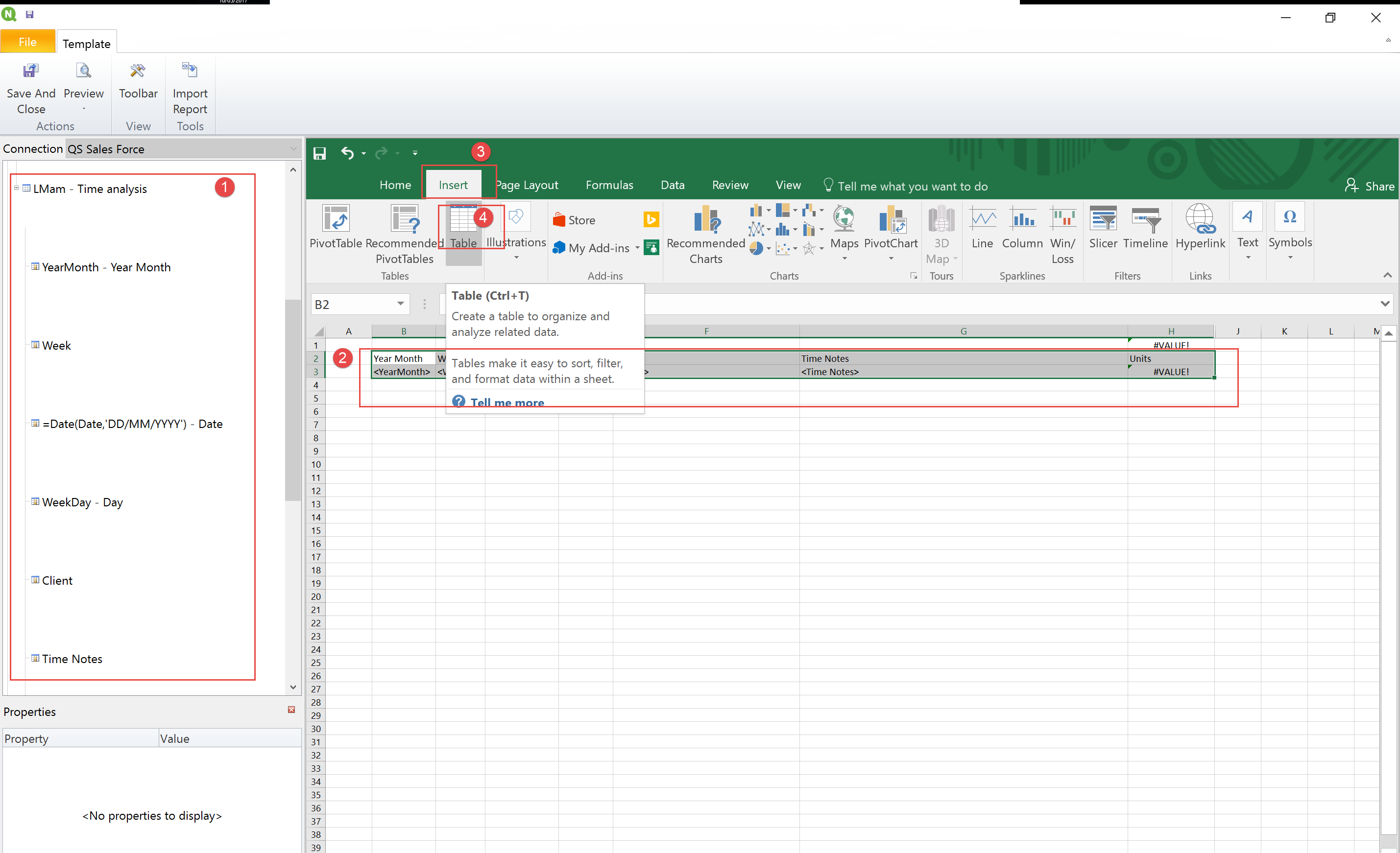
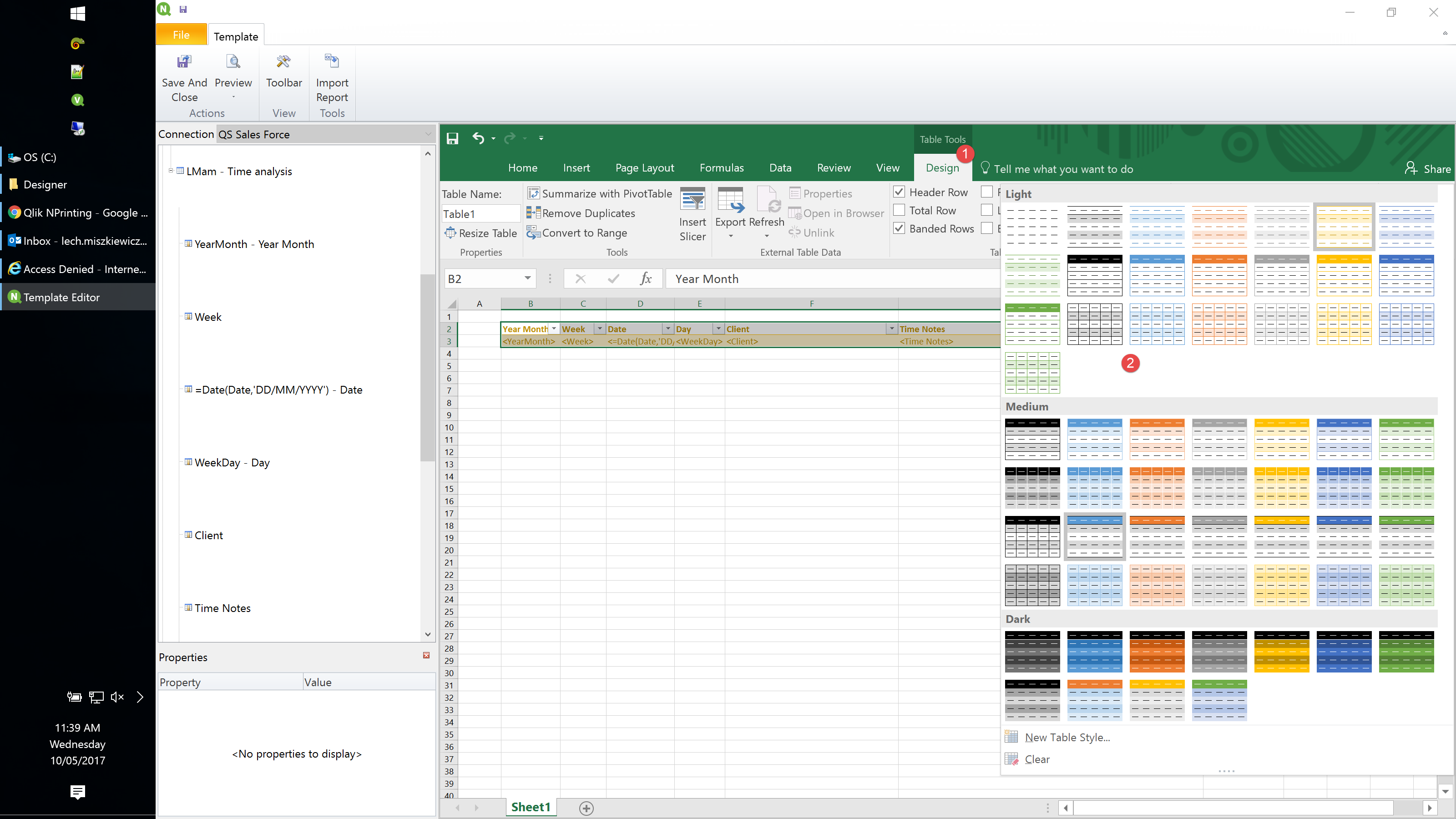
result
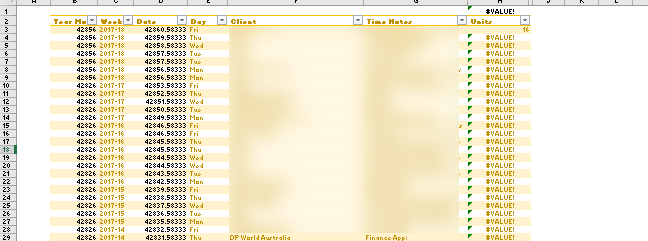
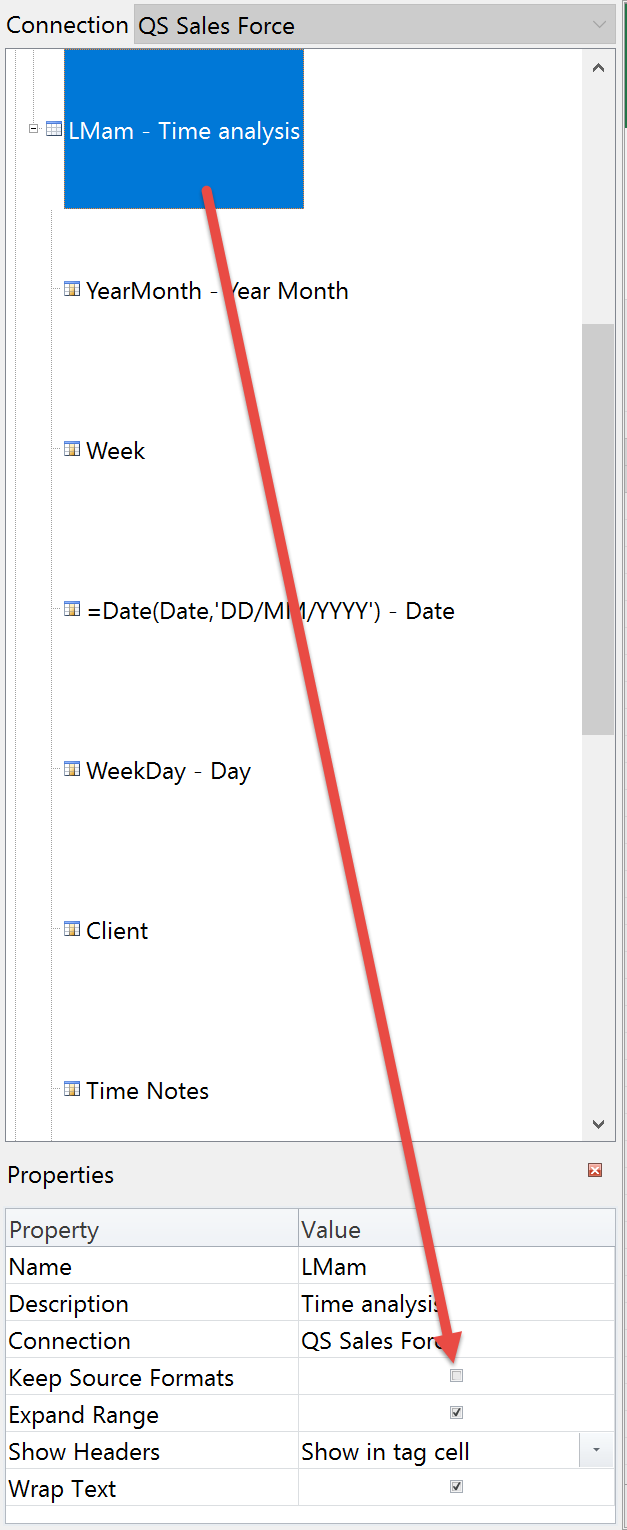
- Mark as New
- Bookmark
- Subscribe
- Mute
- Subscribe to RSS Feed
- Permalink
- Report Inappropriate Content
Hi,
Solution is simple - See screenshots with numbers and description
When creating an excel template
- 1 - move your entites to excel
- 2 - select headers and lines of your table (select table range/area)
- 3- go to "Insert" and
- 4 - select Table
this will change the range to the table. Table then can be formated according to all available designs (second screenshot), where you can choose from ready templates or create your own one.
also remember to change "keep the source formatting' in table properties (last screenshot)
hope this helps
cheers
Lech
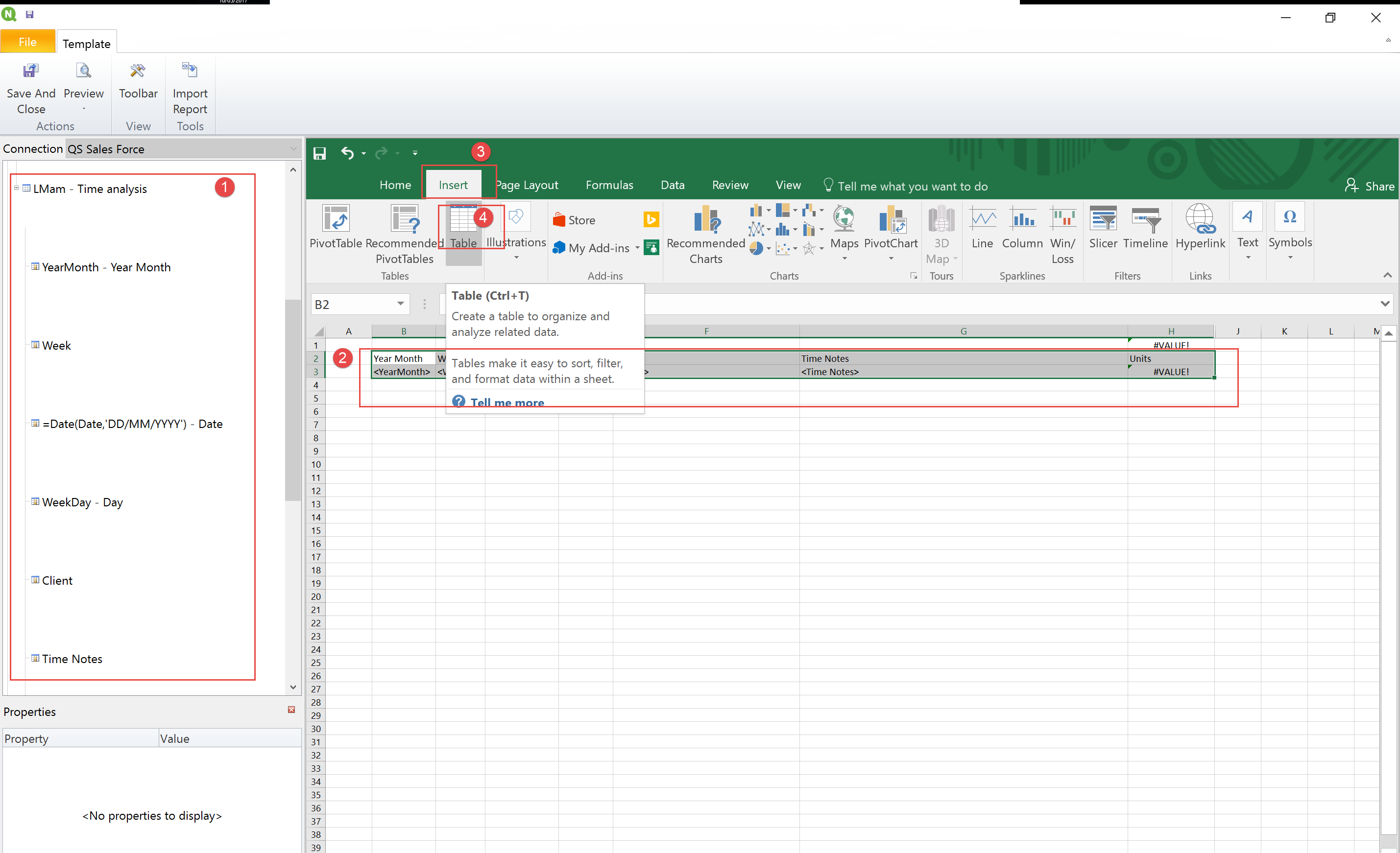
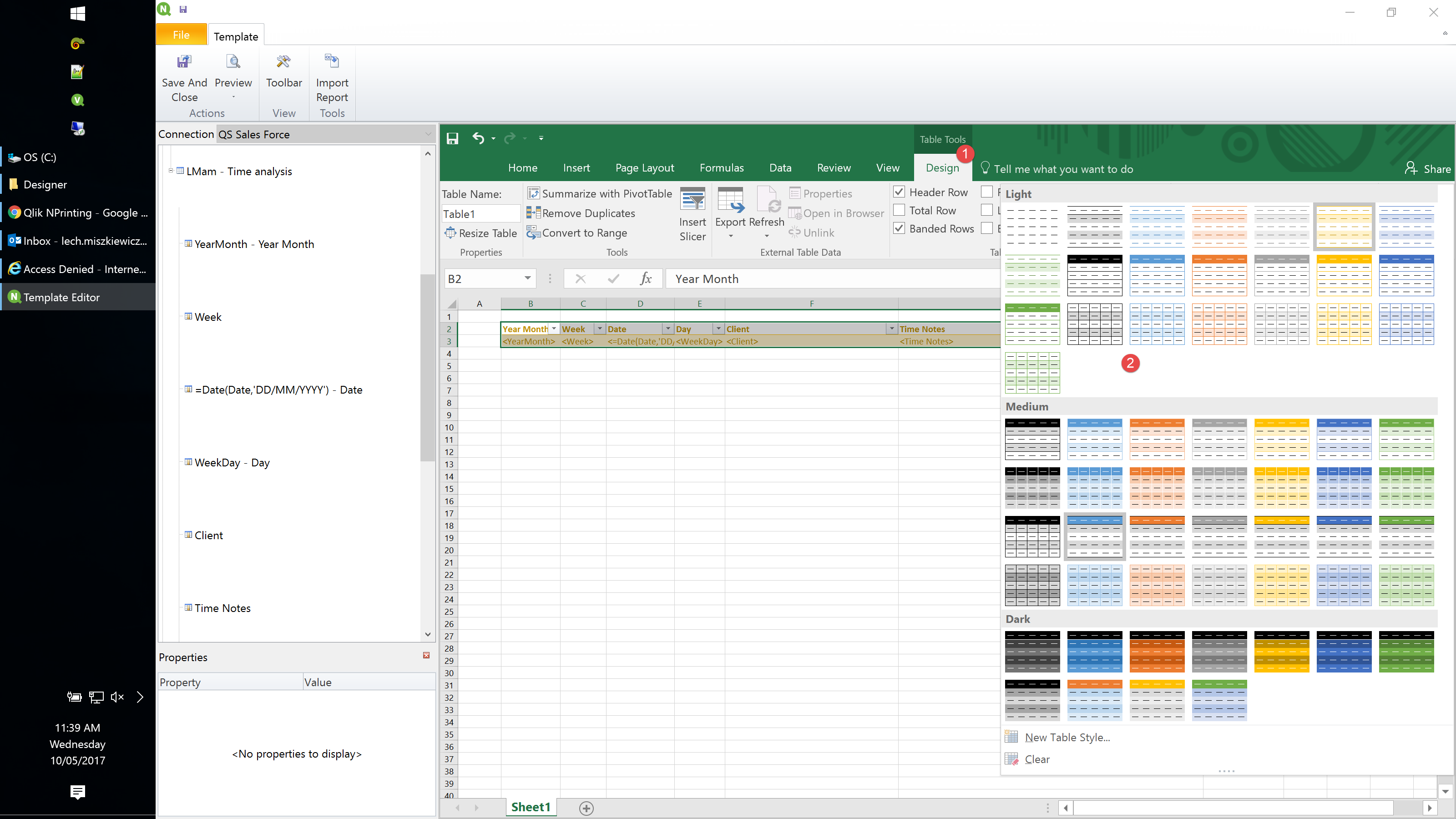
result
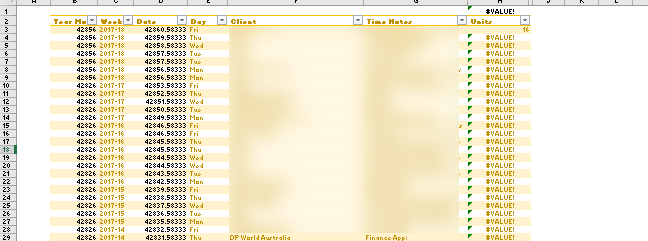
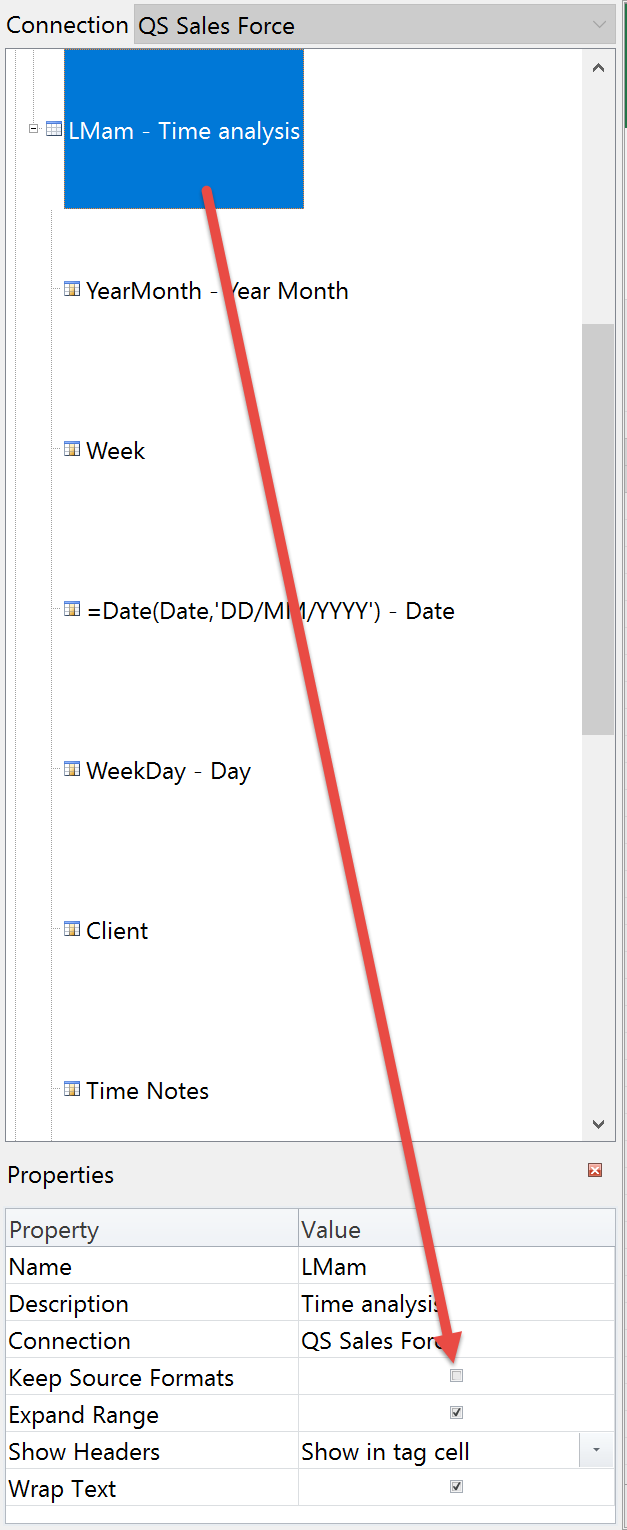
- Mark as New
- Bookmark
- Subscribe
- Mute
- Subscribe to RSS Feed
- Permalink
- Report Inappropriate Content
Hi,
step 2 in Lech's instructions creates exactly this problem.
You Need to include one extra line in your table (you can insert the <deleterow> tag if you do not want it at the end).
This way the table grows with the exported data.
Of course the Expand range option needs to be selected.
BR,
Matus
- Mark as New
- Bookmark
- Subscribe
- Mute
- Subscribe to RSS Feed
- Permalink
- Report Inappropriate Content
Thank you for the detailed solution, Lech! It worked.
Initially, I tried to select all the rows then selected the table style but did not work.
Now, when I selected the additional two rows, it worked.
- Mark as New
- Bookmark
- Subscribe
- Mute
- Subscribe to RSS Feed
- Permalink
- Report Inappropriate Content
Thanks, Matus!
Initially, I tried to select all the rows then selected the table style but did not work.
Now, when I selected the additional two rows, it worked.
- Mark as New
- Bookmark
- Subscribe
- Mute
- Subscribe to RSS Feed
- Permalink
- Report Inappropriate Content
Hi Matus
I am not sure, but i think it depends on version of Excel you are using.
I did not have to use this extra row&deleterow functionality to create a table and get formating done to whole table. I am on MSOffice 2016 and i had to select only headers and row line below and then go INSERT->Table.
I remember from past that sometimes i had to do what you wrote regarding adding one row (for example to provide Grand Total on the bottom of the table)
I am interested to see whether it is office related difference.
thanks
Lech
- Mark as New
- Bookmark
- Subscribe
- Mute
- Subscribe to RSS Feed
- Permalink
- Report Inappropriate Content
Hi Lech,
I have excel 2010. I tested it now and it works without the extra row. I just remember that in the past I had these cases and the solution was to add one extra row.
I am not sure if it is NP version dependent - currently I use 16.5 in prod and 17.3.1 in test and it works fine on both.
Matus
- Mark as New
- Bookmark
- Subscribe
- Mute
- Subscribe to RSS Feed
- Permalink
- Report Inappropriate Content
Probably we will never find out - since nobody is on Office 2007 nowadays ![]()
On the other hand i think this "extra row" was related to situation where you would skip the INSERT TABLE step in my instruction and would started formatting cells straight away. Then you would need one row bellow to "sort of" format the next row. Maybe i am wrong - cant remember now.
cheers
Lech