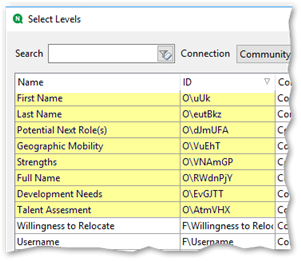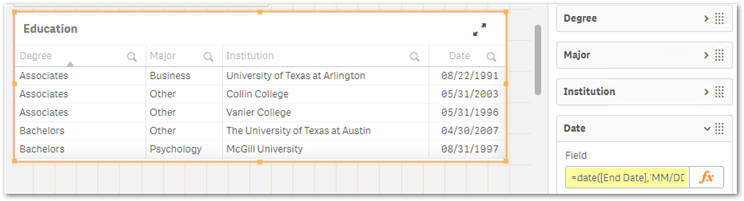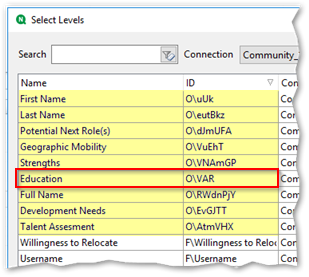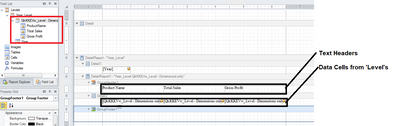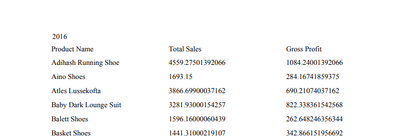Unlock a world of possibilities! Login now and discover the exclusive benefits awaiting you.
- Qlik Community
- :
- All Forums
- :
- Qlik NPrinting
- :
- Re: Table in Nprinting Pixel Perfect showing only ...
- Subscribe to RSS Feed
- Mark Topic as New
- Mark Topic as Read
- Float this Topic for Current User
- Bookmark
- Subscribe
- Mute
- Printer Friendly Page
- Mark as New
- Bookmark
- Subscribe
- Mute
- Subscribe to RSS Feed
- Permalink
- Report Inappropriate Content
Table in Nprinting Pixel Perfect showing only first row
I needed help to resolve the issue I am facing on Pixel Perfect table. In qlik sense app, I have created a table that has more than 1 rows for each employees(levels in the report). In Pixel Perfect Report, when I am selecting and dropping that table as full or even column wise, I can only see the first row in the pdf preview. In the property grid of Table cell, I have made Row Span = 5(it can be N numbers but just for testing I have put >1), but still I see only the first row.
I was wondering if you have any idea on how to retrieve all the rows of a table in Pixel Perfect Nprinting report.
Thank you in advance,
- Tags:
- qliksense
- « Previous Replies
-
- 1
- 2
- Next Replies »
Accepted Solutions
- Mark as New
- Bookmark
- Subscribe
- Mute
- Subscribe to RSS Feed
- Permalink
- Report Inappropriate Content
Hi Pooja,
Thanks for the sample App.
If you look at the available tables for Levels you will see this list:
There are several that are not in the list because they are unsupported for some reason.
Let us take the table called Education for example. Examining it we find that the Date column is actually a calculated dimension:
Once we change that...
...and reload the metadata in NPrinting, we see that the table Education is now available for selection in Levels:
For reference: https://community.qlik.com/t5/Qlik-NPrinting-Discussions/PixelPerfect-Levels-from-Qlik-Sense/td-p/13...
HTH - Daniel.
- Mark as New
- Bookmark
- Subscribe
- Mute
- Subscribe to RSS Feed
- Permalink
- Report Inappropriate Content
Hi @PoojaPrasad
In my example, I am only showing the top part of the report. There are actually 3 years of data:
- 2016
- 2017
- 2018
If you want to show data for a specific year, you can create a filter ie:
'numeric value is' 'Year=2016'
Then apply the filter to the report, table object, task or even the user as needed but follow the rules outlined in the filters help section.
See 'filters' help for more assistance with creating filters.
Again, this is basic training information. As suggested in my previous comments, your great enthusiasm for using NPrinting can be greatly enhance with either online training via Qlik or Qlik partners or just by watching videos or reviewing the help information around report design, filtering and other solutions therein.
https://www.qlik.com/us/services/training
https://www.youtube.com/channel/UCFxZPr8pHfZS0n3jxx74rpA/playlists?view=50&sort=dd&shelf_id=30
Hope this has guided you in the right direction.
Kind regards.
- Mark as New
- Bookmark
- Subscribe
- Mute
- Subscribe to RSS Feed
- Permalink
- Report Inappropriate Content
Hi,
No, it is not possible do display two native PixelPerfect tables side-by-side. The workaround is to import the tables as images. Of course this workaround is not applicable to all situations.
Best Regards,
Ruggero
Best Regards,
Ruggero
---------------------------------------------
When applicable please mark the appropriate replies as CORRECT. This will help community members and Qlik Employees know which discussions have already been addressed and have a possible known solution. Please mark threads with a LIKE if the provided solution is helpful to the problem, but does not necessarily solve the indicated problem. You can mark multiple threads with LIKEs if you feel additional info is useful to others.
- Mark as New
- Bookmark
- Subscribe
- Mute
- Subscribe to RSS Feed
- Permalink
- Report Inappropriate Content
Hi,
"Table
In PixelPerfect templates, tables are data sources for charts and sparklines. If you want to create a table in your report, you must use levels. You do not add the source QlikView table in the Tables node.
To add a table, do the following:
- Right-click the Tables node, and then select Add objects.
- Click on the desired object from the list that appears."
I suggest you go through the Qlik YouTube channel series of videos on PixelPerfect
The one that specifically addresses native tables is: https://www.youtube.com/watch?v=z-VprSroEW0&list=PLkRFvjyuHFvIw0RUJmL3l1FmQzjFNHtRS&index=7
HTH - Daniel.
- Mark as New
- Bookmark
- Subscribe
- Mute
- Subscribe to RSS Feed
- Permalink
- Report Inappropriate Content
Hello Daniel,
Thank you for the response. I had gone through the link you shared. I tried to follow the steps to add Qlik Sense App table into the pixel perect Nprinting report, but I dont see the table name in the 'add levels' options. I see all the column names/field names only. So, I am not getting the structure of the table as described in the tutorial video. I have attached the Qlik Sense App table layout and Nprinting screenshots for reference.

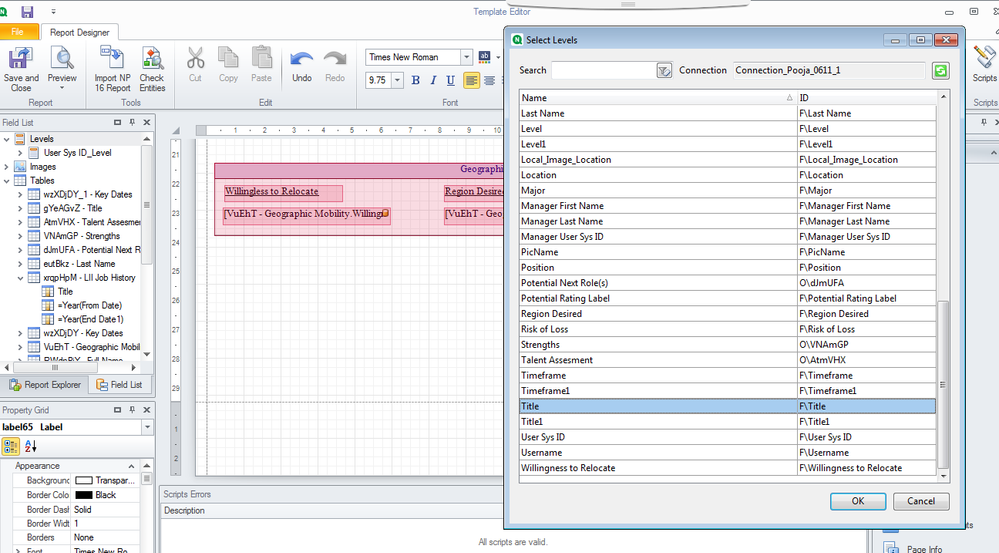
- Mark as New
- Bookmark
- Subscribe
- Mute
- Subscribe to RSS Feed
- Permalink
- Report Inappropriate Content
If your chart is not visible as a 'level' then there is a good chance you are working with a pivot table.
In this case, you would need copy your pivot table and convert the copy to a straight table.
Once finished converting, you need to click 'done' to save your changes in the QVF and then reload the metadata in your NPrinting connection to see the straight table as a level.
Just a suggestion but it may be useful to get some one to one or classroom training to better leverage NPrinting for your business needs.
Paid training is available here: https://www.qlik.com/us/services/training/qlik-sense-training or just click https://inter.viewcentral.com/events/cust/search_results.aspx?keyword=&cat1_id=77&postingForm=defaul...
You can also go through all the free Qlik Videos as well but you might get more out of formal training possibly to better server your designing requirements.
https://www.youtube.com/channel/UCFxZPr8pHfZS0n3jxx74rpA/playlists?shelf_id=15&sort=dd&view=50
We also have partners that deliver NPrinting training. If you need more information on those options, please reach out to your Qlik Account or partner manager for details and options therein.
Kind regards...
- Mark as New
- Bookmark
- Subscribe
- Mute
- Subscribe to RSS Feed
- Permalink
- Report Inappropriate Content
Hello Frank,
Thank you for the information. I would look for these options.
As of now, I dont have any pivot table in the qlik sense app. All of them are tables. For testing purpose, I created a new table on qlik sense app with the same fields as columns, reloaded metadata in the connection and tried to add that table in label on Nprinting Pixel Perfect editor. But I don't see any object with the table title. The columns are all present as Field type.
- Mark as New
- Bookmark
- Subscribe
- Mute
- Subscribe to RSS Feed
- Permalink
- Report Inappropriate Content
Understood.
In order to accomplish your objective, you will need to create another straight table but only use your data as dimensions. Do not add measures. You can only use 'Dimensions' in order to process your output as expected.
In my example I added total sales and gross product as dimensions to my straight table.
Reloaded the NPrinting metadata to this QVF connection and the table now appears in the expected format.
Preview your report.
Note that in order to get 'currency' or whichever format you need, you should update each cell property and "format string' to accomplish data cell formatting. Again...this requires deeper understanding of the product but if you follow the videos, you may get what you need around formatting. Otherwise I suggest the training path as mentioned earlier.
Hope this helps to guide you in the correct direction.
- Mark as New
- Bookmark
- Subscribe
- Mute
- Subscribe to RSS Feed
- Permalink
- Report Inappropriate Content
Thank you for an elaborate step wise explanation of the process. Really appreciate it. The strange part is I did exactly the same that you have shown. Took the table chart, added columns as 'dimensions', reloaded the metadata in connection and opened the Nprinting Pixel Perfect Editor by editing the report. Exact same steps, but I dont see the table name as object while adding it in levels. You will notice it in my previous comment with screenshots. I dont understand why I am not able to replicate it.
Worst case, I will create a new connection and new report to see if I am getting the table name as an object while adding it in levels.
Thank you,
- Mark as New
- Bookmark
- Subscribe
- Mute
- Subscribe to RSS Feed
- Permalink
- Report Inappropriate Content
If you haven't already done so, you should insert a chart name in your app then reload again in NPrinting so it is visible to NPrinting...otherwise only the object ID for the chart will appear (which you can also use).
- Mark as New
- Bookmark
- Subscribe
- Mute
- Subscribe to RSS Feed
- Permalink
- Report Inappropriate Content
Yes, I do have the title in the table chart I am trying to print through Nprinting. The issue is that I dont see that object while adding objects to 'Levels' in Nprinting Pixel Perfect editor.
- Mark as New
- Bookmark
- Subscribe
- Mute
- Subscribe to RSS Feed
- Permalink
- Report Inappropriate Content
At this point, it would appear that you will be better served by starting a support case with our support desk so that we can look further into this for you in greater detail.
- « Previous Replies
-
- 1
- 2
- Next Replies »