Unlock a world of possibilities! Login now and discover the exclusive benefits awaiting you.
Announcements
Live today at 11 AM ET. Get your questions about Qlik Connect answered, or just listen in.
SIGN UP NOW
- Qlik Community
- :
- Support
- :
- Support
- :
- Knowledge
- :
- Member Articles
- :
- How to Create Jobs
Options
- Edit Document
- Move Document
- Delete Document
- Subscribe to RSS Feed
- Mark as New
- Mark as Read
- Bookmark
- Subscribe
- Printer Friendly Page
- Report Inappropriate Content
How to Create Jobs
Turn on suggestions
Auto-suggest helps you quickly narrow down your search results by suggesting possible matches as you type.
Showing results for
Former Employee
- Move Document
- Delete Document
- Mark as New
- Bookmark
- Subscribe
- Mute
- Subscribe to RSS Feed
- Permalink
- Report Inappropriate Content
How to Create Jobs
Jobs are lists of tasks which you want to run sequentially, in a specific order. No task begins before the previous has finished. A typical job includes a reload task to update the data in the QlikView document followed by a series of Report tasks. Tasks run in the order in which they appear in the Job, so be sure to put the Reload task first.
Learn how to create a job and add tasks to it in this tutorial.
Create New Job
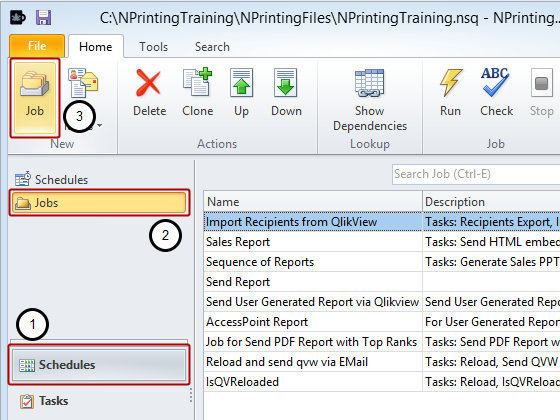
- Select the Schedules icon in the lower pane
- Select the Jobs icon in the upper pane
- Click on the Job icon in the New group of the tool bar
Set Basic Parameters
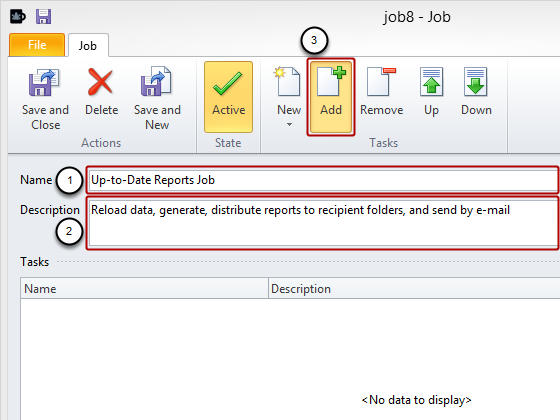
- Enter a descriptive Name for your job
- Enter a more elaborate Description (optionally)
- Click on the Add icon
Select Tasks to be Carried Out
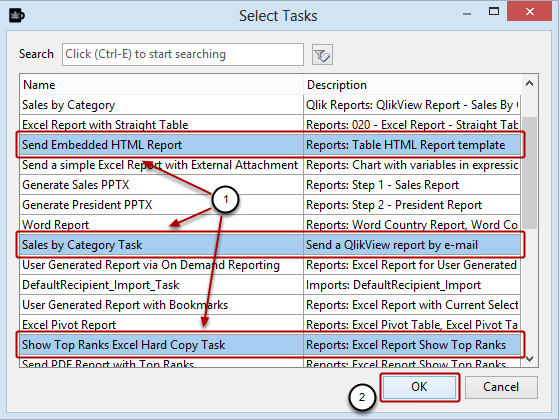
- Select one or more tasks present in the list
- Click on the OK button
Re-order Tasks
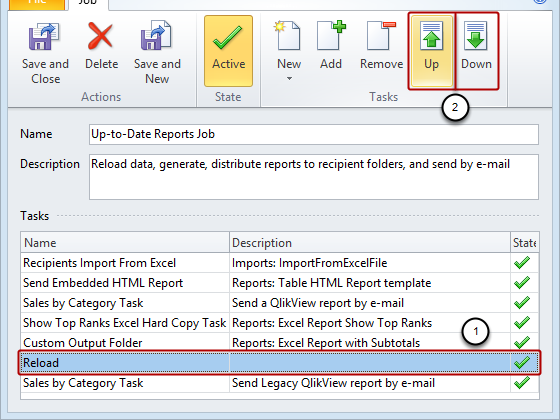
- Select a task by clicking on it
- Move the task higher or lower on the list by clicking on the Up and Down icons in the Tasks group. Tasks are executed in order from top to bottom. Reload tasks should be at the top and Recipient Import... tasks should generally be second from the top, and so on.
Conclude Task and Ordering
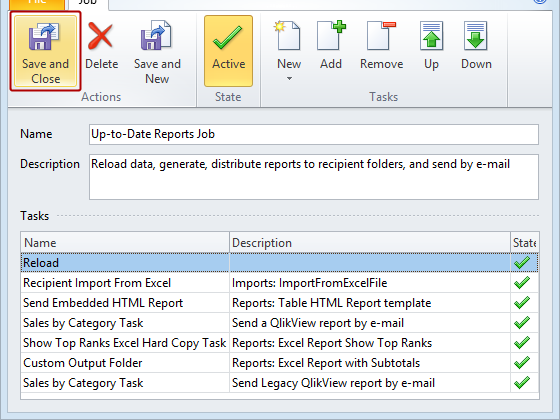
When you have finished selecting and re-ordering tasks, click on Save and Close.