Unlock a world of possibilities! Login now and discover the exclusive benefits awaiting you.
- Qlik Community
- :
- All Forums
- :
- Deployment & Management
- :
- Qlik Sense Server - seperate Drive for Data?
- Subscribe to RSS Feed
- Mark Topic as New
- Mark Topic as Read
- Float this Topic for Current User
- Bookmark
- Subscribe
- Mute
- Printer Friendly Page
- Mark as New
- Bookmark
- Subscribe
- Mute
- Subscribe to RSS Feed
- Permalink
- Report Inappropriate Content
Qlik Sense Server - seperate Drive for Data?
Okay let me take another run at this. I'm new to Qlik.
When installing the server piece, it installed everything on C: Drive as I specified in the custom set up.
My C drive is roughly 400GB . I have a D drive that is roughly 1TB.
Should I worry about filling up the 400 GB drive with data and .QVF files? Is there a way to leave the Qlik Sense Server pieces on the C drive , but move the Data storage to the D Drive or is the best practice to install everything on the larger D drive?
Thanks
Keith
Typical server set up, smaller C drive for programs and a large D drive for data
It seems when I installed the Qlik Sense Server piece, it placed everything on the C drive.
I'd like to move the Data storage portion to the D drive. Is that possible, or is my best bet to uninstall and reinstall everything on the D drive?
Thanks
Keith
Accepted Solutions
- Mark as New
- Bookmark
- Subscribe
- Mute
- Subscribe to RSS Feed
- Permalink
- Report Inappropriate Content
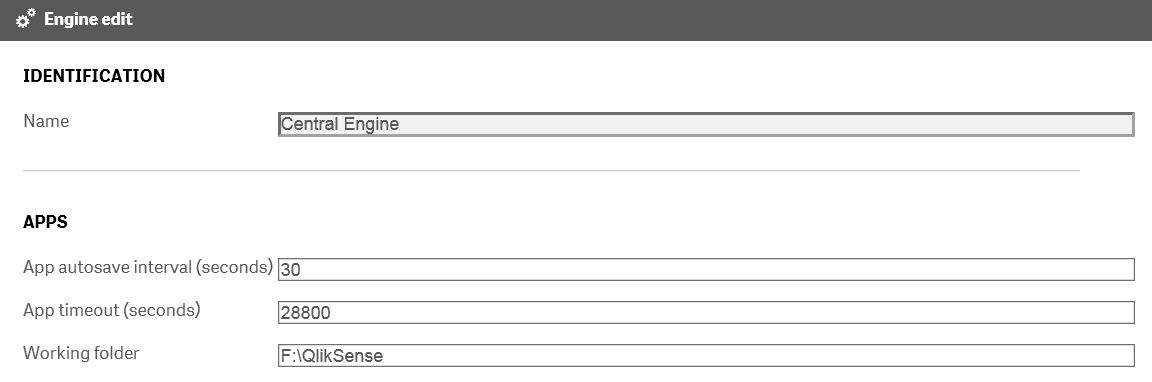 Okay I figured it out and thought I'd post the answer, just in case anyone else had this same issue.
Okay I figured it out and thought I'd post the answer, just in case anyone else had this same issue.
It was simply editing the path of the "Working Folder" under the Apps Section of the Central Engine.
Go to "Engines" under the Configure System on the left hand side of the Qlik Management Console.
Select the Central Engine and click the Edit button.
You can then change the path of the "Working Folder", under the Apps section.
Once the Qlik Sense Services were restarted, the new location was active.
Only issue I found, was if there are existing "Apps", you need to move them into the new folder.
- Mark as New
- Bookmark
- Subscribe
- Mute
- Subscribe to RSS Feed
- Permalink
- Report Inappropriate Content
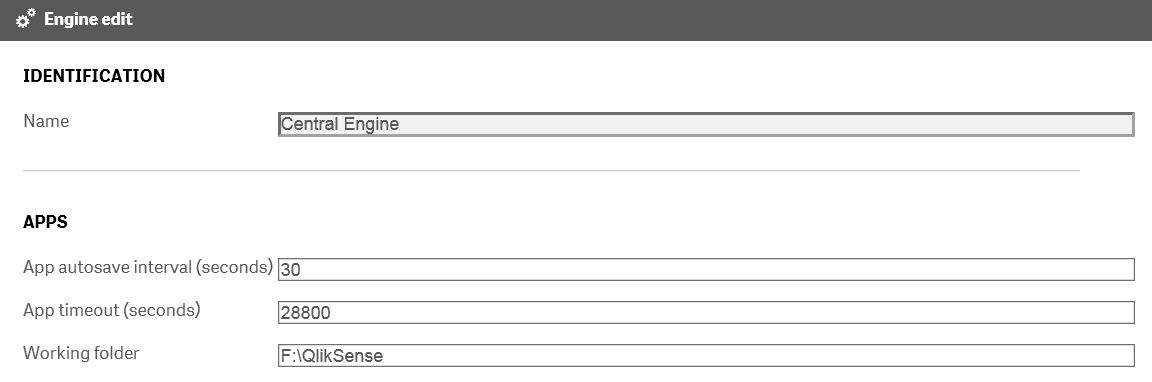 Okay I figured it out and thought I'd post the answer, just in case anyone else had this same issue.
Okay I figured it out and thought I'd post the answer, just in case anyone else had this same issue.
It was simply editing the path of the "Working Folder" under the Apps Section of the Central Engine.
Go to "Engines" under the Configure System on the left hand side of the Qlik Management Console.
Select the Central Engine and click the Edit button.
You can then change the path of the "Working Folder", under the Apps section.
Once the Qlik Sense Services were restarted, the new location was active.
Only issue I found, was if there are existing "Apps", you need to move them into the new folder.