Unlock a world of possibilities! Login now and discover the exclusive benefits awaiting you.
- Qlik Community
- :
- Forums
- :
- Forums by Product
- :
- Products (A-Z)
- :
- Qlik Sense
- :
- Documents
- :
- Mapping Postal codes
- Move Document
- Delete Document
- Subscribe to RSS Feed
- Mark as New
- Mark as Read
- Bookmark
- Subscribe
- Printer Friendly Page
- Report Inappropriate Content
Mapping Postal codes
- Move Document
- Delete Document and Replies
- Mark as New
- Bookmark
- Subscribe
- Mute
- Subscribe to RSS Feed
- Permalink
- Report Inappropriate Content
Mapping Postal codes
Apr 2, 2021 4:34:15 AM
May 30, 2019 4:28:15 PM
Mapping data based on postal code areas or center points is a common task. However postal codes is not a one global standard and there is lot of variation between countries in format and structure that makes the task challenging.
Also the availability of postal code areas varies, many countries are included in the Qlik Location database, but for others postal code areas need to be purchased separately.
Workflow
Here's the high level workflow, the bulk is data preparation before rendering
1. Prepare the data
- Make the postal codes unique
- Pad with zeroes
- Some countries are special
- Check coverage
- Build overview layers when possible
This app will show how to map postal code areas for five European countries: France, Great Britain, Germany and Italy. The indata is not clean and contains errors like in most uses cases.
Prepare the data
Make the postal codes unique
When mapping postal codes for several countries the first step is to make the postal code unique. The easiest way to do this is to add country code prefixed with a comma after the postal code.
=Postal & ',' & CountryCode as zip
Pad with zeroes
In many cases Excel drops leading zeroes in numerical postal codes. I can see that when looking at the max and min lengths. Note that not all postal codes are numeric though and UK is special so we fix that later. Pad with leading zeroes for France, Germany and Italy like this:
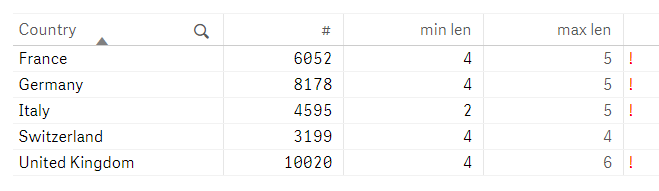
The postcodes are alphanumeric, and are variable in length: ranging from six to eight characters (including a space) long. Each post code is divided into two parts separated by a single space. More info at Wikipedia. Here's the three levels comparable to 2,3 and 4 digit numeric postal codes:

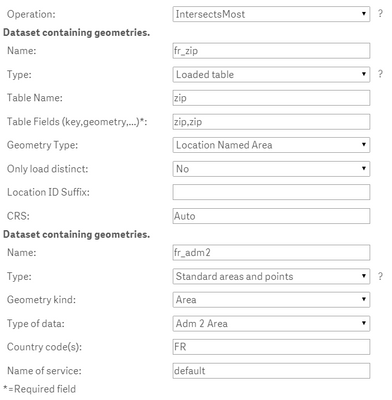
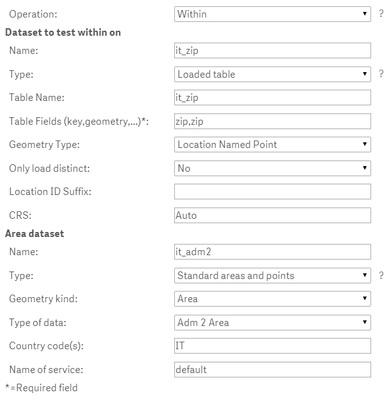
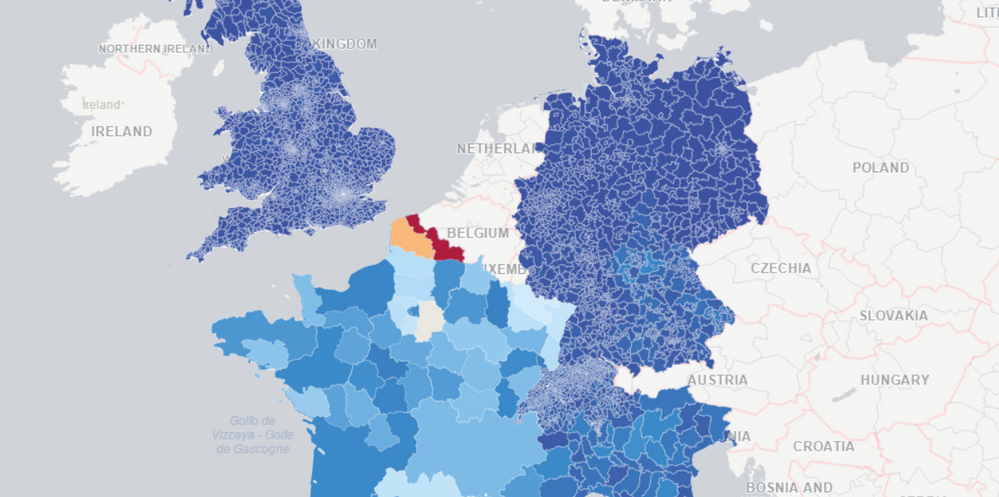
- Move Comment
- Delete Comment
- Mark as Read
- Mark as New
- Bookmark
- Permalink
- Report Inappropriate Content
@Ana_Yakushi any update of the new release ???
- Move Comment
- Delete Comment
- Mark as Read
- Mark as New
- Bookmark
- Permalink
- Report Inappropriate Content
Hello @hectorgarcia, the new version of the location database was released on Monday 17th of October. The Colombian postal code areas are now available.
- Move Comment
- Delete Comment
- Mark as Read
- Mark as New
- Bookmark
- Permalink
- Report Inappropriate Content
Hi,
I am working on a subjet and some help would be appreciated.
My DATA are simple : it's just 100 customers with their postal codes.
I want to use the TravelAreas operation to have a travelarea from this 100 points.
So my questions are :
1. Can I use the operation Travelareas directly from my postal codes? Or Travelareas are doable only from coordinates ?
2. How can I get the coordinates from my 100 postal codes ? By using the operation Load ?
Thank you by advance
Best Regards,
- Move Comment
- Delete Comment
- Mark as Read
- Mark as New
- Bookmark
- Permalink
- Report Inappropriate Content
Hello @Antoine04,
You don't need to have the coordinates.
If you are using the GeoAnalytics connector, you just need to select "Location Named Point" as the Geometry Type. Don't forget to include the Country code as part of the postal code.
If you are using GeoOperations then your can also use the postal code directly:
MyZipcodes:
load * inline "
xpcid; xpc
1;43365,SE
2;43131,SE
3;43540,SE
" (delimiter is ';');
Load * Extension
GeoOperations.ScriptEval('TravelAreas(costValue="10",costUnit="minutes")
DATASOURCE zipcodes INTABLE keyField="xpc", namedPointField="xpc"', MyZipcodes {xpc});
- « Previous
-
- 1
- 2
- Next »
