Unlock a world of possibilities! Login now and discover the exclusive benefits awaiting you.
- Qlik Community
- :
- Forums
- :
- Forums by Product
- :
- Products (A-Z)
- :
- Qlik Sense
- :
- Documents
- :
- SAP AR - Accounts Receivable Qlik Sense Starter Te...
- Edit Document
- Move Document
- Delete Document
- Subscribe to RSS Feed
- Mark as New
- Mark as Read
- Bookmark
- Subscribe
- Printer Friendly Page
- Report Inappropriate Content
SAP AR - Accounts Receivable Qlik Sense Starter Template
- Move Document
- Delete Document and Replies
- Mark as New
- Bookmark
- Subscribe
- Mute
- Subscribe to RSS Feed
- Permalink
- Report Inappropriate Content
SAP AR - Accounts Receivable Qlik Sense Starter Template
QlikView had a suite of templates designed to help an organisation with SAP get a quick view of their data in Qlik. These templates were starters to get a feel for how a solution would work in Qlik and offer some ideas for how the front end of the application could look and be used.
This Accounts Receivable template takes the data in a full load through a QVD process application [SAP AR QVD Generator] (attached). This has been split from the front end application as it is best practice to do so as you move into full production applications that will require incremental loading of large fact tables. Please note, this example is not incrementally loading as the test instance of SAP I have access to does not allow me to really test this functionality but it would be straightforward to implement based on Posting Date.
Main measures:
- Open Amounts (not due, overdue)
- Days Overdue (avg, min, max, aging buckets etc)
- Document/Invoice count
- Received Amounts (on time, late)
- Received Days Late (avg, min, max, aging buckets etc)
Main Dimensions:
- Internal Company, Country, Division, Business Area, Cost Center etc
- Debtor Company
- Document Number and other details
- Document, Posting and Clearing Dates
- Payment Terms
- Document Currency and Reporting Currency selector
- Aging Buckets (on time/not due, 30, 60, 90, 120, over 150 days)
Example screenshot of dashboard provided for information, you'll note the instance I have access to has very limited and old data.
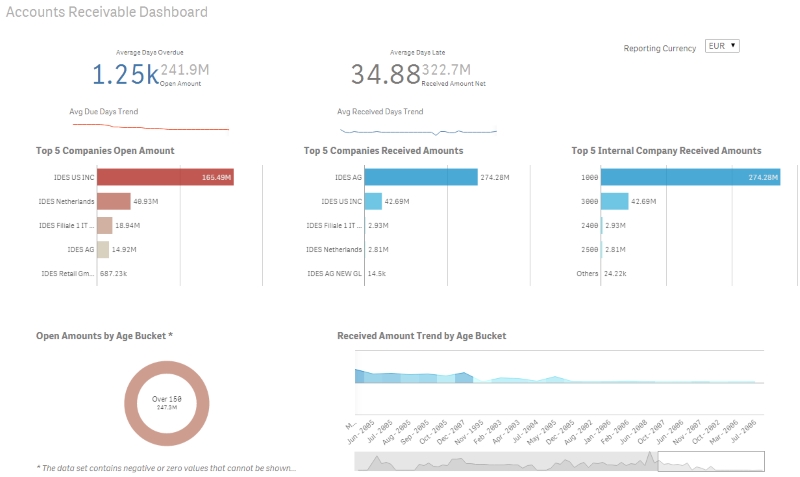
Instructions to implement:
- You will need Qlik Sense and the Qlik SAP Connector installed
- Import the two applications attached
- Open and edit the [SAP AR QVD Generator] application:
- Edit the data connections in the [SAP AR QVD Generator] application
- Edit the 'SAP SQL Connector' connection to point to your SAP database instance with your credentials.
- Edit the 'SAP Data' connection to point to the folder in which you will store the QVD (staging data files) files.
- Reload the [SAP AR QVD Generator] application which will generate QVD files in the [SAP Data] connection folder.
- Edit the data connections in the [SAP AR QVD Generator] application
- Open and edit the [SAP AR Dashboard] application
- Edit the 'SAP Data' connection to point to the folder in which you will store the QVD (staging data files) files as per the [SAP AR QVD Generator] application.
- Reload the [SAP AR Dashboard] application.
Disclaimer:
Please note this application is provided as an example and as a support tool for you to implement an application quickly against an SAP instance. Each implementation of SAP, and each SI who implements it, has it's or their own customizations which are difficult to address in a common template. This application uses core SAP tables so should be very close to ready when loaded with your data but you may find that certain fields are not used and some changes are required to see the application as you would wish. As such this application is provided without warranty.
- Move Comment
- Delete Comment
- Mark as Read
- Mark as New
- Bookmark
- Permalink
- Report Inappropriate Content