Unlock a world of possibilities! Login now and discover the exclusive benefits awaiting you.
- Qlik Community
- :
- Forums
- :
- Forums by Product
- :
- Products (A-Z)
- :
- Qlik Sense
- :
- Documents
- :
- Sheet or App Object Level Security Qlik Sense
- Edit Document
- Move Document
- Delete Document
- Subscribe to RSS Feed
- Mark as New
- Mark as Read
- Bookmark
- Subscribe
- Printer Friendly Page
- Report Inappropriate Content
Sheet or App Object Level Security Qlik Sense
- Move Document
- Delete Document and Replies
- Mark as New
- Bookmark
- Subscribe
- Mute
- Subscribe to RSS Feed
- Permalink
- Report Inappropriate Content
Sheet or App Object Level Security Qlik Sense
Hi Techies,
Qlik Sense QMC has great feature of QMC resource security where resource is like stream, application and master items(sheets, field, bookmarks, story etc) could be hidden from user or group of users. This document will guide you how to implement resource security in Qlik Sense from QMC to the deepest level which is app objects.
Qlik Sense security hierarchy: Stream => Application => App Objects (sheet, chart, dimension and measure)
My goal is to restrict an user to a particular Stream => application => sheet =>Chart( set of charts).
Note: There is nothing hard coded in Qlik Sense server, you can modify it anyhow by disabling the default rules and write your own custom rules.
Please avoid alter or deletion of any default security rule in QMC. Disable concern security rule and make a new one for testing or production use.
Security to MasterObject or AppObject is the deepest or bottom level security.
.
There are some names I am taking for this exercise:
User: JARVIS
Stream: Jarvis to Stream
Application: Consumer_Sales (Default application comes with installation of Qlik Sense Desktop) which has 5 sheets.
Sheet: Budget Analysis (This sheet which will be visible to our user or set of users only)
AppObject: charts, dimensions, measures, stories etc.
For next step: =>
Implementation Steps:
1. Install Qlik Sense server on your machine(Use a dedicated user as service user). Verify its prerequisites and enable it license then you will find two desktop shortcuts which are QMC and HUB. Please use local administrator account for installation.
1. Open QMC with service account(by which you installed QSE) and go to User Directory Connector and create a new connector, if Active directory is there in network, select add path of AD (active directory), => remove checked sign from sync user data from existing users => click okay and click on SYNC button. You will see all the user will show in USERS tab. If you want to add local server users to Qlik, just hit the MachineName/HUB URL from the concern user and the same user name with machine name as USER DIRECTORY will appear to USER TAB in QMC.
3. Go to Apps tab import your any application (.qvf file), I am importing Consumer Sales(which comes by default with installation of Qlik Sense Desktop and quite famous across everyone ).
4.1 Go to security tab and disable default STREAM rule, This stream says The user should see the resource if he/she has read access to the stream it is published to means if any user or group of user has READ access to the stream then user will see all the Application and AppObjects(All resources) so if we try to restrict any user to any particular application or App Object ,it will always let user to see everything which comes in the stream. So by disabling it we are taking all the access from user to see anything in stream by default.
4.2. Create a new stream with name "Stream for Jarvis" then click on apply => It will give you a warning in yellow color for not to basic securities then click on cancel for not to apply any security rule or user at this time.(Please verify in Security Rule tab that no custom stream security rule is not built automatically )
5. Go back to Apps tab, make a duplicate of your application(We generally first make duplicate then publish to any stream because once we publish we can’t do any changes or development on the same application ).We will use the same application which was duplicated to new one for reload, Here I am making duplicate of Consumer_Sales app and renaming it to Consumer_Sales to Jarvis and publish it to stream Stream or Jarvis.
6 Now login with JARVIS (with the concern user), you will see there is no stream with name Stream for Jarvis. So, what is the problem. Problem is, User JARVIS doesn't have connection with Stream for Jarvis. So, we will use custom properties to associate a user to resource(Stream) or I can say we need to write a security rule which will say JARVIS can see the stream Stream for Jarvis. For basic knowledge of custom properties
7. Go to Custom Properties tab, Create new with name StreamLevelManagment with resource type Stream and User and give any sample value like Assistant to it and assign to concern user(JARVIS) by going to USERS tab , select JARVIS and on right side you will find custom property option , click on it and then click on the space bar and you will see that sample value or what I took Assistant is appearing there select it and do the same exercise for stream(Stream for Jarvis) by going to stream tab.
8 Now our task is to map Stream for Jarvis to user JARVIS by creating new security rule (Stream Template) as :
((user.@StreamLevelManagement=resource.@StreamLevelManagement))
I am describing security rules in Basic and Advance mode both to be sure you will not confuse how to make rule in both of Modes.
Now login with user JARVIS, you will find Stream for Jarvis.
I am describing security rules in Basic and Advance mode both to be sure you will not confuse how to make rule in both of Modes.
Now login with user JARVIS, you will find Stream for Jarvis.
9. Go back to Administrator, create a new custom property AppLevelManagment with resource type User and Apps then give a sample value to it and assigned this custom property to concern Users and Apps which you have been created for this exercise to make JARVIS can see the concern application as:
((user.@AppLevelManagment=resource.@AppLevelManagment))
Note: In this document, I am not focusing on ACTIONS under security rules such create, delete, publish, change owner etc. You need to concern for actions when client ask for it like my first set of user ca edit or duplicate sheet and do self service and another set of user can't.
10. Now you will see Jarvis Can see particular application but with all the sheets, but our goal is, to restrict JARVIS to only one sheet, for that create another security rule with App.object template and configure as:
((user.name="Jarvis" ) and resource.name="Budget Analysis")
Above rues says , user JARVIS can see Sheet type object and object is Budget Analysis. Now, login with JARVIS, you will see Jarvis see "Budget Analysis" sheet only.
Important point: Above security rule will disable all the sheets and you will see only "Budget Analysis" sheet, it means those sheet which will be published by your Qlik site member in same application under community section will not be visible to you.
Now if you wana your user see only see "Budget Analysis" sheet and those sheets which is shared by other users(when any user has rights to edit and publish a base sheet ) so here you need to write just opposite condition of what is written above as:
((user.name="Jarvis" ) and resource.name != "KPI Dashboard" and and resource.name != "Sales & Margin Analysis" and resource.name != "Sales Analysis" and resource.name != "Sales Rep Performance" and resource.published="true")
Don't be so happy on this stage, JARVIS is restricted to only one sheet out of 5 sheets but when you open "Budget Analysis" sheet, JARVIS can't see any charts or objects and invalid object error message will be coming on the place of charts.
Here, you have two ways,
1. All the charts will be visible on that restricted sheet("Budget Analysis").
2. You want to restrict your user to any chart particular chart and hide other charts to user(JARVIS).
1. All CHARTS VISIBLE TO USER ON RESTRICTED SHEET
Let’s take all the objects (charts, filters) are supposed be visible on the "Budget Analysis" Sheet.
Create a new security rule:
1. ((user.name="Jarvis" or resource.name="*" and resource.objectType!="sheet"))
Then
2. ((user.name="User1" and resource.objectType="sheet"))
By above set of two security rule this User1 or JARVIS will see all the sheets on which he has access.
Here you need to write the above rule every time for each user to say user can see all the objects rather sheet its better to go with below instruction:
Important Note: Create a new rule with AppObject as resource type:
((resource.resourcetype = "App.Object" and resource.published ="true" and resource.objectType != "app_appscript" and resource.objectType != "loadmodel") and resource.objectType != "sheet" and resource.app.stream.HasPrivilege("read"))
Now, user can see all the charts are visible. First mile stone has been achieved.
Above rule says , anyone who has access to stream and published application, he can view all the application objects except sheet and for sheet you may use POINT NO 10 instruction. This rule will work for all the users , you just need to tell which user can see which sheet and lets say there are other users who can see all the sheets , then you may write one more rule here :
Now, the complex one, what if your client say, I wana my user will restrict to a sheet or set of sheets but he or she can see only one chart on the sheet and rest of the chart will be invisible.
ONLY ONE CHART WILL BE VISIBLE:
After step 10, next step :
Write security rule which grant access of App Objects of this sheet to JARVIS, Create a new security rule and configure it as JARVIS will see only one chart present in BUDGET ANALYSIS, by writing the code as:
((resource.objectType="masterobject" or resource.name="Sales $ by Product Group (sorted by Budget $)" or resource.name="Sales $" or resource.name="Product"))
If you can notice, Now I have taken concern all object Chart Name, Measure and Dimension which made that concern chart as resource.name.
Now you can see JARVIS can view only Sales $ by Product Group (sorted by Budget $) chart and rest are coming as Invalid Objects.
Important Note: Once you configured a Qlik Site for security every time whenever you add new user you have to give access for stream, application and objects(Sheets or Charts) in short need to update the custom security rules in QMC. New user by default can't see anything except STREAM if you add it to any stream as we do generally.
JARVIS stands for Just A Rather Very Intelligent System
After finishing Qlik Sense Enterpise , QAP(Qlik Analytical Platform) comes in picture which is for external users where number of users are in hundred and your client doesn't want buy hundred of token so QAP is the right solution which has core base licencing.
You may get all the information step wise on the following document: QAP (Qlik Analytical Platform)
Other important Qlik Sense solutions:
- Dynamic Sheet Exception With Stream and App Level Security
- Best Practices of Qlik Sense Multi-Node Setup, Load Balancing & Maintenance(Let's Discuss Here)
- How to Design Simple Linear Regression in Qlik Sense with help of Microsoft R(R Integration with Qli...
- How to delete a sheet via Qlik repository API using Postman Desktop
Reach out to me at kumar.rohit1609@gmail.com if there is need of any clarification or assistance
Connect with me on LinkedIn https://www.linkedin.com/in/rohit-kumar-67ba152b/
To get latest updates and articles, join Qlik community at https://www.facebook.com/QlikIntellectuals
When applicable please mark the appropriate replies as ACCEPT AS SOLUTION and LIKE it. This will help community members and Qlik Employees know which discussions have already been addressed and have a possible known solution. Please mark threads as LIKE if the provided solution is helpful to the problem, but does not necessarily solve the indicated problem. You can mark multiple threads as LIKE if you feel additional info is useful to others.
- Move Comment
- Delete Comment
- Mark as Read
- Mark as New
- Bookmark
- Permalink
- Report Inappropriate Content
Hi melinda,
First of all, please confirm are you trying to impliment security i.e stream, application or sheet or you are a beginer and trying to work on QMC, so it will help me to know your question better.
For assigining custom property to group, we find group is in USER DIRECTORY which comes in USER tab or wherever you find drop down of users.
Best,
Rohit
- Move Comment
- Delete Comment
- Mark as Read
- Mark as New
- Bookmark
- Permalink
- Report Inappropriate Content
Hi Rohit,
I use your document but I found that now all the user now can see the 'private' sheet which other users have created.
Best,
Matteo
- Move Comment
- Delete Comment
- Mark as Read
- Mark as New
- Bookmark
- Permalink
- Report Inappropriate Content
Hi Matteo,
Well I donot think document has any instruction problem. I believe, you have written any security rule in wrong manner. First noone see someone's private sheet until there is no admin role assigned like content admin. Please check your all custom rule and please confirm if anybody has updated any default rule ?
Best,
Rohit
- Move Comment
- Delete Comment
- Mark as Read
- Mark as New
- Bookmark
- Permalink
- Report Inappropriate Content
Hi Rohit,
I achieved till 10th step by following the below link.
Sheet or App Object Level Security Qlik Sense
have two users Domain and Global ,
can we restrict the 'Dashboard ' Button to be seen only by Global User,
if Domain user login he should see all the charts in sheet except 'Dashboard '.
Can u please suggest how to achieve this.
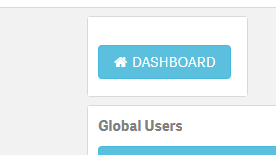
- Move Comment
- Delete Comment
- Mark as Read
- Mark as New
- Bookmark
- Permalink
- Report Inappropriate Content
Best,
Rohit
- Move Comment
- Delete Comment
- Mark as Read
- Mark as New
- Bookmark
- Permalink
- Report Inappropriate Content
Hi,
we used the rules wich are in the file, but in my work section there is some app that is not mine.
The problem there is if I am rootadmin and also if I am a simple user.
Best,
Matteo
- Move Comment
- Delete Comment
- Mark as Read
- Mark as New
- Bookmark
- Permalink
- Report Inappropriate Content
Hello Rohit,
Thanks for this detailed good article about sheet level section access. It was very useful for all the Qliker.
I'm trying to do the same, I achieved till restricting the user with sheets. But unsuccessful to display all the charts in the sheets. From your post, I followed the instruction after the point 10. Still no luck.
Kindly go through the rule I use from this thread,
Re: Sheet Level Section Access isn't working
Later doing this, I further added three rules separately as you instructed to display the chart.
Chart Access 1:
((user.name="Jarvis" or resource.name="*" and resource.objectType!="sheet"))
Chart Access 2:
((user.name="User1" and resource.objectType="sheet"))
Chart Access 3:
((resource.resourcetype = "App.Object" and resource.published ="true" and resource.objectType != "app_appscript" and resource.objectType != "loadmodel") and resource.objectType != "sheet" and resource.app.stream.HasPrivilege("read"))
I'm still doubtful to add these rules in QMC. Please advise on this.
- Move Comment
- Delete Comment
- Mark as Read
- Mark as New
- Bookmark
- Permalink
- Report Inappropriate Content
Hi Rohit,
Thanks for sharing such a detailed and nice post to help new users.
I am new to QS and unable to move ahead from step 10, I have created the rules as below -
((user.name="Jarvis" ) and resource.name="Budget Analysis")
User Name is different in my case.
But for that particular all sheets are visible..can you pls help me out here.
Thanks
- Move Comment
- Delete Comment
- Mark as Read
- Mark as New
- Bookmark
- Permalink
- Report Inappropriate Content
Have you disabled the default stream rule STREAM ?
- Move Comment
- Delete Comment
- Mark as Read
- Mark as New
- Bookmark
- Permalink
- Report Inappropriate Content
Hi Rohit,
Thanks for your post.
I have done User and app level access.
Now I want sheet level access, When I applied ((user.name="user1" ) and resource.name="sheet1")
user1 can see only sheet1 that's working fine but rest users can't see any sheets.(blank sheet)
I have disabled the default stream rule STREAM as we don't want Everyone stream.
Please suggest on this.
Thanks