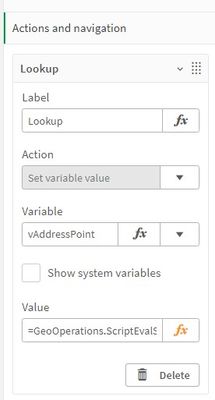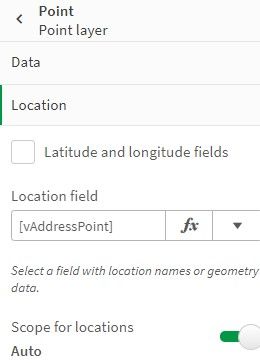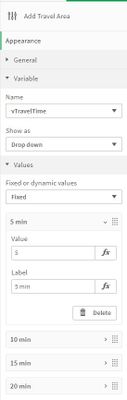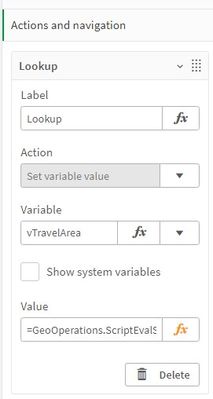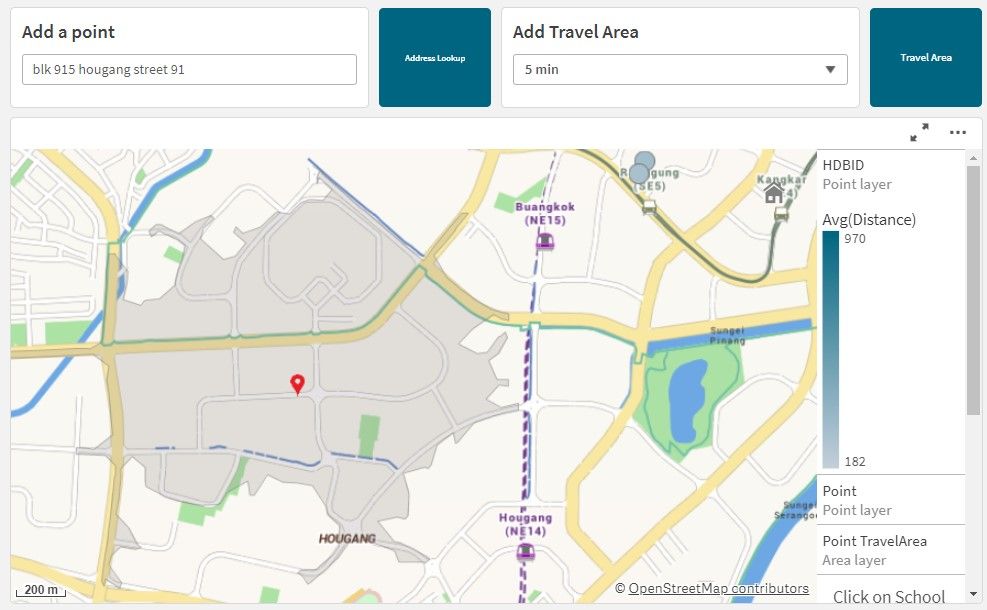Unlock a world of possibilities! Login now and discover the exclusive benefits awaiting you.
- Qlik Community
- :
- Forums
- :
- Forums by Product
- :
- Products (A-Z)
- :
- Qlik Sense
- :
- Documents
- :
- Using Qlik Sense to find my dream home - Part 5
- Edit Document
- Move Document
- Delete Document
- Subscribe to RSS Feed
- Mark as New
- Mark as Read
- Bookmark
- Subscribe
- Printer Friendly Page
- Report Inappropriate Content
Using Qlik Sense to find my dream home - Part 5
- Move Document
- Delete Document
- Mark as New
- Bookmark
- Subscribe
- Mute
- Subscribe to RSS Feed
- Permalink
- Report Inappropriate Content
Using Qlik Sense to find my dream home - Part 5
From the previous blog/video you have seen the ability to combine multiple data sets together to find my dream HDB home based on flat type, avg resale price, distance to the nearest MRT station and within 1km of a Primary School.
In this document I will show you how to add in an address to lookup the latitude longitude coordinate and then calculate the travel distance by car within 5, 10, 15 mins. These 2 actions can be initiated when doing the analysis and the results are calculated on the fly.
First, I will create 2 variables vAddress and vAddressPoint, and add in the variable input box and action button.
Next assign the vAddress to the variable input box so that when I type in the address to add a point, the address will be stored inside vAddress.
Next I will use GeoOperation AddressPointLookup to return me the AddressPoint by passing in the vAddress as input.
And then assign this as an action to the action button. Set the action to set variable value, variable to vAddressPoint and the value to the GeoOperation.
When I click on the action button, the AddressPointLookup function will return the latitude longitude coordinate of the address and stored inside vAddressPoint. I can then add this point onto the map as a point layer.
I will repeat this for the travel area: create 2 variables vTravelTime and vTravelArea, and add in the variable input dropdown and action button.
Next assign the vTravelTime to the variable dropdown and set the value to 5, 10, 15 and 20 mins. Remember to set the value to the actual value.
Next I will use GeoOperation TravelAreas to return me the TravelArea by passing in the vTravelTime and vAddressPoint as input.
And then assign this as an action to the action button. Set the action to set variable value, variable to vTravelArea and the value to the GeoOperation.
When I click on the action button, the TravelAreas function will return the shape of the TravelArea and stored inside vTravelArea. I can then add this point onto the map as an area layer.
This will be the end result.
Do refer to my other blogs:
Part 1 - Using Qlik Sense to find my dream home
Part 1a - How to build the base dashboard (Video)
Part 1b - How to build the base dashboard (Guide)
Part 2 - How to geocode a HDB block and Binning
Part 3 - How to calculate distance to MRT/LRT