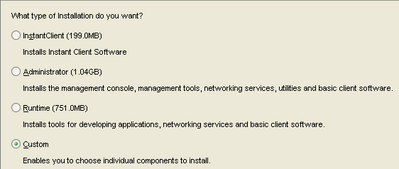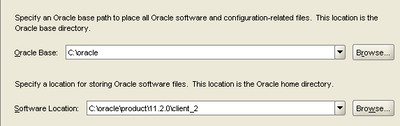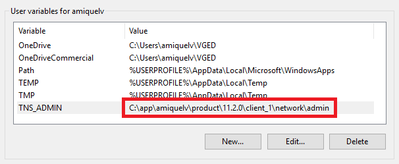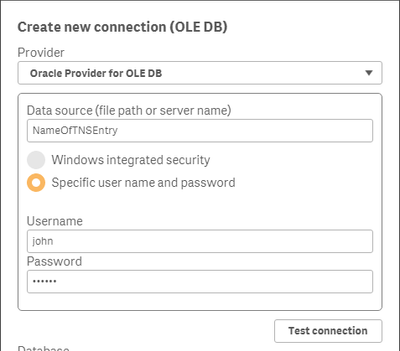Unlock a world of possibilities! Login now and discover the exclusive benefits awaiting you.
Qlik Sense documentation and resources.
Recent Documents
-
How to set up an Oracle OLE DB connection in Qlik Sense, step by step
This post explains how to connect to an Oracle database using the OLE DB connector and a tnsnames.ora file.Download the latest version of the Oracle D... Show MoreThis post explains how to connect to an Oracle database using the OLE DB connector and a tnsnames.ora file.
- Download the latest version of the Oracle Database Client for Windows (x64). You can use this link or Google it.
- Unzip the file and double-click on setup.exe.
- Select custom installation and follow the installation instructions.
- Choose an intallation folder (E.g., C:\oracle).
- Select components Oracle Net, Oracle ODBC Driver and OLE DB.
- Click on Next and finish the installation.
- Type environment variables in Windows' search bar and open the app. Then, click on Environment variables.
- Create a user variable named TNS_ADMIN and set its value to the path of the folder where your tnsnames.ora file is located.
- Open Qlik Sense and create a new OLE DB connection. In the Data Source textbox, type the name of the connection as it is in the tnsnames.ora file.