Unlock a world of possibilities! Login now and discover the exclusive benefits awaiting you.
- Qlik Community
- :
- All Forums
- :
- Integration, Extension & APIs
- :
- Qlik Sense button to export object(s) as images
- Subscribe to RSS Feed
- Mark Topic as New
- Mark Topic as Read
- Float this Topic for Current User
- Bookmark
- Subscribe
- Mute
- Printer Friendly Page
- Mark as New
- Bookmark
- Subscribe
- Mute
- Subscribe to RSS Feed
- Permalink
- Report Inappropriate Content
Qlik Sense button to export object(s) as images
Hi everyone
We have started using NPrinting, but after creating a report I saw that one of the limitations is that I cannot use Alternate states which is an integral part of my app. I have a few graphs on different sheets and was wondering whether I can create a button to export about 6 objects as images (it can do exactly what the right-click export as Image does). Ideally I would like to be able to give it Object Ids as parameters in the sheet and then click on the button and it cycles through the object Ids I configured and it exports the. This might be a bit complicated so I can event hard code the Ids in the script for now or even create multiple buttons with only one Id in each.
I was wondering whether it is possible with a widget and if anyone has a code snippet I can re-use (I am very new to widgets)?
I built a Reload-App button using an example and was hoping for a similar solution.
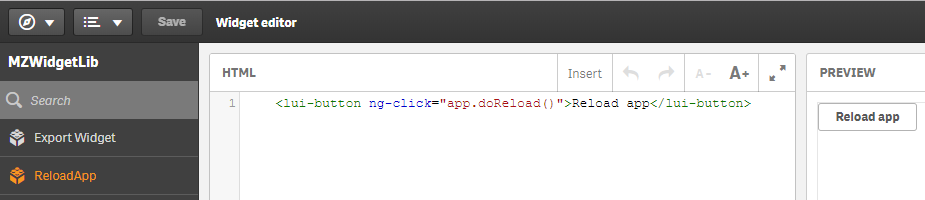
Any other suggestions are welcome.
Regards,
Mauritz
Accepted Solutions
- Mark as New
- Bookmark
- Subscribe
- Mute
- Subscribe to RSS Feed
- Permalink
- Report Inappropriate Content
Hello there @pwagner ,
There are a few ways to go about it while developing a widget or an extension. The main difference between the 2 will be if you want to expose a configuration panel to the app developer (extension).
When the user clicks on your custom button:
- Get the list of object IDs to export (hard coded list, let end user pick from objects on the sheet or let the app developer to pre-define)
- Loop through it and run app.getObject(ID).exportImg(settings)
Here's a snippet that will present a downloadable link for each of the objects on the sheet:
extension.js
define( ["qlik", "text!./template.html"],
function ( qlik, template ) {
var extId;
return {
template: template,
support: {
snapshot: true,
export: true,
exportData: false
},
paint: function ($element, layout) {
console.log(layout);
extId = layout.qInfo.qId;
return qlik.Promise.resolve();
},
controller: ['$scope', function ( $scope, layout ) {
var settings = { format: 'png', height: 600, width: 900 }; // you could create custom properties and gather from layout
var app = window.app = qlik.currApp();
var sheetId = qlik.navigation.getCurrentSheetId().sheetId;
var sheetObjects = [];
$scope.finalObjects = [];
// get objects of current sheet
$scope.getSheetObjects = function() {
// console.log(sheetId, extId);
app.getObject(sheetId).then(function(qSheet){
sheetObjects = qSheet.layout.qChildList.qItems;
// console.log(sheetObjects);
$scope.finalObjects = sheetObjects.filter(function(object) {
return object.qInfo.qId != extId // filter out the extension object first
&& object.qInfo.qType != 'filterpane'; // also filter out 'filterpane' - you can't get an image from them
});
// you could now present the user with checkboxes for each of those objects and only then invoke the download
// or you could automatically start downloading all objects with one click:
$scope.downloadObjects($scope.finalObjects);
})
}
// loop through array and get pngs
$scope.downloadObjects = function(idArray) {
console.log(idArray);
idArray.map(function(object){
console.log(object);
app.visualization.get(object.qInfo.qId).then(function(vis){
console.log(vis);
vis.exportImg(settings).then(function (result) {
console.log('Image download link: ', result);
object.downloadUrl = result;
// maybe get binaries of all files and collect them to 1 zip file using a library like JSZip
});
});
});
}
}]
};
} );
template.html
<div qv-extension style="height: 100%; position: relative; overflow: auto;" class="ng-scope">
<button ng-click="getSheetObjects()">
Download Sheet Objects
</button>
<ul ng-if="finalObjects.length">
<li ng-repeat="o in finalObjects">
<a href="{{ o.downloadUrl }}" target="_blank">{{ o.qData.title }}</a>
</li>
</ul>
</div>- Mark as New
- Bookmark
- Subscribe
- Mute
- Subscribe to RSS Feed
- Permalink
- Report Inappropriate Content
Hi @Mauritz_SA
Have you found a solution for your topic?
Regards, Patrick
- Mark as New
- Bookmark
- Subscribe
- Mute
- Subscribe to RSS Feed
- Permalink
- Report Inappropriate Content
Hello there @pwagner ,
There are a few ways to go about it while developing a widget or an extension. The main difference between the 2 will be if you want to expose a configuration panel to the app developer (extension).
When the user clicks on your custom button:
- Get the list of object IDs to export (hard coded list, let end user pick from objects on the sheet or let the app developer to pre-define)
- Loop through it and run app.getObject(ID).exportImg(settings)
Here's a snippet that will present a downloadable link for each of the objects on the sheet:
extension.js
define( ["qlik", "text!./template.html"],
function ( qlik, template ) {
var extId;
return {
template: template,
support: {
snapshot: true,
export: true,
exportData: false
},
paint: function ($element, layout) {
console.log(layout);
extId = layout.qInfo.qId;
return qlik.Promise.resolve();
},
controller: ['$scope', function ( $scope, layout ) {
var settings = { format: 'png', height: 600, width: 900 }; // you could create custom properties and gather from layout
var app = window.app = qlik.currApp();
var sheetId = qlik.navigation.getCurrentSheetId().sheetId;
var sheetObjects = [];
$scope.finalObjects = [];
// get objects of current sheet
$scope.getSheetObjects = function() {
// console.log(sheetId, extId);
app.getObject(sheetId).then(function(qSheet){
sheetObjects = qSheet.layout.qChildList.qItems;
// console.log(sheetObjects);
$scope.finalObjects = sheetObjects.filter(function(object) {
return object.qInfo.qId != extId // filter out the extension object first
&& object.qInfo.qType != 'filterpane'; // also filter out 'filterpane' - you can't get an image from them
});
// you could now present the user with checkboxes for each of those objects and only then invoke the download
// or you could automatically start downloading all objects with one click:
$scope.downloadObjects($scope.finalObjects);
})
}
// loop through array and get pngs
$scope.downloadObjects = function(idArray) {
console.log(idArray);
idArray.map(function(object){
console.log(object);
app.visualization.get(object.qInfo.qId).then(function(vis){
console.log(vis);
vis.exportImg(settings).then(function (result) {
console.log('Image download link: ', result);
object.downloadUrl = result;
// maybe get binaries of all files and collect them to 1 zip file using a library like JSZip
});
});
});
}
}]
};
} );
template.html
<div qv-extension style="height: 100%; position: relative; overflow: auto;" class="ng-scope">
<button ng-click="getSheetObjects()">
Download Sheet Objects
</button>
<ul ng-if="finalObjects.length">
<li ng-repeat="o in finalObjects">
<a href="{{ o.downloadUrl }}" target="_blank">{{ o.qData.title }}</a>
</li>
</ul>
</div>- Mark as New
- Bookmark
- Subscribe
- Mute
- Subscribe to RSS Feed
- Permalink
- Report Inappropriate Content
Hello @rankassovitz
Great - thank you. It works.
I changed it from exportImg to exportPdf.
Best regards, Patrick
- Mark as New
- Bookmark
- Subscribe
- Mute
- Subscribe to RSS Feed
- Permalink
- Report Inappropriate Content
During my further tests I found out, that in the PDF I find only a certain number of lines. Unfortunately I does not correspond with the shown lines in the Qlik Sense app.
Do you have an idea what I have to change in the code of the extension?
Thank you.
Best regards,
Patrick
