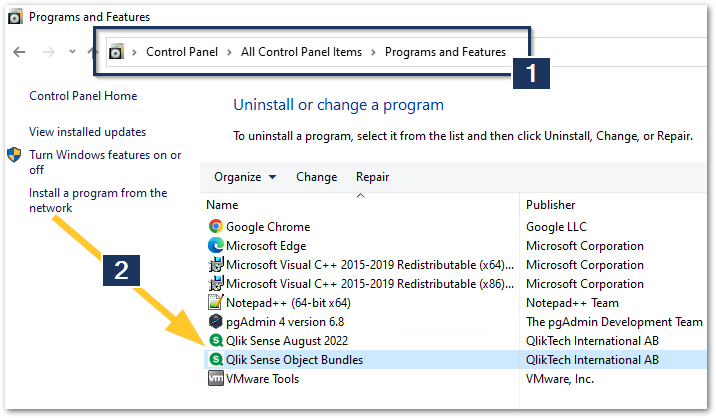Unlock a world of possibilities! Login now and discover the exclusive benefits awaiting you.
- Qlik Community
- :
- Support
- :
- Support
- :
- Knowledge
- :
- Support Articles
- :
- Installing and removing Qlik Sense Extension bundl...
- Subscribe to RSS Feed
- Mark as New
- Mark as Read
- Bookmark
- Subscribe
- Printer Friendly Page
- Report Inappropriate Content
Installing and removing Qlik Sense Extension bundle
- Mark as New
- Bookmark
- Subscribe
- Mute
- Subscribe to RSS Feed
- Permalink
- Report Inappropriate Content
Installing and removing Qlik Sense Extension bundle
Sep 5, 2022 3:50:31 AM
Nov 20, 2018 2:31:55 PM
You can install or remove Qlik Sense Extension bundles from your Qlik Sense deployment at any moment. If you have a multi-node installation, Qlik Sense Extension bundles are installed on the central node.
For information on how to install or import other extensions not delivered in our Qlik Sense Extension bundles, see: Installing, importing and exporting your visualizations on Qlik Help.
Note: All these steps need to be carried out in the Programs and Feature section of the Control Panel. You cannot modify or uninstall the bundle from the Add and Remove Programs menu.
Qlik Sense Enterprise on Windows (Server installation):
- In Control Panel, open Programs and Features.
- In the list of programs, double-click the extension bundle that you want to install or remove.
- The Extension Bundle Setup Wizard opens. Click Next.
- Select Change.
- Accept the End-User License Agreement and click Next.
- On the Custom Setup screen, click on the bundle icon to select how to modify the bundle installation:
- If the bundle is installed, select Entire feature will be unavailable to uninstall it.
- If the bundle is not installed, select "Entire feature will be installed on local hard drive to"
- Then, click Next.
- Install / Remove the bundle(s).
- Click Change.
- When the setup modification is complete, a message invites you to manually restart the Qlik Sense Repository Service.
- Click Finish to close the Extension Bundle Setup Wizard.
- Manually restart the Qlik Sense Repository Service to make the changes effective.
You can verify that the changes have been correctly applied by checking the Extensions section in the Qlik Management Console (QMC).
Qlik Sense Desktop:
You can add or remove extension bundles from your Qlik Sense Desktop installation at any moment.
Do the following:
- In Control Panel, open Programs and Features.
- In the list of programs, double-click the extension bundle that you want to modify.
- The Extension Bundle Setup Wizard opens. Click Next.
- Select Change.
- On the Custom setup screen, click on the bundle icon to select how to modify the bundle installation:
- If the bundle is installed, select Entire feature will be unavailable to uninstall it.
- If the bundle is not installed, select Entire feature will be installed on local hard drive to install it.
Then, click Next.
- Click Change.
- Click Finish to close the Extension Bundle Setup Wizard.
Related Content:
If after uninstalling/reinstalling the Extension Bundle, specific extensions are not available see also relevant articles below:
- Mark as Read
- Mark as New
- Bookmark
- Permalink
- Report Inappropriate Content
Hi,
I am running QlikSense Feb 2022.I did a command line silent install and i have missed to include the extension bundle. Now its appearing like below in the Windows Programs list. Could you please let me know how i can install the bundle extensions. I have tried to repair the install and reboot. But still its not showing up.
Thanks,
Aadil
- Mark as Read
- Mark as New
- Bookmark
- Permalink
- Report Inappropriate Content
Hello @aadil_madarveet
I have just tested this with my own February 2022 installation and the bundle shows up like this and is installed. I cannot modify it or uninstall it independently.
Have you verified if they are really not installed after you repaired/re-installed by checking their availability in the product?
See Visualization bundle for what objects come with it.
In the meantime, I will investigate when the behaviour has changed and if either the installer is defective, or if the current behaviour is working as intended.
All the best,
Sonja
- Mark as Read
- Mark as New
- Bookmark
- Permalink
- Report Inappropriate Content
Hello again @aadil_madarveet
I verified the steps and they are still valid. What we failed to take into account is that the bundle can only be modified in the correct Programs and Features section of the Control Panel, rather than in Add and Remove Programs.
The view we are getting in the Add and Remove Programs view fits, as this bundle came installed with Qlik Sense.
All the best,
Sonja
- Mark as Read
- Mark as New
- Bookmark
- Permalink
- Report Inappropriate Content
That worked.
Thanks,
Aadil
- Mark as Read
- Mark as New
- Bookmark
- Permalink
- Report Inappropriate Content
I have Qlik Sense Enterprise on Windows and I am testing upgrade to Feb 2023 SR5. I want to prevent the On Demand extension in the Qlik Dashboard bundle from being visible on the front end to app developers. How can I accomplish that? Once installed, I have removed it from the installed extensions on the QMC but it just comes back when the server reboots or the QRS is restarted. Can I edit the .qext file within the On Demand extension on the server and add a line giving it a deprecation date to "fool" the installer? Or will the installer know that control has not really been deprecated.
- Mark as Read
- Mark as New
- Bookmark
- Permalink
- Report Inappropriate Content
Hello @mjht
This is not a method I can reliably recommend for you to use on this.
There is a good chance you can disable it using a security rule though. See Qliksense Extension Permission Security rule for an example in our Community.
Please note that we at support cannot directly assist you with further customizing a security rule; it would be best to reach out either to the community at large (Management forum) for help or to contact professional services.
In addition, if you believe a feature to toggle built-in extension is valuable, please drop us an idea in our ideation portal.
All the best,
Sonja