Unlock a world of possibilities! Login now and discover the exclusive benefits awaiting you.
- Qlik Community
- :
- All Forums
- :
- QlikView Administration
- :
- how to schedule the task in server
- Subscribe to RSS Feed
- Mark Topic as New
- Mark Topic as Read
- Float this Topic for Current User
- Bookmark
- Subscribe
- Mute
- Printer Friendly Page
- Mark as New
- Bookmark
- Subscribe
- Mute
- Subscribe to RSS Feed
- Permalink
- Report Inappropriate Content
how to schedule the task in server
Hi all,
Can anybody please tell me,,,, how to schedule the task in qlikview server 9...
I want to schedule my task on daily basis..
Thanks.
- Tags:
- qlikview_publisher
Accepted Solutions
- Mark as New
- Bookmark
- Subscribe
- Mute
- Subscribe to RSS Feed
- Permalink
- Report Inappropriate Content
Hi,
This means that you have publisher installed on your server.
So the setting will be bit different.
Now the folder setting will be like this.
QMC -> Publisher Setting-> Set the path in Source Document Path.
Go to QEMC -> Document Tab -> Source Document -> Click on the Qvw file which you want to schedule.
Click on + sign
Reach the same place which you shown.
Click on Reload -> Check the Enable.
Go to Trigger
In current Triggers Click +.
Here you make the settings for scheduling.
Dont forget to click Apply button.
Regards,
Kaushik Solanki
- Mark as New
- Bookmark
- Subscribe
- Mute
- Subscribe to RSS Feed
- Permalink
- Report Inappropriate Content
Hi,
Before that make sure that you have given the path of the documents(Qlikview Application.)
Set path by->
QEMC-> System -> Setup -> Qlikview Server -> Click on QVS@........
You will see the Folder tab.
Set the root folder path.
Click Apply Button at the Right Bottom.
After this,
Go to Document -> User Document -> Click on the document you want to schedule -> Right side you will see reload tab.
Do the proper setting here to schedule the task.
Click Apply Button at the Right Bottom.
For confirmation
Go to Status -> Task.
Your task should appear here.
Regards,
Kaushik Solanki
- Mark as New
- Bookmark
- Subscribe
- Mute
- Subscribe to RSS Feed
- Permalink
- Report Inappropriate Content
Hi Kaushik..
i have done with setting of root folder and all
i have problem in preload options under server settings tab
what is the meaning of never, always and Restricted... I want to schedule my task daily at 1:00 AM..
what would be possible settings.. can you please suggest..
Thanks
- Mark as New
- Bookmark
- Subscribe
- Mute
- Subscribe to RSS Feed
- Permalink
- Report Inappropriate Content
Hi,
Cant you see any Reload Tab.
Not not the preload.
Or do you have Publisher installed..?
Regards,
Kaushik Solanki
- Mark as New
- Bookmark
- Subscribe
- Mute
- Subscribe to RSS Feed
- Permalink
- Report Inappropriate Content
Hi
I am getting reload option under source document tab not in user document.... i dont know exactly publisher thing...i am able to run the task manually....now i want to automate my task...
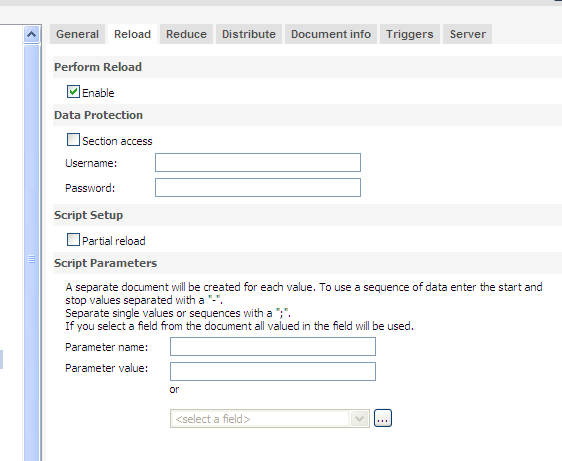
- Mark as New
- Bookmark
- Subscribe
- Mute
- Subscribe to RSS Feed
- Permalink
- Report Inappropriate Content
Hi,
This means that you have publisher installed on your server.
So the setting will be bit different.
Now the folder setting will be like this.
QMC -> Publisher Setting-> Set the path in Source Document Path.
Go to QEMC -> Document Tab -> Source Document -> Click on the Qvw file which you want to schedule.
Click on + sign
Reach the same place which you shown.
Click on Reload -> Check the Enable.
Go to Trigger
In current Triggers Click +.
Here you make the settings for scheduling.
Dont forget to click Apply button.
Regards,
Kaushik Solanki
- Mark as New
- Bookmark
- Subscribe
- Mute
- Subscribe to RSS Feed
- Permalink
- Report Inappropriate Content
Thanks Kaushik,
It is done now
- Mark as New
- Bookmark
- Subscribe
- Mute
- Subscribe to RSS Feed
- Permalink
- Report Inappropriate Content
HI,
Please mark this post as Answered.
Thanks&Regards,
Kaushik Solanki
- Mark as New
- Bookmark
- Subscribe
- Mute
- Subscribe to RSS Feed
- Permalink
- Report Inappropriate Content
Hi,
I've follow same method .but my task status is failed.
- Mark as New
- Bookmark
- Subscribe
- Mute
- Subscribe to RSS Feed
- Permalink
- Report Inappropriate Content
Thanks kaushiknsolanki for the information.🌻