Unlock a world of possibilities! Login now and discover the exclusive benefits awaiting you.
- Qlik Community
- :
- All Forums
- :
- QlikView Administration
- :
- where QlikView Server 11 Users CALs add?
- Subscribe to RSS Feed
- Mark Topic as New
- Mark Topic as Read
- Float this Topic for Current User
- Bookmark
- Subscribe
- Mute
- Printer Friendly Page
- Mark as New
- Bookmark
- Subscribe
- Mute
- Subscribe to RSS Feed
- Permalink
- Report Inappropriate Content
where QlikView Server 11 Users CALs add?
appeared in a version 10 User Cals button to add in -> Qlikview Management Console --> system --> Licenses --> Qlikview Server --> Client Access Licenses (CALs)---> Assigned CALs
this new Verson Qlikview Server 11 not see the Add User CALs button..
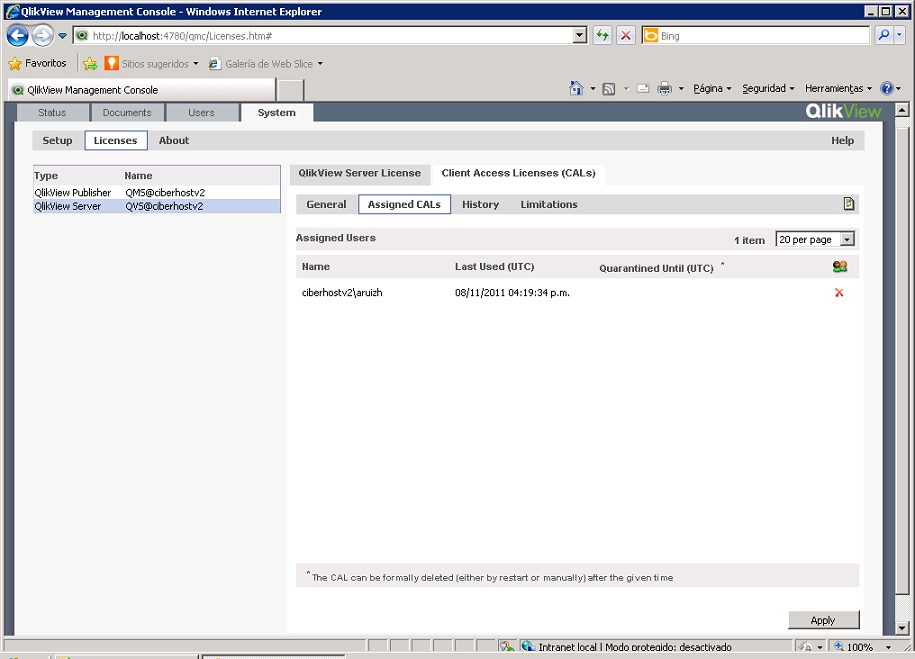
Regards,
Edgar Ruiz
- Tags:
- qlikview_server_11
- « Previous Replies
- Next Replies »
Accepted Solutions
- Mark as New
- Bookmark
- Subscribe
- Mute
- Subscribe to RSS Feed
- Permalink
- Report Inappropriate Content
It's as drehmann posted:
in your QV Server mangement consolo go to:
system>setup>DSC>Local Directory> and change the path address to local://<MyComputerName> then clic apply.
So you will can see and add users the way you asked for.
Regards!
- Mark as New
- Bookmark
- Subscribe
- Mute
- Subscribe to RSS Feed
- Permalink
- Report Inappropriate Content
the button to assign cals is the little picture of two green clad persons to the right just below the drop down.
cheers
- Mark as New
- Bookmark
- Subscribe
- Mute
- Subscribe to RSS Feed
- Permalink
- Report Inappropriate Content
Thanks for your answer..
This button opens the Manger User..
But users do not appear to exist in my system, nor let me add user new...
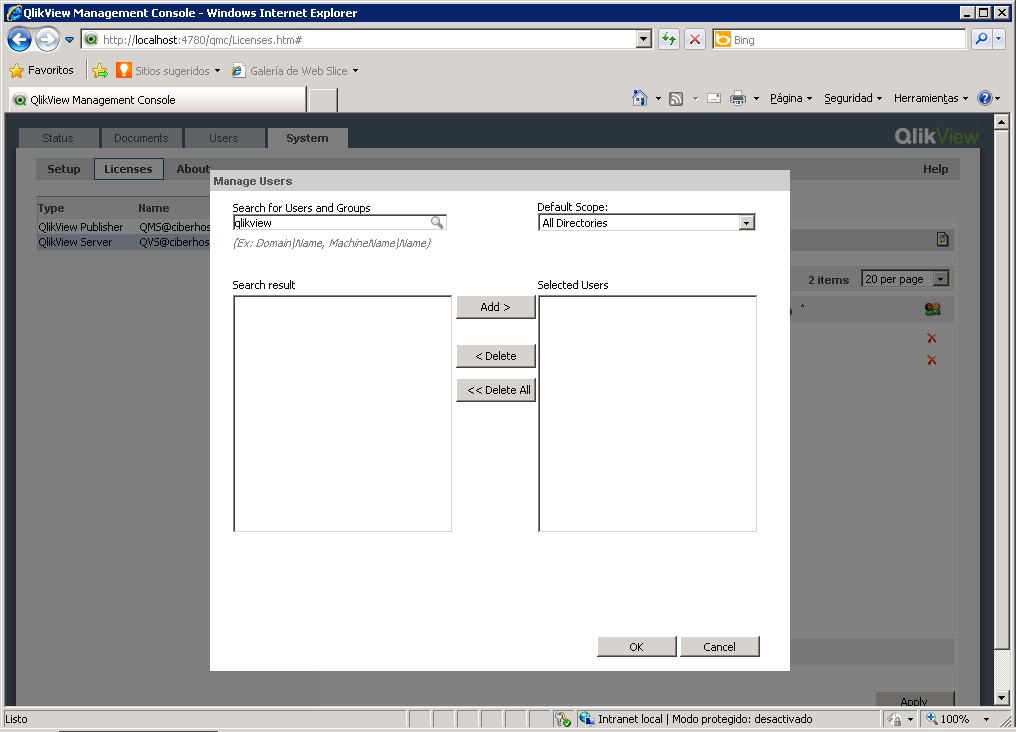
Thank you very much for your contributions
Edgar Ruiz
- Mark as New
- Bookmark
- Subscribe
- Mute
- Subscribe to RSS Feed
- Permalink
- Report Inappropriate Content
make sure you have configured the directory service connector properly.
- Mark as New
- Bookmark
- Subscribe
- Mute
- Subscribe to RSS Feed
- Permalink
- Report Inappropriate Content
I have no directory service, Only users named in the operating system
As him to add a user named?
Thank you very much for your answers
Edgar Ruiz
- Mark as New
- Bookmark
- Subscribe
- Mute
- Subscribe to RSS Feed
- Permalink
- Report Inappropriate Content
You still need to configure the directory service by adding a local directory.
- Mark as New
- Bookmark
- Subscribe
- Mute
- Subscribe to RSS Feed
- Permalink
- Report Inappropriate Content
I will also do this one.
In QV Server 10 you could add a Document CAL or a User Lisence to a user by specifying the name of the user in a textbox that was just above the list of already added user. In QV Server 11 this textbox is removed.
How can I do this now? Because of the way the network is configured in my company, this was the only way to assign a user.
- Mark as New
- Bookmark
- Subscribe
- Mute
- Subscribe to RSS Feed
- Permalink
- Report Inappropriate Content
Hello Edgar,
Can you tell me the way ,you have configured your Dirrectory Service because i am having the same problem,.I have recently installed Qlikview Server v11.0 but dont knw how to add User. If you knw pls reply...
- Mark as New
- Bookmark
- Subscribe
- Mute
- Subscribe to RSS Feed
- Permalink
- Report Inappropriate Content
Hi Edgar,Kim and Devang
Was having a similar issue, but this should hopefully help. As mentioned above you need to configure the Directory Service Connectors(Systems→Setup→Directory Service Connectors).
In my one I already had an Active Directory and Local Directory set up but I needed to add a Path in each one (click on the add Path and enter details - Path= put in your directory path(the directory your user id sits on I think.)
Once that is done for your directories, if you go back to the license tab and select manage users,and type in the user name now you should be able to see it.
Hope this helps
- Mark as New
- Bookmark
- Subscribe
- Mute
- Subscribe to RSS Feed
- Permalink
- Report Inappropriate Content
Hi Edgar,Kim and Devang
Was having a similar issue, but this should hopefully help. As mentioned above you need to configure the Directory Service Connectors(Systems→Setup→Directory Service Connectors).
In my one I already had an Active Directory and Local Directory set up but I needed to add a Path in each one (click on the add Path and enter details - Path= put in your directory path(the directory your user id sits on I think.)
Once that is done for your directories, if you go back to the license tab and select manage users,and type in the user name now you should be able to see it.
Hope this helps
- « Previous Replies
- Next Replies »