Unlock a world of possibilities! Login now and discover the exclusive benefits awaiting you.
- Qlik Community
- :
- All Forums
- :
- QlikView App Dev
- :
- Collapse all not working properly in pivot
- Subscribe to RSS Feed
- Mark Topic as New
- Mark Topic as Read
- Float this Topic for Current User
- Bookmark
- Subscribe
- Mute
- Printer Friendly Page
- Mark as New
- Bookmark
- Subscribe
- Mute
- Subscribe to RSS Feed
- Permalink
- Report Inappropriate Content
Collapse all not working properly in pivot
Collapse all only collapse rows of particular column.Is it possible to collapse all the rows of all columns in pivot
Thanks,
Kiran
- Tags:
- new_to_qlikview
Accepted Solutions
- Mark as New
- Bookmark
- Subscribe
- Mute
- Subscribe to RSS Feed
- Permalink
- Report Inappropriate Content
Hi Kiran,
It seems like only this is left-
1.Create the pivot table
2. Add a bookmark with "Include Layout State" option selected.
3. Collapse all the columns and create another bookmark with "Include Layout State" option selected.
4. Now, collapse and expand will take place with a single click without changing presentation tab settings.
Cheers
Saurabh
- Mark as New
- Bookmark
- Subscribe
- Mute
- Subscribe to RSS Feed
- Permalink
- Report Inappropriate Content
go on the column name and then click collapse otherwise you collapse only the value on which you are
- Mark as New
- Bookmark
- Subscribe
- Mute
- Subscribe to RSS Feed
- Permalink
- Report Inappropriate Content
have a look here:
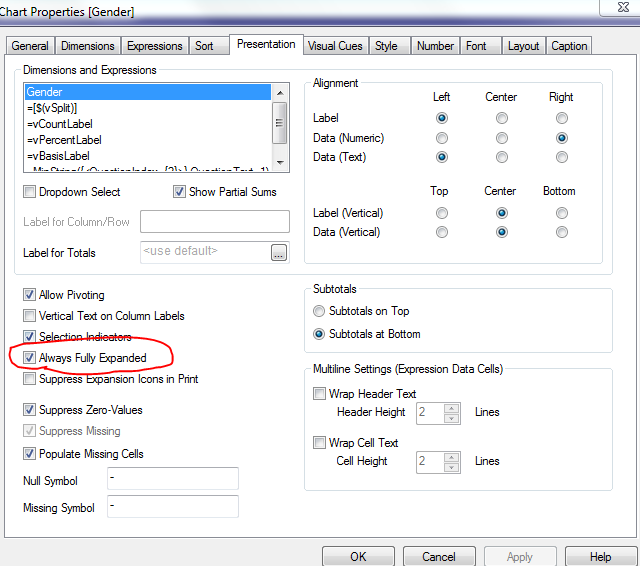
- Mark as New
- Bookmark
- Subscribe
- Mute
- Subscribe to RSS Feed
- Permalink
- Report Inappropriate Content
but this applied to individual column right?Is there any way to collapse all columns in single click.
- Mark as New
- Bookmark
- Subscribe
- Mute
- Subscribe to RSS Feed
- Permalink
- Report Inappropriate Content
I dont want to remove functionality of collapse all.
Let me give more clear idea suppose I have 3 dimension in my pivot out of 1st 2 are expanded.
Now I want collapse all in single click is not get possible.
Is there any trick to do that
- Mark as New
- Bookmark
- Subscribe
- Mute
- Subscribe to RSS Feed
- Permalink
- Report Inappropriate Content
Hi,
If you right click on first column and select collapse all then all the columns will collapse on single click.
- Mark as New
- Bookmark
- Subscribe
- Mute
- Subscribe to RSS Feed
- Permalink
- Report Inappropriate Content
Hi,
Have a look at an example which I have created. I am giving snapshots of it.
Cheers
Saurabh
- Mark as New
- Bookmark
- Subscribe
- Mute
- Subscribe to RSS Feed
- Permalink
- Report Inappropriate Content
If you expand (as I told before) all the columns then you collapse on the first column each time you expand again it will automatically remember that all other columns are yet expanded
Let me know
- Mark as New
- Bookmark
- Subscribe
- Mute
- Subscribe to RSS Feed
- Permalink
- Report Inappropriate Content
According to me it only collapse 1st column and hiding other columns.
When u again expand 1st column ,2nd column is allready in expanded state as it was previous before you do collapse all.
- Mark as New
- Bookmark
- Subscribe
- Mute
- Subscribe to RSS Feed
- Permalink
- Report Inappropriate Content
Hi Kiran,
It seems like only this is left-
1.Create the pivot table
2. Add a bookmark with "Include Layout State" option selected.
3. Collapse all the columns and create another bookmark with "Include Layout State" option selected.
4. Now, collapse and expand will take place with a single click without changing presentation tab settings.
Cheers
Saurabh