Unlock a world of possibilities! Login now and discover the exclusive benefits awaiting you.
- Qlik Community
- :
- All Forums
- :
- QlikView App Dev
- :
- Re: Dashboard Color
- Subscribe to RSS Feed
- Mark Topic as New
- Mark Topic as Read
- Float this Topic for Current User
- Bookmark
- Subscribe
- Mute
- Printer Friendly Page
- Mark as New
- Bookmark
- Subscribe
- Mute
- Subscribe to RSS Feed
- Permalink
- Report Inappropriate Content
Dashboard Color
Hi,
I always have difficulty in matching the colors in the dashboard. I dont know how to make sure that the background color of the sheet is matches(consistent) with color of the objects.
If you see the below demo app, the objects are NOT sepearted by borders, but still they appear sepearte. I think this is because of matching the sheet background color with object color. Am I right?
http://us-d.demo.qlik.com/detail.aspx?appName=Retailer%20EPOS%20Data%20Analytics.qvw
My goal is to make the dashboard look more professional, aligned and matching colors(sheet background and objects).
Please help me how I can acheive this look.
Regards,
Suraj
- Tags:
- new_to_qlikview
- Mark as New
- Bookmark
- Subscribe
- Mute
- Subscribe to RSS Feed
- Permalink
- Report Inappropriate Content
If you go to the Color Tab and make the background transparent you will not have to worry about matching the colors.
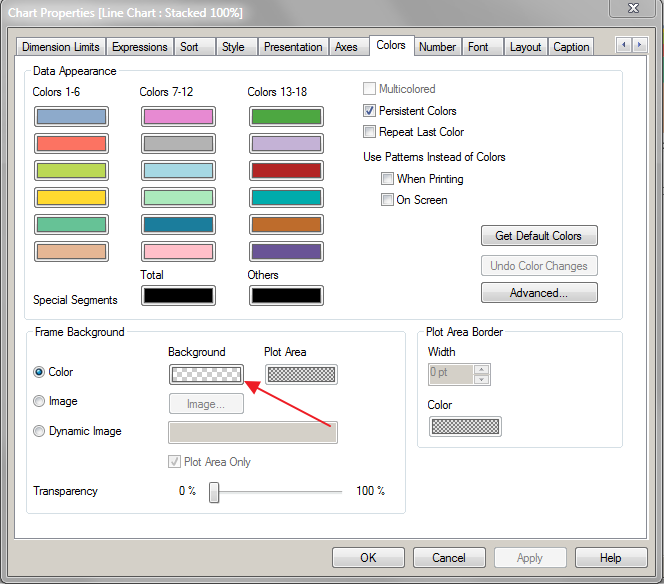
- Mark as New
- Bookmark
- Subscribe
- Mute
- Subscribe to RSS Feed
- Permalink
- Report Inappropriate Content
Hello Suraj,
Please find attched image,
Go to sheet properties -> under General tab -> Background section you will find to change sheet color option.
- Regards,
Vishal Waghole
- Mark as New
- Bookmark
- Subscribe
- Mute
- Subscribe to RSS Feed
- Permalink
- Report Inappropriate Content
Thanks for all the information.
A small query.. How the sheet background is created? I see that half of the sheet background is one color and other half is different color.Is any measurements taken to create it.
Regards,
Suraj
- Mark as New
- Bookmark
- Subscribe
- Mute
- Subscribe to RSS Feed
- Permalink
- Report Inappropriate Content
See in your image, there is Background Color is checked also Wallpaper Image is Checked,
that means they are used Image on sheet for this type of presentation.
- Regards,
Vishal Waghoel
- Mark as New
- Bookmark
- Subscribe
- Mute
- Subscribe to RSS Feed
- Permalink
- Report Inappropriate Content
Hi,
In background color tab there are two colors used with a pattern. I guess thats why you can see two colors. It can also be due to an image in background.
- Mark as New
- Bookmark
- Subscribe
- Mute
- Subscribe to RSS Feed
- Permalink
- Report Inappropriate Content
Thanks for all the information.
When I go to the intro tab in the same demo app I see that Backgound color is not checked, but still the image having 2 colors. So I assume that its the effect of the complete image which is loaded as a background image in the app.
How to create this kind of image?
Do I need to use Qlikview Developer toolkit, and only depend on these standard templates?
Regards,
Suraj
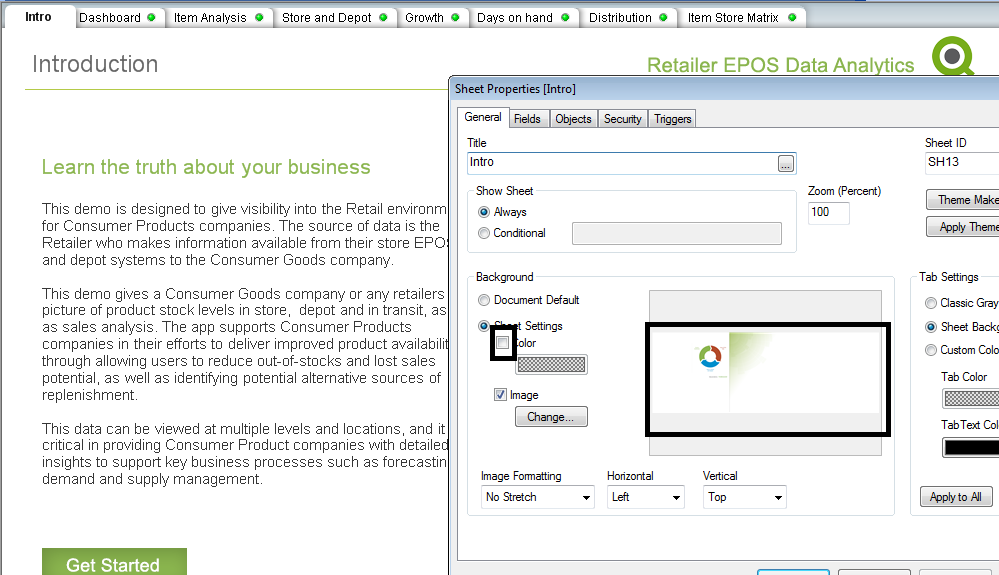
- Mark as New
- Bookmark
- Subscribe
- Mute
- Subscribe to RSS Feed
- Permalink
- Report Inappropriate Content
Hi Suraj,
This is background image for sheet.
Refer attached image file.
Once you click on change button it will open your folder location
you can import image from your folder location, Once you import it,
it will automatically set as background image for sheet.
- Regards,
Vishal Waghole