Unlock a world of possibilities! Login now and discover the exclusive benefits awaiting you.
- Qlik Community
- :
- All Forums
- :
- QlikView App Dev
- :
- Re: Hide Dimension Straight Table
- Subscribe to RSS Feed
- Mark Topic as New
- Mark Topic as Read
- Float this Topic for Current User
- Bookmark
- Subscribe
- Mute
- Printer Friendly Page
- Mark as New
- Bookmark
- Subscribe
- Mute
- Subscribe to RSS Feed
- Permalink
- Report Inappropriate Content
Hide Dimension Straight Table
Hi,
I'd like to hide a dimension in a straight table; I need it to pull back data for that dimension, but I don't actually need it to show on my bar chart...is that possible?
Thanks
- Mark as New
- Bookmark
- Subscribe
- Mute
- Subscribe to RSS Feed
- Permalink
- Report Inappropriate Content
Hi,
Macro:
sub HideColumn(ch, n)
set ch = ActiveDocument.GetSheetObject(ch)
ch.SetPixWidth (n-1), 0
end sub
sub HideCol
call HideColumn("CH23", 2)
end sub
- Mark as New
- Bookmark
- Subscribe
- Mute
- Subscribe to RSS Feed
- Permalink
- Report Inappropriate Content
Is it a straight table or a bar chart? They each have different properties that can be enabled/disabled...
In a straight table, you can show/hide any column by selecting the column in the Presentation tab and enabling the "Hide column" radio button. Note that you may get seemingly identical rows in your straight table, as the dimension column will be hidden but its values may still make a difference and split your rows.
- Mark as New
- Bookmark
- Subscribe
- Mute
- Subscribe to RSS Feed
- Permalink
- Report Inappropriate Content
Hi,
On the histogram, you can hide the legend
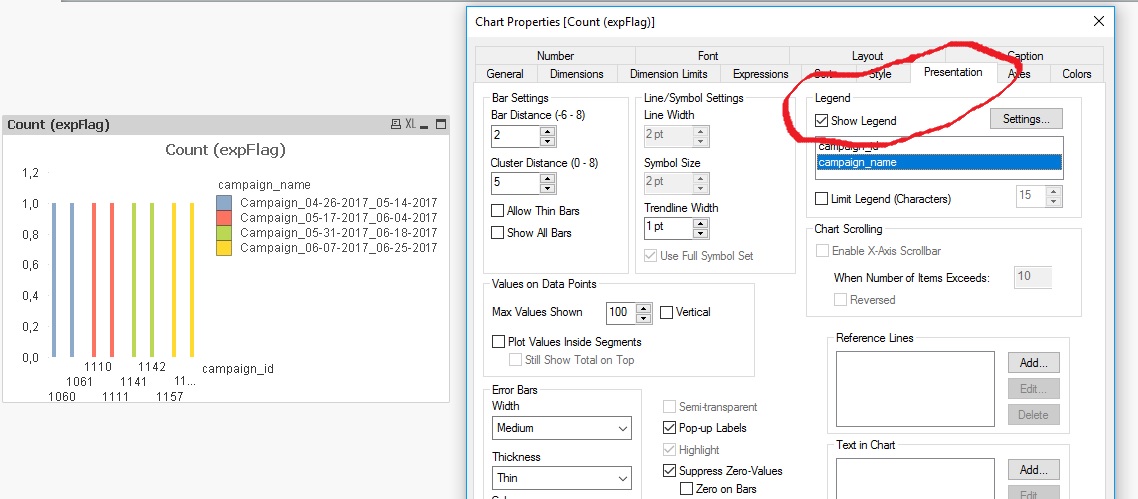
- Mark as New
- Bookmark
- Subscribe
- Mute
- Subscribe to RSS Feed
- Permalink
- Report Inappropriate Content
Hi Nicole,
If you want an impact of a dimension in a chart, you can also use set analysis in the expressions for that.
You can refer to the following links to learn more about that:
Set analysis and set expressions ‒ QlikView
https://community.qlik.com/docs/DOC-4951
Rest, it would be great if you could share a screenshot/application so that we can understand your question in a better way.
Regards,
Chhavi.
- Mark as New
- Bookmark
- Subscribe
- Mute
- Subscribe to RSS Feed
- Permalink
- Report Inappropriate Content
Thank you! My question is both for the straight table and the bar chart:
1. On the straight table, even after I hide the column, it is showing all the individual amounts below the sum. Is there any way that I can just see the sum?
2. On the bar chart, I'm unsure of how to hide it...it's affecting my bar chart as well. I want only to show YTD 17 sales and YTD 16 sales, but the issue is that it's showing me every single bar because all of the individual amounts are still there. Is there any workaround to that?
- Mark as New
- Bookmark
- Subscribe
- Mute
- Subscribe to RSS Feed
- Permalink
- Report Inappropriate Content
Hi Fer Fer,
Thank you for this, but this is a little above my understanding; where would I input this?
- Mark as New
- Bookmark
- Subscribe
- Mute
- Subscribe to RSS Feed
- Permalink
- Report Inappropriate Content
Hi,
1 Example (Ctrl +M)
- Mark as New
- Bookmark
- Subscribe
- Mute
- Subscribe to RSS Feed
- Permalink
- Report Inappropriate Content
Hi Nicole,
In straight table you have option to hide dimension directly.
In Bar Chart you can enter Zero in Enable condition In Dimension.
- Mark as New
- Bookmark
- Subscribe
- Mute
- Subscribe to RSS Feed
- Permalink
- Report Inappropriate Content
Thanks Pakaj! I still need this dimension to restrict the sales number though, would you know how I make this dimension a part of set analysis? Here's my dimensions and expressions. I need to move TXN Type out of dimensions--
Dimensions:
1. Item Type:
=if (Match([Transactions.Item Type], 'InventoryItem') and
Match([Transactions.Txn Type], 'Invoice','Sales Receipt', 'Credit Memo', 'Charge', 'ARRefundCreditCard'), [Transactions.Item Type])
2. TXN Type:
=if(([Transactions.Inventory Table] = 0) and (Transactions.Pending = 0 or IsNull(Transactions.Pending)) and Match([Transactions.Txn Type], 'Invoice','Sales Receipt', 'Credit Memo', 'Charge', 'ARRefundCreditCard'), [Transactions.Line Items Txn Type])
Expressions:
1. 2017 YTD Sales
Sum({$ <[Transactions.Txn Date]={"$(='>=' & Date(YearStart(Max([Transactions.Txn Date])), 'MM/DD/YYYY') & '<=' & Date((Max([Transactions.Txn Date])), 'MM/DD/YYYY'))"}>} [Transactions.Amount])
2. 2016 YTD Sales
=Sum({$ <[Transactions.Txn Date]={"$(='>=' & Date(YearStart(Max([Transactions.Txn Date]),-1), 'MM/DD/YYYY') & '<=' & Date(addyears(Max([Transactions.Txn Date]),-1), 'MM/DD/YYYY'))"}>} [Transactions.Amount])