Unlock a world of possibilities! Login now and discover the exclusive benefits awaiting you.
- Qlik Community
- :
- All Forums
- :
- QlikView App Dev
- :
- Re: How to collapse all dimensions?
- Subscribe to RSS Feed
- Mark Topic as New
- Mark Topic as Read
- Float this Topic for Current User
- Bookmark
- Subscribe
- Mute
- Printer Friendly Page
- Mark as New
- Bookmark
- Subscribe
- Mute
- Subscribe to RSS Feed
- Permalink
- Report Inappropriate Content
How to collapse all dimensions?
Hi,
I have pivot chart that looks like this. QV seems to remember the last "state" I was in.

My question is how do I collapse all the dimensions back to the "FiscalYear" level (see 2nd screenshot)
every time I click on this sheet? I don't want the "state: to be remembered.
Thank you.
- « Previous Replies
- Next Replies »
Accepted Solutions
- Mark as New
- Bookmark
- Subscribe
- Mute
- Subscribe to RSS Feed
- Permalink
- Report Inappropriate Content
Just figured out why my code wasn't working. I had only one variable to control the label of the button to say
"Expand" or "Collapse" and I'm using this variable to determine whick BM to run. Apparent QV doesn't like this.
So I created a second variable to control the BM, now the IF() statement works. Wow! Everyday is learning day!!
- Mark as New
- Bookmark
- Subscribe
- Mute
- Subscribe to RSS Feed
- Permalink
- Report Inappropriate Content
Hi,
Try with below option
Presentation Tab -> Uncheck Always Fully Expanded check box.
- Mark as New
- Bookmark
- Subscribe
- Mute
- Subscribe to RSS Feed
- Permalink
- Report Inappropriate Content
Hi,
try sheet properties -> Trigger
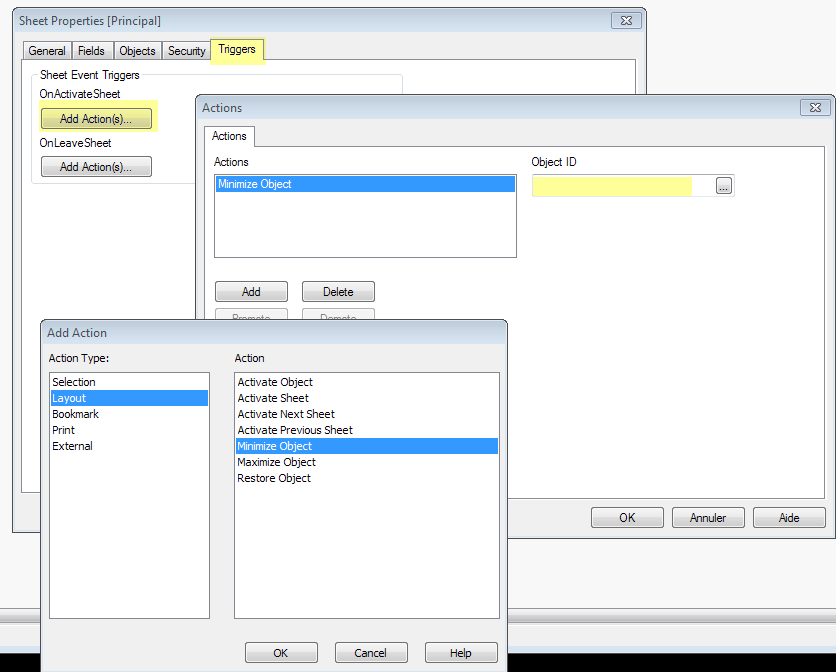
- Mark as New
- Bookmark
- Subscribe
- Mute
- Subscribe to RSS Feed
- Permalink
- Report Inappropriate Content
The "Always Fully Expanded" was already unchecked.
- Mark as New
- Bookmark
- Subscribe
- Mute
- Subscribe to RSS Feed
- Permalink
- Report Inappropriate Content
Thomas,
Adding a trigger to minimize the object simply minimizes my chart when I click on the sheet. So this is not what I want.
I just wanted to collapse the dimensions.
- Mark as New
- Bookmark
- Subscribe
- Mute
- Subscribe to RSS Feed
- Permalink
- Report Inappropriate Content
Hi Sydney,
Try the below macro. It will expand your pivot permanently. i am working on to make it more flexible.
run this macro on sheet open trigger.
Sub ExpandChart2
On Error Resume Next
set vUN = ActiveDocument.Variables("vUserName")
set vFilePath = ActiveDocument.Variables("vFilePath")
Set vChartToExpand = ActiveDocument.Variables("vChartToExpand")
Set chart = ActiveDocument.GetSheetObject(vChartToExpand.GetContent.String)
Set gp = chart.GetProperties
gp.TableProperties.PivotAlwaysFullyExpanded = TRUE
chart.SetProperties gp
set obj = ActiveDocument.GetSheetObject("CH01")
End Sub
Regards
KC
KC
- Mark as New
- Bookmark
- Subscribe
- Mute
- Subscribe to RSS Feed
- Permalink
- Report Inappropriate Content
Hi Jyothish,
Thanks for the code. But I'm looking to collapse the dimensions (again, see 2nd screenshot) and not
to expand them. Do you have code to do "collapsing"? Thanks!
- Mark as New
- Bookmark
- Subscribe
- Mute
- Subscribe to RSS Feed
- Permalink
- Report Inappropriate Content
Try this through AccessPoint every time you login

- Mark as New
- Bookmark
- Subscribe
- Mute
- Subscribe to RSS Feed
- Permalink
- Report Inappropriate Content
I found this post but it's a user driven action.
Expand all the dimensions - Pivot Table
Right click on dimension -> choose expand / collapse.
Anyone knows the code/macro behind this event?
- Mark as New
- Bookmark
- Subscribe
- Mute
- Subscribe to RSS Feed
- Permalink
- Report Inappropriate Content
Does this only affect my account? What about the users?
- « Previous Replies
- Next Replies »