Unlock a world of possibilities! Login now and discover the exclusive benefits awaiting you.
- Qlik Community
- :
- All Forums
- :
- QlikView App Dev
- :
- about the graphic indicator in the table chart
- Subscribe to RSS Feed
- Mark Topic as New
- Mark Topic as Read
- Float this Topic for Current User
- Bookmark
- Subscribe
- Mute
- Printer Friendly Page
- Mark as New
- Bookmark
- Subscribe
- Mute
- Subscribe to RSS Feed
- Permalink
- Report Inappropriate Content
about the graphic indicator in the table chart
Dear experts,
I am a little confused when i saw this picture on the Qlikview for developers. For now I have no idea about how to make it on the sheet.
Could you give me some clue or experience to help me work it out. ~ ![]()
The picture shows as below:
Exactly i mean the left part of the pic which contains the green bars beside the sales column. I couldn't find a same mode in the mini chart ... ![]()
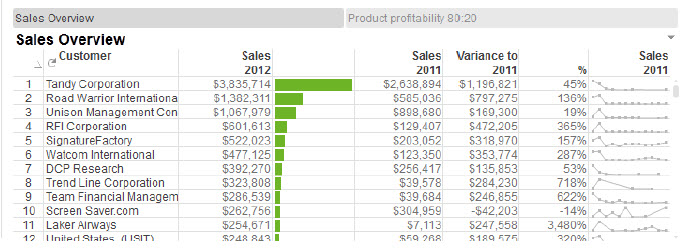
Many thanks and thanks in advance!
br,
Lisen
- « Previous Replies
-
- 1
- 2
- Next Replies »
Accepted Solutions
- Mark as New
- Bookmark
- Subscribe
- Mute
- Subscribe to RSS Feed
- Permalink
- Report Inappropriate Content
Hi,
1. Under Mini Chart option choose linear gauge.

2. Then edit the options in gauge settings as shown in the screenshot.

3. Under Sort Tab, sort it in descending order.
Hope it helps you.
Regards,
Kavita
- Mark as New
- Bookmark
- Subscribe
- Mute
- Subscribe to RSS Feed
- Permalink
- Report Inappropriate Content
HI,
It is a mini chart which displays according to data. You can do it in foll manner,
1. Write an expression
2.Expression->Representation->MiniChart->
3.Select Mini Chart settings ->select your dimension->select your mode
4.ok
- Mark as New
- Bookmark
- Subscribe
- Mute
- Subscribe to RSS Feed
- Permalink
- Report Inappropriate Content
Hi Zhang,
Mini chart is just the graphical representation of data which you can show inside a straight table or chart.
For more info: -
Regards,
Pavan.
- Mark as New
- Bookmark
- Subscribe
- Mute
- Subscribe to RSS Feed
- Permalink
- Report Inappropriate Content
Hi
i'm new to Qlikview, could you please give me some details?
many thanks~ ![]()
Br,
Lisen
- Mark as New
- Bookmark
- Subscribe
- Mute
- Subscribe to RSS Feed
- Permalink
- Report Inappropriate Content
Hi
i tried your advice and i found the different display method just like the right of the pic.
but for the left part, i still didn't found...
br,
lisen
- Mark as New
- Bookmark
- Subscribe
- Mute
- Subscribe to RSS Feed
- Permalink
- Report Inappropriate Content
Hi Zhang,
If you have reference manual, search for 'MiniChart' you will get detailed procedure.
or
Go to youtube and type 'MiniChart' you will get a video tutorial.
Regards,
Pavan.
- Mark as New
- Bookmark
- Subscribe
- Mute
- Subscribe to RSS Feed
- Permalink
- Report Inappropriate Content
Hi Kumar,
Thanks for your reply ![]()
and i have a small question that is how can i make the same report as the left part of the pic with Mini chart?
i tried to use it but it have no display mode like left part ![]()
br,
lisen
- Mark as New
- Bookmark
- Subscribe
- Mute
- Subscribe to RSS Feed
- Permalink
- Report Inappropriate Content
the left part is the linear gauge,
in the expression tab under the display option you can found more option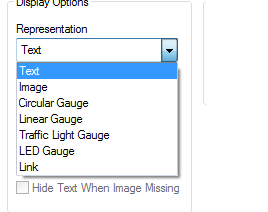
- Mark as New
- Bookmark
- Subscribe
- Mute
- Subscribe to RSS Feed
- Permalink
- Report Inappropriate Content
Hi Bhawna,
yep~ i saw these selections and i choosed the mini chart option~
thanks for your help ![]()
br,
lisen
- Mark as New
- Bookmark
- Subscribe
- Mute
- Subscribe to RSS Feed
- Permalink
- Report Inappropriate Content
find sample application in attachment to clarify the steps
- « Previous Replies
-
- 1
- 2
- Next Replies »