Unlock a world of possibilities! Login now and discover the exclusive benefits awaiting you.
- Qlik Community
- :
- All Forums
- :
- QlikView App Dev
- :
- hide column in pivot table with condition
- Subscribe to RSS Feed
- Mark Topic as New
- Mark Topic as Read
- Float this Topic for Current User
- Bookmark
- Subscribe
- Mute
- Printer Friendly Page
- Mark as New
- Bookmark
- Subscribe
- Mute
- Subscribe to RSS Feed
- Permalink
- Report Inappropriate Content
hide column in pivot table with condition
Hello,
I'm trying to hide specific columns in pivot table with conditions but failing.
Please tell me if you know how i can achieve it.
The chart I want to make is like the one below.
It has A and B and each of them have different columns.
I thought I can use the option in expression tab
but it doesn't work well and every columns(ColumnA to ColumnF) are showed in both A and B.
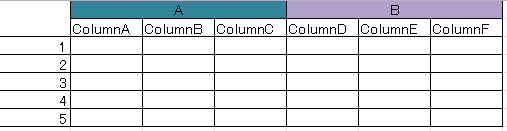
- Mark as New
- Bookmark
- Subscribe
- Mute
- Subscribe to RSS Feed
- Permalink
- Report Inappropriate Content
Hi,
You do hide / unhide the columns in a pivot table by enabling / disabling the "conditional" checkbox in the "Expressiones" tab of the pivot table, and writing a condition in the box below the checkbox.
Also,
using macro you can use conditional formatting expression or you can write a macro to make coloumn width Zero
Macro would be on expression:
set chart = ActiveDocument.GetSheetObject("CH01") 'Your object ID
set p = chart.GetProperties
set expr = p.Expressions.Item(0).Item(0).Data.ExpressionVisual
expr.ColWidth = 0
chart.SetProperties p
Regards.
Siva
- Mark as New
- Bookmark
- Subscribe
- Mute
- Subscribe to RSS Feed
- Permalink
- Report Inappropriate Content
Hello,
Are you trying to use two dimensions in your chart. could you please be clear on what you are trying to hide?
it can be achieved thro the expression tab
thanks
- Mark as New
- Bookmark
- Subscribe
- Mute
- Subscribe to RSS Feed
- Permalink
- Report Inappropriate Content
Please be more specific regarding your requirement,
and please post some sample for better understanding..
- Mark as New
- Bookmark
- Subscribe
- Mute
- Subscribe to RSS Feed
- Permalink
- Report Inappropriate Content
Thank you all for your help,
After I posted I found Pivot table - Hide/show columns
and this is almost the same as what I wanted to do.
Thank you anyway.