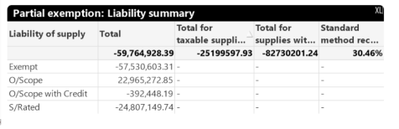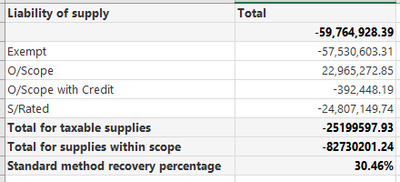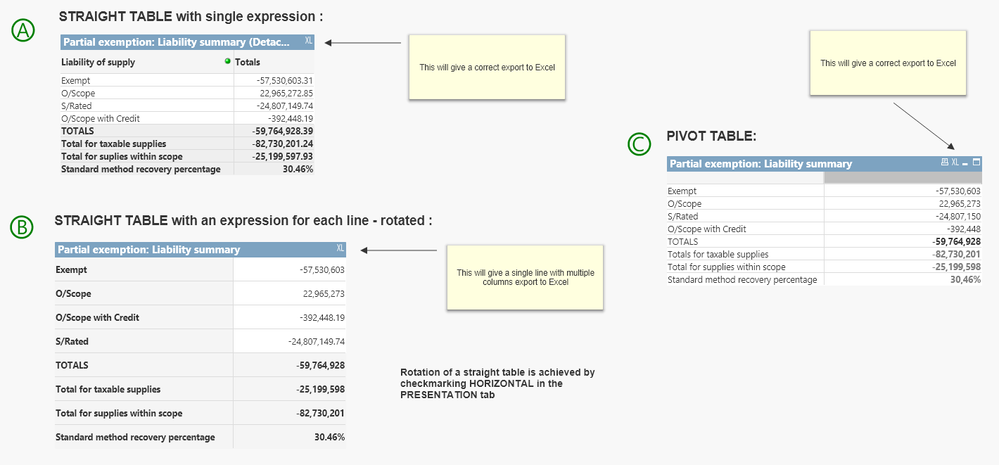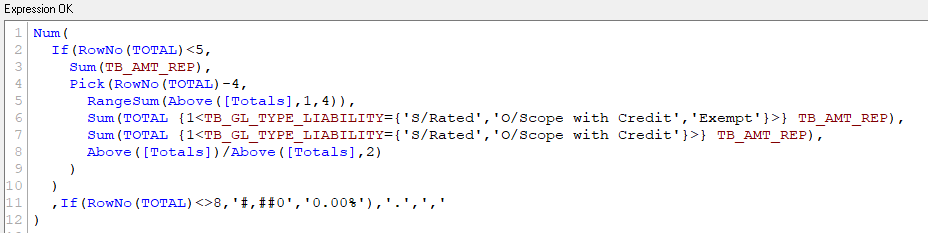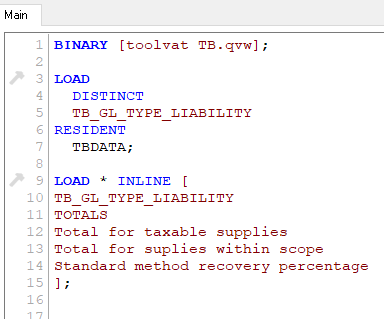Unlock a world of possibilities! Login now and discover the exclusive benefits awaiting you.
- Qlik Community
- :
- All Forums
- :
- QlikView App Dev
- :
- Re: Putting Totals / Expressions as extra rows ins...
- Subscribe to RSS Feed
- Mark Topic as New
- Mark Topic as Read
- Float this Topic for Current User
- Bookmark
- Subscribe
- Mute
- Printer Friendly Page
- Mark as New
- Bookmark
- Subscribe
- Mute
- Subscribe to RSS Feed
- Permalink
- Report Inappropriate Content
Putting Totals / Expressions as extra rows instead of columns
I've created a chart / table and I'm almost there with how it should look. Values are correct but layout is not as required.
Dimension is Liability.
Expression 1 is Sum by liability.
Ex.2 The TOTAL of “S/Rated” and “O/Scope with Credit”.
Ex3. And TOTAL of “S/Rated”, “O/Scope with Credit” and“Exempt”
Ex4. Is Ex.2 / Ex.3
What I want to is change the lay-out of the chart/table so those expressions appear as extra rows. i.e.
Attached is the qvw with the data and the chart I've done. Anyone got any ideas how to do this?
Accepted Solutions
- Mark as New
- Bookmark
- Subscribe
- Mute
- Subscribe to RSS Feed
- Permalink
- Report Inappropriate Content
You can do this with either a straight table as you have already done or maybe even better with a pivot table:
The (C) Pivot Table use a single expression for each line - you will have to drag-and-drop the expressions from being positioned in the top giving a single line over to the left so they appear as multiple lines in your pivot table. Then you will get all the numbers in a single column. This approach doesn't and shouldn't use a dimension - unless you want to extend it to have columns for different years and/or companies ...
(A) and (B) are two different ways of achieving it with a Straight Table.
The (A) approach relies on that you add a helper table in your data model to add the extra four lines as "artifical" TB_GL_TYPE_LIABILITY entries... not ideal. The expression is just a single one put it has If and Pick to select the right calculation depending on which row is being generated in the table.
The (B) approach has individual expressions that corresponds to each row. To get it to display row-wise you will have to tick the checkmark named HORIZONTAL in the PRESENTATION tab in the properties of the straight table. That flips columns into rows and wise versa. Here it is not necessary with a dimension.
I have attached the example QlikView Application/Document that the screenshot was taken from above...
- Mark as New
- Bookmark
- Subscribe
- Mute
- Subscribe to RSS Feed
- Permalink
- Report Inappropriate Content
You can do this with either a straight table as you have already done or maybe even better with a pivot table:
The (C) Pivot Table use a single expression for each line - you will have to drag-and-drop the expressions from being positioned in the top giving a single line over to the left so they appear as multiple lines in your pivot table. Then you will get all the numbers in a single column. This approach doesn't and shouldn't use a dimension - unless you want to extend it to have columns for different years and/or companies ...
(A) and (B) are two different ways of achieving it with a Straight Table.
The (A) approach relies on that you add a helper table in your data model to add the extra four lines as "artifical" TB_GL_TYPE_LIABILITY entries... not ideal. The expression is just a single one put it has If and Pick to select the right calculation depending on which row is being generated in the table.
The (B) approach has individual expressions that corresponds to each row. To get it to display row-wise you will have to tick the checkmark named HORIZONTAL in the PRESENTATION tab in the properties of the straight table. That flips columns into rows and wise versa. Here it is not necessary with a dimension.
I have attached the example QlikView Application/Document that the screenshot was taken from above...
- Mark as New
- Bookmark
- Subscribe
- Mute
- Subscribe to RSS Feed
- Permalink
- Report Inappropriate Content
Amazing, thanks Petter!