Unlock a world of possibilities! Login now and discover the exclusive benefits awaiting you.
- Qlik Community
- :
- All Forums
- :
- QlikView App Dev
- :
- Re: 'Show All Values' giving unexpected nulls.
- Subscribe to RSS Feed
- Mark Topic as New
- Mark Topic as Read
- Float this Topic for Current User
- Bookmark
- Subscribe
- Mute
- Printer Friendly Page
- Mark as New
- Bookmark
- Subscribe
- Mute
- Subscribe to RSS Feed
- Permalink
- Report Inappropriate Content
'Show All Values' giving unexpected nulls.
Newbie to QlikView, so apologies in advance if I'm doing things completely wrong..
I'm not sure why I'm getting nulls instead of field values. Here's a cut down example. First the script:
LOAD * INLINE [
ProdCode, ProdName
prod001, Cat
prod002, Dog
prod003, Mouse
prod004, Rat
];
LOAD * INLINE [
Day, ProdCode, Sales
Monday, prod001, 5
Monday, prod002, 10
Tuesday, prod002, 5
Tuesday, prod001, 6
Wednesday, prod001, 9
Wednesday, prod003, 3
];
I create a List Box and Straight Table (with 'Show all Values' selected for ProdCode). :
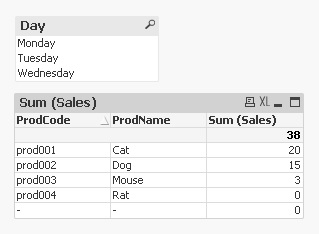
But when I select a 'Day' from the List Box - ProdCode and sun(Sales) columns give me what I want, but I get Nulls for ProdName (I want to see 'Mouse' and 'Rat' in ProdName in rows 3 and 4 in this example) ::
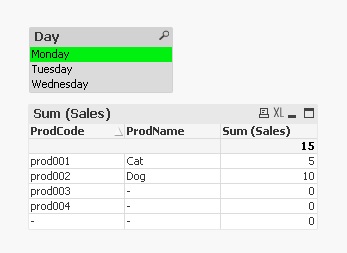 :
:
The problem persists even if I select all Days (in this case I want to see 'Rat' as a ProdName in Row 4) :
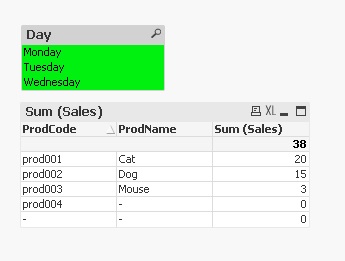
I would also like to remove the Null row at the bottom, but that's less important.
If I'm approaching this in completely the wrong way, please let me know.
Thanks for any assistance.
(I'm just trying out the QV free personal edition, so I'm not sure if I'll be able to load QVW files from others, so hopefully somebody can reply with a brief explanation.)
- Mark as New
- Bookmark
- Subscribe
- Mute
- Subscribe to RSS Feed
- Permalink
- Report Inappropriate Content
Check the Suppress When Value is Null checkbox on the Dimensions tab.
- Mark as New
- Bookmark
- Subscribe
- Mute
- Subscribe to RSS Feed
- Permalink
- Report Inappropriate Content
That doesn't solve the main problem.
I don't want to suppress the rows - I want them to show the ProdNames. See Image 2 and 3 above. (But it does remove the Null row at the end, which is good).)
- Mark as New
- Bookmark
- Subscribe
- Mute
- Subscribe to RSS Feed
- Permalink
- Report Inappropriate Content
I understand now.
There are a couple of ways around this:
Solution 1: Alter your existing expression to the following: Sum(Sales) + Sum({1} 0). The last part will generate zeros for the unselected items.
Solution 2: Add a new expression as Sum({1} 1). Then go to the Presentation tab, select the new expression and select the Hide Column radio button. This will calculate a value across all items whether selected or not, and simply hide the column.