Unlock a world of possibilities! Login now and discover the exclusive benefits awaiting you.
- Qlik Community
- :
- All Forums
- :
- QlikView Administration
- :
- How to Open Document in Server via Access Point
- Subscribe to RSS Feed
- Mark Topic as New
- Mark Topic as Read
- Float this Topic for Current User
- Bookmark
- Subscribe
- Mute
- Printer Friendly Page
- Mark as New
- Bookmark
- Subscribe
- Mute
- Subscribe to RSS Feed
- Permalink
- Report Inappropriate Content
How to Open Document in Server via Access Point
Hi All,
I have a problem in opening document in access point using QlikView Desktop.
After I set Location of Access Point in User Preferences (using IP Address) , I open Access Point in QlikView Desktop, then log in using lease license user name and password. But, I got :
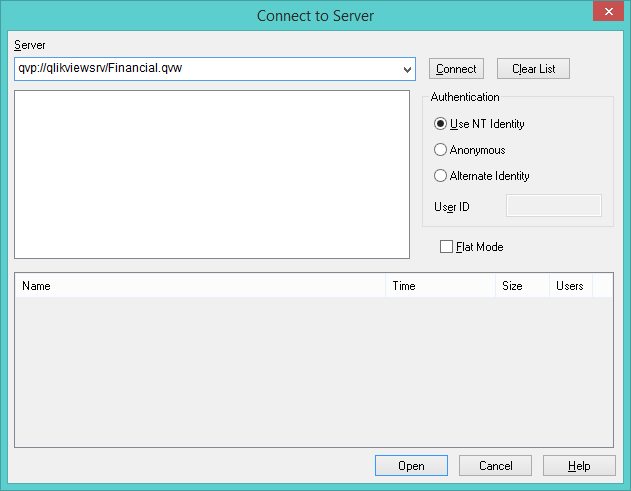
Then I changed the server name with IP address, click open. The document was opened.
My question is, how to open the document in server using access point from QlikView Desktop without change the server name into IP Address ?
Thanks
Accepted Solutions
- Mark as New
- Bookmark
- Subscribe
- Mute
- Subscribe to RSS Feed
- Permalink
- Report Inappropriate Content
Open in Server has nothing to do with the Access Point. This dialog creates a connection straight to the QlikView Server. At least if you use the qvp: protocol.
To get this to work, you can try URL qvp://qlikviewsrv and click Connect at the top.
If...
- your QVS resides on the platform identified by the name qlikviewsrv, and
- your server platform allows traffic through port 4747 (check the firewall), and
- your current account has been assigned a Named CAL,
a list of available folders (2nd box) and documents (3rd box) will appear. Select a QVW file and click Open to open the document in QV Desktop.
Note that your QV Desktop will act like a regular client; you will not be able to edit the script or perform a reload.
Peter
- Mark as New
- Bookmark
- Subscribe
- Mute
- Subscribe to RSS Feed
- Permalink
- Report Inappropriate Content
Open in Server has nothing to do with the Access Point. This dialog creates a connection straight to the QlikView Server. At least if you use the qvp: protocol.
To get this to work, you can try URL qvp://qlikviewsrv and click Connect at the top.
If...
- your QVS resides on the platform identified by the name qlikviewsrv, and
- your server platform allows traffic through port 4747 (check the firewall), and
- your current account has been assigned a Named CAL,
a list of available folders (2nd box) and documents (3rd box) will appear. Select a QVW file and click Open to open the document in QV Desktop.
Note that your QV Desktop will act like a regular client; you will not be able to edit the script or perform a reload.
Peter
- Mark as New
- Bookmark
- Subscribe
- Mute
- Subscribe to RSS Feed
- Permalink
- Report Inappropriate Content
Hi,
If the below is what you want then you have to setup the put your AccessPoint under "User Preference>Locations".

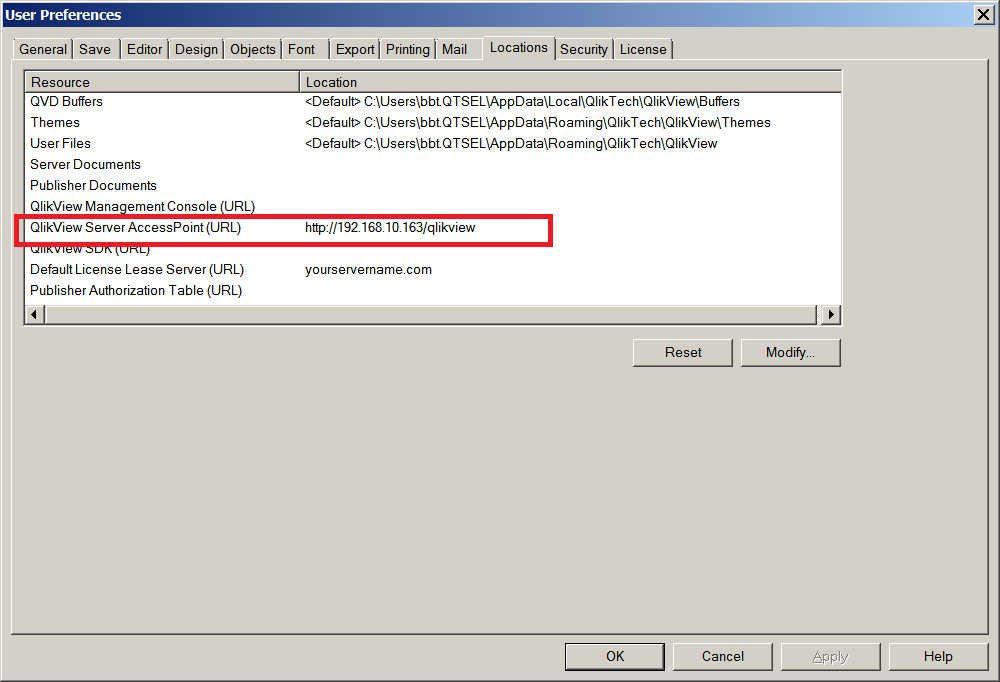
Then when you open the desktop you will go to Tools>Open QlikView AccessPoint.

To help users find verified answers, please don't forget to use the "Accept as Solution" button on any posts that helped you resolve your problem or question.