Unlock a world of possibilities! Login now and discover the exclusive benefits awaiting you.
- Qlik Community
- :
- All Forums
- :
- QlikView Administration
- :
- Purchase server licenses
- Subscribe to RSS Feed
- Mark Topic as New
- Mark Topic as Read
- Float this Topic for Current User
- Bookmark
- Subscribe
- Mute
- Printer Friendly Page
- Mark as New
- Bookmark
- Subscribe
- Mute
- Subscribe to RSS Feed
- Permalink
- Report Inappropriate Content
Purchase server licenses
Hi everybody! We have this problem: We install a QV Server with your license. We have some external people that make models for the organization. When we tray to edit a model (QVW), the system show us a message about the model was made by another user and for this time we can open it but when we try to open 3 times it block us and it doesn't works anymore. I check my borrowed license and I can obtain one from server (check the image), I try to open the model from server and I did it, but cann't edit it. It's to weird. Somebody of you can help me, please?
- Mark as New
- Bookmark
- Subscribe
- Mute
- Subscribe to RSS Feed
- Permalink
- Report Inappropriate Content
Still your server installation is personal edition only. You can open only 4 files with this.
Seems you did not enter license details in QMC.
If you have licence, first generate the LEF. You can do this by following threads.
QMC Url: http://localhost:4780/qmc/default.htm
Enter your LEF detaails in QMC as shown in screen.
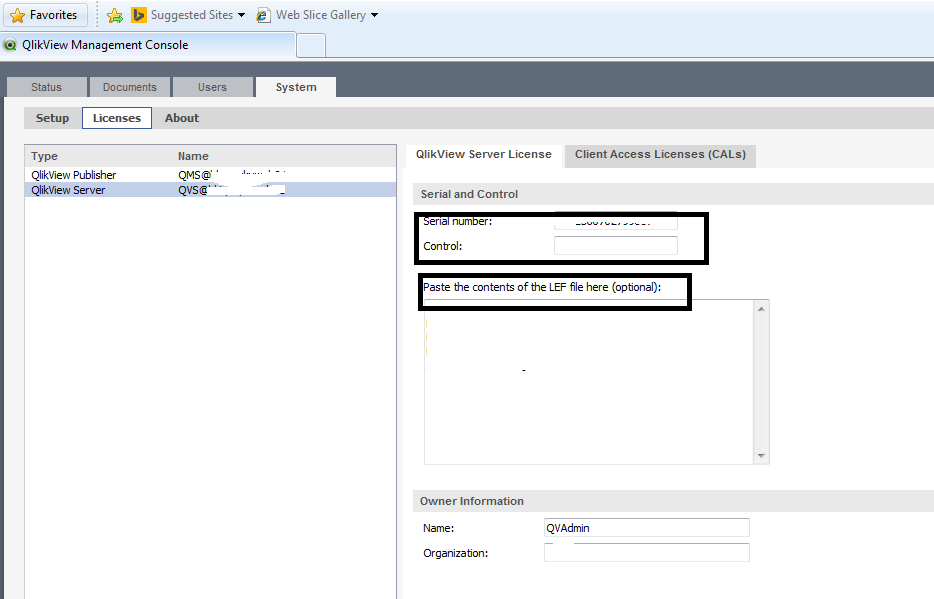
- Mark as New
- Bookmark
- Subscribe
- Mute
- Subscribe to RSS Feed
- Permalink
- Report Inappropriate Content
- Mark as New
- Bookmark
- Subscribe
- Mute
- Subscribe to RSS Feed
- Permalink
- Report Inappropriate Content
- Mark as New
- Bookmark
- Subscribe
- Mute
- Subscribe to RSS Feed
- Permalink
- Report Inappropriate Content
you have a personal edition
to open the documents (.qvw) other people make you need
- a named cal; you can get a named cal from your server
- or a full desktop license (open all docs=.qvw but can't open doc in access point=server)
Better way (no need to buy another license) is to lease from the server
- Mark as New
- Bookmark
- Subscribe
- Mute
- Subscribe to RSS Feed
- Permalink
- Report Inappropriate Content
- Step 1 Assign a Named CAL to your user ID: Open QMC->System->Licenses->your QlikView server->Client Access Licenses (CALs)->Assigned CALs, click the button representing two users on the right, and add your accountname as a new Named CAL assignee. Close the user selection window and click Apply before leaving the QMC.
- Step 2 Lease this Named CAL from the server: Launch QV Desktop on yoiur laptop/desktop, select Open In Server, enter a servername as qvp://servername and click connect. A list of directories and QVW files should appear. At this moment already, you should have a lease on your license. But you can open a document just for the fun of it. This document will not be editable as your QV Desktop is currently being used as an AccessPoint client !
- Step 3 Check your license lease: in the Start Page of QV Desktop, select License Information under Resources. The overview should tell you something like "leasing a license...". If that's the case, you're good for about 30 days.
- Step 4 Open a QVW document created by another user. Try to open a QVW file on disk. It should work.
If you encounter problems, please post them here.
Peter