Unlock a world of possibilities! Login now and discover the exclusive benefits awaiting you.
- Qlik Community
- :
- Forums
- :
- Analytics & AI
- :
- QlikView
- :
- Documents
- :
- Extract data from a QlikView Application to QVD or...
- Subscribe to RSS Feed
- Mark as New
- Mark as Read
- Bookmark
- Subscribe
- Printer Friendly Page
- Report Inappropriate Content
Extract data from a QlikView Application to QVD or CSV
- Mark as New
- Bookmark
- Subscribe
- Mute
- Subscribe to RSS Feed
- Permalink
- Report Inappropriate Content
Extract data from a QlikView Application to QVD or CSV
Here is an easy approach to extracting the data model from a QlikView (QVW) file. The example documented uses QlikView Desktop, if you are using Qlik Sense then please click here.
Why would you use or need this kind of technique?
In a production environment you may find use of the output table script elements without the variables as they can be useful in load processes when transformed QVDs can be re-used by other applications. However, there are many times where you need to create something quickly for an ad-hoc piece of work or as a demonstration to show a customer with amended data to make it more relevant (changing product, department names etc). This approach can also be useful when working offline on the front end or application tuning where you do not want to deal with all of the complications of the ETL process.
Step 1 - Enter the file name and path for the QVW from which you wish to extract data
- Enter the full file path and name for the QVW
- e.g. C:\Demo\Application\Executive Dashboard.qvw
Step 2 - Enter the destination folder path where the extract data will be saved
- Enter the full folder path for the destination folder
- e.g. C:\Demo\Export Data
Step 3 - Select the output format type
- Your choices are either QVD (Qlik's proprietary file store format) or more generic CSV
Step 4 - Save and reload the application
Please note these instructions are also included in the dashboard itself in case you forget where it came from. This is what the dashboard looks like.
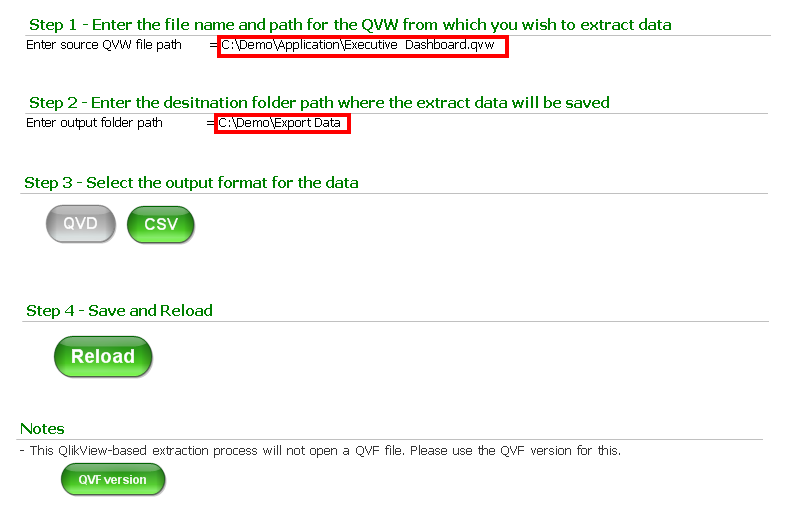
It's as easy as that.
- Mark as Read
- Mark as New
- Bookmark
- Permalink
- Report Inappropriate Content
Quick question on the steps e.g. Step 1 - Enter the file name and path for the QVW from which you wish to extract data.
Where do we enter this File Name?
Thank you
- Mark as Read
- Mark as New
- Bookmark
- Permalink
- Report Inappropriate Content
Would you advise why there is nothing extract to the CSV after I click the Reload button?
Best Regards,