Unlock a world of possibilities! Login now and discover the exclusive benefits awaiting you.
- Qlik Community
- :
- All Forums
- :
- QlikView Integrations
- :
- How to configure in "configurable LDAP" the "DSP-S...
- Subscribe to RSS Feed
- Mark Topic as New
- Mark Topic as Read
- Float this Topic for Current User
- Bookmark
- Subscribe
- Mute
- Printer Friendly Page
- Mark as New
- Bookmark
- Subscribe
- Mute
- Subscribe to RSS Feed
- Permalink
- Report Inappropriate Content
How to configure in "configurable LDAP" the "DSP-Settings"
Hello,
i have to configure the DSP-Settings in the QlikView Management Console.
Now I want to import Users from my phpLdapAdmin-Server.
I found some excamples on the internet, but nothing works.
Can someone please help me?
If someone speak german we can talk in german too.
Thanks
Sincery regards
Michael Pötsch
- Mark as New
- Bookmark
- Subscribe
- Mute
- Subscribe to RSS Feed
- Permalink
- Report Inappropriate Content
Hi, i have the correct configuration:
1.
Go to the card file "System" -> "Setup"->Directory Service Connectors -> Configurable LDAP
2.
The Configuration is for example:
Path: LDAP://100.99.88.77 (The ip-adress of your LDAP-server)
UserName: cn=admin,dc=ip100-99-88-77,dc=ldap-dns-name,dc=com
Password: YourLdapPassword (The password of your LDAP-server)
3.
Press Apply. If there is no error symbol is visible, next to the UserName field, the configuration is correct.
4.
Click on "Edit Settings" (Pen-Symbol)
5.
See on the image the correct configuration for the DSP-Settings:
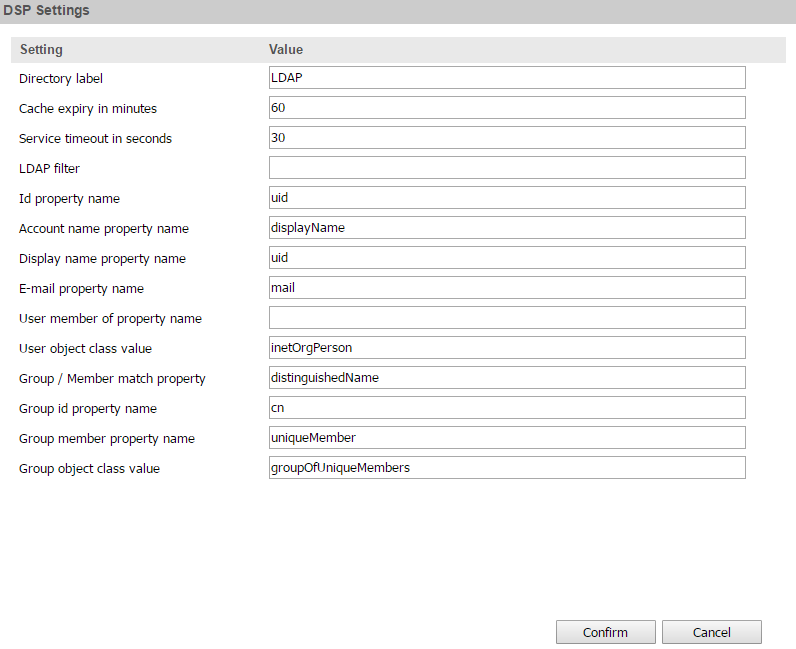
6.
Confirm
7.
Click on the card file "Users" -> "User Management"
Search for users: * for every user
Search in: the location like youre ldap for example
8.
Click on the magnifying glass and wait some time
9.
Now the users should be visible inclusive the groups
=======================================================================================
Hallo, hier nochmal die Lösung auf Deutsch
1.
Gehe auf den Karteireiter "System" -> "System" -> "Setup"-> Directory Service Connectors -> Configurable LDAP
2.
Die Beispielkonfiguration:
Path: LDAP://100.99.88.77 (Die IP-Adresse des LDAP-Servers)
UserName: cn=admin,dc=ip100-99-88-77,dc=ldap-dns-name,dc=com
Password: YourLdapPassword (Password des LDAP-Server-Admins)
3.
Bestätige mit Appy und wenn kein Fehlersymbol neben dem User-Name Feld ist, war die Konfiguration korrekt
4.
Nun klicke auf Edit-Settings (Bleistiftsymbol)
5.
Hier siehst du die korrekten DSP-Settings, welche ich verwendet habe:
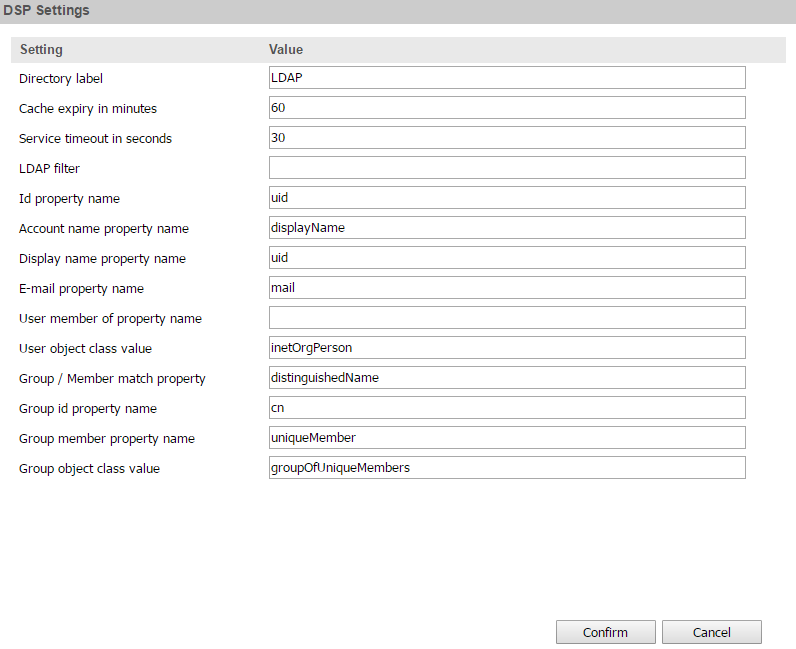
6.
Mit Confirm bestätigen
7.
Unter: "Users" -> "User Management"
Mit * kann man nach allen Usern suchen und die Directory ist der LDAP-Server
8.
Hab etwas Geduld, es kann eine weile dauern...
9.
Nun sollten alle User inklusive Gruppen zu sehen sein