Unlock a world of possibilities! Login now and discover the exclusive benefits awaiting you.
- Qlik Community
- :
- All Forums
- :
- QlikView App Dev
- :
- Extra Label In straight Table header
- Subscribe to RSS Feed
- Mark Topic as New
- Mark Topic as Read
- Float this Topic for Current User
- Bookmark
- Subscribe
- Mute
- Printer Friendly Page
- Mark as New
- Bookmark
- Subscribe
- Mute
- Subscribe to RSS Feed
- Permalink
- Report Inappropriate Content
Extra Label In straight Table header
Hi all ,Gysbert Wassenaar
In the below shown image , 'Retirements' is an extra text box which I used for presentation. Now its creating problem while generating reports. The position of 'Retirements' text box being changed in single page reports. Now all I want is create such an extra label within table. Might not need to be the same as it looks but should be meaningful.
Any leads would be appreciated .
Thanks in advance.
BEst Regards,
Susvith
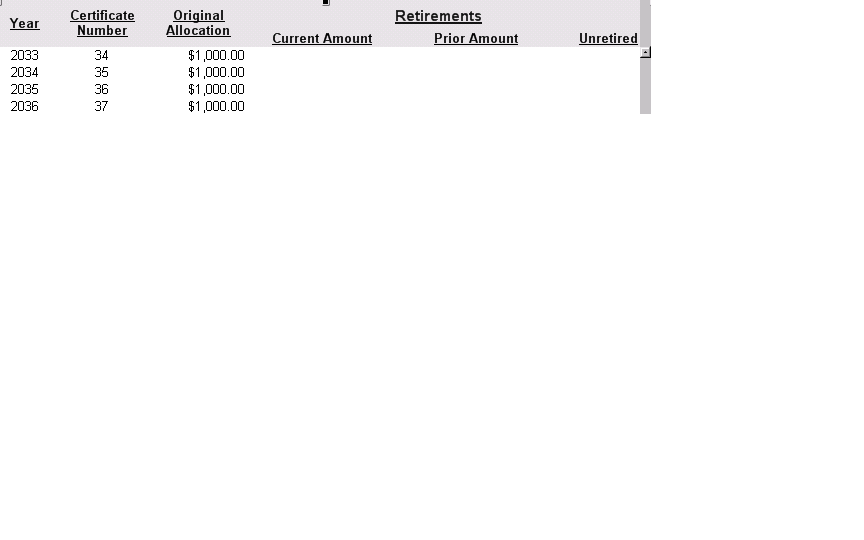
Accepted Solutions
- Mark as New
- Bookmark
- Subscribe
- Mute
- Subscribe to RSS Feed
- Permalink
- Report Inappropriate Content
Here is some out of box formatting that may help. The prior amount label has a few carriage returns in there.
1. The label is an expression: ='Retirements' & chr(10) & chr(10) & 'Prior Amount'
2. The Header is 3 lines deep
3. The labels are vertically positioned to the bottom
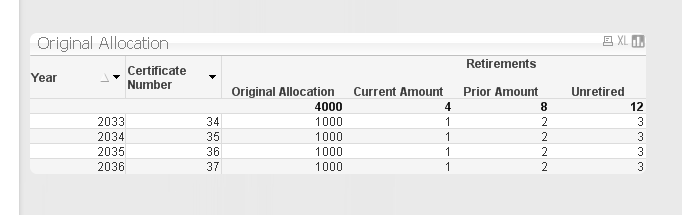
- Mark as New
- Bookmark
- Subscribe
- Mute
- Subscribe to RSS Feed
- Permalink
- Report Inappropriate Content
Here is some out of box formatting that may help. The prior amount label has a few carriage returns in there.
1. The label is an expression: ='Retirements' & chr(10) & chr(10) & 'Prior Amount'
2. The Header is 3 lines deep
3. The labels are vertically positioned to the bottom
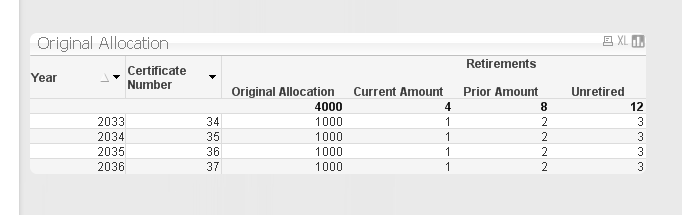
- Mark as New
- Bookmark
- Subscribe
- Mute
- Subscribe to RSS Feed
- Permalink
- Report Inappropriate Content
Thank you so much ... Again I missed a simple step..
It helps a lot
- Mark as New
- Bookmark
- Subscribe
- Mute
- Subscribe to RSS Feed
- Permalink
- Report Inappropriate Content
Hi Jonathan, Gysbert Wassenaar
Is there any way to increase the size of 'Retirements'?
Thanks in advance.
Best Regards,
Susvith
- Mark as New
- Bookmark
- Subscribe
- Mute
- Subscribe to RSS Feed
- Permalink
- Report Inappropriate Content
Hi - not in this approach. The method needed to make 'Retirements' bigger is to use a pivot table with 1 or 2 synthetic dimensions to group the expression names into 2 dimensions. You would then have only 1 expression with a few nested IF statements to calculate the right measure depending on the dimensional value (ie: expression name).
- Mark as New
- Bookmark
- Subscribe
- Mute
- Subscribe to RSS Feed
- Permalink
- Report Inappropriate Content
There is another way to do this:
When you load just add a field
'Retirement' as dummy,
then in the pivot add dummy as the last column and drag it to the horizontal top.
Now in the label of dummy in dimensions just type a space.
It will look like something below.
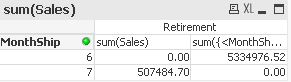
- Mark as New
- Bookmark
- Subscribe
- Mute
- Subscribe to RSS Feed
- Permalink
- Report Inappropriate Content
It would be close, but the problem with this approach is that 'Retirement' will be centered over all 4 expressions rather than the last 3 , and i'm not sure that is good.
Thats why you would need to define 2 buckets, one for the first expression and a 2nd for the last three... just so retirement gets centered.