Unlock a world of possibilities! Login now and discover the exclusive benefits awaiting you.
- Qlik Community
- :
- All Forums
- :
- QlikView App Dev
- :
- How can I copy a sheet, including background image...
- Subscribe to RSS Feed
- Mark Topic as New
- Mark Topic as Read
- Float this Topic for Current User
- Bookmark
- Subscribe
- Mute
- Printer Friendly Page
- Mark as New
- Bookmark
- Subscribe
- Mute
- Subscribe to RSS Feed
- Permalink
- Report Inappropriate Content
How can I copy a sheet, including background image, from one qvw to another?
How can I copy a sheet, including the sheet's background image, from one qvw to another?
I've seen responses regarding copying sheet objects from a sheet in one qvw to another qvw (ex: How to copy a sheet from one *.qvw file to another *.qvw file), but is there a way to actually copy everything, including the sheet's background image? Or do I need to do this manually? (I set the sheet background image through Settings>Sheet Properties>General tab and add the image under the Background section.)
Thank you!
- Mark as New
- Bookmark
- Subscribe
- Mute
- Subscribe to RSS Feed
- Permalink
- Report Inappropriate Content
Hi Danielle,
I'd love to help you but I don't think there's a way to copy the Background.
Maybe you could try QV Themes (F1 > Theme)
- Mark as New
- Bookmark
- Subscribe
- Mute
- Subscribe to RSS Feed
- Permalink
- Report Inappropriate Content
Hi Fred,
Thank you for the tip! It's my understanding, though, that using themes can take a lot of time, as you need to apply the theme to each object and sheet in the document. (Please correct me if I'm mistaken.) Would a better option be to basically create a document to serve as my template, and then do a "save as" each time I need to create a new document with those settings?
- Mark as New
- Bookmark
- Subscribe
- Mute
- Subscribe to RSS Feed
- Permalink
- Report Inappropriate Content
Hi Danielle,
You could create a prj folder which will export all objects as xml files
You can then import those files into the other document.
Regards
Al
- Mark as New
- Bookmark
- Subscribe
- Mute
- Subscribe to RSS Feed
- Permalink
- Report Inappropriate Content
So if your qlikview application is called MyDoc.qvw in the same folder where you have saved that file create a folder
called MyDoc-prj, save and close your qvw and then open the MyDoc-prj folder and you will all object as xml files, you can then copy the MyDoc-prj and call it MyNewDoc-prj and create a blank qvw called MyNewDoc.qvw
You can reload this new qvw and it will read everything from the MyNewDoc-prj folder, pretty neat
Hope it helps
Al
- Mark as New
- Bookmark
- Subscribe
- Mute
- Subscribe to RSS Feed
- Permalink
- Report Inappropriate Content
Hi Al,
Can you clarify what I do after that first step? (Step 1: Create a new folder in the same place where the original qvw is stored. Name the folder the same title as the original qvw, adding "-prj" to the end.) Are you saying to export all objects from the original qvw and import them into the new folder?
Thanks,
Danielle
- Mark as New
- Bookmark
- Subscribe
- Mute
- Subscribe to RSS Feed
- Permalink
- Report Inappropriate Content
Hi Danielle,
Once you create the folder called MyDoc-prj, it will automatically send all objects as xml files to the MyDoc-prj folder from the MyDoc.qvw
It would look like below, where I have a folder called Qlikview and within that I have a qvw called MyDoc, then create a folder called MyDoc-prj
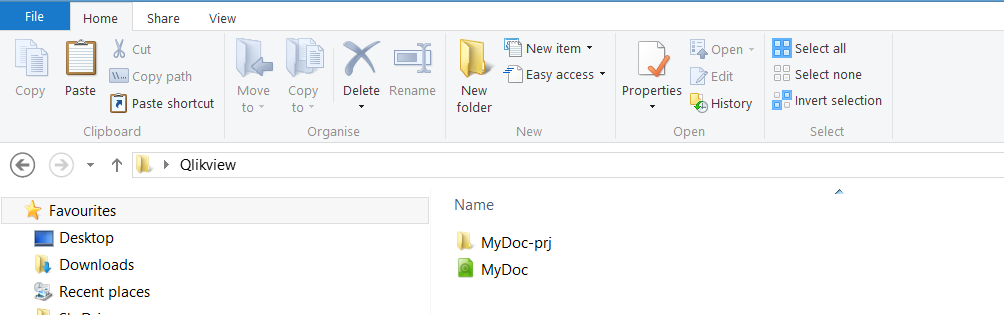
Now if you open and Save the QVW, it will automatically send all objects, including layouts, colors etc. to xml files and they will be stored in the MyDoc-prj folder
like below
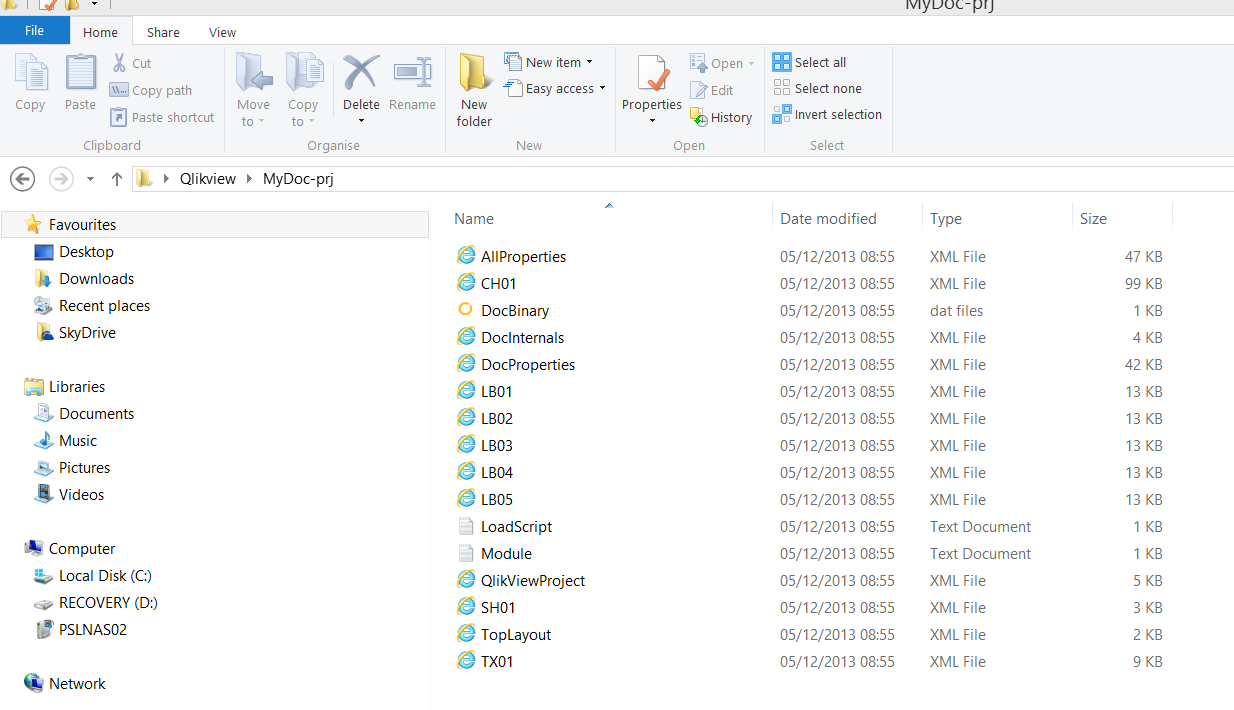
You can then copy the MyDoc-prj folder and rename it to MyDoc2-prj and create a new Qlikview Document and save it as MyDoc2.qvw, Save and Reload this qvw and it will pick up all objects in the MyDoc2-prj folder and that's it!!
Hope that helps
- Mark as New
- Bookmark
- Subscribe
- Mute
- Subscribe to RSS Feed
- Permalink
- Report Inappropriate Content
Thank you, Alan!
Could you provide a bit more clarification for that last step? (For instance, how did you save the MyDoc2.qvw? When you save and reload it, are you supposed to have the entire script in the qvw, and reload the script?)
Thanks!
- Mark as New
- Bookmark
- Subscribe
- Mute
- Subscribe to RSS Feed
- Permalink
- Report Inappropriate Content
Just open a new qvw file name it MyDoc2 and save the file. Close it, open it again and reload, when you reload it will pick up all the xml files from the folder called MyDoc2-prj
- Mark as New
- Bookmark
- Subscribe
- Mute
- Subscribe to RSS Feed
- Permalink
- Report Inappropriate Content
And yes, it should pick up all objects and charts including the script in the new qvw