Unlock a world of possibilities! Login now and discover the exclusive benefits awaiting you.
- Qlik Community
- :
- All Forums
- :
- QlikView Administration
- :
- Re: Horizontal scroll bar in straight table
- Subscribe to RSS Feed
- Mark Topic as New
- Mark Topic as Read
- Float this Topic for Current User
- Bookmark
- Subscribe
- Mute
- Printer Friendly Page
- Mark as New
- Bookmark
- Subscribe
- Mute
- Subscribe to RSS Feed
- Permalink
- Report Inappropriate Content
Horizontal scroll bar in straight table
I have seen many discussions about this and have tried multiple "solutions", none of which worked. How can I display a horizontal scroll bar in a straight table with multiple dimensions. I have tried all the below with no success:
- move expression into dimension
- unchecked size to data
- place in a container object
Is this known to the developers? Will there be a fix in future versions?
Accepted Solutions
- Mark as New
- Bookmark
- Subscribe
- Mute
- Subscribe to RSS Feed
- Permalink
- Report Inappropriate Content
The container object "fix" does work, but you won't see it in QlikView Developer. You'll only see the scrollbar from the container object after it's pushed onto AccessPoint and you view it on there.
- Mark as New
- Bookmark
- Subscribe
- Mute
- Subscribe to RSS Feed
- Permalink
- Report Inappropriate Content
Hi Andrew,
I do not think you can add a scroll bar for the dimensions, but you can do it for the expressions when it's a 'pivot table'. Now If you want to give the pivot table the look of a straight table, just go to the object Properties -> Presentation -> Check off the 'Always Fully Expanded' option.
Hope that helps.
Carlos M
- Mark as New
- Bookmark
- Subscribe
- Mute
- Subscribe to RSS Feed
- Permalink
- Report Inappropriate Content
Tried doing that as well, but once I hit 'Always Fully Expanded' it expands the table out. No scroll bar in the object and formatting is awful. 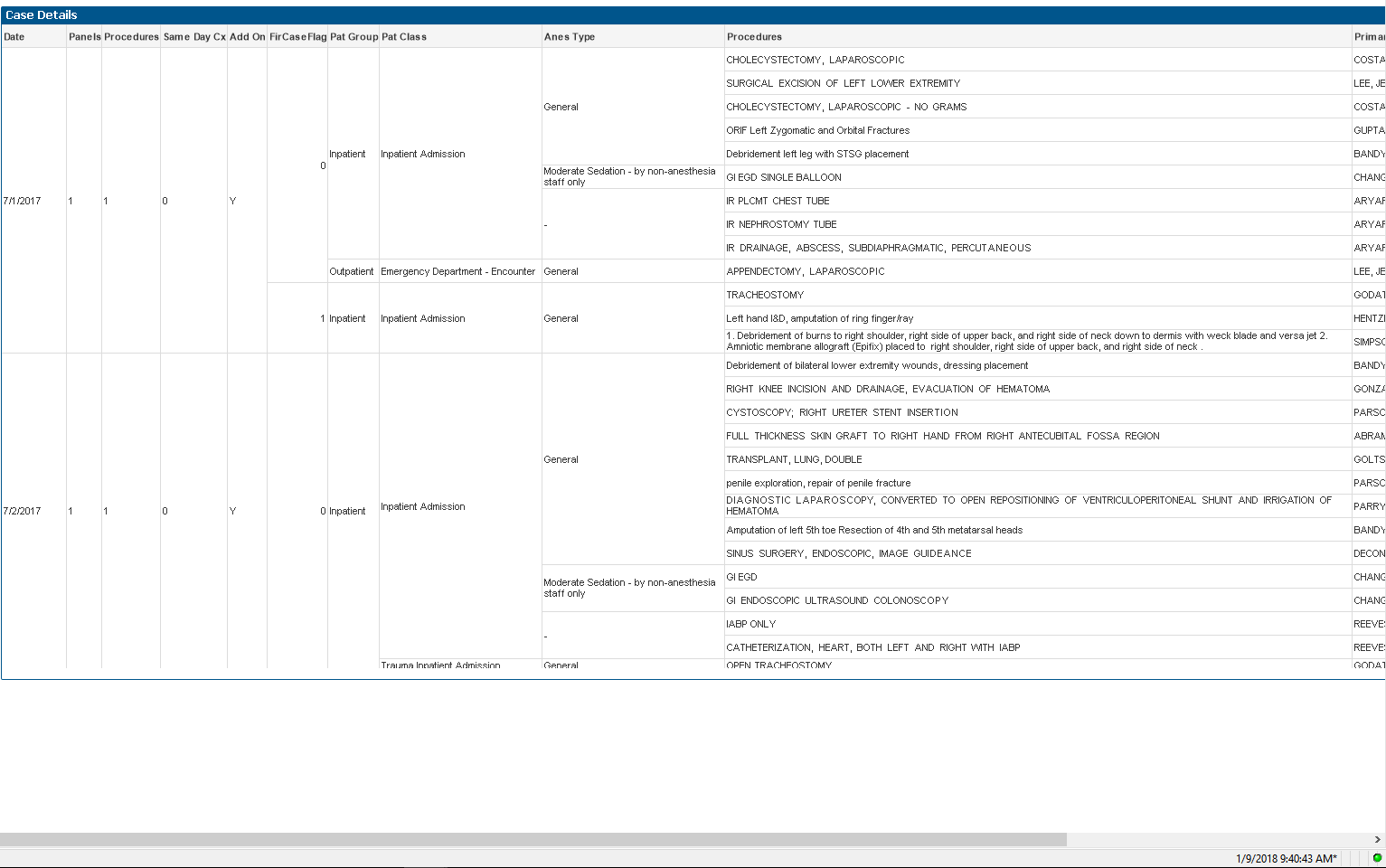
I do however get a horizontal scroll bar on the page ![]()
- Mark as New
- Bookmark
- Subscribe
- Mute
- Subscribe to RSS Feed
- Permalink
- Report Inappropriate Content
I think the only solution is to convert the Dimensions to Expressions, as expressions in a straight table do scroll.
-Rob
- Mark as New
- Bookmark
- Subscribe
- Mute
- Subscribe to RSS Feed
- Permalink
- Report Inappropriate Content
I tried doing this as well. When I add the expression it expands the table, no scroll bar.
- Mark as New
- Bookmark
- Subscribe
- Mute
- Subscribe to RSS Feed
- Permalink
- Report Inappropriate Content
It will expand to the max width of the table, so it sounds like you need to reduce the max width. There are two ways to see and modify the width.
1. Turn on Design Grid (ctrl-g) and click the object. The black sizing handles will show the width, you can drag to change. You will have to click off/on the object to see the new size.
2. Use the width property on the Caption pane,
Let me know if one of these suggestions helps.
-Rob
- Mark as New
- Bookmark
- Subscribe
- Mute
- Subscribe to RSS Feed
- Permalink
- Report Inappropriate Content
The container object "fix" does work, but you won't see it in QlikView Developer. You'll only see the scrollbar from the container object after it's pushed onto AccessPoint and you view it on there.
- Mark as New
- Bookmark
- Subscribe
- Mute
- Subscribe to RSS Feed
- Permalink
- Report Inappropriate Content
Looks like that does the trick, thanks for clarifying