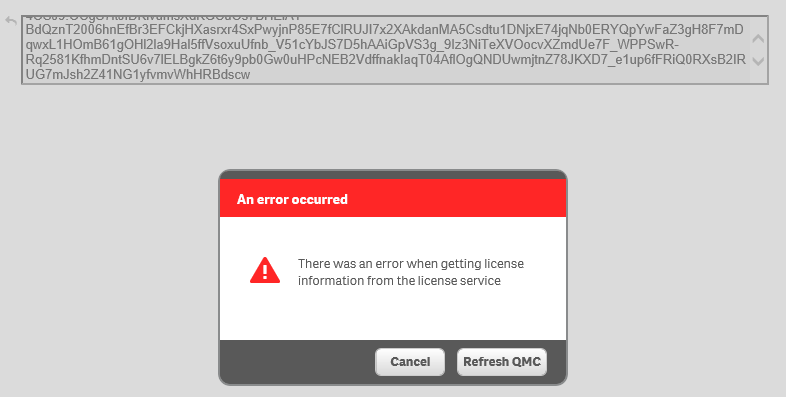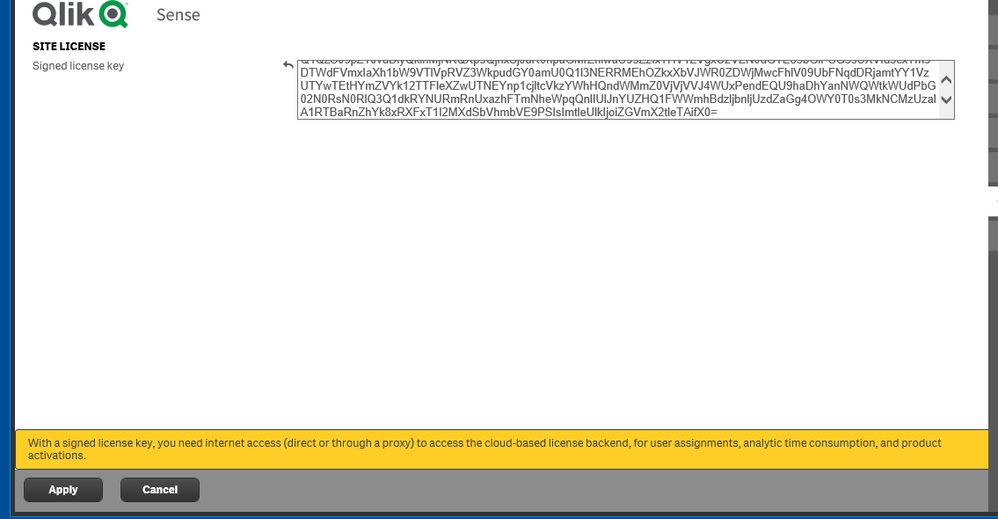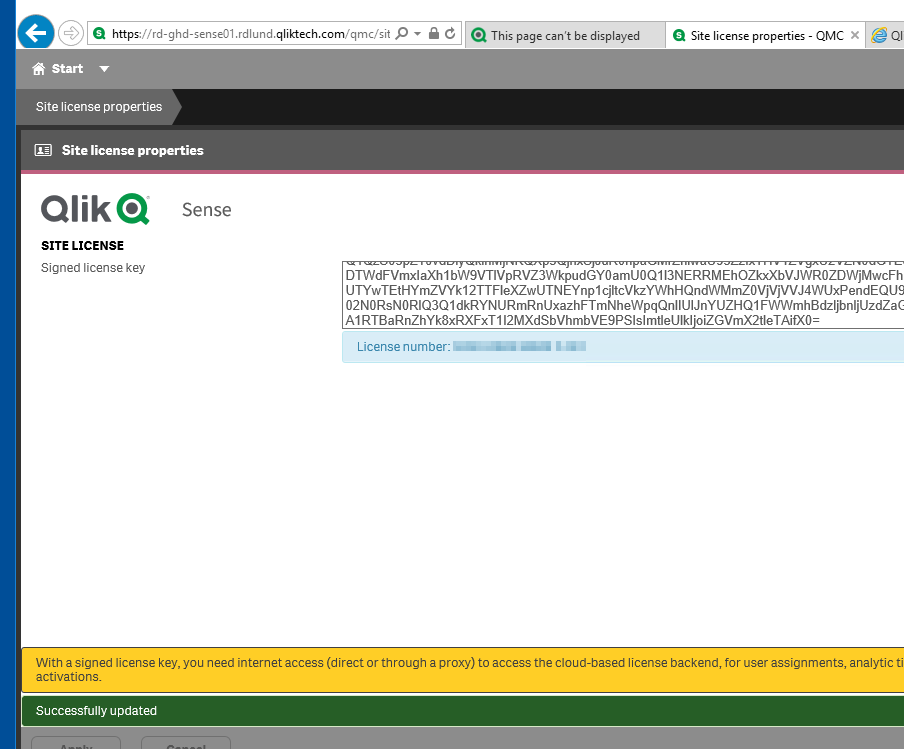- Mark as New
- Bookmark
- Subscribe
- Mute
- Subscribe to RSS Feed
- Permalink
- Report Inappropriate Content
How to activate Qlik Sense, QlikView, and Qlik NPrinting without Internet Access
Mar 13, 2023 8:20:09 AM
Apr 22, 2020 8:01:34 AM
Delayed Sync allows client-managed products to operate for 90 days before connectivity to Qlik's License Backend Server (LBE) is required.
Delayed Sync is available since April 2020. It is supported in the following products:
- Qlik Sense Enterprise on Windows April 2020 or later
- Qlik NPrinting April 2020 or later
- QlikView April 2019 or later
For Delayed Sync to be possible, a portable Signed License Definition (SLD) needs to be retrieved. The product can then be activated using the portable SLD.
Delayed Sync is not a permanent offline solution. A connection to the license backend must be made within 90 days of license creation (not license activation). If an extension or a more permanent solution is required, contact your account manager before the 90 days are reached. The 90 period will not reset. See Request license off-line approval - April 2020 and onwards for details on how to move to a permanent solution.
* Note: When the connection to the LBE is made, the SLD will be automatically updated to SLK.
Prerequisites
- Qlik Sense Enterprise April 2020, Qlik NPrinting April 2020 and QlikView (April 2019 or later installed and ready to license
- The license must include the attribute: DELAYED_SYNC;YES;;[enddate] or OFFLINE;YES;;
- Postman (or Powershell) is required and the customer's Signed License Key is required to retrieve the portable Signed License Definition (SLD).
Steps:
Step 1: Retrieve the portable Signed License Definition
The SLD needs to be retrieved from the license backend server. Internet connectivity is required. To obtain the definition, use: Retrieve using Get Signed License Definition link
Step 2: Activate the product using the SLD
The example provided uses the April 2020 Release of Qlik Sense Enterprise on Windows. Qlik NPrinting and QlikView function identically, though the license SLD will need to be applied in the individual product's license field.
- Open up the Qlik Sense Management Console and when prompted, insert the Signed License Key (SLK).
If e.g. port 443 is not open a similar error message will appear:
- Delete the SLK from the text box in the QMC site license page
- Paste the full SLD (previously retrieved using either Postman or PowerShell) in the same text box and click Apply.
- The license will be applied once the message "Successfully Updated" appears in a green banner (as below):
Related Content:
Qlik License Service: the advantages of QLS activation
Viewing Qlik Sense license definition allotments using PowerShell