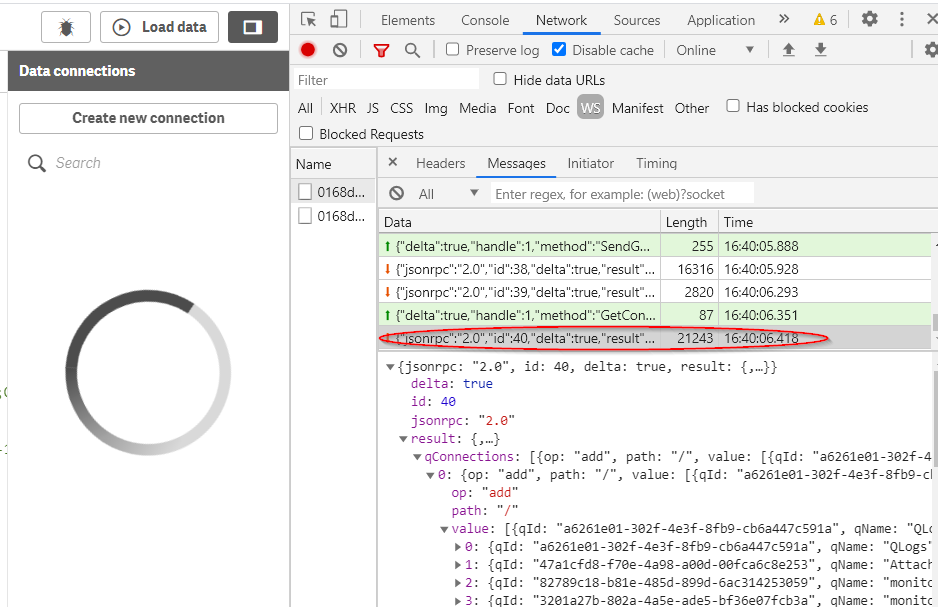Unlock a world of possibilities! Login now and discover the exclusive benefits awaiting you.
- Qlik Community
- :
- Support
- :
- Support
- :
- Knowledge
- :
- Support Articles
- :
- Data Connections Pane in Qlik Sense Hub not loadin...
- Subscribe to RSS Feed
- Mark as New
- Mark as Read
- Bookmark
- Subscribe
- Printer Friendly Page
- Report Inappropriate Content
Data Connections Pane in Qlik Sense Hub not loading
- Mark as New
- Bookmark
- Subscribe
- Mute
- Subscribe to RSS Feed
- Permalink
- Report Inappropriate Content
Data Connections Pane in Qlik Sense Hub not loading
Nov 8, 2022 8:26:58 AM
Sep 27, 2017 7:31:56 AM
Note that in October 2022, a set of Microsoft patches interfered with SSL handshakes. See Qlik Sense Enterprise on Windows: Internal Error while accessing Data Load Editor, Data Manager, and... for details.
The Qlik Sense Data Manager and Data Connection does not load when opening the Data Load Editor or Add Data Wizard. The Qlik Sense hub does not load a data connection or takes too long to load it.
This issue happens predominantly in Deployments within Environments with restricted Internet access. The workaround is to remove the Custom Data Connectors from the installation folder.
Other symptoms might include:
- ErrorCode.11041 occurs when opening up an App
- ErrorCode.11043 occurs when creating a Database connection in the data load editor.
After fresh installation or upgrade the User navigates to the Data Load Editor or Add and sees the following:
And the Data Connection List is empty and the loading wheel is spinning indefinitely:
In Add Data Wizard following can be observed:
In most cases depending on the environment the Data Connections will eventually load after 10 to 30 minutes of waiting. However this not an ideal solution as the connections have to be loaded every time when the Data Load Editor or Add Data Wizard are accessed.
Cause
Qlik connectors are cryptographically signed for authenticity verification. The .NET framework verification procedure used for this signing includes checking OCSP and Certificate Revocation List information, which are fetched from a online resource if the system doesn't have a cached local copy. These requests will timeout due to lack of access to online resource in environments with restricted, slow or no internet connection. Due to authenticity check failure the connector will not run, and the app reload fails.
Resolution
Verify if your system is affected by Microsoft patches interfering with SSL handshakes. See Qlik Sense Enterprise on Windows: Internal Error while accessing Data Load Editor, Data Manager, and....
If you are not affected by the SSL handshake issue, proceed with one of the below workarounds.
Workaround 1
Follow the instructions ad documented in An error occurred / Failed to load connection error message in Qlik Sense - Server Has No Internet
Workaround 2
Enable internet access.
Alternatively, using a third-party tool such as Fiddler or inbuilt browser debug tools, identify the addresses used and add them to allow lists on firewalls/proxies otherwise blocking internet traffic.
Workaround 3
Temporarily move the following files outside of Program Files:
- OvOdbcConnectorPacakage and OvDataMarketConnector
Files can be found in: C:\Program Files\Common Files\Qlik\Custom Data
In a multi node environment please do it for all the nodes. You can as well try removing only the OvOdbcConnectorPacakage as the OvDataMarketConnector does not always fail.
Note that when moving the files, you will not be able to use the Data Market Connector or the ODBC Pacakage.
- Mark as Read
- Mark as New
- Bookmark
- Permalink
- Report Inappropriate Content
Any updates on this?
I have a April 2020 version of Qlik Sense, still with the same problem.
The websosocket returns the connection information.
They just don't show up in the browser.
- Mark as Read
- Mark as New
- Bookmark
- Permalink
- Report Inappropriate Content
Hello @vegard_bakke !
Do the workaround listed in this article help you resolve the issue? If not, it may be worth posting about this on our Deployment forum or investigating with support.
- Mark as Read
- Mark as New
- Bookmark
- Permalink
- Report Inappropriate Content
Since the information is received by the browser, I don't see why I should have to remove anything from the server. It looks like a client side problem. So no I have not tried those workarounds.
However, I might have found the cause. I used the URL with the virtual proxy that was not for 'Developer' nodes. But again, I thing it is a weird client side problem. The only way Qlik is telling me that I cannot edit the load script using this node, is by not displaying the Data connections that already have been received by the browser.
- Mark as Read
- Mark as New
- Bookmark
- Permalink
- Report Inappropriate Content
Hello @vegard_bakke
I see you mention April 2020 , be sure to be at least on SR3 or above.
Best regards
Filippo N.
- Mark as Read
- Mark as New
- Bookmark
- Permalink
- Report Inappropriate Content
If the server has limited internet access (by design) - does anybody know the URL's to add to the whitelist?
Thanks
Stu
- Mark as Read
- Mark as New
- Bookmark
- Permalink
- Report Inappropriate Content
Hello @Qlikstu , I'm not sure this can be fixed by using an allow list. There is some additional information around a .Net bug here that may help:
https://community.qlik.com/t5/Support-Knowledge-Base/An-error-occurred-Failed-to-load-connection-err...
There is a global setting, as well as a per-connector configuration. I would test that out and see if it resolves your issue.
- Mark as Read
- Mark as New
- Bookmark
- Permalink
- Report Inappropriate Content
While trying to modify machine.config getting MMC Snap In error and also Repository services are not getting up and running .
On reverting the changes it working absolutely back to previous state. Is there any way to modify the file ?
- Mark as Read
- Mark as New
- Bookmark
- Permalink
- Report Inappropriate Content
You should check to apply only option 1 or only option 2 from the article .
In case you apply Option 2 in the global machine.config , if you face issues on other programs not starting or failing you need to check that the same option is not present in the related .exe.config .
- Mark as Read
- Mark as New
- Bookmark
- Permalink
- Report Inappropriate Content
I have opted only option 1 : 3a on TEST Environment and Option1: 3 c in Client Environment using notepad made the changes . But moment I am making the changes its throwing MMC Snap in Error in windows.
- Mark as Read
- Mark as New
- Bookmark
- Permalink
- Report Inappropriate Content
In case of Option1: 3C be sure there are only entries expected for example reference could be found here <runtime> Element | Microsoft Docs .