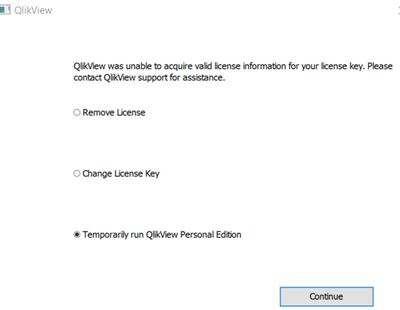Unlock a world of possibilities! Login now and discover the exclusive benefits awaiting you.
- Qlik Community
- :
- Support
- :
- Support
- :
- Knowledge
- :
- Support Articles
- :
- Troubleshooting QlikView License Lease Issues
- Subscribe to RSS Feed
- Mark as New
- Mark as Read
- Bookmark
- Subscribe
- Printer Friendly Page
- Report Inappropriate Content
Troubleshooting QlikView License Lease Issues
- Mark as New
- Bookmark
- Subscribe
- Mute
- Subscribe to RSS Feed
- Permalink
- Report Inappropriate Content
Troubleshooting QlikView License Lease Issues
Nov 21, 2025 6:40:59 AM
Dec 15, 2011 3:39:12 AM
A user opens the QlikView Desktop and attempts to lease a license from the QlikView Server. However, after successfully connecting and authenticating and even opening a QlikView document, the Desktop client remains unlicensed (Personal Edition).
Content:
- Troubleshooting
- Review the relevant log file
- Common License Lease issue root causes
- License lease has not been properly enabled in QlikView Management Console.
- A Test license or Uncapped license is applied in QlikView server
- Multiple versions of QlikView desktop installed
- License lease only allows a borrowed CAL to be used twice in a 7 day period
- Clients using multiple or roaming profiles
- License Lease is prohibited by the QlikView Server license
- Deleting of the folder ConnectionsMRU und LeasedLicenseMRU in the Registry
- The user is logged into a temporary profile
- Port 4747 blocked
- Leasing a license to a Custom User
- May 2023 (12.80) Version Session Algorithm Change
- Solve assignment issues
- Reassign, Part 1: Remove CAL and Quarantine for 7 days
- Reassign, Part 2: after7 full days has passed
Troubleshooting
Review the relevant log file
The relevant log file to review on the QlikView server to verify if the user has arrived and has attempted to lease a license is the QlikView Server Event log. Note that it will only log the relevant lines when set to High logging level.
Example results:
Information CAL allocation: No CAL assigned to user "DOMAIN\QVSERVICE" - lease license denied.
Common License Lease issue root causes
License lease has not been properly enabled in QlikView Management Console.
See How To Lease License From QlikView Server To QlikView Desktop Client for more details.
A Test license or Uncapped license is applied in QlikView server
License lease is not allowed for test license, see QlikView Test Server FAQ for more details on test licenses.
Uncapped licenses have unlimited Session CALs but no Named User CALs.
Multiple versions of QlikView desktop installed
You may have multiple QlikView versions installed, or have incompletely uninstalled versions still present in the registry. This means that if the user is opening QlikView from the correct shortcut everything is fine, but if a .qvw file is double clicked, a different QlikView client may launch, invalidating the lease.
See How To Associate .QVW Extension To A Specific Version Of QlikView for detail on changing the QVW file association in Windows.
License lease only allows a borrowed CAL to be used twice in a 7 day period
This can cause problems if the user connects to many different servers. For example, if the Windows machine are run on a Citrix farm or other terminal services/virtual desktops.
A single user can lease up to two licenses to two separate workstations within a 7 day period.
An attempt to lease the third license in a 7 day period will be revoked if the same User ID is used. Additionally, the existing license lease of the third machine, should there be one previously existing, will be revoked in the case where the same User ID has leased a license from two other workstations in the previous 7 day period. The third machine will, however, be able to lease a license after 7 days have passed.
Clients using multiple or roaming profiles
The Lease info is stored locally in the profile, so if they no longer have access to it they will lose the lease. Look for root cause details in the LeasedLicense section of C:\Users\\AppData\Roaming\QlikTech\QlikView\Settings.ini. The LeasedLicenseCheck value shows more details on why the license lease has failed.
LeasedLicenseExpiry=
LeasedLicenseServer=
LeasedLicenseCheck= INVALID
You can also open via QlikView Desktop Client > Help> Document Support Information and search for the parameters above, as below:
License Lease is prohibited by the QlikView Server license
License lease may not be allowed on the QlikView Server. A QlikView Server license which only allows for a certain amount of documents to be loaded has the functionality disabled by default.
This is specified as a NUMBER_OF_DOCUMENTS tag in the license LEF file.
Deleting of the folder ConnectionsMRU und LeasedLicenseMRU in the Registry
Verify that the following registry key is present:
Registry > HKEY_CURRENT_USER > Software > QlikTech > QlikView
The user is logged into a temporary profile
This will allow the license to lease initially, but the lease will be removed once the temporary profile is cleared out. You can check for this after the user logs in by going to C:\Users and looking for the login name. If it's not there, and there is a Temp folder, check there. One fix would be to disable temp profiles.
Port 4747 blocked
Port 4747 is required for QlikView to establish a connection. If Port 4747 is blocked when attempting to lease a license, then no connection can be made and no license can be obtained.
This is typically the case when error Connected to server OK, Negotiations Timed Out Switching to HTTP tunneling is returned.
- Open PowerShell on the QlikView Server
- Run the following command:
netstat -ano | findstr 4747
- Confirm port 4747 is returned as being listened on
To test the connection to the QlikView Server from QlikView Desktop:
- Open PowerShell from the client OS where QlikView Desktop is installed
- Run the following command:
Test-NetConnection <QVS hostname or IP address> -Port 4747
- Confirm that the result TcpTestSucceed:True is returned
If any of the above is not returned, review firewall or network settings.
Leasing a license to a Custom User
Leasing a license as a Custom User may fail because SupportLeaseLicenseForDMSMode=1 is not set (on the QlikView Desktop client) or requires the LicenseService folder to be reset (on the QlikView Server).
See QlikView: Unable to Lease License with Custom User for details.
May 2023 (12.80) Version Session Algorithm Change
QlikView May 2023 (12.80) now uses AES256 encryption instead of AES128, which was used in QlikView May 2022 (12.70) and earlier. If the QlikView Server and QlikView Desktop are different build versions, with one or the other running May 2023, the QVP protocol will not connect between QlikView Desktop and QlikView Server. The discrepancy in the session algorithm causes the error.
To resolve the issue, ensure both QlikView Desktop and QlikView Server are running the same build versions or edit the QlikView Desktop Settings.ini file as detailed in QlikView 12.80: set a different Session Algorithm for QVP communication and Open in Server fails using QlikView Desktop May 2023 or later against earlier version of QlikView Se... .
Solve assignment issues
Before reassigning licenses, do the following:
- Open the QlikView Management Console
- Go to System
- Open Licenses
- Switch to the active QlikView Server
- Open the Client Access Licenses (CALs) tab
- Open the History tab
Look for multiple user account entries for the affected user in the History tab. If the history shows multiple entries for single user, proceed with Reassign, Part 1. When the history is clear for the affected user, proceed with Reassign, Solution 2.
Reassign, Part 1: Remove CAL and Quarantine for 7 days
- Open the QlikView Management Console
- Remove the manually assigned Named CAL. See How to assign and remove a Named CAL
- 7 days are required as a 'quarantine' period
NOTE: Check during the course of the week that the affected user's credentials have not been allocated a CAL on the QlikView server again. If yes, please remove the Named CAL again and wait 7 another days.
Reassign, Part 2: after 7 full days has passed
- Check that the affected user's account has not be manually assigned a CAL. If you find the CAL is assigned again, you need to remove it and wait another 7 days.
- At this point, you would want to investigate why the CAL is being assigned given that dynamic assignment is turned off in your QlikView Server
- If no named CAL has been assigned, go ahead and manually assign the user a Name CAL in the QlikView Management Console.
- If you have temporarily allocated a QlikView Desktop License provided by your Qlik Account manager, go ahead and remove the client desktop license from the users QlikView desktop and sign out (not just disconnect) from the windows computer desktop session.
Follow steps 1 through 3 of the following article to remove the desktop license. Transfer QlikView Desktop license from old to new machine - Reboot the user's computer
- User then Log into the computer after reboot
- Open QlikView desktop
- Go to File and click Open in server... to get the license CAL from the server
- Personal Edition should disappear from the QlikView desktop title bar and they can then work normally again.
- Have the user perform some simple tasks in QlikView to ensure they have normal access to the QVWs once again.
NOTE: If using Citrix, log the user off of all it's sessions from the Citrix management panel before proceeding above. See https://support.citrix.com/article/CTX124949/citrix-session-management-tool
- Mark as Read
- Mark as New
- Bookmark
- Permalink
- Report Inappropriate Content
Hi,
one of our customers changed Server and Qlikview stop to work..
They are not able to find the original purchase...
If we give your the customer name, it could be possible to help them to recover the licence information?
Best regards,
Giulio
- Mark as Read
- Mark as New
- Bookmark
- Permalink
- Report Inappropriate Content
Hello @giuval45 !
I would recommend reaching out to our Customer Support as they should be able to help you with that. Head over to https://support.qlik.com/ and log in there to create a ticket.
Kind Regards,
Sonja
- Mark as Read
- Mark as New
- Bookmark
- Permalink
- Report Inappropriate Content
- Mark as Read
- Mark as New
- Bookmark
- Permalink
- Report Inappropriate Content
Hi,
I have installed qlik view desktop client which is personal edition and my admin has provided license to the server and provided me the access point url and with that I can able to open the document from open with server, after closing the document still my qlik view is prompting to personal edition itself. My admin provided CAL and allow license leased also enabled. Please help me out in resolving this issue. How can I lease license from server?
Thanks,
D.Haritha
- Mark as Read
- Mark as New
- Bookmark
- Permalink
- Report Inappropriate Content
Hello @harithad95156
Have you reviewed the provided solutions and troubleshooting steps in this article, beginning with a review of the QlikView server event logs for the license lease entry?
If the steps in this article do not help with resolving the issue, I would recommend posting to our QlikView Administration forum or contacting support.
- Mark as Read
- Mark as New
- Bookmark
- Permalink
- Report Inappropriate Content
thank you for all your ressources !
when port 4747 is not open, it is possible, with tunneling to open a qlikview document with plugin IE for example. Doest it mean, it is possible too, to borrow a license from server with tunelling even if port 4747 is blocked ?
Thanks and have a good day
Joh
- Mark as Read
- Mark as New
- Bookmark
- Permalink
- Report Inappropriate Content
Hello @jchoucq
Leasing a license through tunnelling is not strictly supported.
- Mark as Read
- Mark as New
- Bookmark
- Permalink
- Report Inappropriate Content
Hello,
Thank you fora valuable guide.
Do I need to have al least 1 license not allocated to any user on QlikServer to lease a licence from the QlikView Server?
Is Analyzer licence enough or it should be Professional (AMP - Qlik Sense Enterprise Client Managed)?
- Mark as Read
- Mark as New
- Bookmark
- Permalink
- Report Inappropriate Content
Hello @Vica
A Professional License is required. You will not be able to lease an Analyzer License.
As for this question, can you be more specific on what you mean? "Do I need to have al least 1 license not allocated to any user on QlikServer to lease a licence from the QlikView Server?"
The license that you lease to the QlikView Desktop client needs to be allocated to the user who leases it. It is not a separate license.
This article may help with the setup: How To Lease A License From QlikView Server To QlikView Desktop Client
All the best,
Sonja
- Mark as Read
- Mark as New
- Bookmark
- Permalink
- Report Inappropriate Content
Hello Sonja
I have allocated Professional licence to my user but QV Desktop still opens in Personal Edition.
I tried to type in my user licence key and code but still have a message that" QV was unable to acquire valid licence information for your licence key: