Unlock a world of possibilities! Login now and discover the exclusive benefits awaiting you.
- Qlik Community
- :
- Discover
- :
- Blogs
- :
- Product
- :
- Support Updates
- :
- Issue identified with February 2021 version of Qli...
- Subscribe to RSS Feed
- Mark as New
- Mark as Read
- Bookmark
- Subscribe
- Printer Friendly Page
- Report Inappropriate Content
Hello Qlik Users!
An issue has been identified with the February 2021 version of Qlik Data Transfer. Users are reporting the following error message after launching Qlik Data Transfer:

The following error can be found in the logs:
20210224T140123.945+0100 localhost 3.19.0 Global ERROR Unable to unlock the ReloadService, cannot continue.19 20210224T140123.945+0100 localhost 3.19.0 Global ERROR Exception: Error: Unable to unlock the reload service. at start (C:\Program Files\Qlik\DataTransfer\DataUploadService\index.js:234:25176) at processTicksAndRejections (internal/process/task_queues.js:94:5)
At this time, the February 2021 version of Qlik Data Transfer has been removed and has been replaced with the previous version (October 2020). If you installed the February 2021 version, please uninstall and reinstall the previous version. You can find the download in your SaaS tenant by going to your Profile > Profile settings > Tools.
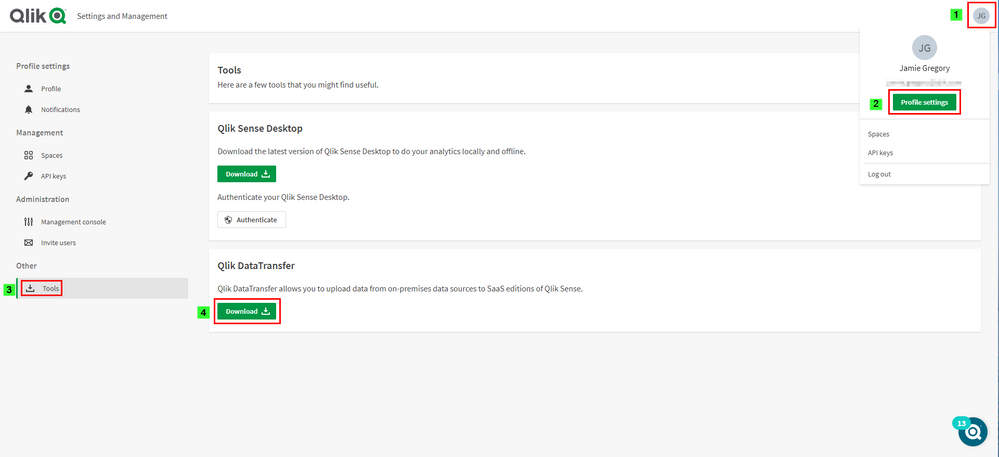
Once the issue is resolved, the February 2021 version will be available to download again. Look for a new blog letting you know the download is available.
Please let us know if you have any questions using the comments below.
Kind regards,
Qlik Digital Support
You must be a registered user to add a comment. If you've already registered, sign in. Otherwise, register and sign in.