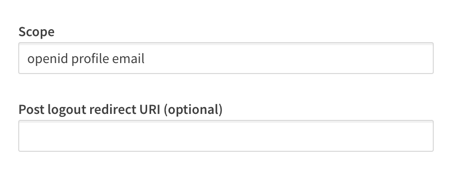Unlock a world of possibilities! Login now and discover the exclusive benefits awaiting you.
- Qlik Community
- :
- Discover
- :
- Blogs
- :
- Product
- :
- Support Updates
- :
- OpenID Connect configuration in Qlik Cloud Service...
- Subscribe to RSS Feed
- Mark as New
- Mark as Read
- Bookmark
- Subscribe
- Printer Friendly Page
- Report Inappropriate Content
OpenID Connect configuration in Qlik Cloud Services - Explained
OpenId Connect wants to be a simplified mechanism for modern web application authentication. But like most identity management schemes in software there are so many details to consider it can be hard to understand all the I/O. In this blog, I'll give my best effort to explain OpenId so you can speak about it intelligently, at least in context of configuring it for use with Qlik Enterprise SaaS.
Authenta-what-now?
Photo by Nathan Bingle on Unsplash
OpenID Connect has more words and acronyms to try to explain what it is than letters in the word "authentication", including OAuth, JWT, claims, client, authorization server, and more, so it makes sense to begin with some basic definitions.
TL;DR
- OpenID Connect and OAuth 2 basic description
- Qlik Cloud Service input fields for configuring an identity provider using OpenID Connect
- Resources to learn more about Qlik Cloud Services and authentication
Basic Definitions
- OpenID Connect == aka OIDC, an authentication scheme for modern web applications
- OAuth 2.0 == an authorization framework and the foundation of OpenID Connect
- JWT == JSON web tokens contain the payload exchanged in an OAuth 2.0 handshake
- Token == a JWT
- Payload == Information in the form of claims to be exchanged
- Claims == the information describing the subject of the JWT
- Subject == aka "sub", a unique identifier, and claim, typically representing a user
- Resource Owner == the user accessing a third-party application through OpenID Connect
- Authorization Server == an identity provider, or the resource server storing information about the resource owner
- Third-party Application == the "client" application requesting information about the resource owner from the authorization server
- Client == for the purposes of this blog, Qlik
- Scopes == permissions the authorization server grants the client, in many cases access to additional claims necessary to fulfill the client auth request
Check out the links at the end of the blog to learn more about OpenID, OAuth 2.0, and JWT
This is not an exhaustive list of terms in the OIDC orbit, however, it's a decent primer for what you need to know for integrating OpenID with Qlik.
The Double-click
If all I gave you were the basic definitions, you may feel bamboozled by the title of the blog. So here is some additional context for OpenID Connect and OAuth 2.0 before I get into Qlik-specific details.
OpenID Connect
OpenID Connect is an identity layer built on the OAuth 2.0 protocol. OIDC, as it is commonly referred, verifies identities between third-party applications like Qlik and an identity provider like Azure Active Directory, Okta, or Auth0. OIDC exchanges information using JWTs (aka JSON web tokens.)
OAuth 2.0
OAuth 2.0 is a framework for authorizing applications to share user profile information between a resource owner (the user), the authorization server (the identity provider), and the third-party application (aka the client, aka Qlik.) Exactly what information is shared depends upon the "scopes" the authorization server grants the client application.
Qlik and the Identity Provider
In Qlik SaaS, there are four different types of identity providers you can set up in an instance. This blog is interested in only discussing the Interactive option because it is the choice for connecting Qlik to an OIDC provider.
Selecting Interactive populates the Provider drop-down list with a number of popular vendors who offer OIDC capabilities. Depending on the provider you select, common values in the Claims mapping and Advanced settings sections will auto-populate in the text boxes. I'll discuss Claims mapping in more detail below. For now, I'm going to move to the Application credentials section of the configuration
Application credentials
The Application credentials section of the configuration is where you enter in the information that identifies Qlik as a registered application with the identity provider.
This blog doesn't cover the manual configuration options. Check help.qlik.com for information related to Application credential manual configuration.
Provider configuration URI
The configuration URI is a publicly accessible web address Qlik can navigate to access the OIDC metadata for the identity provider. The metadata informs Qlik of additional URIs to authenticate users and acquire JWTs containing supported claims, among other data describing the authorization server. Typically, the configuration URI will look like this:
https://login.microsoftonline.com/<your-azuread-tenant-id>/v2.0/.well-known/openid-configuration
Client ID
The Client ID is a public, unique string issued by the identity provider representing the application registration; in this case Qlik is the registered application with Microsoft Azure Active Directory. Qlik supplies the Client ID to Azure AD during authentication requests to route the request properly. Without the Client ID, Azure AD can't identify the app registration and responds with an error.
Client secret
The Client secret is a private, unique string issued by the identity provider, known only to the client and the authorization server. It is used in requests made to the identity provider to acquire the JWT token containing the authenticating user's profile information.
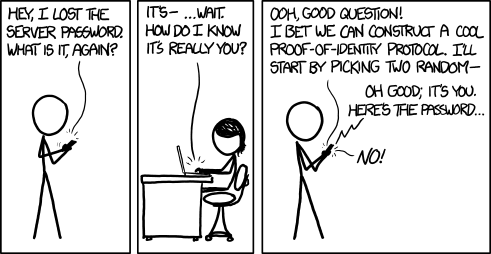
Courtesy xkcd
Realm
The Realm is an optional value intended to contain a pattern to determine the validity of an OpenID authentication request. In Qlik, it is sometimes used to specify a Windows domain which gets prefixed to the userid.
Claims mapping
When a user authenticates successfully to Qlik, the authentication service generates a new "internal" token using the claims from the identity provider token. The claims are "mapped" to this new token based on the claim names in each of the text boxes for the corresponding claim.
Certain claims, like the sub, email, and email_verifed are required claims from the identity provider token. Others, like groups and picture are optional claims. In Qlik SaaS, all of the claims listed in the mapping section are configurable, meaning you can set it to any claim name you know exists in the identity provider token.
sub (Subject)
The sub is a unique identifier representing the End-User at the identity provider.
The sub claim value must be unique for each End-User accessing Qlik SaaS because the platform relies upon the sub claim to act as the unique UserId in Qlik.
The typical sub value looks like a random string of characters like AItOawmwtWwcT0k51BayewNvutrJUqsvl6qs7A4. But as you can see, as a UserId the sub isn't readable. If you are migrating from an on-premises Active Directory to Azure AD, you may want to consider an alternate claim for the mapped sub.
A Short Detour to AD LandIf you are used to example\hardcoreharry representing a UserId, then chances are you have migrated from an on-premises Active Directory to Azure AD.
The identifiable UserId in this pattern is known as the sAMAccountName. sAMAccountName is an available claim if your Azure AD synchronizes with an on-premises AD through AD-Connect. If you have Qlik Sense applications with Section Access script, consider changing the sub claim to map the sAMAccountName from the identity provider token.
name
The name is a standard claim sent in OIDC JWTs. It represents the End-User's full name. Qlik will use this mapped claim as the friendly name used in greetings, user profile information, and in access control settings for artifacts like spaces.
groups
Groups is not a standard claim of OIDC. It is an optional claim that needs to be configured to be sent by the identity provider. Its name gives away the values the claim contains, but make sure you know the way the values appear. Certain identity providers like Azure AD do not send friendly names for native groups using an optional group claim, sending the unique identifier for the group instead.
Email is a standard claim of OIDC, and is intended to represent the preferred email address of the End-User. Some providers do not send the email address in the email claim because their own services support the user having multiple preferred email addresses. For example, in my Azure AD there is no value in the email claim for my users, however, the upn contains the End-User email address because it is the user principal name for that user.
client_id
The client_id claim contains the same value you entered in the Application credentials. It is required by OAuth 2.0 to be present in the payload of claims.
picture
The picture claim contains a url for the End-User's profile picture. If you configure the picture claim to map a different claim, the value must be a url and must refer to an image file. If no picture claim is sent by the identity provider, Qlik will not attempt a mapping.
email_verified
The email_verified claim contains a boolean value confirming the user has verified their email with the identity provider. It is standard claim of OIDC, but it is not a requirement to be sent by the identity provider. This can cause problems for claims mapping with Qlik because Qlik requires the presence of an email_verified claim set to true to perform the complete claims mapping process.
Each identity provider handles email verified differently
Okta and Auth0 send an email_verified claim because they require End-Users to verify their email address to access the service.
Onelogin does not send an email_verified claim in the default payload. You will need to add a custom claim to your configuration to send the email_verified claim to Qlik, and identify the claim name in this text box for Qlik to map it.
Azure AD does not send an email_verified claim in their token because Azure B2B users do not have to verify their email and because the user may have the same email address for accounts in different AZure Active Directory instances, it's not possible to provide a single verification mechanism which all ADs can read from. I address handling Azure AD email_verified claim challenges in the Advanced options section.
Advanced options
For the majority of providers, there are two advanced options you can adjust. One is to specify the scopes the configuration should read from, and the other is a text box to supply a url to be navigated to when a user logs out of Qlik SaaS.
There is one special advanced option that appears if you are using Azure AD as a provider, and that is a switch for the email_verified claim. I mentioned above that Azure AD does not supply an email_verified claim in the token sent to Qlik.
You could set up a custom claim in Azure AD that sends a boolean value to Qlik. I've done it, and it's a pain. So I asked the R&D team to copy what our friends at Auth0 do and provide the switch. Once the switch is set to true, Azure AD claims map to Qlik without any issue.
Recap
So there you have it, clear as mud right? Hopefully you come away from reading this with a better understanding of the inputs for an OpenID Connect configuration with Qlik Enterprise SaaS. While filling in these inputs is straightforward, it's unfortunate that every provider out there implements OIDC differently. Along with reference links for OIDC and OAuth 2.0 below, check out the links related to configuring these different providers with Qlik.
Happy Qlikking!
References
OpenID core specification - https://openid.net/specs/openid-connect-core-1_0.html
Auth0 OpenID Connect Protocol - https://auth0.com/docs/protocols/openid-connect-protocol
OAuth 2.0 RFC - https://tools.ietf.org/html/rfc6749
OAuth 2 Simplified - https://aaronparecki.com/oauth-2-simplified/
JWT Introduction - https://jwt.io/introduction/
Qlik Enterprise SaaS Identity Provider Configuration Guides
Okta - Coming soon!
Keycloak - Coming soon!
You must be a registered user to add a comment. If you've already registered, sign in. Otherwise, register and sign in.