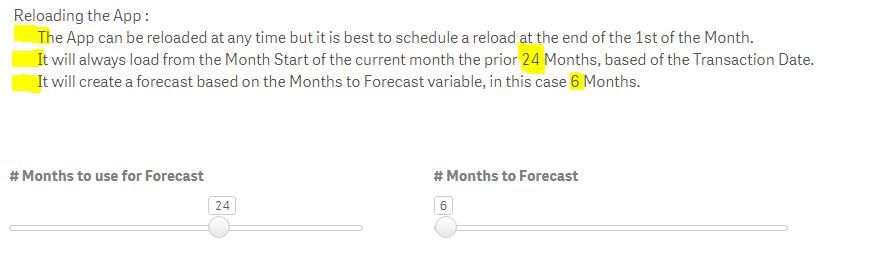Unlock a world of possibilities! Login now and discover the exclusive benefits awaiting you.
- Qlik Community
- :
- Forums
- :
- Analytics & AI
- :
- Products & Topics
- :
- Visualization and Usability
- :
- Adding space between text(white space) in text/Ima...
- Subscribe to RSS Feed
- Mark Topic as New
- Mark Topic as Read
- Float this Topic for Current User
- Bookmark
- Subscribe
- Mute
- Printer Friendly Page
- Mark as New
- Bookmark
- Subscribe
- Mute
- Subscribe to RSS Feed
- Permalink
- Report Inappropriate Content
Adding space between text(white space) in text/Image chart
Hello everyone,
Well I'm pretty new to Qlik, but i never imagined i would ask help about this ![]() .
.
So i want to add additional spacing (white space) between text in text/image chart, but anything i tried was a bust. Any help or guidance are welcome .
- Mark as New
- Bookmark
- Subscribe
- Mute
- Subscribe to RSS Feed
- Permalink
- Report Inappropriate Content
Thank you Michael for the answer, but 2 objects are not an option, as dynamic change (screen resizing etc.) and difference in font size between text and measure for example makes those 2 objects not lined up.
But yes, some people would definitely find the answer helpful, as i have some of my work set up this way.
- Mark as New
- Bookmark
- Subscribe
- Mute
- Subscribe to RSS Feed
- Permalink
- Report Inappropriate Content
One way is to add the text like 1234 between your text and metric and change the color of text to white, this way it will be hidden and you will have spaces as well.
- Mark as New
- Bookmark
- Subscribe
- Mute
- Subscribe to RSS Feed
- Permalink
- Report Inappropriate Content
I found another solution:
='Current year:' & Chr(160) & Chr(160) & Chr(160) & <measure>
Chr(160) = Space
- Mark as New
- Bookmark
- Subscribe
- Mute
- Subscribe to RSS Feed
- Permalink
- Report Inappropriate Content
Hi Oredas,
I got a similar thing to work by doing the following:
- Add ' . . . . ' in the middle of the text
- Highlight only the ' . . . . '
- Select white in the color dropdown
- Mark as New
- Bookmark
- Subscribe
- Mute
- Subscribe to RSS Feed
- Permalink
- Report Inappropriate Content
Another solution:
=Repeat(Chr(160),10) & <measure>
10 = quantity of spaces
- Mark as New
- Bookmark
- Subscribe
- Mute
- Subscribe to RSS Feed
- Permalink
- Report Inappropriate Content
How to add space between two values or texts in QLik sense:-
Syntax:
For one space:-
&chr(160)
For more than one:-
&chr(160)&chr(160)&chr(160)[this is for 3 space]
or
Syntax:-
='Overall sales'&Repeat(Chr(160),4) & Num( Avg(Sales),'#,0')
Note:-
Here "4" is equal to number of spaces . you can also give 5,6,7,....so on
I have tried this syntax in my app and it's working fine
.png)
.png)
.png)
.png)
- Mark as New
- Bookmark
- Subscribe
- Mute
- Subscribe to RSS Feed
- Permalink
- Report Inappropriate Content
I am using Sense November 2018. I needed to create a text object, but wanted to have 2 variables interact with the object. When I use the text/Image chart and use text only I could get the indents I want, but I could not incorporate the variables. When I use the new measure option I could get the variables to interact but lost the indents, even using chr(9) or chr(160). This is how I want to object to look. The variables, 24 and 6 update with the variable selection and the indent on each row.
After much struggling I decided to try, chr(2688), what I think is a white dot. It seems to works with all the themes I have.
='Reloading the App :'&chr(10)&Repeat(chr(2688),3)&
'The App can be reloaded at any time but it is best to schedule a reload at the end of the 1st of the Month.'&chr(10)&Repeat(chr(2688),3)&
'It will always load from the Month Start of the current month the prior '&$(v_Reload_Months)&' Months, based of the Transaction Date.'&chr(10)&Repeat(chr(2688),3)&
'It will create a forecast based on the Months to Forecast variable, in this case '&$(v_Forecast)&' Months.'&chr(10)&//Repeat(chr(2688),3)&
Hopefully this can be of help.
- Mark as New
- Bookmark
- Subscribe
- Mute
- Subscribe to RSS Feed
- Permalink
- Report Inappropriate Content
We are using Feb 2022, looks like the issue still persists. We have a custom image with our customer's logo and some gray colored graphics covering the remaining space. Our customer wants the title to go in the right half of image. So we are using a Text box with this image as background and add text on top of it. We are unable to bring the text to the desired position as the only options we have are justify left, justify center or justify right.
chr(2688) is the savior here. Thanks a bunch @johngouws . I initially thought I could see the white dots as the background is gray, but no, the result looks impeccable.
- Mark as New
- Bookmark
- Subscribe
- Mute
- Subscribe to RSS Feed
- Permalink
- Report Inappropriate Content
chr(2688)
Fantastic solution for QS! Thanks!!
- Mark as New
- Bookmark
- Subscribe
- Mute
- Subscribe to RSS Feed
- Permalink
- Report Inappropriate Content
Hello, for me unfortunately nothing is working. chr(2688) give this result
Any other ideas? chr(160) is not working.
Thank you so much in advance! @Michael_Tarallo