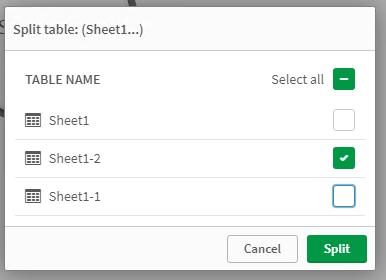Unlock a world of possibilities! Login now and discover the exclusive benefits awaiting you.
- Qlik Community
- :
- Forums
- :
- Analytics & AI
- :
- Products & Topics
- :
- Visualization and Usability
- :
- How to delete one file after concatinating multipl...
- Subscribe to RSS Feed
- Mark Topic as New
- Mark Topic as Read
- Float this Topic for Current User
- Bookmark
- Subscribe
- Mute
- Printer Friendly Page
- Mark as New
- Bookmark
- Subscribe
- Mute
- Subscribe to RSS Feed
- Permalink
- Report Inappropriate Content
How to delete one file after concatinating multiple files in qlik Sense Business?
Hello everyone,
After concatinating multiple files, which is a nice feature, I sometimes need to replace one of them. When you click on the concatinated files and click on the bin, it always delete all of those files. If I loaded files from January - Juin and I wanna replace only the file June, how can I do this without deleting all ?
Thank you,
Accepted Solutions
- Mark as New
- Bookmark
- Subscribe
- Mute
- Subscribe to RSS Feed
- Permalink
- Report Inappropriate Content
Hello,
If my understanding is correct, you have loaded data from multiple files and Qlik Sense has concatenated all data in the same table. Now you are looking for a way to remove the data only for 1 file. If this is the use case scenario then you can follow the steps below:
- Select the bubble with all the concatenated tables
- On the bottom there is a button that can split the table. Click on the icon
- Then unselect all the tables and select ONLY the table that you want to remove from the concatenated table
- In my use case, I want to remove the table "Sheet 1-2" so I selected only that table:
- As soon as you click on "Split" button, you will notice that you ended up with 2 tables. One is the original concatenated table without the one that you have removed, and the other one is the removed table.
- You can then delete the table that you have removed and as soon as you reload the data you will notice that values of the removed table are no longer present in the data set.
- Additionally, you can reimport the table and it will be automatically concatenated with the other table again.
I hope that this is the information that you were looking for. In case I have misunderstood the use case scenario, please provide further details.
- Mark as New
- Bookmark
- Subscribe
- Mute
- Subscribe to RSS Feed
- Permalink
- Report Inappropriate Content
Hello,
If my understanding is correct, you have loaded data from multiple files and Qlik Sense has concatenated all data in the same table. Now you are looking for a way to remove the data only for 1 file. If this is the use case scenario then you can follow the steps below:
- Select the bubble with all the concatenated tables
- On the bottom there is a button that can split the table. Click on the icon
- Then unselect all the tables and select ONLY the table that you want to remove from the concatenated table
- In my use case, I want to remove the table "Sheet 1-2" so I selected only that table:
- As soon as you click on "Split" button, you will notice that you ended up with 2 tables. One is the original concatenated table without the one that you have removed, and the other one is the removed table.
- You can then delete the table that you have removed and as soon as you reload the data you will notice that values of the removed table are no longer present in the data set.
- Additionally, you can reimport the table and it will be automatically concatenated with the other table again.
I hope that this is the information that you were looking for. In case I have misunderstood the use case scenario, please provide further details.
- Mark as New
- Bookmark
- Subscribe
- Mute
- Subscribe to RSS Feed
- Permalink
- Report Inappropriate Content
Hi Andrei,
Thanks a lot for this clear explanation, it works perfectly.
Best regards,