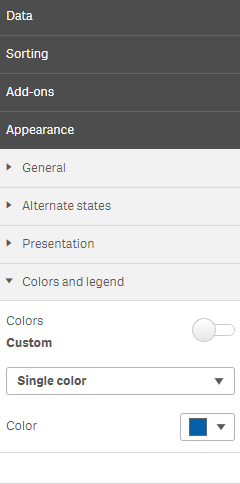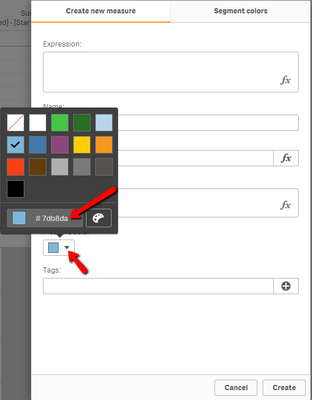Unlock a world of possibilities! Login now and discover the exclusive benefits awaiting you.
- Qlik Community
- :
- Forums
- :
- Analytics & AI
- :
- Products & Topics
- :
- Visualization and Usability
- :
- Problem changing colors in a combo chart
- Subscribe to RSS Feed
- Mark Topic as New
- Mark Topic as Read
- Float this Topic for Current User
- Bookmark
- Subscribe
- Mute
- Printer Friendly Page
- Mark as New
- Bookmark
- Subscribe
- Mute
- Subscribe to RSS Feed
- Permalink
- Report Inappropriate Content
Problem changing colors in a combo chart
Hello everyone,
I have a combo chart that actually looks like this:

But now, the chart ends up looking like this:
And I can't seem to find the option to choose my specific type of blue and select another color for the line. Is there anyway of doing so?
Thank you guys,
LesJean
Accepted Solutions
- Mark as New
- Bookmark
- Subscribe
- Mute
- Subscribe to RSS Feed
- Permalink
- Report Inappropriate Content
Hi there
It seems like you have two questions:
1. Custom colour for line and bar:
Create Master Measures with your two expressions. In those Master Measures, you can select a colour for the measures. Replace your existing measures in the chart with the Master Measures and make sure you use the Auto Colors option in the chart (Appearance -> Colors and Legend -> Colours (Auto)).
2. You cannot find your exact blue:
Get the Hex value (eg. #7db8da) of your blue (you can easily convert RGB to Hex online - just type it into Google). If you have the hex value, you can simply click on the colour drop down when creating the Master Measure and paste it in there:
Good luck!
Regards,
Mauritz
- Mark as New
- Bookmark
- Subscribe
- Mute
- Subscribe to RSS Feed
- Permalink
- Report Inappropriate Content
Hi there
It seems like you have two questions:
1. Custom colour for line and bar:
Create Master Measures with your two expressions. In those Master Measures, you can select a colour for the measures. Replace your existing measures in the chart with the Master Measures and make sure you use the Auto Colors option in the chart (Appearance -> Colors and Legend -> Colours (Auto)).
2. You cannot find your exact blue:
Get the Hex value (eg. #7db8da) of your blue (you can easily convert RGB to Hex online - just type it into Google). If you have the hex value, you can simply click on the colour drop down when creating the Master Measure and paste it in there:
Good luck!
Regards,
Mauritz