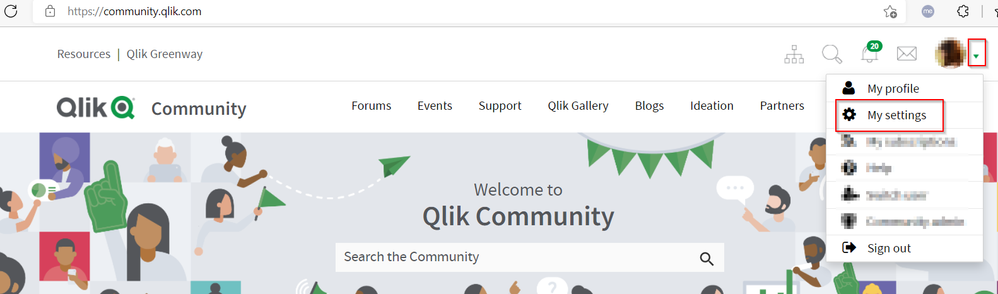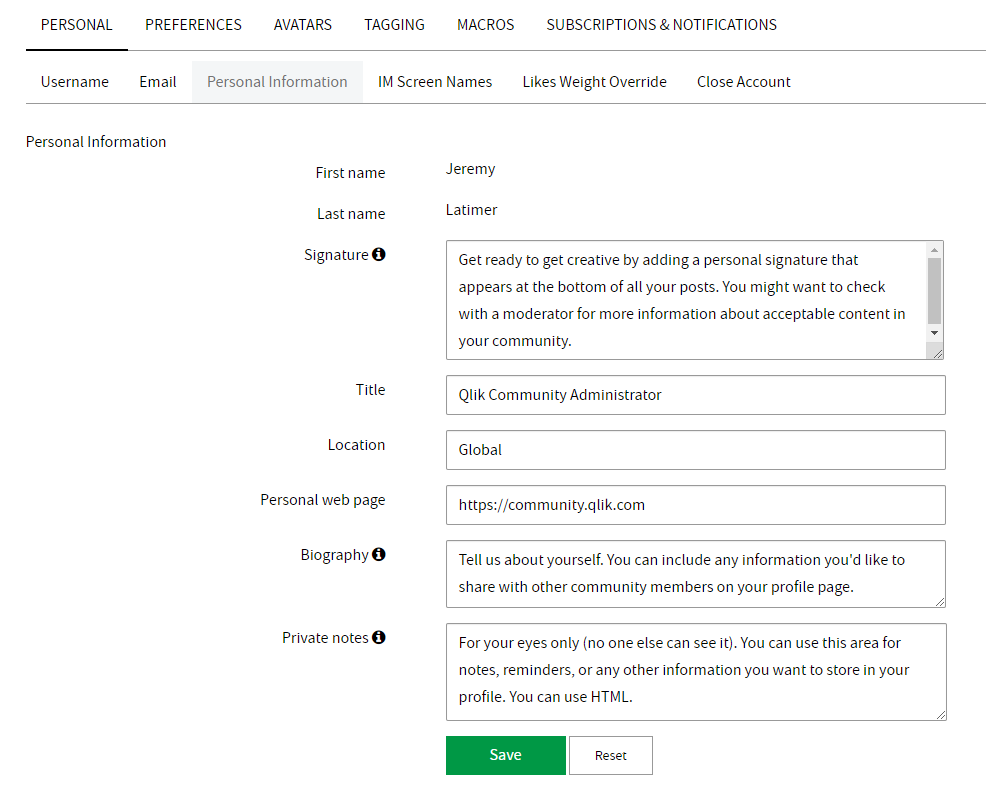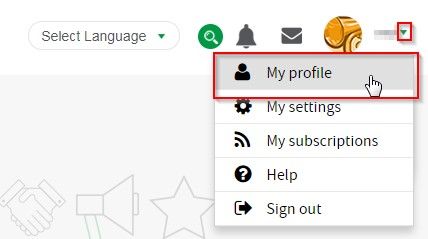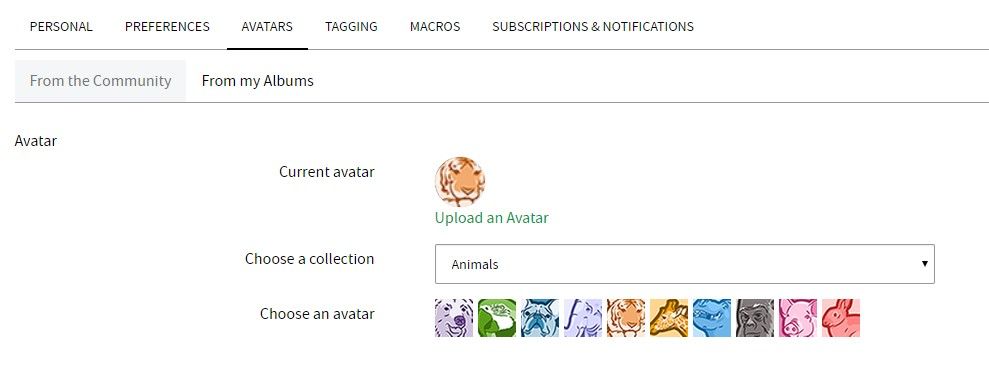Recent Documents
-
How to Update Your Community Username
To update your community username, click on your username in the right corner of the global header to open your user menu, and select My Settings: ... Show MoreTo update your community username, click on your username in the right corner of the global header to open your user menu, and select My Settings:
On the My Settings > Personal > Username tab, you'll find your "Username" listed. Click into the field to update your username. You can use letters, numbers, dashes, or underscores, but you cannot use periods or other special characters.
-
Update Your Personal Information
You can add personal information on your community profile to help other community members learn more about you and build your reputatoin in the commu... Show MoreYou can add personal information on your community profile to help other community members learn more about you and build your reputatoin in the community.
The First Name and Last Name fields are tied to your Qlik ID account cannot be edited within the community. To update the First Name or Last Name on your Qlik ID account, contact Qlik Support through the Qlik Support Portal.
To update your profile's personal information, fill in any of the fields you would like, and click Save.
To update who is able to see your personal information, update your Privacy Settings.
-
View and update your Profile
Click on the area under your display name at the top right of the page. Select My Profile. This will allow you to view your private stats. Informati... Show More -
Upload a new Avatar
In the My Settings section of your account, click on the Avatars tab. The Community subtab will allow you to view your current avatar, upload new on... Show More