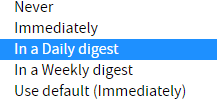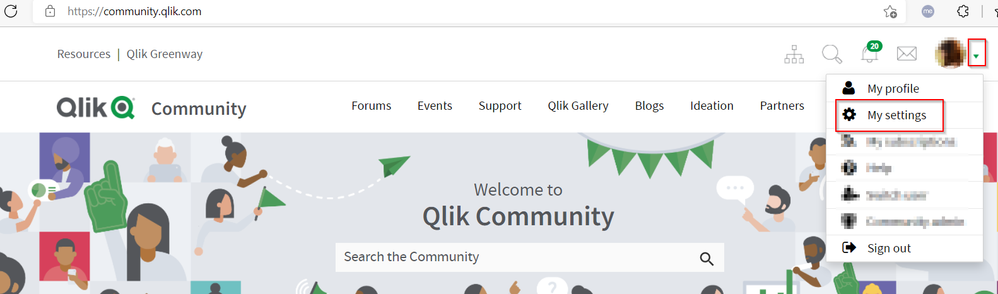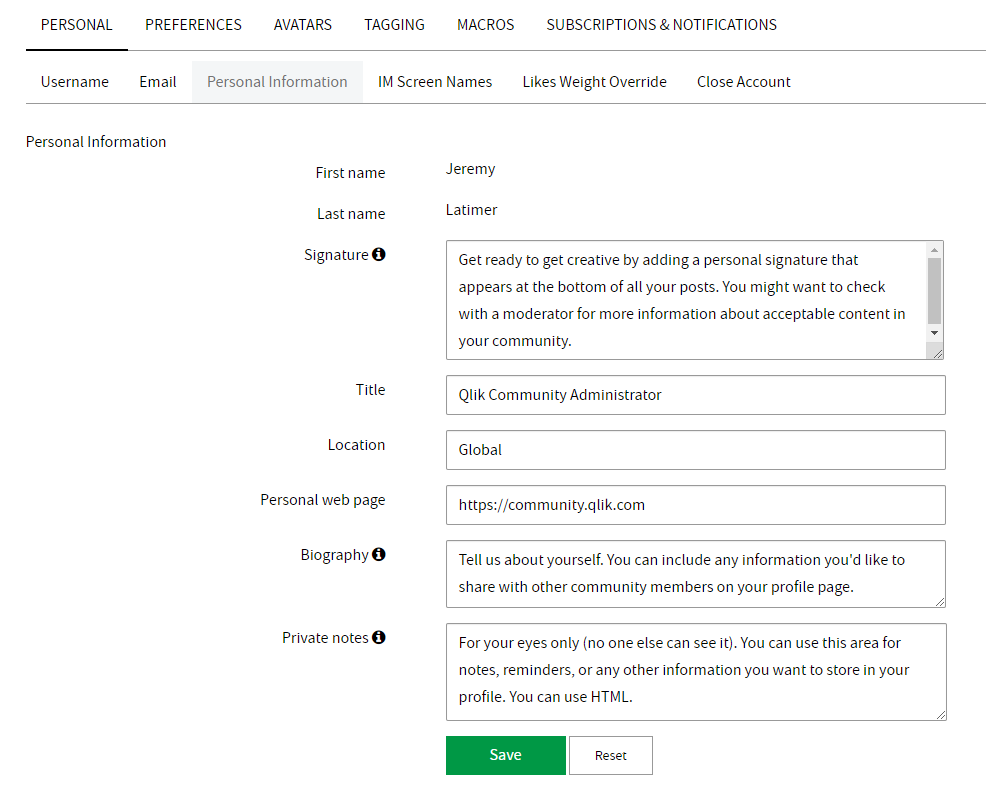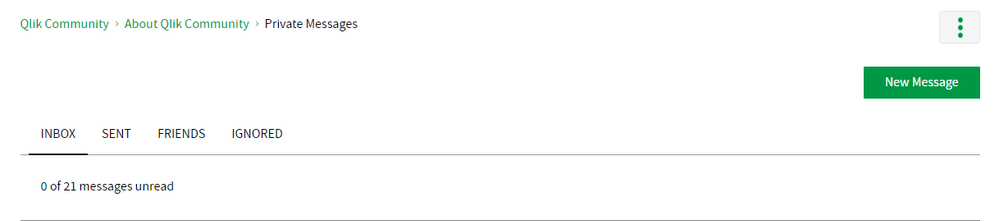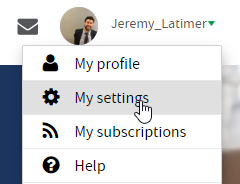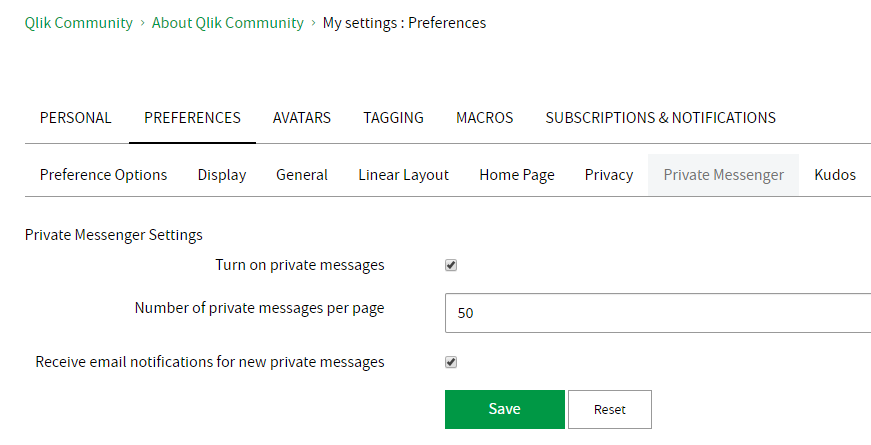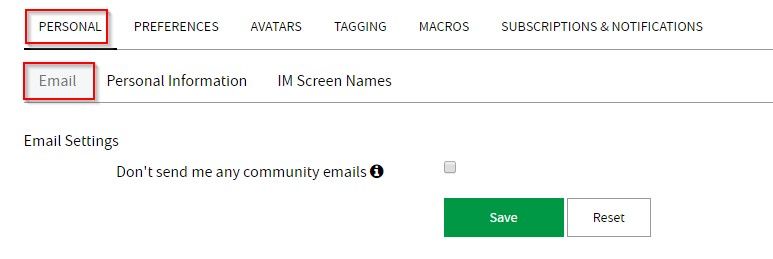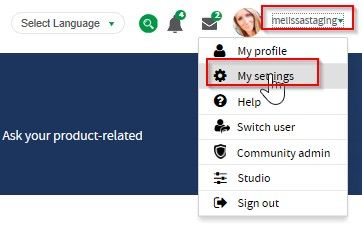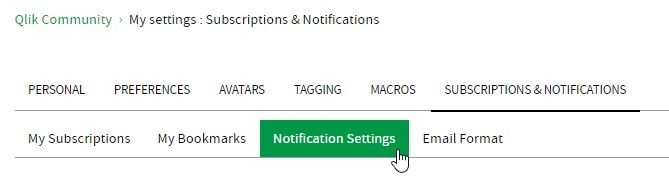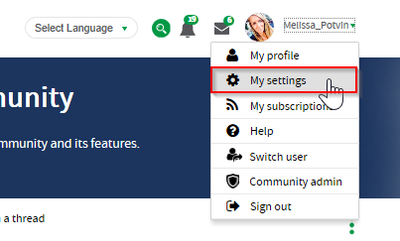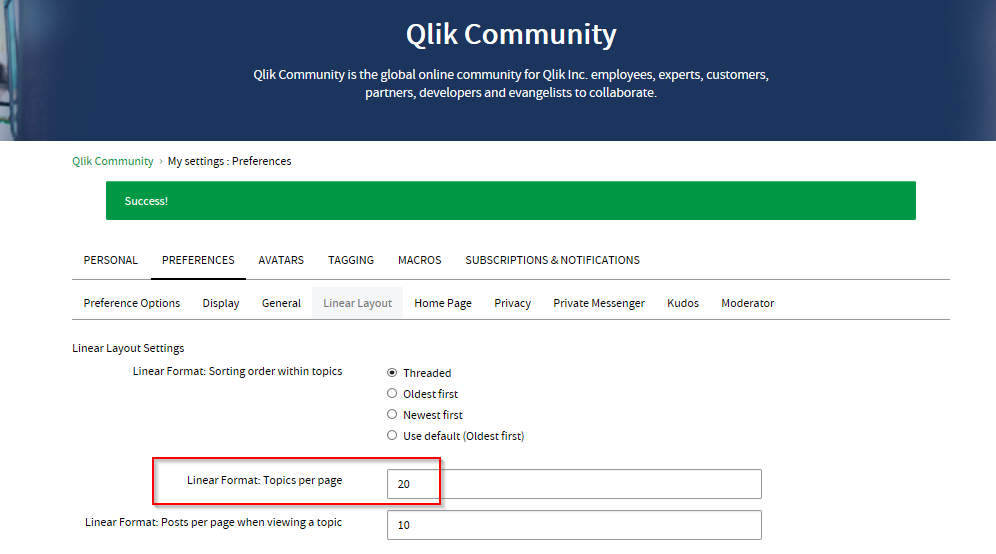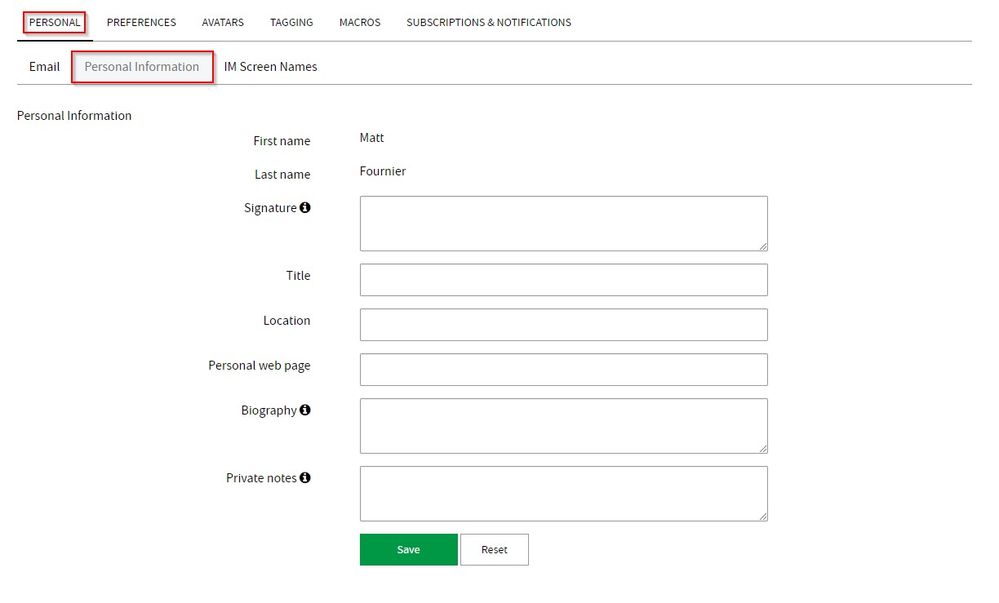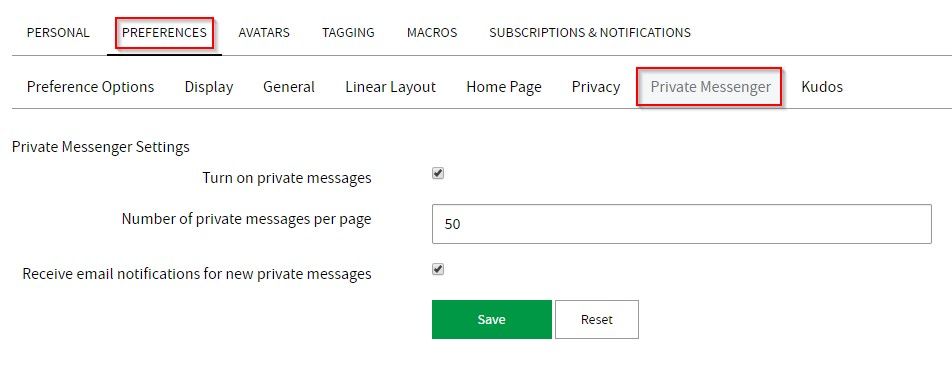Recent Documents
-
Qlik Community Digest: What you May Have Missed!
What is the Digest? A rollup of posts/activity you might have missed in areas in which you are subscribed or are participating. How do I get it? Fir... Show More -
How to Update Your Community Username
To update your community username, click on your username in the right corner of the global header to open your user menu, and select My Settings: ... Show MoreTo update your community username, click on your username in the right corner of the global header to open your user menu, and select My Settings:
On the My Settings > Personal > Username tab, you'll find your "Username" listed. Click into the field to update your username. You can use letters, numbers, dashes, or underscores, but you cannot use periods or other special characters.
-
Update Your Personal Information
You can add personal information on your community profile to help other community members learn more about you and build your reputatoin in the commu... Show MoreYou can add personal information on your community profile to help other community members learn more about you and build your reputatoin in the community.
The First Name and Last Name fields are tied to your Qlik ID account cannot be edited within the community. To update the First Name or Last Name on your Qlik ID account, contact Qlik Support through the Qlik Support Portal.
To update your profile's personal information, fill in any of the fields you would like, and click Save.
To update who is able to see your personal information, update your Privacy Settings.
-
Update Your Private Messenger Settings
Qlik Community includes a Private Messenger feature which enables community members to send messages to each other within the community. To access the... Show MoreQlik Community includes a Private Messenger feature which enables community members to send messages to each other within the community.
To access the Private Messenger, click the envelope icon to the left of your username in the global page header.
This opens your Private Messenges page.
To update your Private Messenger settings, click your username in the global page header and select My Settings from the menu.
Then, navigate to My Settings > Preferences > Private Messenger.
To turn off the Private Messenger feature, uncheck the box for "Turn on private messages."
To update the number of private messages per page, enter the desired number of messages to display.
To stop receiving email notifications for new private messages, uncheck the box.
After you have made your updates, click Save.
See Also:
To update other email notification settings, go to My Settings > Subscriptions & Notifications > Notification Settings.
-
Manage your Email Preferences
In the My Settings section of your account, click on the Personal tab. Next, click on the Email subtab. Here you have the option to opt out of recei... Show More -
How to update your Notification Settings
To update your notification settings go to ”My settings” > “Subscriptions & Notifications” > Notification Settings. More Help Available on the He... Show More -
How to Increase Posts Per Page
If you would like to view more content on a page, you can do that by making one update to your personal settings. The default is set to view 10 arti... Show More -
Update your Personal Information
In the My Settings section of your account, click on the Personal tab. Next, click on the Personal Information subtab. Fill in any of the available ... Show More -
Updating Private Messenger Settings
In the My Settings section of your account, click on the Preferences tab. Next, click on the Private Messenger subtab. Update settings as needed. M... Show More