Recent Documents
-
Important Message Regarding QlikView Documents
For the interim, no new articles can be published. This is because we are consolidating knowledge articles to one location. If you have any question... Show More -
Do you Qualify?- How to use QUALIFY statement
What it is used for?The Qualify statement is used for switching on the qualification of field names, i.e. field names will get the table name as a pre... Show MoreWhat it is used for?
The Qualify statement is used for switching on the qualification of field names, i.e. field names will get the table name as a prefix.’

In situation where we have two (or more) Tables with the same field names:
Product Payment 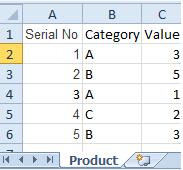
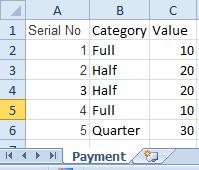
The Qualify statement will assign name of the Table to fields:
- To use the script below the Excel file must be saved in the same folder that your qvd file
Otherwise you will need to make changes the this path - [Qualify.xlsx]
QUALIFY *;
Product:
LOAD [Serial No],
Category,
Value
FROM
Qualify.xlsx
(ooxml, embedded labels, table is Product);
QUALIFY *;
Payment:
LOAD [Serial No],
Category,
Value
FROM
Qualify.xlsx
(ooxml, embedded labels, table is Payment);The Outcome:
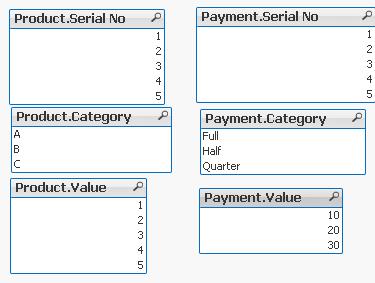
Table Viewer:
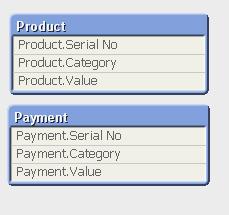
Read only if you need to know more....
If we have not used ‘QUALIFY’ statement in situation as above Qlikview would map both of the Tables with outcome like below:
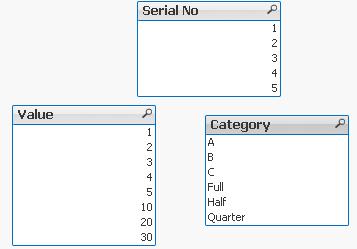
The end result -merge of those two Tables is correct only for the “Serial No” fields
The “Value” and “Category” fields although merged is none of use to us.
To fix this we can only Qualify fields that we do not want to associated:
QUALIFY Category,
Value;
Product:
LOAD [Serial No],
Category,
Value
FROM
Qualify.xlsx
(ooxml, embedded labels, table is Product);
QUALIFY Category,
Value;
Payment:
LOAD [Serial No],
Category,
Value
FROM
Qualify.xlsx
(ooxml, embedded labels, table is Payment);
or by using UNQUALIFY statement:
(which works as opposite to QUALIFY)
QUALIFY *;
UNQUALIFY [Serial No];
Product:
LOAD [Serial No],
Category,
Value
FROM
Qualify.xlsx
(ooxml, embedded labels, table is Product);
QUALIFY *;
UNQUALIFY [Serial No];
Payment:
LOAD [Serial No],
Category,
Value
FROM
Qualify.xlsx
(ooxml, embedded labels, table is Payment);In second example the ‘QUALIFY *’ part will add Table name to all fields and the UNQUALIFY statement will remove those names only from specified fields(this method is very useful if we got large numbers of fields)
Outcome is as below:
Fields:

Table Viewer:
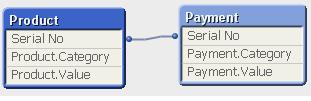
Feeling Qlikngry?
-
Missing Manual - Peek()
Have you ever wondered how the examples from the Qlikview help may look like?Please see below and enjoy responsibly...Peek()not a boo...... Show More
Have you ever wondered how the examples from the Qlikview help may look like?
Please see below and enjoy responsibly...
Peek()
not a boo...
This function belongs to to Inter-Record functions and can only be used in the script (back-end).

Description(Qlikview Help)
Returns the contents of the fieldname in the record specified by row in the internal table tablename. Data are fetched from the associative QlikView database.
Fieldname must be given as a string (e.g. a quoted literal).
Row must be an integer. 0 denotes the first record, 1 the second and so on. Negative numbers indicate order from the end of the table. -1 denotes the last record read.
If no row is stated, -1 is assumed.
Tablename is a table label without the ending colon. If no tablename is stated, the current table is assumed. If used outside the load statement or referring to another table, the tablename must be included.
Syntax:

Field_name - is a name of of your field(column)
row_no - the row from which the data is returned
(0 is first row
1 is second row
and so on..
-1 is the last row)
table_name - a name of table from where the data are fetched

Returns values from previous row or row specified by the row-no argument.
- If no row is stated, -1 is assumed.
- you can reference field that was not been previously loaded (created on the with AS alias)(See "Bonus 2" example)
- From the Help description "Fieldname must be given as a string (e.g. a quoted literal)."
This is true only if we use this function to create variable (please see below examples)
Data Model
(Copy and Pasted below code into Edit Script window and reload)Tab1:
load
peek(Sales) as S1,
peek( Sales,2 ) as S2,
peek( Sales,-2 ) as S3,
if(rowno()=1,Sales,Peek(RunnigTotal,-1)+Sales) as RunnigTotal,
Previous(Sales) as PSales,
numsum( Sales, peek( 'Sales' ) ) as Bsum,
Sales
inline [
Sales
100
200
300
400
]
;
load
peek( Sales, 0, 'Tab1' )as S4
resident Tab1;
LET vpeek= peek( 'Sales', -1, 'Tab1' ) ;
 Please see below swuehl comments about difference when you use negative or positive numbers as second argument.
Please see below swuehl comments about difference when you use negative or positive numbers as second argument.Is worth to mention that Peek() is reading from Output table(opposite to Previous() function which reads from Input Table.
Example:
OutputTable:
LOAD field
RESIDENT InputTable;
source:Difference between peek() and previous() funcation
Example 1
In this example as we did not specify the row_no argument, all but last rows are returned.
peek( 'Sales' )
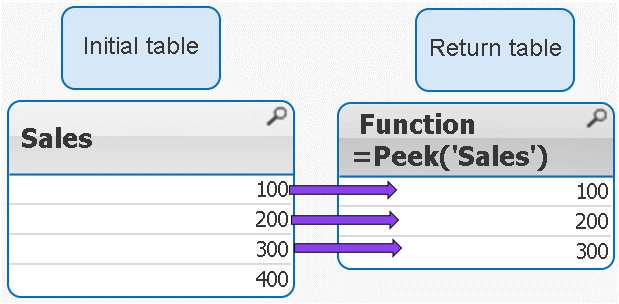
 peek( 'Sales' ) = peek( 'Sales',-1)
peek( 'Sales' ) = peek( 'Sales',-1)Example 2
IF the row_no argument is added only ONE value is returned
peek( 'Sales',2 )
 Remember 2 = third row
Remember 2 = third row 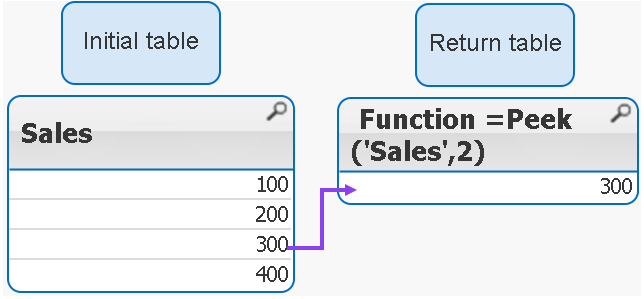
Example 3
If we use negatives numbers as row_no the return value is our initial table minus number of rows specified by the second argument.
peek( 'Sales',-2 )
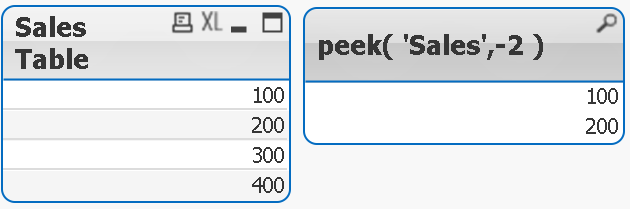
As you see the last 2 rows have been removed from the table.
Example 4
The below syntax is used when we want to return value from external table(see data model)
peek( 'Sales', 0, 'Tab1' ) as S4
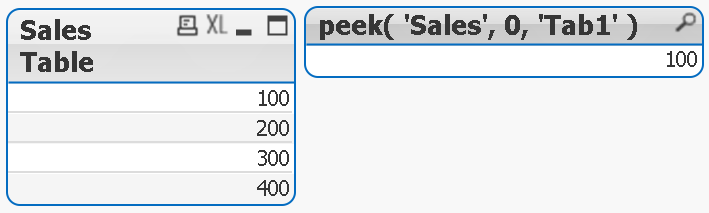
Example 5
Each row is a SUM of current row + one row above.
numsum( Sales, peek( 'Sales' ) ) as Bsum
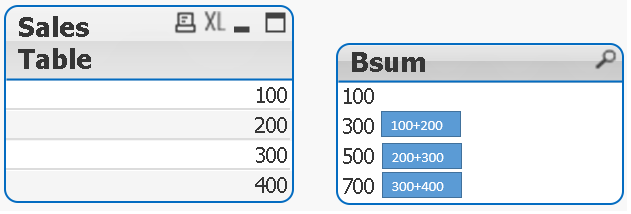
Bonus
How to store value into variable:
With below example
LET vpeek= peek( 'Sales', -1, 'Tab1' ) ;
we will store value of 400 in variable vpeek
and then use in front end development.
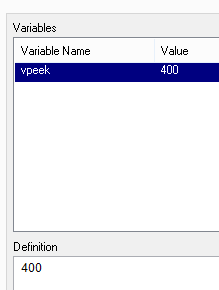
Bonus 2
As previously stated we can use Peek to return values from field that was not been yet created.
How does it wok?
In our data model we have this line:
if(rowno()=1,Sales,Peek(RunnigTotal,-1)+Sales) as RunnigTotal,
Although RuningTotal has not yet been loaded we can return the values from that line:
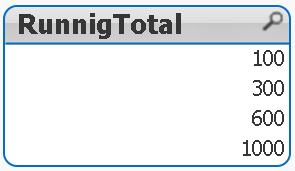
Still feeling Qlikngry?
-
Missing Manual - GetFieldSelections() + Bonus Example
Have you ever wondered how the examples from the Qlikview help may look like?Please see below and enjoy responsibly... GetFieldSelections()Definition:... Show MoreHave you ever wondered how the examples from the Qlikview help may look like?
Please see below and enjoy responsibly...
GetFieldSelections()
Definition:
Returns a string with the current selections in a field.

valueSep - is the separator to be put between field values. The default is ', '.
max_values - is the maximum number of field values to be individually listed.
When a larger number of values is selected the format 'x of y values' will be used instead.
The default is 6.
Preparation:
Script to play with:
Load * Inline
[
Year
2007
2008
2009
2010
2011
2012
2012
2013
2014
2015
2016
]
Example 1:
GetFieldSelections(Year )
Our field Year has 10 values (Years from 2007 to 2016)
The default separator is ',' (coma)
The maximum default numbers of values is 6
We used the same expression for all 3 sets of data
Left: Selection of 6 values
Middle: When more that 6 values the result will change to show the values which are not selected.
Right: Selecting whole sets of values will return 'ALL' as result
Data Expression and Results 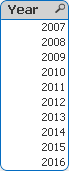
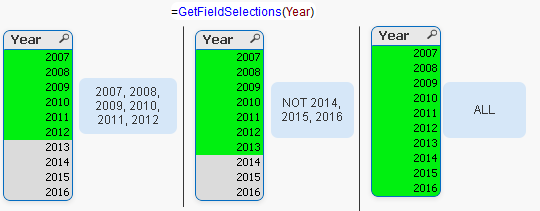
Example 2: valueSep
We can assign here any character (or string).
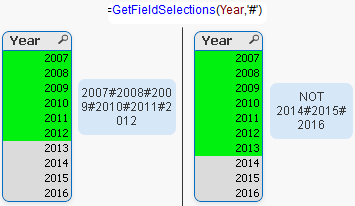
Examples 3: max_values
The default values of 6 is overwritten by the value we have specified(10)
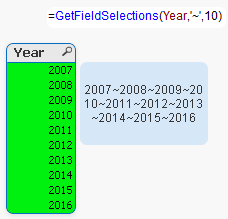
Interesting:
When playing with this function somehow I managed to get result like below
If you can replicate it please post it.
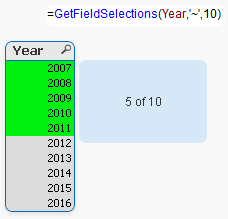
Bonus:
Practical use:
Still feeling hungry?
Do you Qualify?- How to use QUALIFY statement
Missing Manual - GetFieldSelections() + Bonus Example
MaxString & MinString - How to + examples
The second dimension... or how to use secondarydimensionality()
-
Missing Manual - FieldIndex()
Have you ever wondered how the examples from the Qlikview help may look like?Please see below and enjoy responsibly...FieldIndex() This... Show More
Have you ever wondered how the examples from the Qlikview help may look like?
Please see below and enjoy responsibly...
FieldIndex()
This function belongs to two groups Chart Inter Record Functions
and Inter-Record functions.

Returns the position of the field value value in the field fieldname (by load order). If value cannot be found among the field values of the field fieldname, 0 is returned. Fieldname must be given as a string value, e.g. the field name must be enclosed by single quotes.
Data Model
(Copy and paste below code into the edit script window and reload)
LOAD * inline [Helptext, Name Block, Bob Color, John Doe Topics, Jenny Font, Curt Data, Martin Group, Mirek Total, Stan ]
Now create a straight table and remember to sort dimension and expression by load order
Returns position from value specified by second criteria (value)
- Returns positions of value being searched.
- field_name must be given as a string value (enclosed with single quotes ('))
- If value does not exist within column, 0 is returned
Syntax:
![2015-04-23 04_41_10-Text Object Properties [2].png](/legacyfs/online/84387_2015-04-23 04_41_10-Text Object Properties [2].png)
field_name - the name of your field/column
value - the value for which you want to know the position
Example
fieldIndex( 'Name', 'John Doe' )
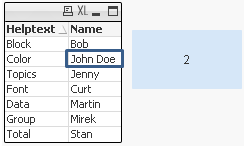
Bonus
They said there is no lookup in Qlik front end?
Think again ...
=FieldValue('Helptext',FieldIndex('Name', 'John Doe'))
by wrapping FieldIndex with FieldValue we can return the unknown value of the 'HelpText' column that corresponds with the given value 'John Doe' of the Name column.
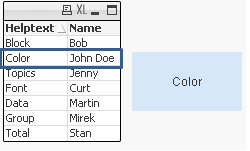
Feeling Qlikngry?
-
Incremental Load in Qlikview - Sources
Hi All,This is the collection of Incremental Load in Qlikview.Hope this will help you.Thank you.Incremental Load.docxScript for Incremental Loading of... Show MoreHi All,
This is the collection of Incremental Load in Qlikview.
Hope this will help you.
Thank you.
Script for Incremental Loading of Multiple QVDs from a List of Table Names
Incremental Load Scenarios.pdf
incremental load issue while executing
Different Ways to load data in qlikview
Partial Reload Easy and Simple
Switch Between Full Load And Incremental Load
Re: Incremental Load in Script
Concatenate Incremental logic for Deleted records
-
How to - Dynamic Look and Feel
How to - Dynamic Look and FeelThe concept here is to have colors and logo dynamically changed based on a listbox.Steps:1) Download attached package an... Show MoreHow to - Dynamic Look and Feel
The concept here is to have colors and logo dynamically changed based on a listbox.
Steps:
1)
Download attached package and saved included picture to a folder.
2)
Create new application and copy and paste below code:
Company:
load * inline [
PickName,Company,val
pepsilogo.jpg,Pepsi,1
cokelogo.jpg,Coke,2
catlogo.jpg,Cat,3
]
;
Colors:
load * inline [
No., Pepsi, Coke,Cat,Variable Name,Info
1, 'RGB(232,17,45)','RGB(184,19,33)','RGB(0,0,0)',vTabActiveBg,Active Backround
2, 'RGB(0, 133, 202)','RGB(51,11,12)','RGB(255,223,0)',vTabInactiveBg,Incative Background
]
;
T1:
load * inline [
Product,Value,Country
A,1,Russia
B,2,UK
C,3,Poland
D,4,Germany
E,5,Czech
]
;
pics:
bundle load * Inline
[
PickName,Path
pepsilogo.jpg,'D:\Multilanguages\pepsilogo.jpg'
cokelogo.jpg,'D:\Multilanguages\cokelogo.jpg'
catlogo.jpg,'D:\Multilanguages\catlogo.jpg'
]
3)
Change this part
'D:\Multilanguages\catlogo.jpg'
to a path with a folder with your pictures.
Reload.
4)
Create:
a) List box - with field "Company"
b) Bar chart -- with "Product" as Dimension
and SUM(Values) as Expression
c) Text box-
with Representation as "Image"
and below expression in Text box:
=if(Company=Company,Info(PickName),'NA')
5)
Add 3 variables:
a) vTabActiveBg
=$(=fieldvalue($(vCompany),1))
b) vTabInativeBg
=$(=fieldvalue($(vCompany),2))
c) vCompany
=Chr(39)&Company&Chr(39)
6)
In the Caption section of an object change the Base Color of " Active " and "Inactive Colors" to
"Calculated" with an expression
for "Inactive Caption" use:
=vTabInactiveBg
For "Active Caption"
=vTabActiveBg
The final picture will be similar to this one
Now you can use the list box to change the colors and the logo of the company.
As you probably realize at this point, you can add more variables to have every other color dynamically change this way.
Feeling Qlikngry?



