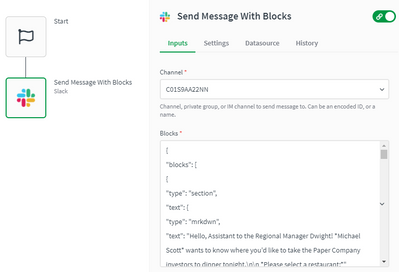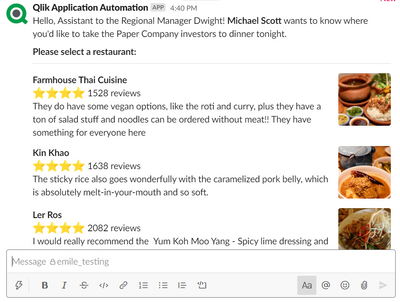Unlock a world of possibilities! Login now and discover the exclusive benefits awaiting you.
- Qlik Community
- :
- Support
- :
- Support
- :
- Knowledge
- :
- Support Articles
- :
- How to send a message with blocks (rich message) t...
- Subscribe to RSS Feed
- Mark as New
- Mark as Read
- Bookmark
- Subscribe
- Printer Friendly Page
- Report Inappropriate Content
How to send a message with blocks (rich message) to a Slack channel in Qlik Application Automation
- Mark as New
- Bookmark
- Subscribe
- Mute
- Subscribe to RSS Feed
- Permalink
- Report Inappropriate Content
How to send a message with blocks (rich message) to a Slack channel in Qlik Application Automation
Nov 12, 2021 8:53:11 AM
Sep 6, 2021 9:09:15 AM
This article explains how Qlik Application Automation can be used to send rich messages to a channel in Slack.
See this article for a basic introduction to sending messages to a channel in Slack
In Slack, several modules can be added to your message to increase its layout and function. These modules are called blocks.
Visit Slack's Block Kit Builder to create these messages and generate the JSON string necessary to send it with an automation.
Before you can send a file to a channel, the app needs to be invited to the channel.
To add our app to a channel:
- Go to the channel and type /invite
- Click "Add apps to this channel"
- Search for "Qlik Application Automation"* and add it to the channel
Sending a message with blocks
The following steps explain how to send a message with blocks:
- Specify the channel to which you want to send the file. For more information about channel selection see: How to send a message to a channel in Slack
- In the "Blocks" field, enter the JSON string generated on Slack's Block Kit Builder.
Example:
Result: