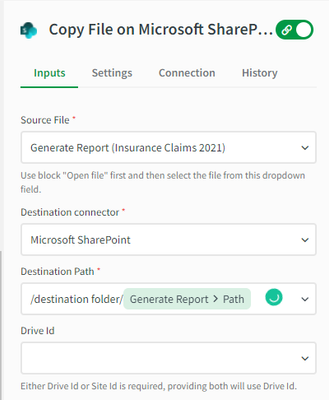- Mark as New
- Bookmark
- Subscribe
- Mute
- Subscribe to RSS Feed
- Permalink
- Report Inappropriate Content
How to store cycled reports in cloud using Qlik Application Automation
Sep 20, 2023 6:34:04 AM
Apr 4, 2022 9:25:14 AM
This article gives an overview of storing reports in the cloud use case. It also explains a basic example of a template configured for this scenario.
An automation is attached, which can be imported in your Qlik Cloud Tenant. See How to import and export automations.
For this example, we will use the Qlik Reporting connector and Microsoft SharePoint as the cloud storage tool.
For this approach, you will need a Qlik Sense app configured in your tenant that has public sheets available, a field with unique values for which the reports will be generated, and a Microsoft SharePoint destination path to store your reports.
To support this use case, we created a basic template featured below. This template example is also available as an attachment.
This template will loop over all unique field values in the specified app. For each value, it will generate a report of all public sheets with a selection based on the specific value. Each generated report will then be saved as a PDF file in SharePoint.
Of course, this is just a basic implementation. This template can be upgraded to suit other scenarios. Let's go over a few examples:
- You can select a different destination connector for the cloud storage in the Copy File block;
- You can replace the could storage block with the Send Mail block from the Mail connector to send the report as an attachment.
- You can send an alert to a messaging system such as Microsoft Teams or Slack.
- You can change the sheets mode to custom in the Create Report block and use the Add sheet to report block to further customize your reports.
The information in this article is provided as-is and to be used at own discretion. Depending on tool(s) used, customization(s), and/or other factors ongoing support on the solution below may not be provided by Qlik Support.
- Mark as Read
- Mark as New
- Bookmark
- Permalink
- Report Inappropriate Content
I am getting the below error when I use this template for my SharePoint destination requirement.
resulted in a `400 Bad Request` response: {"error":{"code":"BadRequest","message":"Url specified is invalid.","innerError":{"date":"2022-04-12T15:03:53","request-id":"d5e309e5-3e43-4295-8269-f951a5896e9b","client-request-id":"d5e309e5-3e43-4295-8269-f951a5896e9b"}}}
Here I created a folder in share point and gave the url under 'Destination Path' by keeping Drive Id and Site Id blank, in connection I gave default permission. any help with this error?
- Mark as Read
- Mark as New
- Bookmark
- Permalink
- Report Inappropriate Content
Hi @samp1 ,
In order to copy the report in a SharePoint folder that you configured, please use the following:
/destination folder/{$.generateReport.path}
- Mark as Read
- Mark as New
- Bookmark
- Permalink
- Report Inappropriate Content
- Mark as Read
- Mark as New
- Bookmark
- Permalink
- Report Inappropriate Content
Hi @samp1 ,
Either Drive Id or Site Id is required, providing both will use Drive Id.
- Mark as Read
- Mark as New
- Bookmark
- Permalink
- Report Inappropriate Content
Hi, can you give an example of what is expected in Site Id and Drive id ?
How can I find them ?
Regards,
- Mark as Read
- Mark as New
- Bookmark
- Permalink
- Report Inappropriate Content
would it be possible to give some more documentation of how the steps are configured and perhaps add to the official docs which do not even include a list of the parameters, much less, how to use them....
- Mark as Read
- Mark as New
- Bookmark
- Permalink
- Report Inappropriate Content
for other people who struggled finding this - the JSON file attached to this post, can be IMPORTED into a blank new automation, via right click > upload workspace.