Unlock a world of possibilities! Login now and discover the exclusive benefits awaiting you.
Announcements
Qlik Connect 2025! Join us in Orlando join us for 3 days of immersive learning: REGISTER TODAY
- Qlik Community
- :
- Support
- :
- Support
- :
- Knowledge
- :
- Support Articles
- :
- How to time a Qlik Sense Websocket connection
Options
- Subscribe to RSS Feed
- Mark as New
- Mark as Read
- Bookmark
- Subscribe
- Printer Friendly Page
- Report Inappropriate Content
How to time a Qlik Sense Websocket connection
No ratings
Turn on suggestions
Auto-suggest helps you quickly narrow down your search results by suggesting possible matches as you type.
Showing results for
Former Employee
- Mark as New
- Bookmark
- Subscribe
- Mute
- Subscribe to RSS Feed
- Permalink
- Report Inappropriate Content
How to time a Qlik Sense Websocket connection
Last Update:
Mar 4, 2022 10:09:37 AM
Updated By:
Created date:
Feb 14, 2017 7:00:39 AM
Using Dev Tools in your browser of choice it’s possible to get more precise timing of your websocket connections. This can be helpful in troubleshooting apps that are slow or timing out.
Here are a few steps to follow:
In this example, we will use the Chrome Dev Tools. Press CTRL + Shift + I to get it to open. It should look like this:
With the Network tab selected, proceed to open your application:

We’re interested in that top line with the Type of websocket, select that:

On this timing tab, we can see how long it took to establish a connection to the app. This includes authentication, authorization, and loading the app into memory (if not accomplished previously).
If we want to break that down further, we can go to the Frames tab:
If we want to break that down further, we can go to the Frames tab:

Here we can see the length of the individual frames as well as the time in which they were loaded. This should give you a good idea of how long each frame took based on the load time of the previous frame. Furthermore, the green frames are those sent to the server while the white handles are the responses. You can compare them by matching the Handle number with the ID in the response as highlighted.
Environment:
Qlik Sense Enterprise on Windows
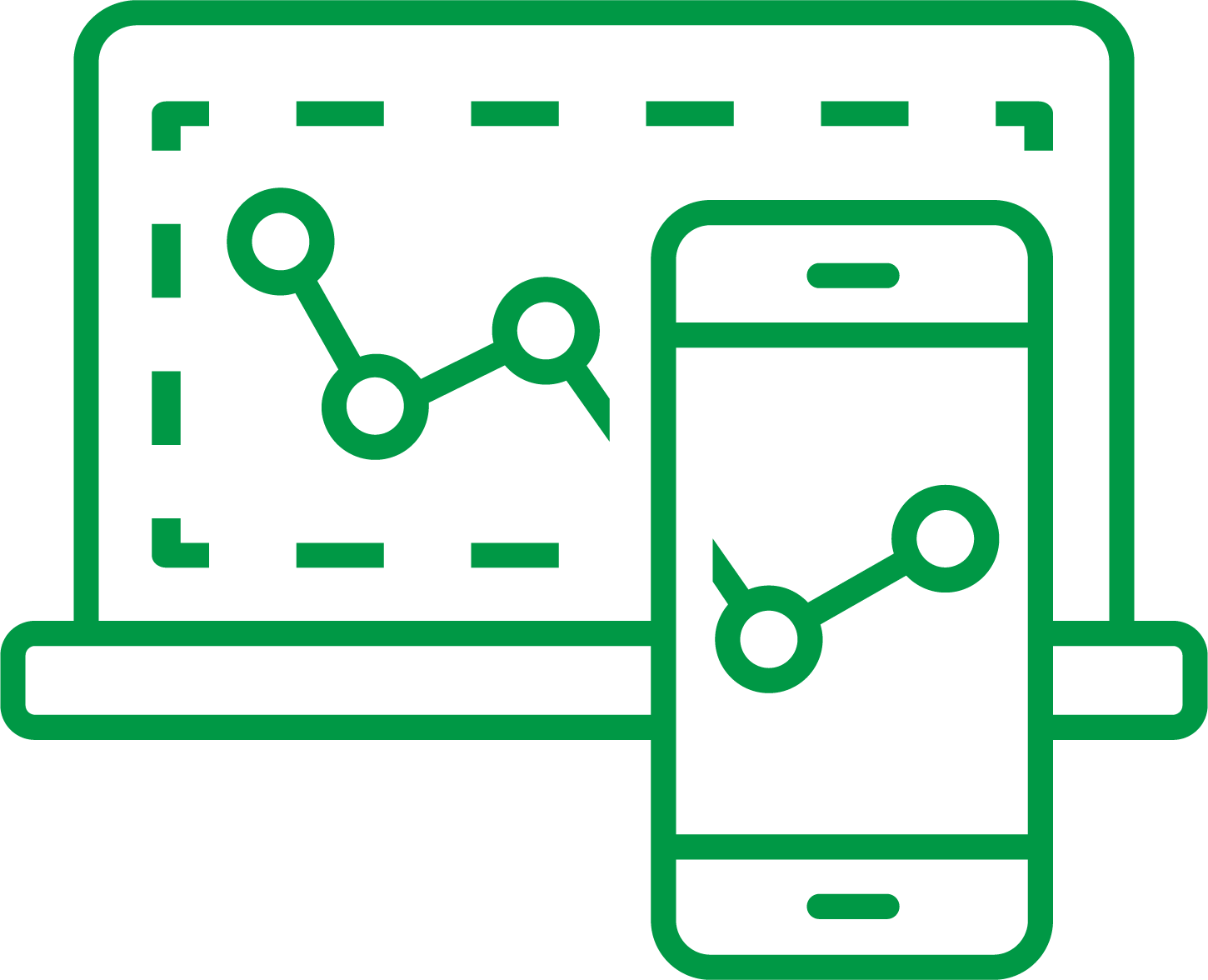
Qlik Sense Enterprise on Windows
1,187 Views
