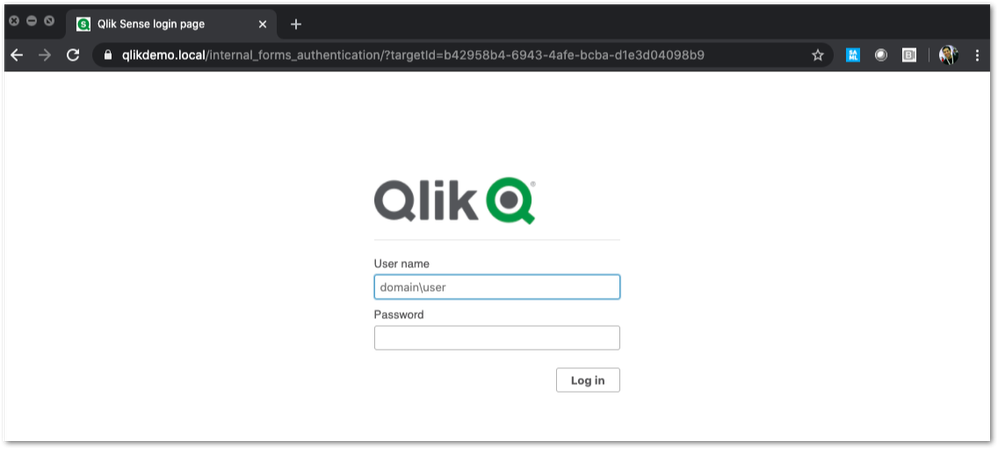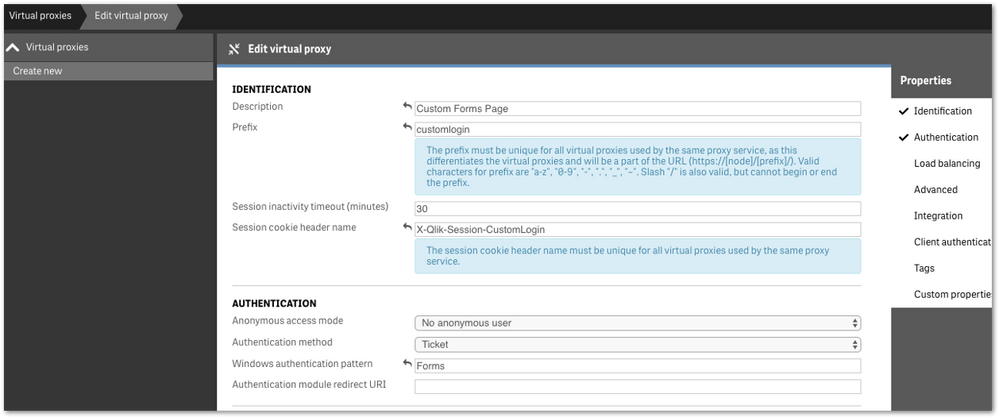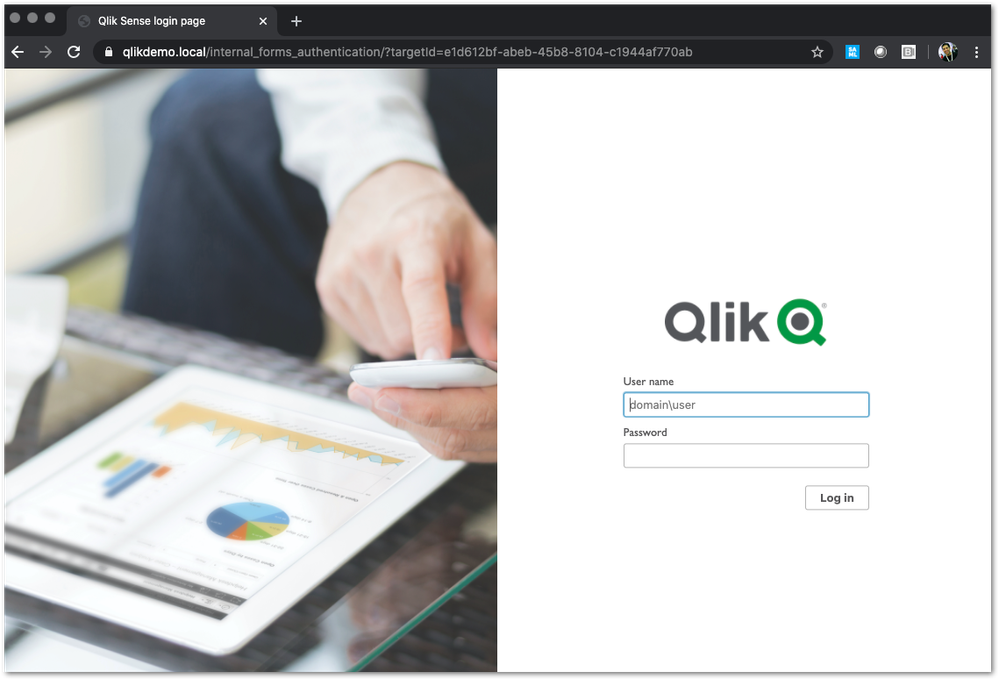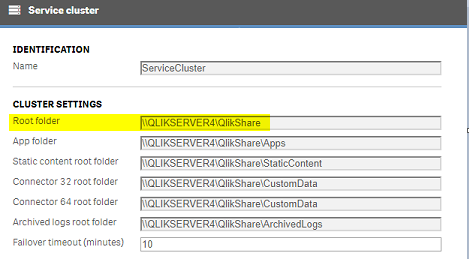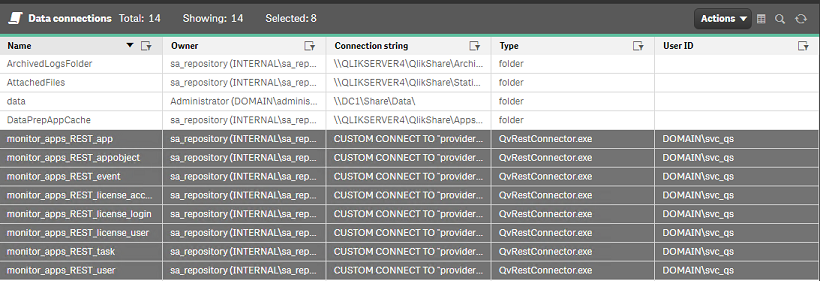Unlock a world of possibilities! Login now and discover the exclusive benefits awaiting you.
Featured Content
-
How to contact Qlik Support
Qlik offers a wide range of channels to assist you in troubleshooting, answering frequently asked questions, and getting in touch with our technical e... Show MoreQlik offers a wide range of channels to assist you in troubleshooting, answering frequently asked questions, and getting in touch with our technical experts. In this article, we guide you through all available avenues to secure your best possible experience.
For details on our terms and conditions, review the Qlik Support Policy.
Index:
- Support and Professional Services; who to contact when.
- Qlik Support: How to access the support you need
- 1. Qlik Community, Forums & Knowledge Base
- The Knowledge Base
- Blogs
- Our Support programs:
- The Qlik Forums
- Ideation
- How to create a Qlik ID
- 2. Chat
- 3. Qlik Support Case Portal
- Escalate a Support Case
- Phone Numbers
- Resources
Support and Professional Services; who to contact when.
We're happy to help! Here's a breakdown of resources for each type of need.
Support Professional Services (*) Reactively fixes technical issues as well as answers narrowly defined specific questions. Handles administrative issues to keep the product up-to-date and functioning. Proactively accelerates projects, reduces risk, and achieves optimal configurations. Delivers expert help for training, planning, implementation, and performance improvement. - Error messages
- Task crashes
- Latency issues (due to errors or 1-1 mode)
- Performance degradation without config changes
- Specific questions
- Licensing requests
- Bug Report / Hotfixes
- Not functioning as designed or documented
- Software regression
- Deployment Implementation
- Setting up new endpoints
- Performance Tuning
- Architecture design or optimization
- Automation
- Customization
- Environment Migration
- Health Check
- New functionality walkthrough
- Realtime upgrade assistance
(*) reach out to your Account Manager or Customer Success Manager
Qlik Support: How to access the support you need
1. Qlik Community, Forums & Knowledge Base
Your first line of support: https://community.qlik.com/
Looking for content? Type your question into our global search bar:
The Knowledge Base
Leverage the enhanced and continuously updated Knowledge Base to find solutions to your questions and best practice guides. Bookmark this page for quick access!
- Go to the Official Support Articles Knowledge base
- Type your question into our Search Engine
- Need more filters?
- Filter by Product
- Or switch tabs to browse content in the global community, on our Help Site, or even on our Youtube channel
Blogs
Subscribe to maximize your Qlik experience!
The Support Updates Blog
The Support Updates blog delivers important and useful Qlik Support information about end-of-product support, new service releases, and general support topics. (click)The Qlik Design Blog
The Design blog is all about product and Qlik solutions, such as scripting, data modelling, visual design, extensions, best practices, and more! (click)The Product Innovation Blog
By reading the Product Innovation blog, you will learn about what's new across all of the products in our growing Qlik product portfolio. (click)Our Support programs:
Q&A with Qlik
Live sessions with Qlik Experts in which we focus on your questions.Techspert Talks
Techspert Talks is a free webinar to facilitate knowledge sharing held on a monthly basis.Technical Adoption Workshops
Our in depth, hands-on workshops allow new Qlik Cloud Admins to build alongside Qlik Experts.Qlik Fix
Qlik Fix is a series of short video with helpful solutions for Qlik customers and partners.The Qlik Forums
- Quick, convenient, 24/7 availability
- Monitored by Qlik Experts
- New releases publicly announced within Qlik Community forums (click)
- Local language groups available (click)
Ideation
Suggest an idea, and influence the next generation of Qlik features!
Search & Submit Ideas
Ideation GuidelinesHow to create a Qlik ID
Get the full value of the community.
Register a Qlik ID:
- Go to register.myqlik.qlik.com
If you already have an account, please see How To Reset The Password of a Qlik Account for help using your existing account. - You must enter your company name exactly as it appears on your license or there will be significant delays in getting access.
- You will receive a system-generated email with an activation link for your new account. NOTE, this link will expire after 24 hours.
If you need additional details, see: Additional guidance on registering for a Qlik account
If you encounter problems with your Qlik ID, contact us through Live Chat!
2. Chat
Incidents are supported through our Chat, by clicking Chat Now on any Support Page across Qlik Community.
To raise a new issue, all you need to do is chat with us. With this, we can:
- Answer common questions instantly through our chatbot
- Have a live agent troubleshoot in real time
- With items that will take further investigating, we will create a case on your behalf with step-by-step intake questions.
3. Qlik Support Case Portal
Log in to manage and track your active cases in the Case Portal. (click)
Please note: to create a new case, it is easiest to do so via our chat (see above). Our chat will log your case through a series of guided intake questions.
Your advantages:
- Self-service access to all incidents so that you can track progress
- Option to upload documentation and troubleshooting files
- Option to include additional stakeholders and watchers to view active cases
- Follow-up conversations
When creating a case, you will be prompted to enter problem type and issue level. Definitions shared below:
Problem Type
Select Account Related for issues with your account, licenses, downloads, or payment.
Select Product Related for technical issues with Qlik products and platforms.
Priority
If your issue is account related, you will be asked to select a Priority level:
Select Medium/Low if the system is accessible, but there are some functional limitations that are not critical in the daily operation.
Select High if there are significant impacts on normal work or performance.
Select Urgent if there are major impacts on business-critical work or performance.
Severity
If your issue is product related, you will be asked to select a Severity level:
Severity 1: Qlik production software is down or not available, but not because of scheduled maintenance and/or upgrades.
Severity 2: Major functionality is not working in accordance with the technical specifications in documentation or significant performance degradation is experienced so that critical business operations cannot be performed.
Severity 3: Any error that is not Severity 1 Error or Severity 2 Issue. For more information, visit our Qlik Support Policy.
Escalate a Support Case
If you require a support case escalation, you have two options:
- Request to escalate within the case, mentioning the business reasons.
To escalate a support incident successfully, mention your intention to escalate in the open support case. This will begin the escalation process. - Contact your Regional Support Manager
If more attention is required, contact your regional support manager. You can find a full list of regional support managers in the How to escalate a support case article.
Phone Numbers
When other Support Channels are down for maintenance, please contact us via phone for high severity production-down concerns.
- Qlik Data Analytics: 1-877-754-5843
- Qlik Data Integration: 1-781-730-4060
- Talend AMER Region: 1-800-810-3065
- Talend UK Region: 44-800-098-8473
- Talend APAC Region: 65-800-492-2269
Resources
A collection of useful links.
Qlik Cloud Status Page
Keep up to date with Qlik Cloud's status.
Support Policy
Review our Service Level Agreements and License Agreements.
Live Chat and Case Portal
Your one stop to contact us.
Recent Documents
-
Customizing Qlik Sense Enterprise on Windows Forms Login Page
Ever wanted to brand or customize the default Qlik Sense Login page? The functionality exists, and it's really as simple as just designing your HTML p... Show MoreEver wanted to brand or customize the default Qlik Sense Login page?
The functionality exists, and it's really as simple as just designing your HTML page and 'POSTing' it into your environment.
We've all seen the standard Qlik Sense Login page, this article is all about customizing this page.
This customization is provided as is. Qlik Support cannot provide continued support of the solution. For assistance, reach out to our Professional Services or engage in our active Integrations forum.
To customize the page:
- We highly recommend setting up a new virtual proxy with Forms so you don't impact any users that are using auto-login Windows auth.
Example setup:
Description: Custom Forms Page
Prefix: customlogin
Session cookie header-name: X-Qlik-Session-CustomLogin
Windows authentication pattern: Forms - Once this is done, a good starting point is to download the default login page.
You can open up your web developer tool of choice, go to the login page, and download the HTML response from the GET http://<server>/customlogin/internal_forms_authentication request. It should be roughly a 273 line .html file. - Once you have this file, you can more or less customize it as much as you'd like.
Image files can be inlined as you'll see in the qlik default file, or can be referenced as long as they are publicly accessible. The only thing that needs to exist are the input boxes with appropriate classes and attributes, and the 'Log In' button. - After building out your custom HTML page and it looks great, it needs to be converted to Base64. There are online tools to do this, openssl also has this functionality.
Once you have your Base64 encoded HTML file, then you will want to PUT it into your sense environment. - First, do a GET request on /qrs/proxyservice and find the ID of the proxy service you want this login page to be shown for.
- You will then do a GET request on /qrs/proxyservice/<id> and copy the body of that response. Below is an example of that response.
{ "id": "8817d7ab-e9b2-4816-8332-f8cb869b27c2", "createdDate": "2020-03-23T15:39:33.540Z", "modifiedDate": "2020-05-20T18:46:13.995Z", "modifiedByUserName": "INTERNAL\\sa_api", "customProperties": [], "settings": { "id": "8817d7ab-e9b2-4816-8332-f8cb869b27c2", "createdDate": "2020-03-23T15:39:33.540Z", "modifiedDate": "2020-05-20T18:46:13.995Z", "modifiedByUserName": "INTERNAL\\sa_api", "listenPort": 443, "allowHttp": true, "unencryptedListenPort": 80, "authenticationListenPort": 4244, "kerberosAuthentication": false, "unencryptedAuthenticationListenPort": 4248, "sslBrowserCertificateThumbprint": "e6ee6df78f9afb22db8252cbeb8ad1646fa14142", "keepAliveTimeoutSeconds": 10, "maxHeaderSizeBytes": 16384, "maxHeaderLines": 100, "logVerbosity": { "id": "8817d7ab-e9b2-4816-8332-f8cb869b27c2", "createdDate": "2020-03-23T15:39:33.540Z", "modifiedDate": "2020-05-20T18:46:13.995Z", "modifiedByUserName": "INTERNAL\\sa_api", "logVerbosityAuditActivity": 4, "logVerbosityAuditSecurity": 4, "logVerbosityService": 4, "logVerbosityAudit": 4, "logVerbosityPerformance": 4, "logVerbositySecurity": 4, "logVerbositySystem": 4, "schemaPath": "ProxyService.Settings.LogVerbosity" }, "useWsTrace": false, "performanceLoggingInterval": 5, "restListenPort": 4243, "virtualProxies": [ { "id": "58d03102-656f-4075-a436-056d81144c1f", "prefix": "", "description": "Central Proxy (Default)", "authenticationModuleRedirectUri": "", "sessionModuleBaseUri": "", "loadBalancingModuleBaseUri": "", "useStickyLoadBalancing": false, "loadBalancingServerNodes": [ { "id": "f1d26a45-b0dd-4be1-91d0-34c698e18047", "name": "Central", "hostName": "qlikdemo", "temporaryfilepath": "C:\\Users\\qservice\\AppData\\Local\\Temp\\", "roles": [ { "id": "2a6a0d52-9bb4-4e74-b2b2-b597fa4e4470", "definition": 0, "privileges": null }, { "id": "d2c56b7b-43fd-44ad-a12f-59e778ce575a", "definition": 1, "privileges": null }, { "id": "37244424-96ae-4fe5-9522-088a0e9679e3", "definition": 2, "privileges": null }, { "id": "b770516e-fe8a-43a8-a7a4-318984ee4bd6", "definition": 3, "privileges": null }, { "id": "998b7df8-195f-4382-af18-4e0c023e7f1c", "definition": 4, "privileges": null }, { "id": "2a5325f4-649b-4147-b0b1-f568be1988aa", "definition": 5, "privileges": null } ], "serviceCluster": { "id": "b07fc5f2-f09e-4676-9de6-7d73f637b962", "name": "ServiceCluster", "privileges": null }, "privileges": null } ], "authenticationMethod": 0, "headerAuthenticationMode": 0, "headerAuthenticationHeaderName": "", "headerAuthenticationStaticUserDirectory": "", "headerAuthenticationDynamicUserDirectory": "", "anonymousAccessMode": 0, "windowsAuthenticationEnabledDevicePattern": "Windows", "sessionCookieHeaderName": "X-Qlik-Session", "sessionCookieDomain": "", "additionalResponseHeaders": "", "sessionInactivityTimeout": 30, "extendedSecurityEnvironment": false, "websocketCrossOriginWhiteList": [ "qlikdemo", "qlikdemo.local", "qlikdemo.paris.lan" ], "defaultVirtualProxy": true, "tags": [], "samlMetadataIdP": "", "samlHostUri": "", "samlEntityId": "", "samlAttributeUserId": "", "samlAttributeUserDirectory": "", "samlAttributeSigningAlgorithm": 0, "samlAttributeMap": [], "jwtAttributeUserId": "", "jwtAttributeUserDirectory": "", "jwtAudience": "", "jwtPublicKeyCertificate": "", "jwtAttributeMap": [], "magicLinkHostUri": "", "magicLinkFriendlyName": "", "samlSlo": false, "privileges": null }, { "id": "a8b561ec-f4dc-48a1-8bf1-94772d9aa6cc", "prefix": "header", "description": "header", "authenticationModuleRedirectUri": "", "sessionModuleBaseUri": "", "loadBalancingModuleBaseUri": "", "useStickyLoadBalancing": false, "loadBalancingServerNodes": [ { "id": "f1d26a45-b0dd-4be1-91d0-34c698e18047", "name": "Central", "hostName": "qlikdemo", "temporaryfilepath": "C:\\Users\\qservice\\AppData\\Local\\Temp\\", "roles": [ { "id": "2a6a0d52-9bb4-4e74-b2b2-b597fa4e4470", "definition": 0, "privileges": null }, { "id": "d2c56b7b-43fd-44ad-a12f-59e778ce575a", "definition": 1, "privileges": null }, { "id": "37244424-96ae-4fe5-9522-088a0e9679e3", "definition": 2, "privileges": null }, { "id": "b770516e-fe8a-43a8-a7a4-318984ee4bd6", "definition": 3, "privileges": null }, { "id": "998b7df8-195f-4382-af18-4e0c023e7f1c", "definition": 4, "privileges": null }, { "id": "2a5325f4-649b-4147-b0b1-f568be1988aa", "definition": 5, "privileges": null } ], "serviceCluster": { "id": "b07fc5f2-f09e-4676-9de6-7d73f637b962", "name": "ServiceCluster", "privileges": null }, "privileges": null } ], "authenticationMethod": 1, "headerAuthenticationMode": 1, "headerAuthenticationHeaderName": "userid", "headerAuthenticationStaticUserDirectory": "QLIKDEMO", "headerAuthenticationDynamicUserDirectory": "", "anonymousAccessMode": 0, "windowsAuthenticationEnabledDevicePattern": "Windows", "sessionCookieHeaderName": "X-Qlik-Session-Header", "sessionCookieDomain": "", "additionalResponseHeaders": "", "sessionInactivityTimeout": 30, "extendedSecurityEnvironment": false, "websocketCrossOriginWhiteList": [ "qlikdemo", "qlikdemo.local" ], "defaultVirtualProxy": false, "tags": [], "samlMetadataIdP": "", "samlHostUri": "", "samlEntityId": "", "samlAttributeUserId": "", "samlAttributeUserDirectory": "", "samlAttributeSigningAlgorithm": 0, "samlAttributeMap": [], "jwtAttributeUserId": "", "jwtAttributeUserDirectory": "", "jwtAudience": "", "jwtPublicKeyCertificate": "", "jwtAttributeMap": [], "magicLinkHostUri": "", "magicLinkFriendlyName": "", "samlSlo": false, "privileges": null } ], "formAuthenticationPageTemplate": "", "loggedOutPageTemplate": "", "errorPageTemplate": "", "schemaPath": "ProxyService.Settings" }, "serverNodeConfiguration": { "id": "f1d26a45-b0dd-4be1-91d0-34c698e18047", "name": "Central", "hostName": "qlikdemo", "temporaryfilepath": "C:\\Users\\qservice\\AppData\\Local\\Temp\\", "roles": [ { "id": "2a6a0d52-9bb4-4e74-b2b2-b597fa4e4470", "definition": 0, "privileges": null }, { "id": "d2c56b7b-43fd-44ad-a12f-59e778ce575a", "definition": 1, "privileges": null }, { "id": "37244424-96ae-4fe5-9522-088a0e9679e3", "definition": 2, "privileges": null }, { "id": "b770516e-fe8a-43a8-a7a4-318984ee4bd6", "definition": 3, "privileges": null }, { "id": "998b7df8-195f-4382-af18-4e0c023e7f1c", "definition": 4, "privileges": null }, { "id": "2a5325f4-649b-4147-b0b1-f568be1988aa", "definition": 5, "privileges": null } ], "serviceCluster": { "id": "b07fc5f2-f09e-4676-9de6-7d73f637b962", "name": "ServiceCluster", "privileges": null }, "privileges": null }, "tags": [], "privileges": null, "schemaPath": "ProxyService" } - In the response, locate the formAuthenticationPageTemplate field
- You can then take your base64 encoded HTML file, paste the value into the formAuthenticationPageTemplate field.
Example:
"formAuthenticationPageTemplate": "BASE 64 ENCODED HTML HERE",
Once you have an updated body, you can use the PUT verb (with an updated modifiedDate) to PUT this body back into the repository. Once this is done, you should be able to goto your virtual proxy and you should see your new login page (very Qlik branded in this example):
If your login page does not work and you need to revert back to the default, simply do a GET call on your proxy service, and set formAuthenticationPageTemplate back to an empty string:
formAuthenticationPageTemplate": ""Environment:
- We highly recommend setting up a new virtual proxy with Forms so you don't impact any users that are using auto-login Windows auth.
-
Qlik Cloud: MS Access data not loaded using Data Manager and ODBC
Loading MS Access DB data via Qlik Data Gateway fails when using the Data Manager. The following error is thrown: Failed to add data Data could not be... Show MoreLoading MS Access DB data via Qlik Data Gateway fails when using the Data Manager. The following error is thrown:
Failed to add data
Data could not be added to Data manager. Please verify that all data sources connected to the app are working and try adding the data again.
Loading data through the Data Load Editor works as expected.
Reviewing the ODBC log for additional details highlights the error:
System.Exception: ODBC Wrapper: Unable to execute SQLForeignKeys: [Microsoft][ODBC Driver Manager] Driver does not support this function
Resolution
This is a driver-related issue and a known limitation.
Use the Data Load Editor instead of the Data Manager.
Considerations of using MS Access with Qlik Sense:
MS Access is a legacy technology dating back to the 1990s; loading data from a file-based Access database via ODBC into a modern BI tool is considered an outdated solution. Moreover, with larger files, this approach is likely to result in significant performance degradation during data loading.
Cause
The MS Access ODBC driver does not support the SQLForeignKeys ODBC function.
Environment
- Qlik Cloud Analytics
-
Migrating To Qlik Cloud Analytics
This Techspert Talks session covers: Demonstration of the Qlik Cloud Analytics Migration tool Advantages of Qlik Cloud SaaS Readiness Chapters... Show More -
Qlik Talend Products: Unable to Connect to Azure SQL Database after enabling TLS...
You may encounter this issue that unable to connect to Azure SQL Database after enabling TLS v1.2 on the database side, and gives an error when execut... Show MoreYou may encounter this issue that unable to connect to Azure SQL Database after enabling TLS v1.2 on the database side, and gives an error when executing the task on the Talend management Console side.
java.sql.SQLException: Reason: Login failed due to client TLS version being less than minimal TLS version allowed by the server.
Resolution
When using the MSSQL components in Talend Studio, Qlik Talend components support 2 kinds of driver (explicit choice to make). The open source one JTDS or the official Microsoft jdbc driver.
It is recommended to use the official MSSQL driver to ensure greater compatibility. The jTDS is not recommended but can still be supported and this driver in a “deprecated” status, Keep this possibility to use this driver for users who want to use it and for whom it remains compatible with their databases.
There are two solutions for this issue as belows
Solution 1
The jTDS driver prior 1.2 does not support TLS v1.2. Please use the official JDBC driver from Microsoft (switch to the official MSSQL driver to ensure greater compatibility).
- https://learn.microsoft.com/en-us/sql/connect/jdbc/download-microsoft-jdbc-driver-for-sql-server
- ways-to-install-external-modules-into-Talend-Studio
Solution 2
Add ssl=require to the end of the JDBC connection URL (ex: jdbc:jtds:sqlserver://my-example-instance.c656df8582985.database.windows.net:1433;ssl=require), or in "Additional JDBC parameters" field of MSSQL components and then re-publish the job and run on Talend management Console.
Cause
The open source jTDS driver, specifically earlier versions like 1.2, does not natively support TLS 1.2. This can lead to connection failures when connecting to SQL Server instances that enforce TLS 1.2, such as Azure SQL Managed Instances or on-premises servers configured to require TLS 1.2 for security reason.
Related Content
Environment
-
Qlik Insight Advisor Performance Slow
Qlik Insight Advisor performs slowly. No errors are logged. Resolution To optimize performance, Review what fields you have available for analysis:... Show MoreQlik Insight Advisor performs slowly. No errors are logged.
Resolution
To optimize performance,
- Review what fields you have available for analysis: Enabling a custom logical model
- Review the business logic to improve performance using the following guide: What is Insight Advisor and business logic?
For additional performance or optimization questions, head over to the Qlik App Development forum, where your knowledgeable Qlik peers and our active Support Agents can better assist you.
Environment
- Qlik Insight Advisor
-
QlikView: Unable to Lease License with Custom User
Leasing a license to the QlikView Desktop client with a custom user fails. Resolution To set up QlikView to lease a license to a custom user, allow... Show MoreLeasing a license to the QlikView Desktop client with a custom user fails.
Resolution
To set up QlikView to lease a license to a custom user, allow license leasing for DMS mode:
- On the Windows Host running QlikView Desktop, browse to C:\Users\USERNAME\AppData\Roaming\QlikTech\QlikView
- Open the settings.ini in a text editor of your choice (as administrator)
- Add the following parameter and value:
SupportLeaseLicenseForDMSMode=1
See How to change the settings.ini in QlikView Desktop for details. - Open the QlikView AccessPoint using QlikView Desktop and lease a license
See How to lease a license in QlikView with DMS mode enabled for reference.
If adding SupportLeaseLicenseForDMSMode=1 does not work:
- On the QlikView server, browse to /ProgramData/QlikTech/
- Rename the LicenseService folder to, for example, LicenseService_old
- Open the QlikView Management Console
- Navigate to System > License > Choose your QlikView Server's license
- Click Apply License
- Open the QlikView AccessPoint using QlikView Desktop and lease a license
See How to lease a license in QlikView with DMS mode enabled for reference.
Internal Investigation ID(s)
QV-24037
Environment
- QlikView
-
Qlik Sense Service Account requirements and how to change the account
This article will outline how to successfully change the service account running Qlik Sense. Contents: Account Requirements: What the account needs... Show MoreThis article will outline how to successfully change the service account running Qlik Sense.
Contents:
- Account Requirements: What the account needs access to.
- Prep work
- Changing Qlik Sense dependencies
- Change the service account
- External Dependencies
- Video Demonstration
- Related Content
Account Requirements: What the account needs access to.
- Certificates
- Access to the certificate(s) for the site
- Files and file shares
- Access to the installation path for Qlik Sense
- Access to %ProgramData%
- Access to C:\Program Files\Qlik
- Access to the Service Cluster share
- Access to external systems as data sources, e.g.
- Databases
- UNC shares to QVDs, CSVs, etc
Note: Many of the file level permissions would ordinarily be inherited from membership to the Local Administrators group. For information on non-Administrative accounts running Qlik Sense Services see Changing the user account type to run the Qlik Sense services on an existing site.
Prep work
Record the Share Path. Navigate in the Qlik Management Console (QMC) to Service Cluster and record the Root Folder.
Changing Qlik Sense dependencies
- Stop all Qlik Sense services
- Ensure permissions on the Program Files path (this should be provided by Local Administrator rights):
- Navigate to the installation path (default: C:\Program Files\Qlik)
- Select the Sense folder > Right Click > Properties > Security > Edit > Add
- Lookup the new service account
- Ensure that the account has Full control over this folder
- Ensure permissions on the %ProgramData% path (this should be provided by Local Administrator rights):
- Navigate to the installation path (default: C:\ProgramData\Qlik)
- Select the Sense folder > Right Click > Properties > Security > Edit > Add
- Lookup the new service account
- Ensure that the account has Full control over this folder
- Ensure access to the certificates used by Qlik Sense
- Start > MMC > File > Add/Remove Snap-In > Certificates > Computer Account > Finish
- Go into Certificates (Local Computer) > Personal > Certificates
- For the Qlik CA server certificate (under Certificates (Local Computer) > Personal > Certificates)
- Right Click on the Server Certificate > All Tasks > Manage Private Keys > Ensure that the new service account has control
- If using a third party certificate, do the same
- Start > MMC > File > Add/Remove Snap-In > Certificates > Computer Account > Finish
- Ensure access to the Service Cluster path used by Qlik Sense
- Start > Computer Management > Shared Folders > Shares > Select the Share path
- Right click on the Share Path > Properties > Share Permissions > Add the new service account to have full control
- Open Windows File Explorer and navigate to the folder (e.g. C:\Share) > Right click on the folder > Security > Edit > Add the new service account to have full control
- Ensure membership in the Local Groups that Qlik Sense requires:
- Start > Computer Management
- Navigate to Local Users and Groups > Local Groups
- Add the new service account as a member of:
- Administrators (if using this configuration option)
- Performance Monitor Users
- Qlik Sense Service Users
Change the service account
- Swap the account for all Qlik Services except the Qlik Sense Repository Database Service.
- Open the Windows Services Console
- Locate the services
- One by one open the Properties of the Service and change the accountover by using the Windows services control panel
- Start all Qlik Sense Services
- Access the QMC to validate functionality, preferably as a previously configured RootAdmin
- Access the Data Connections section of the QMC
- Toggle the User ID field and change the data connections used by the License and Operations Monitor apps to use the new user ID and password:
- Add the RootAdmin role to the new service account*
- QMC > Users
- Filter on the new UserID > Edit
- Add RootAdmin role
*If this account is not existing yet in Qlik Sense, you would need to try to connect to the Hub/QMC with this new account first, in order to be able to see it in QMC>Users.
- Execute the License Monitor reload task
- Inspect the configured User Directory Connectors and change the User ID and password combination if previously configured.
External Dependencies
- Go into the QMC > Data Connections section and inspect all Folder data connections to determine all network shares that the service account needs access to. Either change them yourself or alert the necessary teams to provide both Share and NT level access to these shares.
- Inspect all Data Connections and ensure that none use the old Service account and password. Follow up with necessary teams to provide access to data sources that used the old credentials.
Video Demonstration
Related Content
How to change the share path in Qlik Sense (Service Cluster)
-
Does Microsoft's End of Life for Microsoft SSIS CDC Components Impact Replicate?
Microsoft will deprecate Change Data Capture (CDC) components by Attunity. See SQL Server Integration Services (SSIS) Change Data Capture Attunity fea... Show MoreMicrosoft will deprecate Change Data Capture (CDC) components by Attunity. See SQL Server Integration Services (SSIS) Change Data Capture Attunity feature deprecations | microsoft.com for details.
Will this affect Qlik Replicate?
Resolution
This announcement does not affect Qlik Replicate. It is only relevant to the product "Change Data Capture (CDC) components by Attunity".
Microsoft distributes and provides primary support for this product. Qlik Replicate's functionality will remain the same.
Environment
- Qlik Replicate
-
Qlik Sense Enterprise on Windows: Extended WebSocket CSRF protection
Beginning with Qlik Sense Enterprise on Windows 2024, Qlik has extended CSRF protection to WebSockets. For reference, see the Release Notes. In the ca... Show MoreBeginning with Qlik Sense Enterprise on Windows 2024, Qlik has extended CSRF protection to WebSockets. For reference, see the Release Notes.
In the case of mashups, extensions,and or other cross-site domain setups, the following two steps are necessary:
- Add additional response headers. These headers help protect against Cross-Site Forgery (CSRF) attacks.
- Change the applicable code in your mashup or extension.
Content
Add the Response Headers
The three additional response headers are:
Access-Control-Allow-Origin: https://localhost:8080
Access-Control-Allow-Credentials: true
Access-Control-Expose-Headers: qlik-csrf-tokenLocalhost and port 8080 are examples. Replace them with the appropriate hostname. Defining the port is optional.
If you have multiple origins, seperate them by comma.
Example:
For more information about adding response headers to the Qlik Sense Virtual proxy, see Creating a virtual proxy. Expand the Advanced section to access Additional response headers.
Adapt your Mashup or Extension code
In certain scenarios, the additional headers on the virtual proxy will not be enough and a code change is required. In these cases, you need to request the CSRF token and then send it forward when opening the session on the WebSocket. See Workflow for a visualisation of the process.
An example written in Enigma.js is available here:
The information and example in this article are provided as-is and are not directly supported by Qlik Support. More assistance can be found on the Qlik Integration forum. Professional Services are available to help where needed.
Workflow
Workflow
Verification
To verify if the header information is correctly passed on, capture the web traffic in your browser's debug tool.
Environment
- Qlik Sense Enterprise on Windows November 2024 and later
-
Binary load fails with General Script Error when using app binary instead of .qv...
A binary load command that refers to the app ID (example Binary[idapp];) does not work and fails with: General Script Error or Binary load fails with ... Show MoreA binary load command that refers to the app ID (example Binary[idapp];) does not work and fails with:
General Script Error
or
Binary load fails with error Cannot open file
Before Qlik Sense Enterprise on Windows November 2024 Patch 8, the Qlik Engine permitted an unsupported and insecure method of binary loading from applications managed by Qlik Sense Enterprise on Windows.
Due to security hardening, this unsupported and insecure action is now denied.
Binary loads of Qlik Sense applications require a QVF file extension. In practice, this will require exporting the Qlik Sense app from the Qlik Sense Enterprise on Windows site to a folder location from which a binary load can be performed. See Binary Load and Limitations for details.
Example of a valid binary load:
Binary [lib://My_Extract_Apps/Sales_Model.qvf];Example of an invalid binary load:
"Binary [lib://Apps/777a0a66-555x-8888-xx7e-64442fa4xxx44];"Environment
- Qlik Sense Enterprise on Windows November 2024 Patch 8 and any later releases
-
Qlik Cloud Analytics: when querying Apps API endpoint, Scripts, Data Flows and T...
When querying the /api/v1/apps endpoint in Qlik Cloud Analytics, the results also include Scripts, Data Flows, and Table Recipes. Is there a way to se... Show MoreWhen querying the /api/v1/apps endpoint in Qlik Cloud Analytics, the results also include Scripts, Data Flows, and Table Recipes.
Is there a way to see only the apps?
Example output:
{ "attributes": { "_resourcetype": "app", "createdDate": "2025-08-27T06:31:14.767Z", "custom": {}, "description": "", "dynamicColor": "", "encrypted": true, "hasSectionAccess": false, "id": "54b3b705-f00f-48ce-bbff-2497926f79e0", "isDirectQueryMode": false, "lastReloadTime": "", "modifiedDate": "2025-08-27T06:31:15.215Z", "name": "THIS IS ACTUALLY A TABLE RECIPE", "originAppId": "", "owner": "auth0|omitted", "ownerId": "omitted", "publishTime": "", "published": false, "thumbnail": "", "usage": "SINGLE_TABLE_PREP" }, "create": [ { "canCreate": true, "resource": "sheet" ...Resolution
This is working as designed. From the Qlik Cloud Analytics perspective, Scripts, Data Flows, and Table Recipes are considered apps.
To recognize them, the “usage” attribute needs to be checked:
"usage": “ANALYTICS” → apps
"usage": "SINGLE_TABLE_PREP" → table recipes
"usage": "DATA_PREPARATION" → scripts
"usage": "DATAFLOW_PREP" → data flowsEnvironment
- Qlik Cloud Analytics
-
Qlik Enterprise Manager Shows License Restrictions in Qlik Replicate When Using ...
When creating a Log Stream Staging task in Qlik Replicate, Qlik Enterprise Manager (QEM) may report an Express license restriction: Express license: R... Show MoreWhen creating a Log Stream Staging task in Qlik Replicate, Qlik Enterprise Manager (QEM) may report an Express license restriction:
Express license: Running a task with 'Log Stream Staging' is not supported [1021616]
This can happen if the wrong license was registered in Qlik Enterprise Manager. Checking and re-registering the correct license in Qlik Enterprise Manager fixes the problem.
Resolution
To resolve this issue, re-register the correct Replication Management license in Qlik Enterprise Manager (QEM):
- In Qlik Enterprise Manager, click the Gear (Settings) icon.
- Select the Licenses tab.
- Open the Replication Management sub-tab.
- Verify the license properties. If they do not match the expected license (for example, the expiration date differs from other environments), click Register License.
- Paste in the correct license text and register it.
- Confirm that the license details update correctly.
Cause
Qlik Enterprise Manager maintains its own licenses for different modules (Replication Management and Replication Analytics). In this case, the incorrect license was applied under the Replication Management module for the prod Qlik Replicate server. As a result, Qlik Enterprise Manager interpreted the environment as running with an Express license.
Environment
- Qlik Enterprise Manager
- Qlik Replicate
-
Qlik Sense Enterprise on Windows: How to connect to SAP HANA via the ODBC Driver...
Qlik supports connecting to SAP HANA DATABASE using Qlik's QvOdbcConnectorPackage. This assumes that the SAP HDBODBC Driver has been installed on the ... Show MoreQlik supports connecting to SAP HANA DATABASE using Qlik's QvOdbcConnectorPackage. This assumes that the SAP HDBODBC Driver has been installed on the Qlik system.
To connect to the HANA Database using ODBC drivers:
- Open the ODBC Data Sources from your system and check if the HDBODBC driver is installed:
-
If the drivers are missing, install SAP HANA CLIENT (see SAP HANA AND QLIK VIEW/SENSE | community.sap.com for details)
-
From ODBC Data Sources > USER DSN, select HDBODBC and complete your configuration
-
In Qlik Sense, use the created ODBC DSN to create a new connection
Environment
- Qlik Sense Enterprise on Windows
- Open the ODBC Data Sources from your system and check if the HDBODBC driver is installed:
-
The new Straight Table and old Table in Qlik Analytics
The new Straight Table was moved into the new native section of charts from the visualization bundle. The new Straight Table offers many improvements ... Show MoreThe new Straight Table was moved into the new native section of charts from the visualization bundle. The new Straight Table offers many improvements from the old table, and we encourage everyone to start using the new table instead of the old one.
This article aims to answer any frequently asked questions around this switch, beginning with:
- The old table will not be removed anytime soon. It will continue to work until further notice. We encourage you to subscribe to the Qlik Support Blog and What's New in Qlik Cloud to stay ahead of updates.
- The old table will not be updated further. Use the new table to benefit from future improvements.
- We monitor your feedback and will improve the functionality of the new table.
FAQ
What improvements does the Straight table come with?
Here are some examples:
- Grid styling
- Totals styling
- Pagination or virtual scroll
- Scrollbars outside of the table
- Add, delete many fields at the same time
- Cell font family, size and color styling
- Font styling by expression
- Column width options pixels, percentages
- Chart exploration, end user can pick dimensions and measures
- Header on/off
- Zebra striping
- Null value styling
- Selection info in export
- Totals in export
- Titles in export
- Cyclic dimension controls in dropdown
Will the old table be removed?
No, the old table will continue to work in the foreseeable future. Any changes will be notified in advance. Regardless, we highly recommend upgrading your tables as soon as possible to enjoy the new Straight Table's new functions.
How do I convert to the new table?
The easiest way to convert your tables is to drop the new table chart onto the old one.
- First, copy the old table
- Edit the sheet that includes the Table
- Open the Charts pane
- Drag the Straight table over your table
- Choose Convert to: Straight table
The new table looks different and offers more functionality that must be enabled to be used.
When will the old table be deprecated?
Not anytime soon, it will be a soft fade out. The new Straight Table will be the preferred choice for all new applications, and we anticipate many will upgrade to benefit from new functionality. Over time, the usage of the old table will diminish until most applications are using the new table anyway.
Will this affect Qlik Sense Enterprise on Windows?
Qlik Sense Enterprise on Windows will have the table feature aligned with Qlik Cloud Analytics in a future release.
I’m not happy with X and Y of the new table, will that be changed?
We’re closely monitoring feedback on the new table and are dedicated to creating the best possible experience, including improvements to accessibility. We are committed to accessible standards so people with disabilities can use our products. Printing, the tables should, of course, print in as consistent a manner as possible. As for usability, we aim to enable experienced users to reach functionality quickly, while also not overwhelming new users.
Originally, the old table was identified as table (retired). We removed the (retired) label.
Environment
- Qlik Analytics
-
Qlik Replicate upgrade on a Windows Cluster from 2021.5 to 2021.11 and 2022.5
This article provides the steps needed to successfully upgrade Qlik Replicate installed on a Windows Cluster. Environment: Qlik Replicate 2021.5 upgr... Show MoreThis article provides the steps needed to successfully upgrade Qlik Replicate installed on a Windows Cluster.
Environment:
- Qlik Replicate 2021.5 upgrade to 2021.11
- Qlik Replicate upgrade 2021.11 to 2022.5 or 2022.11
Resolution
- Stop all tasks. Note that some tasks could take up to 20 minutes or more to stop. Monitor the process before you continue.
- Assuming we are on Active Node A: from the Cluster Manager, take the Attunity Replicate Server and Attunity Replicate UI server Offline
- Take a backup of all your task definitions on Node A:Qlik Replicate Command Line Console as Administrator
- Run:
repctl -d "YOUR_DATA_DIRECTORY_PATH" exportrepository
Example: ~Program Files\Attunity\Replicate\bin> repctl -d "S:\Programs\Qlik\Replicate\data" exportrepository
This example writes the backup to the Replication_Definition.json file.
- Back up your data directory by copying it to a folder location outside the Qlik Replicate directories. You can skip copying the \logs subfolder.
- On Node A: verify the installed version of Attunity Replicate. This can be done by reviewing the program installed through the Windows Add/Remove programs feature. Note: attempting to “upgrade” with an identical version will lead to Attunity Replicate being uninstalled.
- Verify what account the Attunity (or Qlik) Windows Services are run with. Note the account credentials (username and password). After the upgrade, the account may have been switched back to Local System and the account credentials will need to be entered again.
- On the active node: perform the upgrade by running a newer version of the Qlik Replicate executable.
- Right-click on the executable and run as administrator.
- Follow the on-screen instructions.
- On Node A:
- Verify that the Qlik Replicate Server and Qlik Replicate UI Server are stopped in the Cluster Manager
- Verify that the Qlik Replicate Server and Qlik Replicate UI Server are stopped in the Windows Services
- Move the Cluster service (this is the role that manages your share drive/Qlik service/and client access point) to another node (Node B in our example). This is going to move the shared drive and service to the other node (Node B).
- On Node B: run the same upgrade as previously done on Node A, repeating steps 8 to 9.
- Repeat the upgrade steps on any additional nodes.
- Verify the account running the Attunity Replicate Services on all nodes, changing the account back to the account which was used before the upgrade (see step 7).
- From the Windows Cluster, bring the Attunity Replicate Server and Attunity Replicate UI Server back online.
- Resume the tasks. Note: resume tasks at a rate of five (maximum) at a time until all have been launched.
-
Qlik Sense: App Dimensions Show Fields in Selection Tool is Disabled by Default
The Show Fields (A) checkbox in the Selections Tool (B) will always be disabled by default if Master Dimensions are defined. This is true for both Qli... Show MoreThe Show Fields (A) checkbox in the Selections Tool (B) will always be disabled by default if Master Dimensions are defined. This is true for both Qlik Cloud Analytics and Qlik Sense Enterprise on Windows and is working as designed.
Behavior may have been different in previous versions of Qlik Sense Enterprise on Windows due to a defect.
Internal Investigation ID(s)
SUPPORT-5549
Environment
- Qlik Cloud Analytics
- Qlik Sense Enterprise on Windows
-
The Qlik Analytics Migration Tool
The Qlik Analytics Migration Tool provides a structured and repeatable process for migrating analytics assets to Qlik Cloud. It enables teams to defin... Show MoreThe Qlik Analytics Migration Tool provides a structured and repeatable process for migrating analytics assets to Qlik Cloud. It enables teams to define migration plans, validate each step, and coordinate across roles to ensure secure and accurate execution.
Content
- Core Capabilities
- What Makes the Tool Different
- Why Move to Qlik Cloud
- How to Get Started
- Qlik Analytics Migration Tool (Quick Video Demo)
Core Capabilities
- Migrate Qlik Sense Client-Managed apps, streams, users, groups, data files, data connections, and much more
- Preserve content ownership, access rights, and user-generated content such as apps, private and community sheets, as well as bookmarks through dynamic user mapping
- Automatically rewrite load scripts to reflect updated cloud data connections and paths
- Configure structured plans and jobs to manage projects at scale
- Enable multi-user access to support collaboration and phased execution
- Log, validate, and roll back migration steps as needed
- Partially supports QlikView and Qlik NPrinting migrations to reduce redevelopment
What Makes the Tool Different
- Designed from real-world experience and refined for enterprise use
- Fully branded, hardened, and extended since acquisition
- Supports phased and repeatable execution across migration stages
- Adjusts load scripts and metadata automatically during migration
- Maintains user identity, private content, and access policies
Why Move to Qlik Cloud
Qlik Cloud provides continuous innovation, centralized governance, and integrated AI that is not available in on-premises environments. Customers migrating to Qlik Cloud immediately benefit from:
- Qlik Predict for AI-driven forecasting and predictions built into dashboards
- Qlik Answers for intuitive, natural language search and explanation
- Continuous cloud-native feature delivery with automated upgrades
- Real-time access to governed and streaming data sources
- Simplified DevOps, reduced infrastructure management, and tighter security control
How to Get Started
- Download the Qlik Analytics Migration Tool from Qlik's Download page.
- Review full documentation at Qlik Analytics Migration Tool overview | Help.qlik.com
Qlik Analytics Migration Tool (Quick Video Demo)
Learn More, Ask Questions, Share Experiences
The Qlik Community is the central place to get answers, exchange ideas, and collaborate with peers using the Qlik Analytics Migration Tool. Whether you're preparing for a full environment shift or running phased pilots, we encourage you to share your approach and learn from others moving to Qlik Cloud in the Move to Cloud forum.
Environment
- Qlik Cloud
-
How to run an automation with custom parameters through the Qlik Sense button
This article explains how the Qlik Sense app button component can be used to send custom parameters directly to the automation without requiring a tem... Show MoreThis article explains how the Qlik Sense app button component can be used to send custom parameters directly to the automation without requiring a temporary bookmark. This can be useful when creating a writeback solution on a big app as creating and applying bookmarks could take a bit longer for big apps which adds delays to the solution. More information on the native writeback solution can be found here: How to build a native write back solution.
Contents
Button configuration
- In this example, we'll use an app that contains car sales opportunities from Salesforce. The straight table, the variable input dropdown, and the native button are important for this example.
- Start editing the sheet and go to the button configuration section, set the action to "Execute automation" and specify the automation that should run when the button is clicked. If your automation isn't shown, you can copy and paste the automation id.
- Additional input parameters can now be added through the "Add parameter" button.
- Parameters require a key and a value, it's possible to use Qlik Expressions as input for the value. These expressions are evaluated when the button is clicked.
- After adding the parameters, use the "Copy input block" button to copy the all parameters that will be sent to the automation to your clipboard.
Automation configuration
- If you want anyone who can access the button to be able to run the automation, then set the automation's run mode to "Triggered".
If you want to limit this to a specific group of users, you can leave the automation in Manual run mode and place it in a shared space that this group of users can access. More information about this is available here: Introducing Automation Sharing and Collaboration. Make sure to disable the Run mode: triggered option in the button configuration.
- Right-click in the automation canvas and select "Paste Block(s)" to add the Inputs block to the automation. Connect the new Inputs block to the Start block. Apart from the default parameters, you'll also find your custom parameters as Inputs in the block.
- You can now reference the custom parameters from the button in other blocks in the automation by selecting the output from the Inputs block.
Limitations
- The maximum payload size when triggering an automation is 32kb. When using the GetCurrentSelections expression, every field value will be sent to the automation. This could exceed the 32kb limit. Use the temporary bookmark solution as described in this article instead: Native writeback solutions.
- Other automation limitations are available here: Platform limitations.
- More info on configuring the native button can be found here: Creating buttons.
Related Content
Environment
- Qlik Cloud
- Qlik Application Automation
The information in this article is provided as-is and will be used at your discretion. Depending on the tool(s) used, customization(s), and/or other factors, ongoing support on the solution below may not be provided by Qlik Support.
- In this example, we'll use an app that contains car sales opportunities from Salesforce. The straight table, the variable input dropdown, and the native button are important for this example.
-
Qlik Talend Administration Center 8.0 and CVE-2025-24813
A deployed 8.0.1 Talend Administration Center instance is bundled with Apache Tomcat 9.0.91. This Tomcat version has been flagged as being impacted by... Show MoreA deployed 8.0.1 Talend Administration Center instance is bundled with Apache Tomcat 9.0.91. This Tomcat version has been flagged as being impacted by CVE-2025-24813.
Resolution
At this time, CVE-2025-24813 does not apply to the Talend Administration Center (TAC) webapp. The reason Talend Administration Center is not impacted at this time, is because Tomcat installed with Talend Administration Center has disabled the "Writes enabled for the default servlet" option (disabled by default); A prerequisite for being suspectable to an attack would be to have that setting enabled.
While the Talend Administration Center webapp itself is not impacted by the CVE, if users desire to remove those vulnerable jars removed from security scans (whether due to preference, security audit, or other considerations), users have the following options to pursue:
- If the current Tomcat instance that hosts Talend Administration Center 8.0 is version 9.0.x, users can upgrade Tomcat to 9.0.100 or higher.
- If the current Tomcat is using 10.1.34 or a prior version, users can upgrade Tomcat to at least 10.1.40 (or higher) and patch the TAC instance to QTAC-969.
Please note if users plan to upgrade Talend Administration Center from TPS-5552 or earlier (Using Tomcat 9) to QTAC-969 or higher for TAC 8.0, the recommended path would be to deploy both Apache Tomcat 10.1.40 (or higher) and Java 17 to address this release. (One recommended option is to completely reinstall Tomcat & Talend Administration Center with the new installer and point to the new DB).
If users manually deploy Tomcat 10.1.40 (or a later version) alongside the Talend Administration Center to an instance, and wish to verify that the aforementioned flag(s) are disabled, kindly inspect the "web.xml" file located in (<Root Folder>/apache-tomcat/conf). Proceed to approximately lines 124-135, and examine the following configuration for the "org.apache.catalina.servlets.DefaultServlet":
<servlet> <servlet-name>default</servlet-name> <servlet-class> org.apache.catalina.servlets.DefaultServlet </servlet-class> <init-param> <param-name>readonly</param-name> <param-value>false</param-value> </init-param> <load-on-startup>1<load-on-startup> </servlet>The example shown above illustrates that the value is set to "false", signifying that it is write-enabled. If users want that functionality disabled, change the "param-value" flag to false, save the changes, and subsequently restart Tomcat (either via the start/stop bat/sh script, or with the service).
Internal Investigation ID(s)
QTAC-918
Environment
-
Qlik NPrinting and the CVE-2025-32433 Erlang/OTP vulnerability
Erlang/Open Telecom Platform (OTP) has disclosed a critical security vulnerability: CVE-2025-32433. Is Qlik NPrinting affected by CVE-2025-32433? Reso... Show MoreErlang/Open Telecom Platform (OTP) has disclosed a critical security vulnerability: CVE-2025-32433.
Is Qlik NPrinting affected by CVE-2025-32433?
Resolution
Qlik NPrinting installs Erlang OTP as part of the RabbitMQ installation, which is essential to the correct functioning of the Qlik NPrinting services.
RabbitMQ does not use SSH, meaning the workaround documented in Unauthenticated Remote Code Execution in Erlang/OTP SSH is already applied. Consequently, Qlik NPrinting remains unaffected by CVE-2025-32433.
All future Qlik NPrinting versions from the 20th of May 2025 and onwards will include patched versions of OTP and fully address this vulnerability.
Environment
- Qlik NPrinting