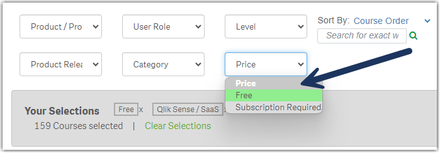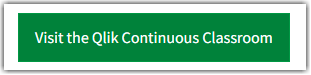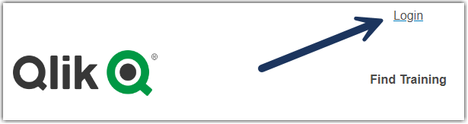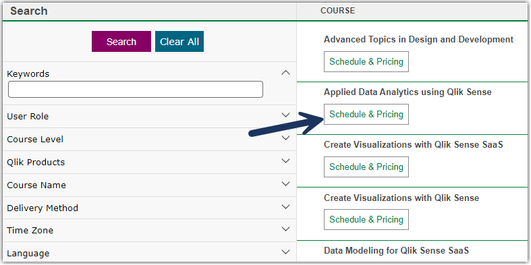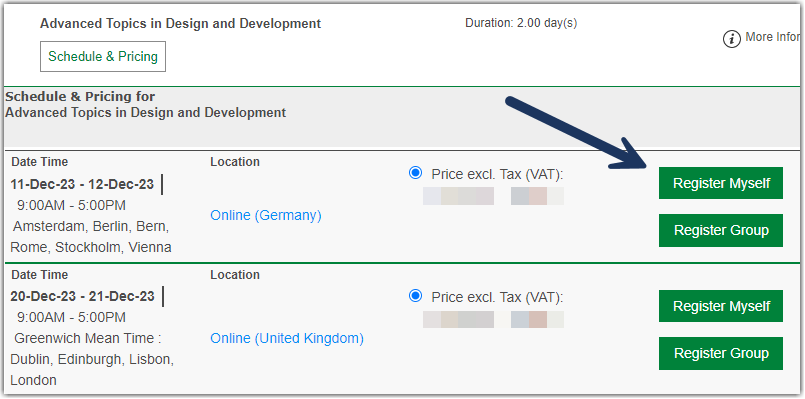Recent Documents
-
How to contact Education and Certification team
The Qlik Education and Certification team can assist in troubleshooting issues related to training, certification, badges, and similar topics. This ar... Show MoreThe Qlik Education and Certification team can assist in troubleshooting issues related to training, certification, badges, and similar topics. This article highlights who to contact for which problem.'
The Qlik Education team
Reach out to education@qlik.com if you experience:
- Issues related to training scheduling, registration, and billing
- Issues purchasing Qlik Learning subscriptions, Instructor-led training
See Contact Qlik Education for additional details.
Certification Team
Reach out to certificationprogram@qlik.com if you experience:
- Issues related to completing the Certification
- Issues accessing the Certification on Credly
Certifications are available on Credly and are issued within 48 hours of earning your certification. Additional time may be required due to holidays or weekends. If the certificates remain unavailable, contact the Certification Team. Note that it will take another 48 hours before the Completed Exam Certification is issued.
-
Qlik Cloud Admin 101
This Techspert Talks session covers: Important Qlik Cloud settings Space and App management Users, Groups and Roles Chapters: 00:59 - Tour ... Show More -
Where do I get my certificiate and logo after I pass a Qlik certification exam?
All candidates can review their exam history and score reports by logging into Pearson VUE and utilizing the “My Account” menu. Qlik is partnering wit... Show MoreAll candidates can review their exam history and score reports by logging into Pearson VUE and utilizing the “My Account” menu.
Qlik is partnering with Credly to provide digital badges and certificates for our Qlik Product Certifications. 24-48 hours after you pass your exam, you will receive an email from Credly. Follow the instructions in the email to accept your digital badge and access your certificate.
If you experience issues while accepting your digital badge, please contact Credly support.
More information, see: Certifications and Qualificiations
-
SAP Connection to Qlik Talend Cloud Data Integration
This Techspert Talks session covers: Completing connection requirements Setting up SAP connection to Qlik Talend Cloud Data Integration SAP data bes... Show More -
How to BackUp and Restore Qlik NPrinting Repository Database from End to End
! Note: Do NOT modify the NPrinting Database for any reason using PG Admin postres query or any other execution tools as this will damage your NPrin... Show More! Note: Do NOT modify the NPrinting Database for any reason using PG Admin postres query or any other execution tools as this will damage your NPrinting Deployment and prevent successful NPrinting Database backup and restore operations.
! Note: Do NOT restore an older version of an NPrinting Database to a New NPrinting server or restore a newer version of the NPrinting database to an older version of NPrinting Server.
Examples:
- NP 21.0.0.0 to NP 21.0.0.0 This is OK
- NP 20.29.7.0 to NP 20.39.6.0 NOT OK This will compromise your deployment of NPrinting
- NP 20.39.6.0 to NP 20.29.7.0 NOT OK This will compromise your deployment of NPrinting
These rules apply to general releases and service releases: The point version of the NPrinting Database being restored must match the point version of NPrinting Server being restored to (see Backup and restore Qlik NPrinting).
- How to Identify an incorrectly/unnecessarily restored database: Identify NPrinting Server restored with incorrect NPrinting database version
! Note: From NPrinting February 2020 and later versions, it is NOT necessary to enter a superuser database password
! Note: If you are making a backup for the Qlik Support team, please add the following NPrinting user information so that we can log onto the NPrinting Web Console following the local restore of the database (also ensure that NPrinting Authentication is enabled. Go to Admin > Settings > Authenticationuser: npadmin@qlik.com
password: npadmin@qlik.com
NP Role: Administrator
This procedure is meant to backup and restore (partial backup and restore of these individual items is not possible*):NP Web Console Items:
- NPrinting apps
- Tasks
- Connections
- Filters
- Schedules
- *Reports (can separately be exportable/importable however only and exclusively between identical versions of NPrinting. See Related Content section link below)
- Conditions and most settings applied to an existing system
NP Backup zip File Contents (do NOT open and modify the contents of this file):
- A dump of the NPrinting database repository
- All files used by report templates
- All files related to reports published on the NewsStand
- All files related to On Demand reports
- The backup file size can be 'roughly' estimated by enumerating the size of the folder "c:\programdata\nprinting\apps"
NOTE: Settings that are not backed up or restored are documented below.Resolution:
NOTE:
- Do not unzip the backup file (np_backup.zip), simply copy it to
c:\nprintingbackups
Before Proceeding: Please log on as the NPrinting service account used to run the NPrinting Web Engine and Scheduler services before proceeding
- The video below makes no mention of the Qlik NPrinting License Service which was included on newer versions. It also needs to be stopped as documented below.
- If restoring to a different NPrinting server environment, see step 7 below for additional consideration not covered in the video below.
1. Stop only the following Qlik NPrinting services (do NOT stop any other services)
Open the Windows Service Manager (services.msc), and stop the following services (by right-clicking them, and then clicking Stop). This will ensure any manual or scheduled NPrinting Publish Tasks are not executed during the backup or restore process:
- Qlik NPrinting Engine Service (NOTE: Stop all NP Engines connected to your NP server before proceeding)
- Qlik NPrinting Scheduler Service
- Qlik NPrinting WebEngine Service
- Qlik NPrinting Audit Service
- Qlik NPrinting License Service
2. Create a folder for the backup in:
C:\NPrintingBackups3. Open Command prompt and change directory path
Do NOT modify any syntax or add any additional unnecessary spaces
Open the command prompt making sure to run cmd.exe as Administrator and change directory as follows:cd C:\Program Files\NPrintingServer\Tools\Manager4. Backup
Copy and paste the following backup syntax to the command prompt console. Replace superuserDBpassword with your password first used when installing NPrinting.
Qlik.Nprinting.Manager.exe backup -f C:\NPrintingBackups\NP_Backup.zip -p "C:\Program Files\NPrintingServer\pgsql\bin" --pg-password YourSuperuserDBpasswordHereor with Current Supported versions of NPrinting (no password required)
Qlik.Nprinting.Manager.exe backup -f C:\NPrintingBackups\NP_Backup.zip -p "C:\Program Files\NPrintingServer\pgsql\bin"5. RestoreCopy and paste the following backup syntax to the command prompt console. Replace superuserDBpassword with your password first used when installing NPrinting.Qlik.Nprinting.Manager.exe restore -f C:\NPrintingBackups\NP_Backup.zip -p "C:\Program Files\NPrintingServer\pgsql\bin" --pg-password YourSuperuserDBpasswordHereor with Current Supported versions of NPrinting (no password required)Qlik.Nprinting.Manager.exe restore -f C:\NPrintingBackups\NP_Backup.zip -p "C:\Program Files\NPrintingServer\pgsql\bin"Keep in mind: You may safely ignore any restore 'error' messages found in the nprinting_manager.log file as seen below.File C:\Users\domainuser\AppData\Local\Temp\2\nprintingrestore_20201203082300\files\xxxxxxxxxxxxxxxxxxxxxxxxxxxx does not exist in the source backup package.- These are references to NPrinting Apps/Connections/Reports that once existed and have been subsequently deleted from the NPrinting Web Console.
- For example, A report/connection/NP App may have been deemed retired, then manually deleted by a user with appropriate NP role permissions since it no longer served any specific purpose.
6. Start all NPrinting server services that were stopped earlier.
Restoring to a Different Environment! Note: If re-installing on existing or restoring to a different NPrinting server environment, ensure that the destination NPrinting server license is enabled/activated before restoring the NP database.
If restoring to a different NPrinting server environment (same NP database version as the NP server version that you have restored to),
Note that once the restore to the Target/Destination server is complete you will need to update the following applicable settings in the NP Web Console on the Target/destination server that the NP database has been restored to:
NPrinting Engine:
- Sept 2019 and earlier NPrinting versions: Update the NP Engine in the Engine Manager via the NPrinting Web Console. Add the name of the new NP Engine Computer name here and disable or delete the original NP Engine entry.
- November 2019 and later versions, you will need to follow the Resend Certificate section of the following article New Engine Certificate Installation Process and Resolving NP Engine Offline in order to resend the NPrinting Engine certificates
NP Connections:
- QlikView NP Connection paths if local QVW or QVP connection paths have changed
- Sense connections: if the Sense IDs, Proxy address and NP Identity (NP service account used on the target NP server) has changed at the time of the NP database restore
Qlik Sense Certificates (if using NPrinting Qlik Sense connections)
- April 2019 and earlier NPrinting versions: you will need to re-import the Qlik Sense certificates to the new NPrinting server
- If June 2019 and later NPrinting versions: you may simply copy the previously exported client.pfx file to the following folder and Restart all NPrinting server services
C:\Program Files\NPrintingServer\Settings\SenseCertificates
- How to Connect NPrinting to Single or Multiple Qlik Sense servers (NP June 2019 and later versions only)
- NPrinting May 2023 and Newer: If working exclusively with May 2023 and later NPrinting versions, use this certificates help page: https://help.qlik.com/en-US/nprinting/Content/NPrinting/DeployingQVNprinting/NPrinting-with-Sense.htm
Related Content:
Other helpful information about the NP Backup and Restore tool and process:
- NPrinting Manual Backups creates (the following is also true for the programmatic backups performed during the NPrinting Upgrade process)
- a temp file and folder backup that uses up c:drive space
- This temp backup folder is removed once the manual backup is completed
- Note: The temp folder backup location cannot be modified
- NPrinting performs Three Automated Backups of the NPrinting Database during the upgrade process only. The c:\drive where NPrinting Server is installed must have sufficient space to allow the upgrade process to proceed without failure. The upgrade process creates:
- a pre-upgrade backup of the NP database (pre-upgrade backup of the NP Database)
- a post upgrade backup (upgraded version of the NP database).
- a temp file and folder backup (which is removed once the upgrade is completed)
- The pre and post upgrade backup files can be found here:
Note:The pre and post upgrade backup files are appended with the NP version number and backup dateC:\ProgramData\NPrinting - Backup and restore log history is found here:
C:\ProgramData\nprinting\logs\nprinting_manager.log - The automated NP backup contains the same file and folder structure as the manual NP backup process. (these files and folders must NOT be modified).
- The NP backup/restore tools and process cannot be used to backup and/or restore individual NPrinting reports.
- To 'Backup/Export' and or Restore/Import individual reports, please visit Moving reports between environments
*NOTE:
- This article applies to Supported Versions of NPrinting only
Online Help Tutorial Reference Sources (choose the applicable version):- NPrinting Server: Disk space optimization
- Qlik NPrinting Upgrade Install from NPrinting 17.3.x or higher
- Exporting and installing Qlik Sense certificates
- Backup and restore Qlik NPrinting
- Backing up the Qlik NPrinting audit trail
- Restoring Qlik NPrinting audit trail data from a backup
- Identify wrong NPrinting database version restored to NPrinting Server
-
How to Request for Talend License Renewal ( Renewal of existing license)
Introduction Maintaining up-to-date licenses is crucial for leveraging the latest features and ensuring compliance with software requirements. Tal... Show More -
How to Request and Utilize a Talend Test Migration License
Introduction In the realm of software integration and data management, ensuring compatibility and functionality across different versions is crucial. ... Show MoreIntroduction
In the realm of software integration and data management, ensuring compatibility and functionality across different versions is crucial.
Talend, a leading provider of data integration and integrity solutions, offers a straightforward process for users to test migration from existing active licenses to newer versions.
This guide outlines how to request and effectively utilize a Talend Test Migration License, whether for cloud or on-premises deployments.
Understanding Talend Test Migration License
A Talend Test Migration License allows users to transition from their current active license to a newer version temporarily for testing purposes.
This enables organizations to assess the new features, functionalities, and compatibility with their existing systems before committing to a full migration.
Steps to Request a Talend Test Migration License
1. Gather Necessary Information
Before requesting a Talend test migration license, ensure you have the following details ready:
- New User Email ID: The email address where the test migration license will be sent.
- Existing Active License Version: The current version of Talend Data Integration or other products.
- Target Test Migration Version: Specify the exact version to which you intend to migrate for testing.
- Purchase Order (PO) Number: Include the PO number associated with your existing active license.
- Existing Email ID: The email address to which the original license was sent.
- Deployment Type: Specify if your deployment is on-premises or cloud-based.
- Description of Request: Briefly explain why you need the test migration license and the objectives of the migration.
2. Create a new case in Qlik Customer Support Portal
For Cloud Deployments
Please create a new case in Qlik Customer Support Portal with the following case template.
Case Subject: Request for Talend Test Migration License
Dear Support Team,
I hope this message finds you well.
I am writing to request a Talend test migration license for our cloud deployment. Below are the required details:
- New User Email ID: [Insert User Email]
- Existing Active License Version: [Insert Existing Active License Version]
- Target Test Migration Version: [Insert Target Test Migration Version]
- PO Number: [Insert PO Number]
- Existing Email ID: [Insert Existing Email ID]
- Deployment Type: Cloud License
- Description: [Briefly explain your request]
Your prompt assistance in providing this test migration license would be greatly appreciated. Thank you for your support and consideration.
Best regards, [Your Name]
Example Request (Cloud)
Case Subject: Request for Talend Test Migration License (Cloud)
Dear Support Team,
I hope this message finds you well.
I am writing to request a Talend test migration license for our cloud deployment. Below are the required details:
- New User Email ID: example@domain.com
- Existing Active License Version: Talend Data Integration Version 7.3.1
- Target Test Migration Version: Talend Data Integration Version 8.0.1
- PO Number: PO-123456
- Existing Email ID: original.recipient@domain.com
- Deployment Type: Cloud License
- Description: Due to our project requirements, we need to test migration to the latest version of Talend Data Integration. Attached is a screenshot of the Talend Management Console (TMC) Subscription page, confirming our current cloud deployment.
Your prompt assistance in providing this test migration license would be greatly appreciated. Thank you for your support and consideration.
Best regards,
John Doe
For On-Premises Deployments:
Please create a new case in Qlik Customer Support Portal with the following case template.
Case Subject: Request for Talend Test Migration License
Dear Support Team,
I hope this message finds you well.
I am writing to request a Talend test migration license for our on-premises deployment. Below are the required details:
- New User Email ID: [Insert User Email]
- Existing Active License Version: [Insert Existing Active License Version]
- Target Test Migration Version: [Insert Target Test Migration Version]
- PO Number: [Insert PO Number]
- Existing Email ID: [Insert Existing Email ID]
- Deployment Type: On-Premises License
- Description: [Briefly explain your request]
Your prompt assistance in providing this test migration license would be greatly appreciated. Thank you for your support and consideration.
Best regards, [Your Name]
Example Request (On-Premises)
Case Subject: Request for Talend Test Migration License (On-Premises)
Dear Support Team,
I hope this message finds you well.
I am writing to request a Talend test migration license for our on-premises deployment. Below are the required details:
- New User Email ID: example@domain.com
- Existing Active License Version: Talend Data Integration Version 7.3.1
- Target Test Migration Version: Talend Data Integration Version 8.0.1
- PO Number: PO-123456
- Existing Email ID: original.recipient@domain.com
- Deployment Type: On-Premises License
- Description: Due to our project requirements, we need to test migration to the latest version of Talend Data Integration.
Your prompt assistance in providing this test migration license would be greatly appreciated. Thank you for your support and consideration.
Best regards, John Doe
Important Notes
- Ensure all details provided are accurate and complete before sending your request.
- Use the appropriate email address based on your user type (general user or Qlik partner).
- Test migration licenses are provided for migrating from an older active version to a newer version for testing purposes.
- The test migration license can be generated for a period of 60 days (2 months) at a time.
- For cloud license requests, include a screenshot of the Talend Management Console (TMC) Subscription page for verification.
- For further inquiries or assistance, please contact the respective support team.
Conclusion
Effectively utilizing a Talend test migration license is essential for organizations looking to evaluate new Talend software versions without disrupting existing operations.
By following the outlined steps and using the provided templates, users can streamline the process of requesting and deploying a test migration license tailored to their specific deployment needs.
If you are looking to extend a Test Migration License, see How to extend Talend Test Migration License
If you are looking for Qlik Support Case Portal, see How to contact Qlik Support
Environments
-
How to Unlock a Talend Certification Course
If you need to unlock your Locked Talend Certification Course, follow the steps outlined below. This guide will help you understand the process and th... Show MoreIf you need to unlock your Locked Talend Certification Course, follow the steps outlined below.
This guide will help you understand the process and the necessary details you need to provide.
Steps to Unlock a Course:
-
Gather Necessary Information:
- User Email ID: Ensure you have the email address of the person who needs to unlock the course.
- Course Name: Identify the specific course name that needs to be unlocked.
- Description of Request: Provide a brief description of why you need to unlock the course.
-
Send an Email Request:
- For users, send your request to customercare@qlik.com.
Email Template for Requesting to Unlock a Course
Use the following template to structure your email request:
Subject: Unlock Request for Talend Certification Course
Dear Certification Team,
I hope this email finds you well.
I am writing to request the unlocking of the Talend Certification Course. Below are the details:
- User Email ID: [Insert User Email]
- Course Name: [Insert Course Name]
- Description: [Provide a brief description of your request]
I would greatly appreciate your assistance in unlocking this certification course. Thank you for your support and consideration.
Best regards,
[Your Name]
Example of a Detailed Request
Subject: Unlock Request for Talend Data Integration Certified Developer Course
Dear Certification Team,
I hope this email finds you well.
I am writing to request the unlocking of the Talend Data Integration Certified Developer course. Below are the details:
- User Email ID: Sam@xyz.com
- Course Name: Talend Data Integration Certified Developer
- Description: Due to unforeseen circumstances, I need access to this course. I would be grateful if you could assist me in unlocking it.
I would greatly appreciate your assistance in unlocking this certification course. Thank you for your support and consideration.
Best regards,
Sam
Important Notes
- Ensure all details are accurate and complete before sending your request.
- Use the appropriate email address based on your user type (general user or Qlik partner).
Following these steps will help you effectively unlock your Talend Certification Course.
If you have any further questions, feel free to reach out to the respective teams.
-
-
How to Obtain a Receipt for Your Talend Certification Exam
Introduction If you have recently completed a Talend Certification Exam and need to obtain a receipt, the process is straightforward through Webassess... Show MoreIntroduction
If you have recently completed a Talend Certification Exam and need to obtain a receipt, the process is straightforward through Webassessor.
This guide outlines the steps required to request and generate your exam receipt.
Step-by-Step Guide
-
Log in to Webassessor:
- Access your Webassessor account using your credentials.
-
Navigate to Receipts:
- Select the Receipts tab from the top navigation menu.
-
Locate Your Exam:
- Identify the specific Talend Certification Exam for which you require the receipt.
-
Request Receipt:
- Click on the Receipt button associated with the exam.
-
Provide Additional Information (Optional):
- Fill out any additional fields if you need specific details included on the receipt.
-
Generate Receipt:
- Click the Generate Receipt button to generate and display your receipt.
-
Save or Print Your Receipt:
- Once the receipt is displayed, save it digitally or print a hard copy for your records.
Additional Resources
For more information or assistance, refer to our FAQs on Talend Certification or utilize the Help link available on your Webassessor login page.
Conclusion
Following these steps ensures that you can easily obtain and manage your receipt for your Talend Certification Exam purchase.
If you encounter any difficulties or have further questions, our FAQs and support resources are readily available to assist you.
For Further Assistance
If you still require assistance or encounter any issues, please reach out to the Qlik Talend support team via email at customercare@qlik.com.
-
-
Top 5 Things to Know About Qlik Reporting Service
This session addresses:-Understanding new SaaS capability-How to get started-Troubleshooting common issues Environment Qlik Sense Enterprise SaaS Qli... Show MoreThis session addresses:
-Understanding new SaaS capability
-How to get started
-Troubleshooting common issuesEnvironment
- Qlik Sense Enterprise SaaS
- Qlik Application Automation
00:00 - Intro
01:08 - What is Qlik Reporting Service
01:45 - Difference from NPrinting
04:28 - 1st: Sheet Size should match Paper Size
05:32 - 2nd: Reports based on Public Sheets
06:18 - Creating an Automation from Templates
07:30 - Creating Report Automation from scratch
10:18 - Previewing the Report File Size
11:02 - Troubleshooting automation workflow
11:50 - How to skip a block
12:25 - Reviewing Automation logs in QMC Catalog
13:02 - Identifying and correcting errors
13:43 - Information to create a Support Case
14:34 - Limitations
15:18 - QnA: Can you see the file size of a report?
15:56 - QnA: Can you see how many times a report is downloaded?
16:18 - QnA: How does this compare to NPrinting?
16:59 - QnA: Does this work with QlikView?
17:08 - QnA: Can any app be used to generate a report?
17:32 - QnA: Can Reporting be added to a button?
18:12 - QnA: How can you preview the report?
18:55 - QnA: Email attachment or file storage for download?
19:31 - QnA: Is it available for QSEoW?
19:57 - QnA: Rights to generate reports?
20:10 - QnA: Possible to use different report colors than in App?
20:34 - QnA: Possible to adjust font size or resolution?
Resources:
Triggering an automation from a button on a sheet
Help page documentation - Limitations
Qlik Application Automation Info Checklist
Q&A:
Q: How does this compare to NPrinting?
A: NPrinting is a fully developed, on-premises product for QlikView and Qlik Sense, which offers a wider range of report formats besides pdf.
Q: How much of NPrinting functionality does Reporting Services cover and how is the roadmap?
A: Qlik Reporting Service is not a replacement of NPrinting; it is a new reporting service in Qlik Cloud. More features will be added. We have a dedicated forum: Reporting Service
If you have any ideas to improve the service, please submit it as feature request: Ideas
Q: How to send out emails with Excel reports? pdf is fine.
A: The current format option is pdf only.
Q: Is this available on Qlik Forts?
A: No, Qlik Reporting Service cannot access data stored in Qlik Forts.
Q: Can we deliver a report as a spreadsheet? If not, is that a feature for the future?
A: You can accomplish it by using Qlik Application Automation: Using Qlik Application Automation to create and distribute Excel reports in Office 365
Q: Does this apply to QlikView, as well?
A: QlikView is not supported.
Q: Does it matter how many people are distributed to in an automation "run"?
A: No limit on the number of report recipients, but automation jobs have limitations such as the duration of execution. Qlik Application Automation limitations
Q: If we purchase the additional license there will be another additional limitation?
A: It would be up to its license. For further information, please contact your account manager.
Q: Does QRS use our organizations SMTP Server? If so, is the send rate customizable, one of the issues with NPrinting is that the send rate exceeds the allowable by Office365?
A: Any SMTP server should work.
Q: Isn't it possible to combine content from different applications/tabs?
A: A report is generated from a single app.
Q: Is report automation intended for normal users of the application? If so, what security rules are needed to enable this capability?
A: You can only make a report automation with Qlik Sense apps you have permission to access.
Q: Can't the report filter data for each different user that is going to receive it?
A: Yes, you can. Please watch this demo: Did you say Report Bursting? Show me more!
Q: Could you please let me know how can we migrate our Qlik Sense apps from Qlik Sense Enterprise on Windows as well as QlikView apps to Qlik Sense SAAS?
A: Please refer to our help site: Moving from client-managed Qlik Sense to Qlik Sense SaaS
Q: Will the generated reports look exactly like the sheet export to pdf? What happens to elements like tables that don't fit the screen? As far as I remember, they are simply cut in the pdf extract but can flow over to a next page in NPrinting.
A: Please leverage Manual download in PDF. The preview shows you a final outcome in advance.
Q: What about the 100 reports mentioned on the price list?
A: The limitation are listed here: Qlik Reporting Service specifications and limitations
Limitations have updated with the 4th of April, 2024. See Reporting Service Packaging Changes.
Q: Is it possible to add filters based on the different user when distributing the report, like NPrinting, Example John Doe only wants to see Country US, but Jane Doe want to see US & Canada?
A: Yes, you can. Please watch this demo: Did you say Report Bursting? Show me more!
Q: What NPrinting functions cannot be done in Qlik Reporting? My question is: why the client usually makes those evaluations about what functionality he will not have anymore if he has to choose to change from NPrintng to Qlik Repoprting?
A: Qlik Reporting Service is a part of the Qlik Application Automation Connector, which facilitates the report distribution tasks. While NPriting is a separate on-premises product with more mature features. Having said that, more features on the road map.
Q: Where can you send the files to?
A: You can send a report as attachment or a public storage using the following connectors: Amazon S3, Dropbox, FTP, Google Cloud Storage, SFTP.
Q: Hi, about launch an automation from a Qlik Sense app, which rights are needed so users can launch this automation or report?
A: You don’t need a specific right unless your tenant admin disable the Application Automation.
Q: Is there a limit of the size of the PDF that can be generated?
A: No file size limit, there are other factors you may want to consider. Please see the limitations: Qlik Reporting Service specifications and limitations
Q: When will other file formats (for example, PowerPoint) be supported?
A: They are on road map, so please stay tuned.
Q: Can you use only complete sheets or also specific diagrams?
A: Yes, as long as they are public sheet. You may want to consider the size of the sheet; otherwise, the sheet may not fill a report well.
Q: Can you repet please how much reports can we send for free?
A: Number of reports per tenant per day: 10,000.
Q: Can you "print" a whole Table? Or only the first 20 Rows, which are seen?
A: You can make a selection in a block and filter it. Add a selection to the report
Q: Hi, you talk about 5000 free runs : it is about automation or report number ?
A: The limitation are listed here: Qlik Reporting Service specifications and limitations
Limitations have updated with the 4th of April, 2024. See Reporting Service Packaging Changes.
Q: Can you use filter?
A: Yes. Creating a Qlik Reporting Service report
Q: Are there plans to be able to send Excel format as the report?
A: Application Automation can distribute data in a Excel format: Using Qlik Application Automation to create and distribute Excel reports in Office 365
Q: Can you add the company graphical profile?
A: If you can add it as image on a sheet, then yes.
Q: In the future will be possible to generate other report formats such as PowerPoint?
A: If you have an idea, please submit it in our Ideation: Ideas
Q: Can you include 3rd party chart types (e.g., Vizlib charts) in Qlik Reporting Service?
A: Yes, what you can see in the sheet will be in a report.
Q: If you need native reports as PPT you should use NP?
A: Yes, Qlik Reporting Service only generates a report in PDF.
Q: Do you have central place to monitor all automation/reporting tasks? To see errors, last execution time or status?
A: Tenant admin is able see all the automation on the list in Management Console.
Q: Any plans on bringing this to Qlik Sense Enterprise on Windows?
A: No, this is a feature in Qlik Cloud.
Q: Please forgive if this has already been covered as I joined late, can we select landscape or portrait paper format?
A: You can adjust a sheet size, which will be your report size.
Q: When do combination of apps in one report come?
A: Please submit your idea in our ideation page: Ideas
Q: Is multi-format reporting on the roadmap for QRS? or will multi-format reporting stay with NPrinting only? Do you believe that eventually QRS can complete all NPrinting tasks?
A: Qlik Reporting Service is a different feature in Qlik Cloud. If you are looking for a solutin in Excel format, you can use Application Automation to generate and distribute a Excel spreadsheet: Using Qlik Application Automation to create and distribute Excel reports in Office 365
Q: Can you use it for on-demand reporting?
A: You can trigger a report from the sheet by implementing an action button: Triggering an automation from a button on a sheet
Q: The actual limit of 100 report, is 100 runs or 100 reports? I mean, can I send one report to 200 users with 200 different filters?
A: The limitation are listed here: Qlik Reporting Service specifications and limitations
Limitations have updated with the 4th of April, 2024. See Reporting Service Packaging Changes.
Q: I heard about a limit of 100 free reports by tenant by months?
A: The limitation are listed here: Qlik Reporting Service specifications and limitations
Limitations have updated with the 4th of April, 2024. See Reporting Service Packaging Changes.
Q: Can you show us how you set the screen size of the report so that it matches the page layout?
A: You set the sheet size in the app, which will be your report. The reporting service will try to optimize for portrait/landscapes.
Click here for video transcript
-
Exploring Data Essentials with Qlik Cloud
This Techspert Talks session covers: Navigating the Qlik Cloud Hub Leveraging Collaboration tools Best practices for finding insights Chapters:... Show More -
How to Access Qlik Training resources and Register for instructor-led classes
Qlik offers a variety of coursework and training materials to help you adopt Qlik products faster and maximize their capabilities. Choose from Free on... Show MoreQlik offers a variety of coursework and training materials to help you adopt Qlik products faster and maximize their capabilities. Choose from Free online Courses, Self-paced Learning, Instructor-Led training, and custom Application Training.
Our existing offers can be found on Qlik's Training Site.
Content:
To Access Free Qlik Training
- Head to our Free Training landing page
- Click Access All Free Training
- Log in with your Qlik ID
- And start browsing!
You can filter for Free training in the Price drop-down.
To Access Self-paced Training
- Head to our Qlik Learning landing page
- Log in with your Qlik ID
- Click Self-Paced Learning
- Click Visit the Qlik Continuous Classroom
- And start browsing! You can start by clicking Try it Free or Subscribe to a Learning Package that best suits your needs.
Tip! Once you get started, you can track your training progress and browse for more content in your personal Learning Portal.
To Access Instructor-led Qlik Training
- Head to our Instructor-led Training Overview
- Click View All Instructor-led Classes
- Log in with your Qlik ID
- Filter based on various properties, such as user roles, products, and time zones. Then choose your class by clicking Schedule & Pricing
- Choose your schedule and whether you are booking for an individual (Register Myself) or a group (Register Group)
- Continue with your purchase.
-
Troubleshooting Qlik Cloud Analytics
Qlik has compiled a basic guide on troubleshooting any potential Qlik Cloud issues. Always check the Qlik Cloud status page before you begin. The guid... Show MoreQlik has compiled a basic guide on troubleshooting any potential Qlik Cloud issues.
Always check the Qlik Cloud status page before you begin.
The guide is attached as a .pdf to this article.
Content:
- Cannot log in or general access issues
- A specific Qlik Analytics App does not open
- A specific Qlik Analytics App does not reload
- Users cannot perform expected actions
- License Allocations topics
- Emails not sent or received
- Data Access Gateway troubleshooting
- Generic front-end troubleshooting
- Useful tools
-
Tenant Admin Workshop
Want to sign up? Go to Qlik Technical Workshops and register for the next available session. This article serves as a repository for the material used... Show MoreWant to sign up? Go to Qlik Technical Workshops and register for the next available session.
This article serves as a repository for the material used in Qlik's Tenant Admin Workshop, designed to introduce you to Qlik Sense hub and provide an overall description of what a tenant admin can realize regarding navigation, space management and basic configuration. During the workshop, we will also load up apps to introduce the app creation mechanism (usually handled by developers).
One of the two apps, the App Analyzer, has been specifically designed to help tenant admins understand tenant workload so that corrective actions can be taken to optimize the environment.During the workshop, we will use an Excel file (attached to this article) to create a basic app before exploring space role permissions.
The article also includes a step-by-step document, which will allow you to review the workshop and to repeat each step at will at your convenience.
Content to download:
- Qlik Tenant Workbook PDF: A full walkthrough of the material. Can be consumed as a standalone tutorial.
- Qlik Technical Workshop PDF: The workshop.
- Workshop Example Files.zip: This archive includes example files used in the workshop. It contains the SalesData_MultiTabs.xlsx (source data used in the workshop) and Consumer Sales.qvf.
Related Content and References:
The App Analyzer for Qlik Cloud
The Go Live ChecklistWant to sign up? Go to Qlik Technical Workshops and register for the next available session.
-
Qlik badging program: Cloud Administrator track
This badge track represents the skills and knowledge necessary to use Talend Cloud Management Console for the effective configuration, operation, and ... Show MoreThis badge track represents the skills and knowledge necessary to use Talend Cloud Management Console for the effective configuration, operation, and maintenance of cloud-based infrastructures and integration solutions with Talend Data Fabric.
Are you ready to show off your expertise? Start collecting your Qlik Talend badges today and share your success!
Let’s get started!
Explorer badge
Complete the following Qlik Learning path to earn the Explorer badge:
Practitioner badge
Complete the following Qlik Learning paths to earn the Practitioner badge:
Talend Cloud Certified Administrator badge
To earn this badge, you must pass the Talend Cloud Certified Administrator Exam. Success in this exam requires completing the recommended training on Talend Academy, earning the corresponding Practitioner badge, and gaining at least six months of hands-on experience with the product.
-
Qlik badging program – Data Catalog Implementer track
This badge track represents the skills and knowledge required to unify data and metadata into an accessible, governed catalog that can be shared acros... Show MoreThis badge track represents the skills and knowledge required to unify data and metadata into an accessible, governed catalog that can be shared across your entire business, achieved through applied data catalog implementation and maintenance activities.
Are you ready to show off your expertise? Start collecting your Qlik Talend badges today and share your success!
Let’s get started!
Explorer badge
Complete the following Qlik Learning path to earn the Explorer badge:
Practitioner badge
Complete the following Qlik Learning paths to earn the Practitioner badge:
Talend Data Catalog Certified Implementer badge
To earn the Talend Data Catalog Certified Implementer badge, you must pass the Talend Data Catalog Certified Implementer Exam. Success in this exam requires completing the recommended training on Qlik Learning, earning the corresponding Practitioner badge, and gaining at least six months of hands-on experience with the product.
-
Qlik badging program: Data Integration Developer track
This badge track represents the skills and knowledge necessary to gather information from various source systems to build trustworthy data integration... Show MoreThis badge track represents the skills and knowledge necessary to gather information from various source systems to build trustworthy data integration solutions in Talend Data Fabric.
Are you ready to show off your expertise? Start collecting your Qlik Talend badges today and share your success!
Let’s get started!
Explorer badge
Complete the following Qlik Learning path to earn the Explorer badge:
Practitioner badge
Complete the following Qlik Learning paths to earn the Practitioner badge:
Talend Data Integration Certified Developer badge
To earn this badge, you must pass the Talend Data Integration Certified Developer Exam. Success in this exam requires completing the recommended training on Qlik Learning, earning the corresponding Practitioner badge, and gaining at least six months of hands-on experience with the product.
-
Qlik badging program – Data Integration Administrator track
This badge track represents the skills and knowledge necessary to manage, configure, operate, and maintain data integration solutions with Talend Data... Show MoreThis badge track represents the skills and knowledge necessary to manage, configure, operate, and maintain data integration solutions with Talend Data Fabric.
Are you ready to show off your expertise? Start collecting your Qlik Talend badges today and share your success!
Let’s get started!
Explorer badge
Complete the following Qlik Learning path to earn the Explorer badge:
Practitioner badge
Complete the following Qlik Learning paths to earn the Practitioner badge:
Talend Data Integration Certified Administrator badge
To earn this badge, you must pass the Talend Data Integration Certified Administrator Exam. Success in this exam requires completing the recommended training on Qlik Learning, earning the corresponding Practitioner badge, and gaining at least six months of hands-on experience with the product.
-
Qlik badging program: API Services Developer track
This badge track represents the skills and knowledge needed to tackle any integration challenge using Qlik Talend Data Services and the API Management... Show MoreThis badge track represents the skills and knowledge needed to tackle any integration challenge using Qlik Talend Data Services and the API Management solution.
Are you ready to showcase your expertise? Start earning your Qlik Talend badges today and share your success!
Let’s get started!
Explorer badge
Complete the following Qlik Learning path to earn the Explorer badge:
Practitioner badge
Complete the following Qlik Learning paths to earn the Practitioner badge:
- Talend Application Integration Essentials
- Talend Application Integration Advanced
- Talend Data Mapper Essentials
- Talend Cloud API Services
Talend API Services Certified Developer badge
To earn this badge, you must pass the Talend API Services Certified Developer Exam. Success in this exam requires completing the recommended training courses on Qlik Learning, obtaining the corresponding Explorer and Practitioner badges, and gaining at least six months of hands-on experience with the product.
-
Qlik badging program: Big Data Developer track
This badge track represents knowledge of the Hadoop technologies and Big Data ecosystem. Badge earners have demonstrated hands-on experience with the ... Show MoreThis badge track represents knowledge of the Hadoop technologies and Big Data ecosystem. Badge earners have demonstrated hands-on experience with the Hadoop ecosystems (HDFS, Spark, Hive, and Kafka) and the capability to resolve Big Data batch and streaming use cases in Talend Data Fabric.
Are you ready to show off your expertise? Start collecting your Qlik Talend badges today and share your success!
Let’s get started!
Explorer badge
Complete the following Qlik Learning path to earn the Explorer badge:
Practitioner badge
Complete the following Qlik Learning paths to earn the Practitioner badge:
- Talend Studio for Big Data Essentials
- Talend Studio for Big Data - Spark Batch
- Talend Studio for Big Data - Spark Streaming
Talend Big Data Certified Developer badge
To earn this badge, you must pass the Talend Big Data Certified Developer Using Talend Studio Exam. Success in this exam requires completing the recommended training on Qlik Learning, earning the corresponding Practitioner badge, and gaining at least six months of hands-on experience with the product.