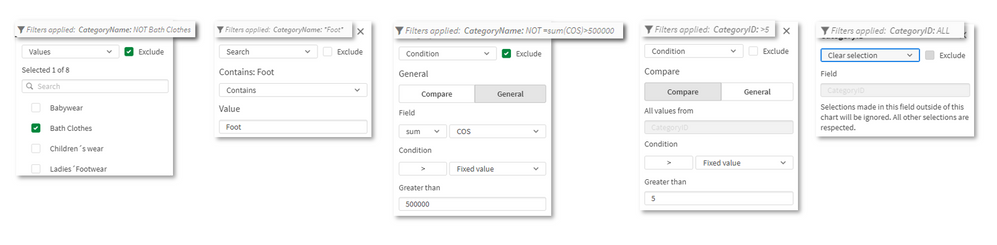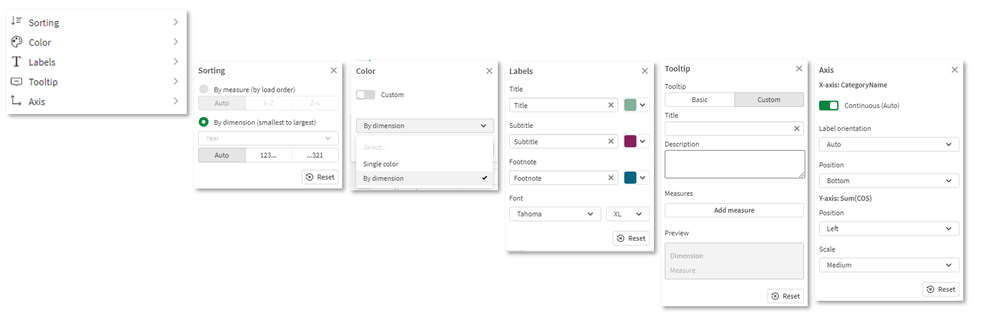Unlock a world of possibilities! Login now and discover the exclusive benefits awaiting you.
- Qlik Community
- :
- Discover
- :
- Blogs
- :
- Product
- :
- Product Innovation
- :
- Get ready for the Simplified Authoring Experience ...
- Subscribe to RSS Feed
- Mark as New
- Mark as Read
- Bookmark
- Subscribe
- Printer Friendly Page
- Report Inappropriate Content
Background
At Qlik, we continuously conduct user studies and interviews in order to improve our products. As a result, we took the initiative to build out a fresh new authoring experience. As a Qlik Sense SaaS user, this may be no surprise, as you’ve likely seen announcements on the new features and improvements.
With Simplified Authoring, we set out to improve the first-time user experience, but as you’ll see, it also offers tremendous value for more experienced users. Enhancements are specifically targeted around creation of charts, exploring data, defining properties, and filtering.
You may recognize some of the concepts within Simplified Authoring from Knarr Analytics, which was acquired by Qlik in 2020, with mastermind Speros Kokenes leading R&D efforts. Knarr technology was also utilized to deliver Collaborative Notes, released in Qlik Sense SaaS last year.
The Simplified Authoring experience provides fast access of the most common creation elements, including properties, so all components will not be visible by default. However, the Advanced Authoring experience is just a click away for those who prefer the classic look and feel or need the full set of properties.
Fields and selection
Through the field panel, it’s now possible to expand and see the individual field values. Along with the values, you’ll also see a frequency count and a nice histogram. The fields include a symbol indicating whether it consists of strings, numbers, dates, or geographic values.
Based on customer feedback , we’ve changed the behavior of values, so you can now make selections while editing. You no longer have to switch back and forth to view mode to set the selection. The selection is indicated in the fields panel (note the indicator showing the selection when the field is collapsed) as well as the selection bar.
Data Properties
We’ve moved the data panel to the left, making it closer to the fields and charts. There are also multiple drop zones for dimensions and measures. You can decide whether to use the field as dimension, as a measure, or let Qlik Sense suggest on best use.
Visualization Properties
For your convenience, an auto chart is created by default upon entering the Simplified Authoring experience. The Autochart changes as you drop measures and dimensions as it chooses the most suitable visualization. If preferred, you can use the visualization properties to override and pick another chart. The panel holds a subset of all the most commonly used charts.
Note: Charts have different characteristics, so when switching between charts, different property options will be available.
Filters
The filter section is completely new. It provides chart-level filtering, which is practical, for instance, when you want to exclude a single dimension value. Chart filtering can also be done with set analysis, which very is powerful but may be too complicated for the casual user.
When a filter is applied, the footnote automatically shows a description of the filter. There are five types of filtering, which can be used to include or exclude field values:
- Pick dimension values
- String search for values
- Numeric comparison of values
- Numeric comparison based on an expression on another field
- Clear selection, where the chart ignores the current selection
The filters are only visible in Simplified Authoring and not Advanced Authoring. Under the hood the filtering is applied directly on the hypercube. We recommend you use either chart filtering or set analysis, but not both at same time.
Presentation Properties
The final panel, presentation properties, provides fast access to the most common settings for sorting, coloring, labeling, tooltips, and axis. It’s worth mentioning that the label styling now includes font size, color, style, and also font family, which has been requested by users like you. Moving forward, we will expand labeling capabilities.
Data Table
When we studied Qlik Sense SaaS usage data, we noticed that most users created a table with many fields, then after some time, removed that table. We understand the table was most likely used to inspect data. Therefore, when developing Simplified Authoring, we incorporated a data table with all fields to the bottom of the interface. Because it is not part of the canvas, the data table can be used as an aid in data discovery and as a reference when building out the dashboard. The table can be sorted, and yes, you can make selections on field values.
Smart Grid
We have also upgraded the grid. You’ll notice the “+” buttons to right and bottom, which allow users to create new objects with a single click. You can drag the borders to resize two charts simultaneously. On the top left, you can use the handle to drag objects into new positions, maintaining the size when possible.
Feedback
We had customers and partners trying out the new authoring experience during development and the response has been great so far. Here are some comments from participants in our early access program:
- Finance customer: “It's easy to understand and I really like the filter chart part. Toggling between charts to quickly test visualizations. The data preview is awesome!”
- Large retail customer: “The experience is very good, it will really help less experienced users a lot.”
- Partner: “Love the new layout, especially removing the complexity of set analysis. Nice job R&D”
What's next
As of July 5th, you can ask your tenant admin to turn on Simplified Authoring in the management console. In mid-August, the new authoring will go-live as the default experience for everyone using Qlik Sense SaaS. Simplified Authoring will be enhanced over time with additional improvements. We will continue to measure success and perform user studies to guide the development.
Available resources:
- « Previous
-
- 1
- 2
- Next »
You must be a registered user to add a comment. If you've already registered, sign in. Otherwise, register and sign in.