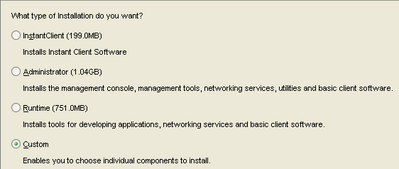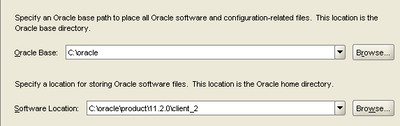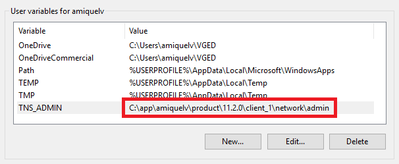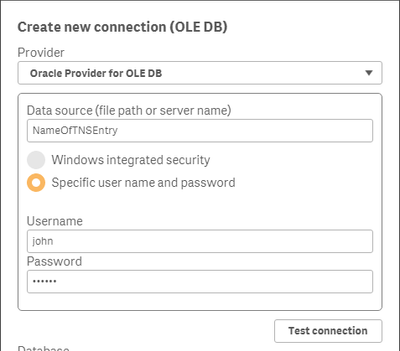Unlock a world of possibilities! Login now and discover the exclusive benefits awaiting you.
Recent Documents
-
Qlik Sense App: Send Data From The Load Script
QlikView has two features which allow it to send alerts and data to the user, using Alerts in the front end or QMC notifications on the Server. Presen... Show MoreQlikView has two features which allow it to send alerts and data to the user, using Alerts in the front end or QMC notifications on the Server. Presently Sense lacks these out of the box, but it is possible to implement the same using the free Qlik Web Connectors SMTP Connector.
This application implements the sending of data as an HTML table embedded in an email each time an app is reloaded.
It was produced to go alongside this blog post, which describes the process in detail:
https://www.quickintelligence.co.uk/send-data-from-qlik-load-script/

I hope that you find the application useful. You will find other applications that I have uploaded under my profile on QlikCommunity or on our Downloads page..
Steve
-
Qlik Explorer for Developers
Qlik Explorer for Developers is a light weight tool designed to provide a simple way for developers to examine the contents of a Qlik Sense server. T... Show More -
Esri AcrGIS integration with Qlik GeoAnalytics
Esri AcrGIS Online integration with Qlik GeoAnalyticsIntroductionQlik GeoAnalytics gives us the power to perform spatial analysis within Qlik Sense an... Show MoreEsri AcrGIS Online integration with Qlik GeoAnalytics

Introduction
Qlik GeoAnalytics gives us the power to perform spatial analysis within Qlik Sense and QlikView apps. While many Qlik customers have existing GIS tools, their spatial assets are quite often sitting in silos. Combining spatial data with other data through Qlik's associative engine greatly enhances the business value that can be derived from such assets.
Some BI tools can make use of local files such as KML or Esri shape files as data sources, but this introduces security and maintenance headaches. With Qlik GeoAnalytics we have the capability to consume spatial content via hosted services. This document gives a step by step guide on how we can load data from secure content in ArcGIS to Qlik Sense.
The process described here is similar for for ArcGIS Online and on-premise, but I have only tried it out with ArcGIS Online.
The integration can be broken down into these steps:
- Implement App Login in ArcGIS
- Setup Qlik to get a security token
- Build a query for the secure content
- Load the data using Qlik GeoAnalytics
If the content is public, the process is simpler and you can skip the first two steps and ignore all the talk about tokens.
To try out these steps you will need an ArcGIS Online developer account which you can get here.
Implement App Login in ArcGIS
ArcGIS provides a way for applications to use secure content by using App Login. Once you register for a developer account, you'll see the option to create a new Application. Do that and you will be able to get the stuff we need to generate tokens in Qlik.
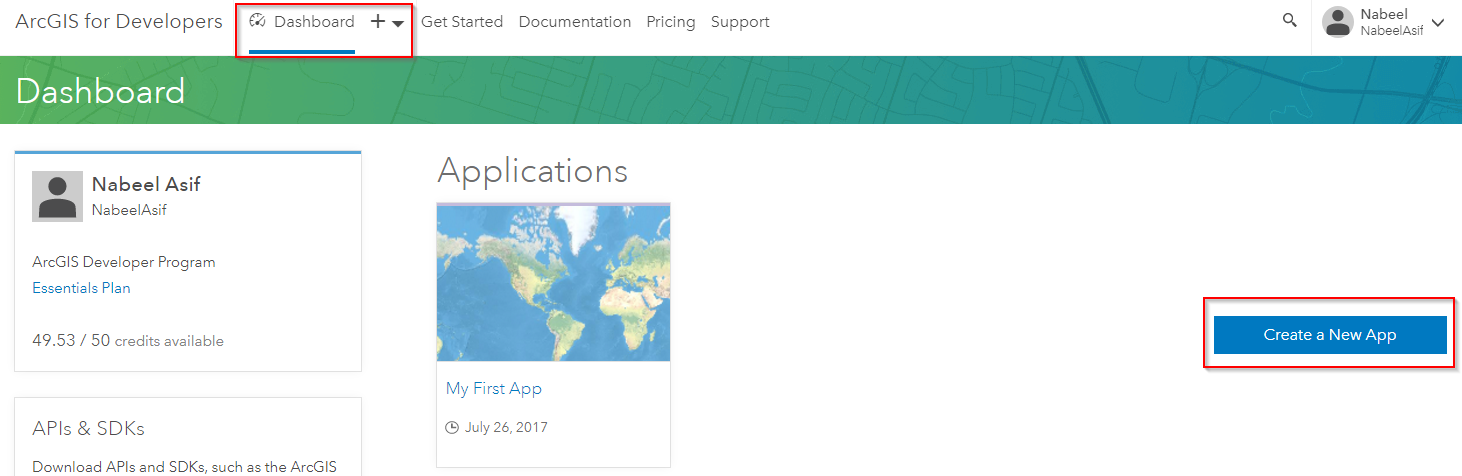

You'll need the Client ID and Client Secret to automate the process of getting new tokens in Qlik.
Setup Qlik to get a security token
We can use the Qlik REST connector to obtain a token in the load script. There is a good explanation of the process on the ArcGIS side here.
For ArcGIS online we need to make a request to: https://www.arcgis.com/sharing/rest/oauth2/token/
For an on-premise server the url will look like this: https://<host>:<port>/<subdirectory>/sharing/rest/oauth2/token
Create a new REST connection in Qlik Sense with the following parameters and the Client ID and Client Secret you obtained earlier.
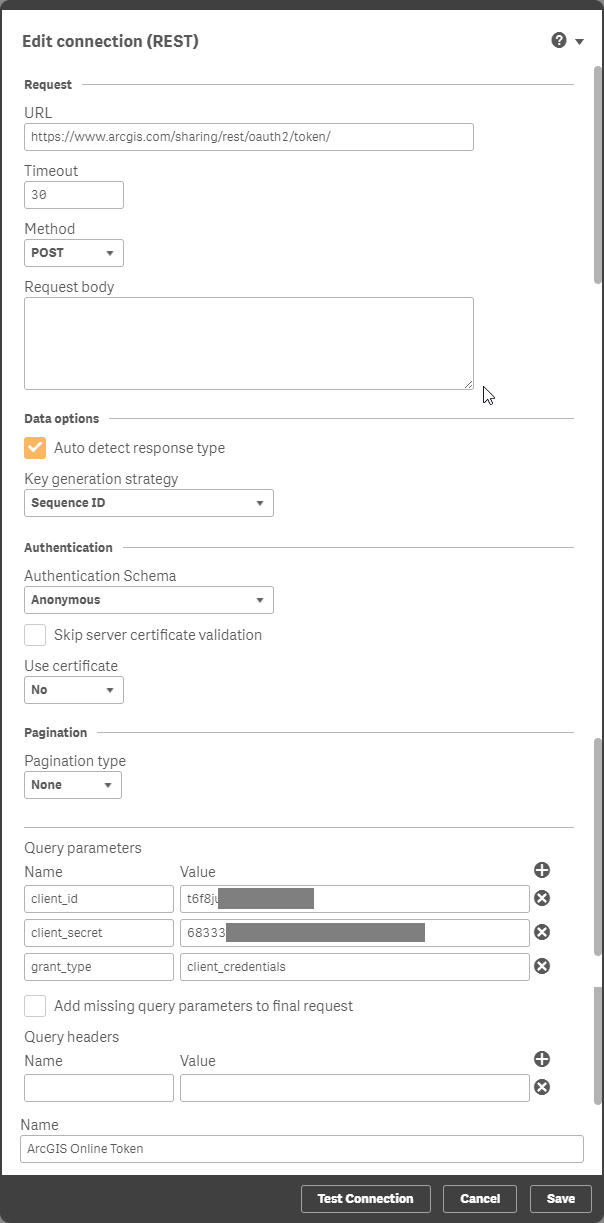
This will generate a load script to obtain the 'access_token'. Store the token into a variable in the load script. This can be done with the code below.
// Store the token in a variable that can be used as a request parameterLET vToken = Peek('access_token', 0, 'root');Tokens expire after a given period, but with this setup we can get the load script to obtain a new token before loading data from ArcGIS.
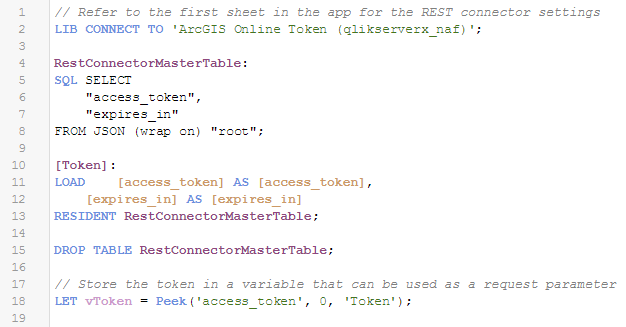
Run the load to confirm that you're able to obtain a token. Copy the token text as we'll need that to build a query. One way of doing this is to export it from a table object in Qlik Sense.
Build a query for the secure content
You'll need some private content on ArcGIS Online to test out this bit. Create a new layer by uploading some spatial content such as a zipped shape file.
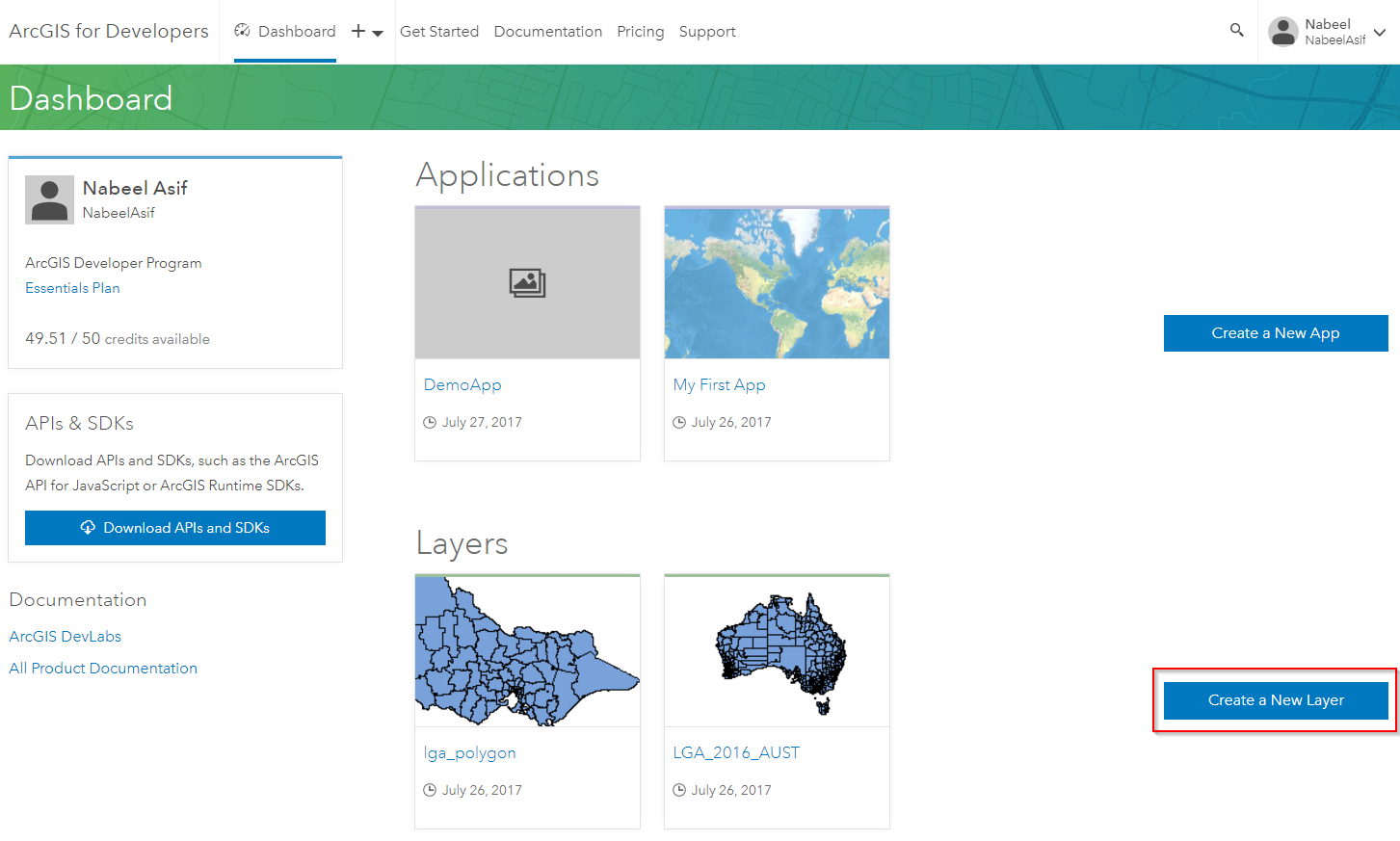
Make sure the security is set as private.
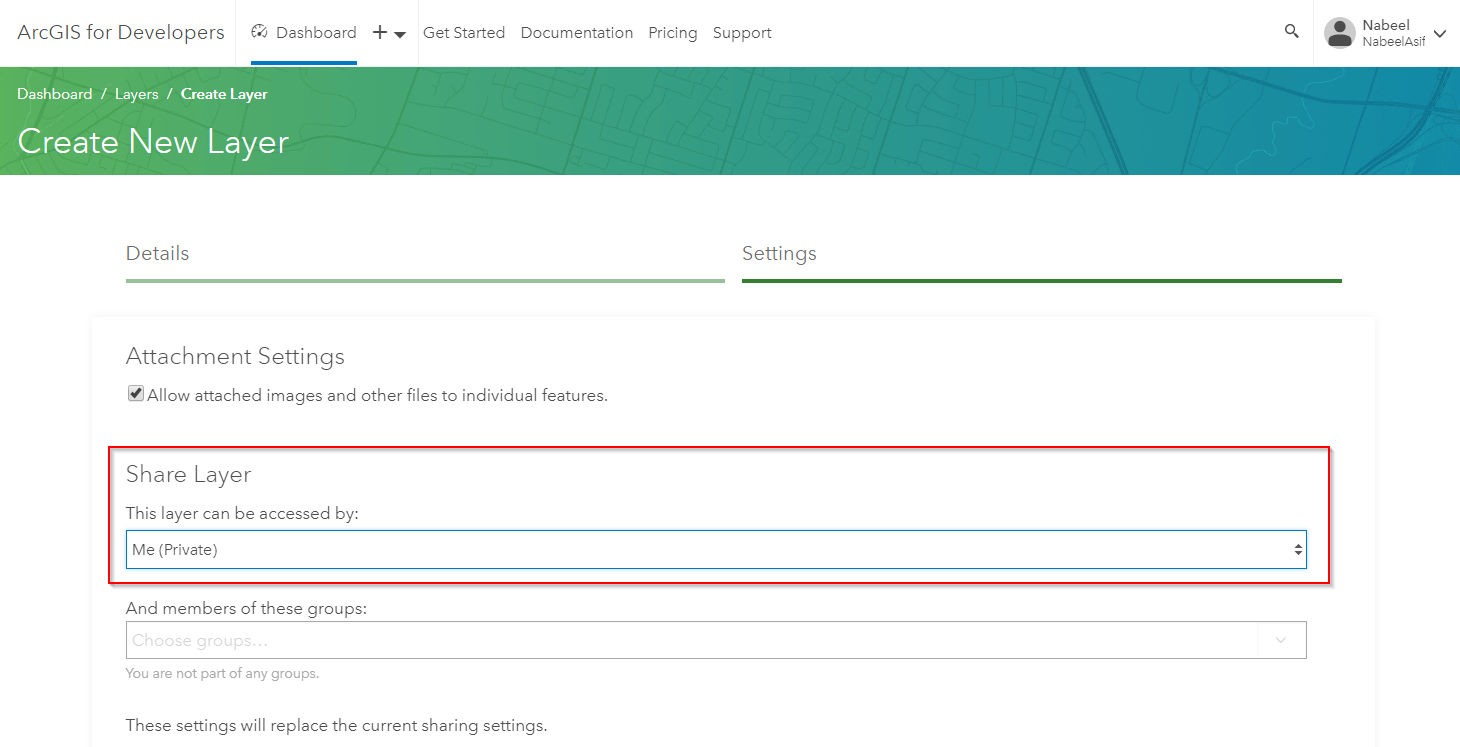
Once the layer is created you will be able to get a Service URL.
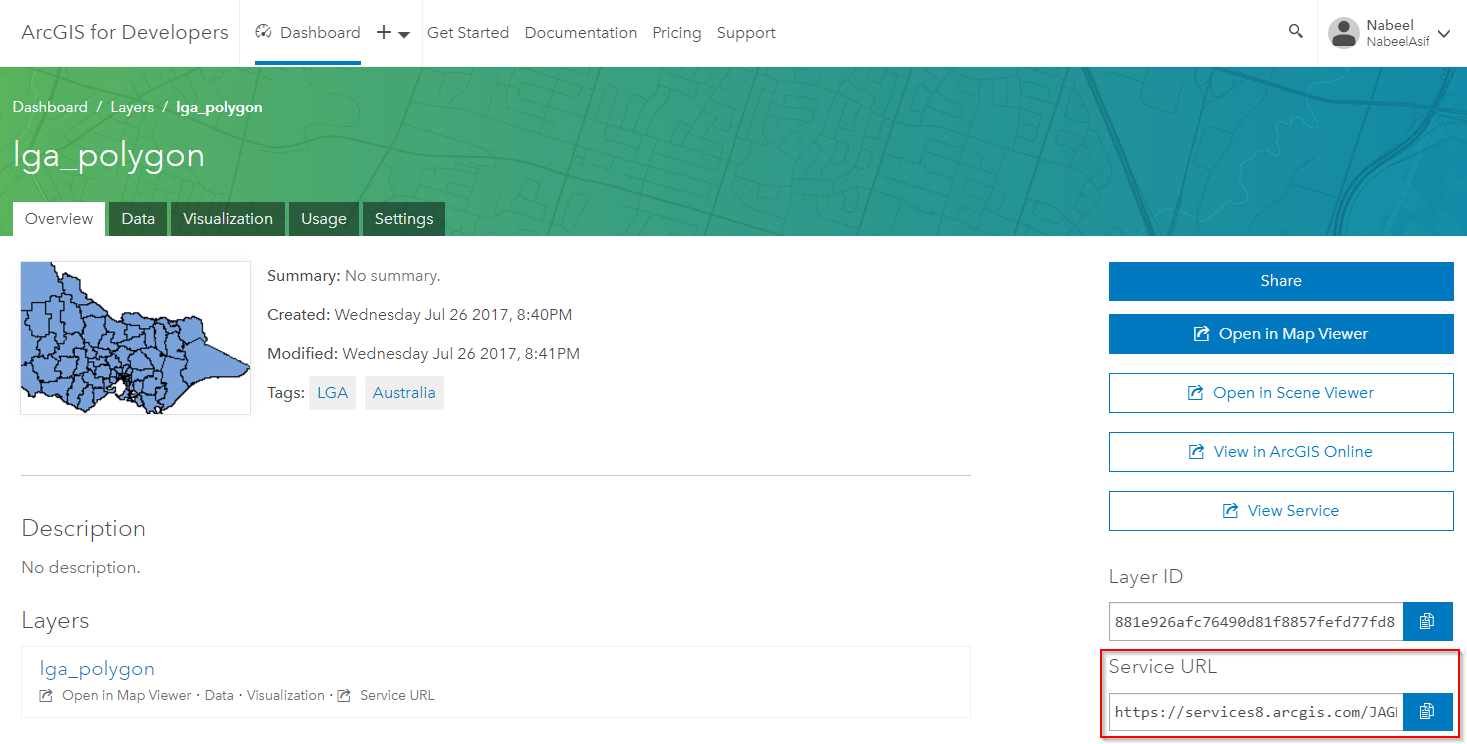
You can validate that the layer is private by trying out this URL in your browser. You should see a 'Token Required' message.
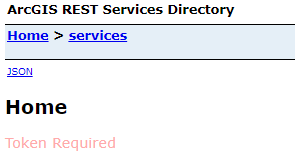
You can add the token we obtained earlier to the URL manually using the syntax: <Service URL>?token=<token>
This lets you get to the Service Directory. From here click on the layer name, scroll all the way to the bottom and click on Query.
You now need to build a query for this layer. I've highlighted the most common parameters you might need to set for the query. Once you're done click on the Query (GET) button.
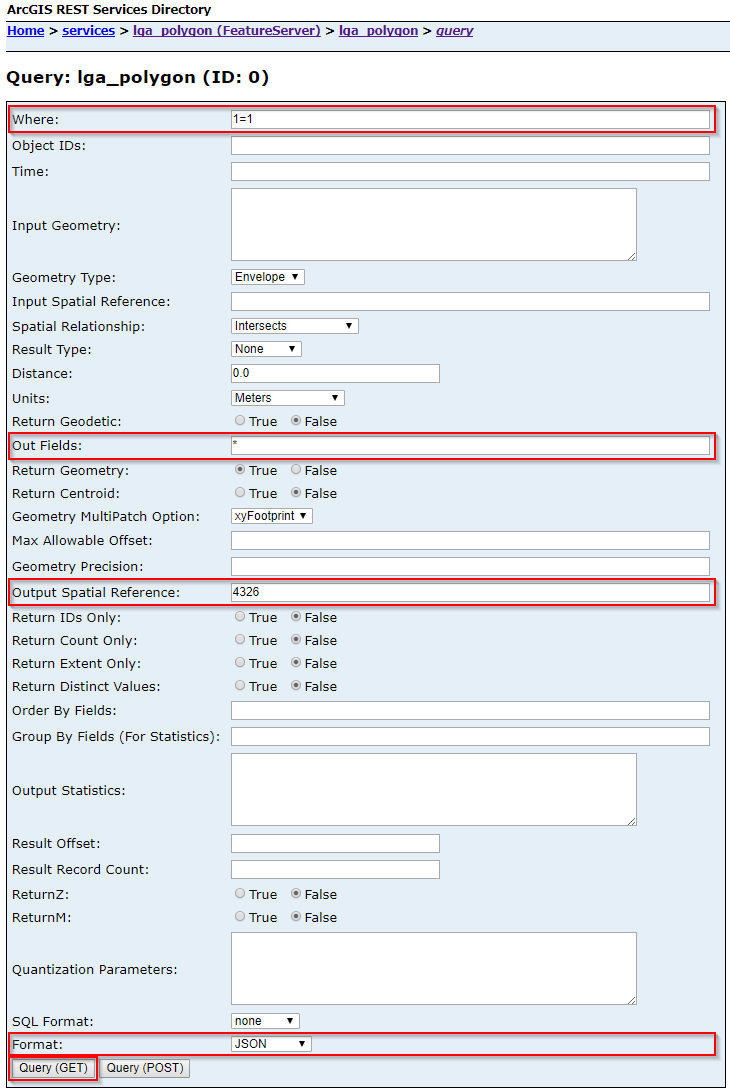
If everything goes well you should see the JSON output of the query in your browser. Copy the URL from your browser's address bar as we will use this for loading the layer in Qlik GeoAnalytics.
Load the data using Qlik GeoAnalytics
We can now use the URL we obtained for the query to load the layer into Qlik Sense. If you are loading a polygon layer I would recommend using the Simplify operation in the GeoAnalytics connector and excluding the original geometry field in the load. If you are loading a point layer you can use the Load operation.
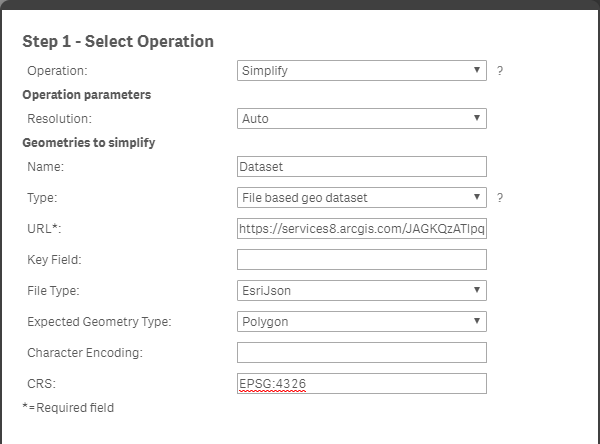

Once GeoAnalytics has generated the script you can change the hard coded token with the variable using dollar sign expansion i.e. $(vToken).

You should now be able to load the secure ArcGIS content into your Qlik Sense app.
-
Qlik Sense Examples Qlik GeoAnalytics
Qlik Sense Examples Qlik GeoAnalyticsEdit, apps have been updated to use the map chart for most examples.Store Site Selection demoThis app shows the c... Show MoreQlik Sense Examples Qlik GeoAnalytics
Edit, apps have been updated to use the map chart for most examples.
Store Site Selection demo
This app shows the customer distribution for a chain of stores. Contains customer behavior analysis, drive time calculations and what if analysis of new stores.
Tesla Supercharger Coverage
Coverage of Tesla supercharger stations in the worls. Calculations on actual road network and estimation of average battery range. Source: supercharge.info
Routing Danish Cities
An example showing routes between different cities. Show cases GeoAnalytics routing capabilities.
London Fire Brigade
London Fire Brigade incident and response time analysis.
Barcelona Traffic
Traffic analysis in Barcelona
Sales Location Analysis
Investigates locations of sales offices based on population living within 30 min drive time and overlap of uptake areas between sales offices. Uses GeoAnalytics TravelArea and Intersects operations.
Select Visible example
Shows how browsing large point data sets is made possible with the Select Visible feature.
Symbols in Bubble Layer
This app demonstrates an example of how Symbols can be used in the bubble layer. Most normal image formats can be used as symbols.
Chart Layer example
An example of how the Chart Layer can be used to plot data points on graphs (both bars and pies) using two dimensions. This example shows how the average house prices in Sweden have developed over time.
Line Layer example – Storms
Example of Line Layer using Storm data to visualize historical storms.
Heatmap example
Uses: Heatmap Layer, drill down with layers active in different levels, Bubble Layer with visibility restricted to resolution limits.
Drill down example
A drill down example with three different ways of using drill down data to visualize data. Sheet 1: Drill down based on State - County - Zip Sheet 2: Drill down based on Zip
US flight delay example
Uses: Bubble Layer with location ID for airport codes, Line Layer with location ID, line width and line color by measure, line arrows, Area Layer with location ID, select in map layer.
EU statistics example
Uses: Bubble Layer with latitude and longitude measures, bubble size and color by measure, Area Layer with location ID for country codes, area color by measure, transparency. -
Creating a Gantt Chart in Qlik Sense
NOTE: The Qlik Help Channel on YouTube has the latest and greatest how-to's for the latest releases. Don't forget about the Qlik Online Help as well. ... Show MoreNOTE: The Qlik Help Channel on YouTube has the latest and greatest how-to's for the latest releases.
Don't forget about the Qlik Online Help as well. It has videos, samples, tutorials and more.How we can creating a gantt chart in qlik Sense without use any extension .
Ex: we can also create gantt chart in qlik Sense through anychart extension .
-
iPortal
iPortal is a web application that allows you to easily impersonate users in a Qlik Sense Enterprise deployment. It is not intended for production envi... Show MoreiPortal is a web application that allows you to easily impersonate users in a Qlik Sense Enterprise deployment. It is not intended for production environments. iPortal enables you to configure the list of users, groups, and images and login to Qlik Sense using these users. This enables you to demonstrate and test Qlik Sense from the viewpoint of many roles.
Additional security configuration is required to fully enable the Governed Self Service reference deployment. Please refer to the GSS Setup Guide for more information.

Video Overview
Download and Install
The fully automated installer will:
- Install the iPortal web application
- Configure the Qlik Sense service dispatcher to automatically run the iPortal web application
- Add & configure a Qlik Sense virtual proxy
- Add & configure a Qlik Sense user directory connector
For documentation on setting up a local iPortal development environment, click here
-
Distribute NPrinting reports after reloading a Qlik App
***UPDATED 06/30/2021To resolve rest connector related issues visit:https://community.qlik.com/t5/Knowledge-Base/Qlik-Sense-June-2020-connecting-to-NP... Show More***UPDATED 06/30/2021
To resolve rest connector related issues visit:
**UPDATED 10/16/2020
Revised Sense Sample to include updated cookie parsing and proper error handling
Added sample to trigger an NPrinting User Import Task from Qlik Sense
****
One of the most common questions is how can i distribute my NPrinting reports to occur automatically as soon as my Qlik app is done reloading ?
THis is possible in both Qlik Sense and with QlikView using the NPrinting API. Moreover, you can invoke the API through the the Qlik load script Qlik REST Connector v1.3+. What this means is that you can schedule and/or chain your NPrinting report distributions using the Qlik Sense scheduler or the QlikView publisher to better integrate the operations across the platform
.The sample included herein draws on the great document published by gianluca perrin on Qlik Community here: https://community.qlik.com/thread/292037
Benefits
- Common Scheduler
Currently NPrinting and QLik (Sense or View) have separate schedulers.
If you reload a Qlik application daily at 1:00AM and want to send the NPrinting reports directly after a successful reload, you must schedule them separately for times that you believe will not intefere with each other. Its better to have a100% chained solution however whereby reports are only distribute upon successful reload of the Qlik app. - Error handling
Should the NPrinting task, publisher has a built in solution to notify administrators. Qlik Sense also has 3rd party solutions to do the same.
Restrictions
You need to have v1.3 of the Qlik REST Connector. Its available as of Feb 2018.
Sample
Connection setup
You will need to create two REST Connector connections to the NPrinting API. One that uses a default HTTP method of "GET" , the other will use "POST" as the default method.Please reference pages 8-9 of the document https://community.qlik.com/thread/292037 to create the two connections.


App Setup
1. Import the attached application and open the script in the Data Load Editor
2. Modify the SETUP tab to reflect your
i. on lines 25/26 update the names of the two REST Connections that you create using the steps in 'Connection Setup' above.
ii. on line 30 , if NPrinting is configured to use https (it is by default) leave this setting to 'Yes' . If you reconfigured it to use http , set to 'No'
iii. On line 31 , set the NPrinting server and endpoint (host + port)
iv: Line 35 is the name of the NPrinting Publish Task that you want to execute
v: Line 37 and 38 is an enhancement to have Qlik check the NPrinting task executions for errors, or , if it runs too long, to abort it and report a failure .

3. (optional) You can also Import the following application into Qlik Sense to send an administrative alert. THis is not necessary with QV Publisher as it has an in-built feature to notify administrators when a publish task fails.
4. Open the imported app in the data load editor and update the 'setup' section
i. on lines 21/22 update the names of the two REST Connections that you create using the steps in 'Connection Setup' above.
ii. on line 26 , if NPrinting is configured to use https (it is by default) leave this setting to 'Yes' . If you reconfigured it to use http , set to 'No'
iii. On line 37 , set the NPrinting server and endpoint (host + port)
iv: Line 32 is the name of the NPrinting Publish Task that will alert an administrator about a report failure
(note that i've toyed with using the Notification Web Connector to send an administrative email alert in the event of a full blown NPrinting outage. This sample is a little simpler)

Task setup
In Qlik Sense QMC under tasks i've setup 3 tasks .
Task #1 - reloads a Qlik App
Task #2 - Distributes reports in an NPrinting Publish task (this is chained to execute 'on success' of Task #1)
Task #3 - Send an Administrator alert (this is chained to execute 'on failure' of Task #2)

QLIKVIEW
The QLikVIew solution has all the same benefits as the Qlik Sense solution with a couple more benefits.
Additional benefits:
- you can pass the vTask name from the publisher task to make for greater re-usability of the load script for chaining multiple tasks
- Publisher has a built in admin notification feature. SHould the NP task fail, the publisher task will also fail and an admin notification will be sent (you can do that with qlik sense but need to use a 3rd party qlik sense task notification solution, or use the load script to call an administrative task to send a notification. The latter can be done with NPrinting or with the Qlik Web Notification Connector.
Load script
The QlikView load script has a login , get task ID (lookup using task name), post task execution, and a task execution check tab. The task execution check tab will monitor the NP task execution on an interval with a configurable timeout. Should the NP task throw a warning or error, it errors out the publisher task. Should the NP task exceed the timeout, it kills the NP task and errors out the publisher task.You will need to update the NPServer, Task and timeout settings in the CONFIG tab. Again use the REST Connector 1.3 and i suggest testing with QV desktop first . The REST Connector must be manually installed on QV desktop and on the publisher machine to work.

New cookie parsing:
//Set Cookie header
let vCookieRaw = peek( 'Set-Cookie',0,'_response_header');
if vSSL='False' then
let vCookie= subfield(subfield('$(vCookieRaw)','Path=/,',3),';',1);
else
// let vCookie = TextBetween('$(vCookieRaw)','Secure,','Path=/',2);
Let vCookie = TextBetween('$(vCookieRaw)','SameSite=None,','; Path=/',3);
end if - Common Scheduler
-
Enhancing: The GINQO Master Item Manager
Trouble maintaining your Master Items in Qlik Sense? Look no further, GINQO's Master Item Manager has been further improved. Master Items can be diffi... Show MoreTrouble maintaining your Master Items in Qlik Sense? Look no further, GINQO's Master Item Manager has been further improved. Master Items can be difficult to maintain as you create more of them, which is risky for your development. To solve this issue we have enhanced the GINQO Master Item Manager to help you work even more effectively with Master Items.
An improved UI as well as better error handling and Drill-down support makes this a great option for your development. Additionally all Dimensions/Measures are now tagged by the Extension, making it even easier to maintain and manage them.
Try our Master Item Manager extension (https://github.com/GINQO/Master-Item-Manager). Comments and Feedback are always welcome. Additionally, let us know if you would like to contribute to the open-source community.
What is it?
- The GINQO Master Item Manager (MIM) is a simple utility tool meant for synchronizing your Master Items from an Excel file. That Excel file can then be used to define the Master Items across multiple applications.
- The MIM can also be useful for exporting Master Items into an Excel file for review/validation.
- After adding Master Items to a template file, you are able to reuse them among other Sense apps
- From a table object, you can decide which Master Items you want to be added to your Qlik Sense applications.
- Using Qlik's associative engine, Master Items can be organized into your application by means of tags, name, descriptions, etc.
Why was it built?
- The Qlik Governed Metrics Service (https://developer.qlik.com/garden/57655702febb2ca54e7149d2
- has not been further developed and is not working for the latest Qlik Sense releases
- It requires installation of additional software and might not meet the security requirements in your environment
- Master Items are slow to create but are frequently reused
- Some customers use the same data sources, meaning same metrics
- Customers have requested this feature to manage Master Items themselves
- Occasionally you might create duplicate Master Items and be unaware of it.
Who is it for?
- Developers who are reusing Master Items across multiple applications
- Customers who want more control over their QS environment
-
Introducing: The GINQO Master Item Manager
Managing Master items can be time consuming. Master Items can also become difficult to maintain and validate as more are created, risking consistency... Show More -
Showing support message on top of the Qlik Sense HUB (forcing update client-side...
Communication is a key point for any project and failing to do it may compromise your success.Having this in mind, I dedicated some time to find out a... Show MoreCommunication is a key point for any project and failing to do it may compromise your success.
Having this in mind, I dedicated some time to find out a way to display a message on the Qlik Sense HUB and make sure that all users would be able to see that.
Thanks to @j_twardziak and his post Showing support message on top of the Qlik Sense Hub page, my target was accomplished.
However, when I implemented my version, I realized that the header message was not being displayed on the HUB unless CTRL + F5 was pressed (a normal behavior for web). Then, how do you communicate with your users if they didn't receive the message?
In the document attached, I shared step by step how to implement a header message (my version) on the Qlik Sense HUB and what needs to be changed in order to force the client-side to be updated. Before doing any changes, ALWAYS make a backup of the files.
Here is how it looks like.
Although I didn't have implemented @berndjaegle 's suggestion, he explains how to add an URL to the header message in the original post.
Qlik Sense environment
- Qlik Sense Enterprise June 2019 Patch 1.
- Multi-node environment.
- Qlik Sense Repository Database is located in the central node server.
IMPORTANT: Keep in mind that the changes shared here are not supported by Qlik.
Best regards,Huberto Pereira Haidemann
-
Best Practices of Qlik Sense Multi-Node Setup, Load Balancing & Maintenance(Let'...
Hello Everyone, First of all, thanks for reading! I found it is amazing to connect myself to people around the world and communicate with my writings... Show More -
Qlik Sense + DeepSeek and The Iron Throne
DeepSeek represents a milestone in the evolution of LLM tools. It exemplifies how innovative approaches can increase the accuracy and applicabilit... Show More -
Creating Mini Chart in Qlik Sense tables
Hi all,Mini Charts have always been a good feature in QlikView and It's really 'frustrating' that this has not been added (yet) in Qlik Sense.With hop... Show MoreHi all,
Mini Charts have always been a good feature in QlikView and It's really 'frustrating' that this has not been added (yet) in Qlik Sense.
With hopes that the Qlik Team will think about such improvements for the next releases, let's discuss here how to create our own mini chart in a Qlik Sense Table.
The following expressions might seem 'complicated' at first sight, but remember that It will be generic.
You'll only have to change your : Dimension(s) and Measure to adapt to your need.
Thus, their use will be very easy.
Let's begin :
Suppose we have:
As a dimension: OICA Region
As measures:
Sum(Sales)
Sum("Commercial Vehicle Sales")
Sum(Sales) / (Sum(Sales)+Sum("Commercial Vehicle Sales"))
Here is our current table:
Now, we want to add, a mini 'bar' to represent the %:
How to do so:
As an expression:
=repeat('█',
rangemax(rangemin( ceil(((column(1)/column(2))-1)*2.5),10),0)
)
With that, we repeat the square sign and precise the limits.
And as a text Color expression:
if( (sum([Car sales])/(sum([Car sales])+sum([Commercial vehicle sales])))>=0.8,Green(),
if((sum([Car sales])/(sum([Car sales])+sum([Commercial vehicle sales])))>=0.7,Yellow(),
Red()))
Result:
We can also Add the % in front of the bar by adding it in the expression:
From :
=repeat('█',
rangemax(rangemin( ceil(((column(1)/column(2))-1)*2.5),10),0)
)
To:
=repeat('█',
rangemax(rangemin( ceil(((column(1)/column(2))-1)*2.5),10),0)
) & num((sum([Car sales])/(sum([Car sales])+sum([Commercial vehicle sales]))),'# ##0,00%')
Result:
You can even alter it as follow:
repeat(chr(09608),round( sum([Car sales])/(sum([Car sales])+sum([Commercial vehicle sales])) * 10))
&repeat(chr(09617),10-round( sum([Car sales])/(sum([Car sales])+sum([Commercial vehicle sales])) *10))
&num((sum([Car sales])/(sum([Car sales])+sum([Commercial vehicle sales]))),'# ##0,00%')
&if(sum([Car sales])/(sum([Car sales])+sum([Commercial vehicle sales]))>0.7,'▲','▼')
result:
Now, let's suppose we want to add another mini chart, a trend one, to see the % expression by Year:If it has increased or decreased from a year to the next one.
How to do so?
Expression:
=concat(
aggr(
if((sum([Car sales])/(sum([Car sales])+sum([Commercial vehicle sales]))) > above((sum([Car sales])/(sum([Car sales])+sum([Commercial vehicle sales])))),
'▀',if((sum([Car sales])/(sum([Car sales])+sum([Commercial vehicle sales]))) < above((sum([Car sales])/(sum([Car sales])+sum([Commercial vehicle sales])))),'▄',' ')
)
,[OICA region], (Year,(NUMERIC, ASCENDING))
)
,'',[OICA region])
Wirh:
Red: Our Dimension
Green: The trending dimension
Blue: our expression compared to the previous one (by year, the trending expression)
If expression by Year > expression Previous Year then , Square Up
If expression by Year < expression Previous Year then , Square down
Result:
Special thanks to blog Von Heldendaten in which I found this:
QlikView + Qlik Sense Blog von Heldendaten: Qlik Sense Calendar Measures & "Minicharts" in Tabellen.
Hope you like it !
Omar,
-
Qlik & Python – Made for Each Other
Qlik Embedded Analytics offers a powerful solution to embed analytics capabilities directly into custom systems and applications, providing a more... Show More -
Exporting lists from QMC to Excel
I stumbled upon this feature while trying desperately to simply get a list of items displayed in the QMC exported into an Excel spreadsheet. If there ... Show MoreI stumbled upon this feature while trying desperately to simply get a list of items displayed in the QMC exported into an Excel spreadsheet. If there are other simpler methods, please let me know.
The tip requires OneNote and Excel and Internet Explorer (Other browsers not tested)
If you have any questions let me know.
Shaun
-
Store a QlikSense table directly into an SQL table using the script.
Hi community,I assume we all, once in a while, faced this question : "Is it possible to store a table from QlikSense into our database?"Since QlikSens... Show MoreHi community,
I assume we all, once in a while, faced this question : "Is it possible to store a table from QlikSense into our database?"
Since QlikSense is not made to write into a database but rather select from it, the idea is to create a procedure/function within the sql database, that will populate the table when called from the Qlik Sense script.
So, without further due, the answer is : YES !
I'll now share with you how I did to implement this:
1) The database should allow the creation of Procedures/functions.
For this example, I will be using postgresql.
a) create the table :
The first step is to create the table within the sql database :
example:
CREATE TABLE alerts
(
alertname character varying(100) ,
desk character varying(100)
)
b) create the Function:
The function writeback will be responsible of populating the table alerts:
CREATE OR REPLACE FUNCTION writeback(
alertname character varying,
desk character varying)
BEGIN
INSERT INTO alerts VALUES (alertname,desk);
END;
c) Connect to the postgresql database and call the function:
Now, in the Qlik Sense script; what we want to do is store the table QlikSenseAlerts into the table alerts created within the Postgres db
QlikSenseAlerts:
// 1) the idea is to add rowNo() field to go through all the lines of our QlikSenseAlerts table
alerts:
load *,RowNo() as row inline [
Alert , Desk
alert1, desk1
alert2 ,desk1
alert3 , desk2
alert4, desk4
alert5, desk5
alert6, desk6
alert7, desk7
alert8, desk8
alert9, desk9
alert10, desk10
alert11, desk11
alert12, desk12
alert13, desk13
alert14, desk14
alert15, desk15
alert16, desk16
alert17, desk17
alert18, desk18
alert19,desk19
alert20,desk20
];
//2) connect to our database
LIB CONNECT TO 'PostgreSQL_localhost';
//3) line by line, store the value of each column in a variable
for a=0 to FieldValueCount('row')-1
Let vAlert = Peek('Alert',$(a), 'alerts');
Let vDesk = Peek('Desk',$(a),'alerts');
//4) call the function writeback that will store our 2 variables into the sql table; each variable contain the columns'value of the 1st row
SELECT public.writeback('$(vAlert)','$(vDesk)');
//5) do the same thing for all the lines
next a;
Result:
Table alerts in the sql table before reloading qlik sense script:
We, run the script:
Table alerts in the sql table after reloading qlik sense script:
Hope you'll like it

Omar BEN SALEM.
-
Digitizing floor plans for use in Qlik GeoAnalytics (QGA)
Update, the example app now have the drawing as a background.Floor plans and cad drawings can be useful, for instance in production dashboards, to vis... Show MoreUpdate, the example app now have the drawing as a background.
Floor plans and cad drawings can be useful, for instance in production dashboards, to visualize status and flows in a factory. However cad drawings are in many cases a mess to work with.
Here's a simple, pragmatic approach to digitize rather than import the actual drawing. The major issue with most CAD drawings is lack of structure, details without meaning and the objects on the right level are missing. It’s not the format or alignment that is the problem. In many cases it's better to use the drawing as a input to produce the polygons and information needed.
In this tutorial I use QGIS for digitizing and out put to a format that is easy to import to QGA. In this example the drawing is digitized in a local reference system, ie no alignment is made with the rest of the world.
Step-by-step guide
- Install QGA basic, Plus not needed if Dropbox et al is used.
- Install QGIS (https://www.qgis.org)
- Get a picture of the floor plan in an image format like PNG or JPG.
- Drag and drop the image to the layers panel of QGIS. Choose a meter based Coordinate Reference System, for instance EPSG:3857 is a good choice.
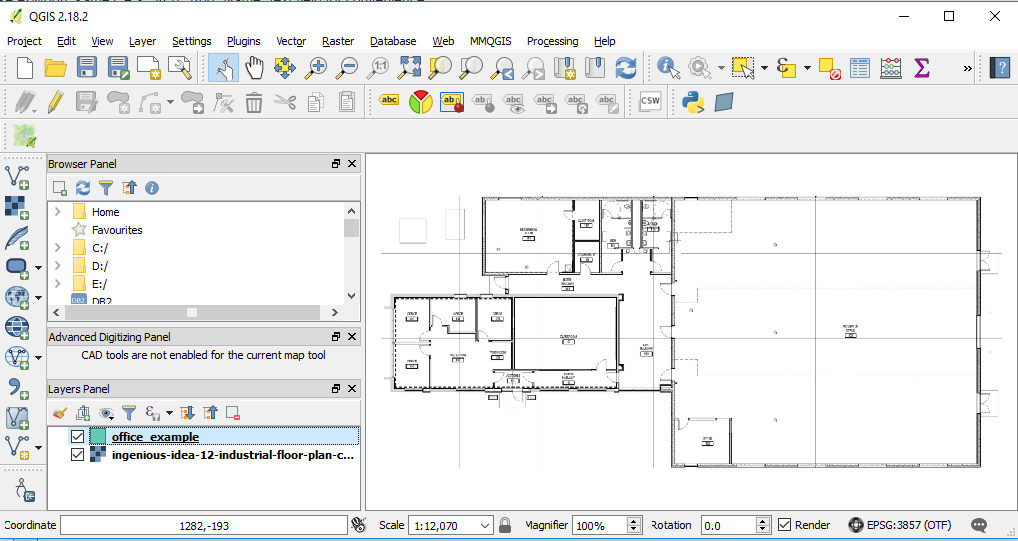
- Layer→ Create Layer→ New Shapefile Layer... Choose Polygon, same CRS, 3857. Add "Name" text field for convenience.

- Save layer in a folder. Preferable in dropbox folder.
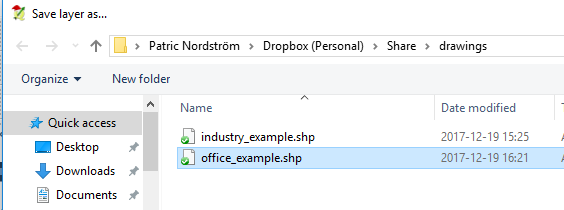
- Right click on the new polygon layer and "Toggle editing" to start editing.
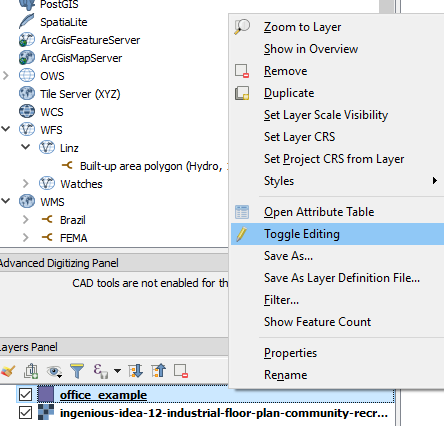
- Start adding features (Ctrl +)
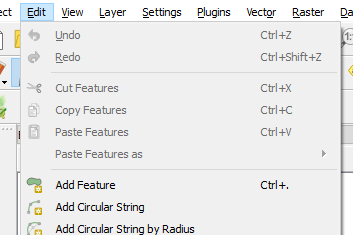
- Click on the edges of the desired polygon, set id and name. Use node tool if fine tuning of edges is necessary.

- When done "Toggle editing"to save.
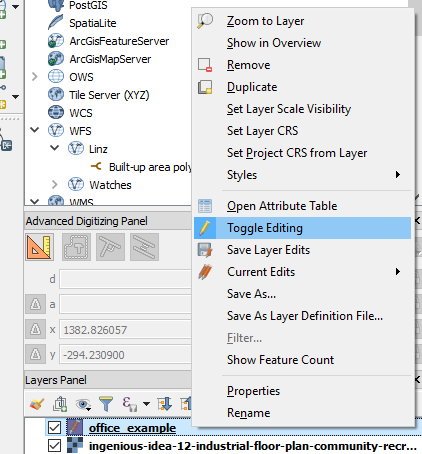
- Zip the shapefile to an archive and get the dropbox url. (replace www with dl to get direct link)
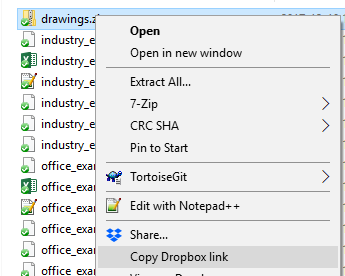
- Create a new Sense app and use the drop url in the Load operator of QGA connector. CRS: EPSG:3857. Note change url from 'www' to 'dl' for direct file access in dropbox.
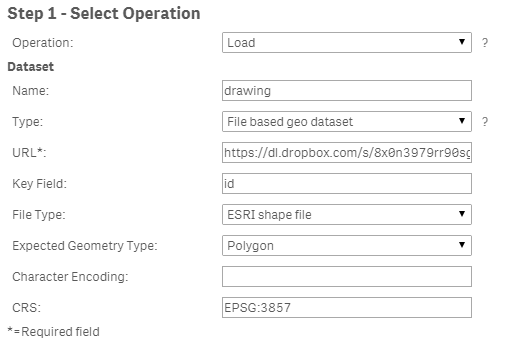
Example app
The example app features sites and a drawing visible when one site is selected.
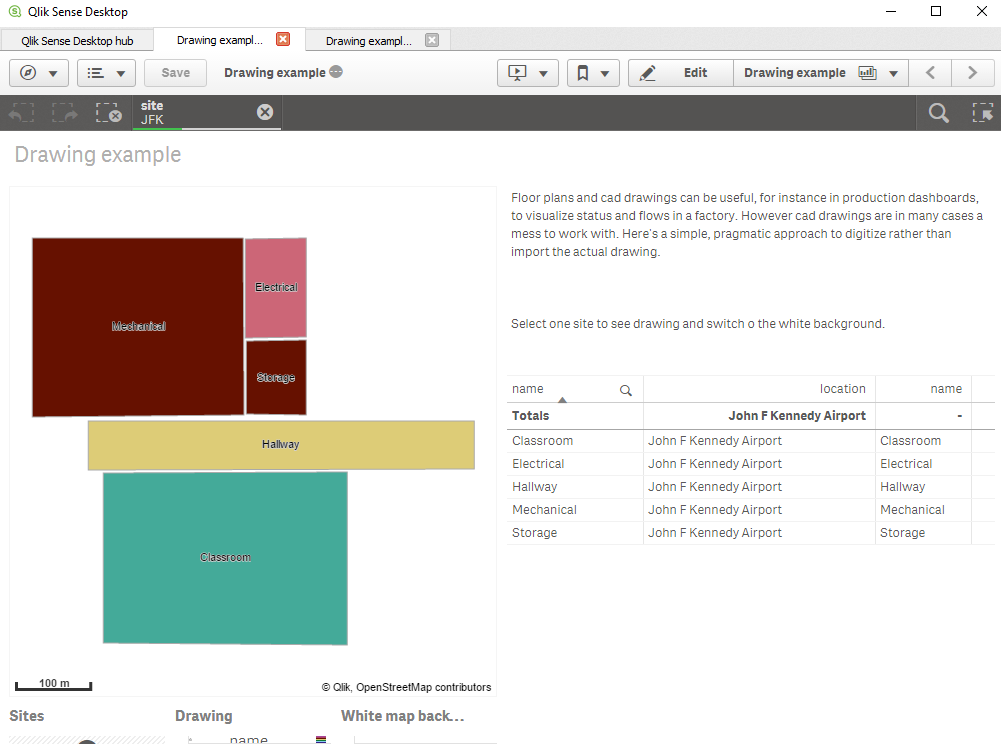
If you want to add and image background, here's how to scale and translate the image, in my example:
 Tip 1: get a white background use ='[[ [-180, -80], [-180, 80], [ 180, 80], [ 180, -80], [-180, -80] ]]' for location, set color to white and make the layer non selectable and not part of autozoom.
Tip 1: get a white background use ='[[ [-180, -80], [-180, 80], [ 180, 80], [ 180, -80], [-180, -80] ]]' for location, set color to white and make the layer non selectable and not part of autozoom. Tip 2, Use a bubble layer with coordinates for different sites, when one site is selected turn on drawing and the white background.
Tip 2, Use a bubble layer with coordinates for different sites, when one site is selected turn on drawing and the white background. -
Using Set analysis Excel variables in Qlik Sense
Using Excel variables in Qlik Sense Approach : Use excel sheet for loading all set analysis in Qlik Sense environment and use those variables as a ex... Show MoreUsing Excel variables in Qlik Sense
Approach : Use excel sheet for loading all set analysis in Qlik Sense environment and use those variables as a expression in Qlik Sense Charts.
Environment
- Qlik Sense
Resolution
Simple approach to load all set analysis expressions using excel sheet and maintain at one place and use the same for expressions in Qlik Sense Charts.
Find attached excel sheet containing YTD, Current YTD, Growth % formulas in excel sheet same has been loaded in QS & used in Chart as a variable.
-
Qlik Engine Health-Check Analysis (app included)
Monitoring current performance and availability of Qlik Sense site is not out-of-the-box feature, but can be easily achieved with native REST connecto... Show MoreMonitoring current performance and availability of Qlik Sense site is not out-of-the-box feature, but can be easily achieved with native REST connector and requesting engine\healthcheck JSON API.
There are other tools and approaches, but since I already have the best BI tool available 😉, I found it reasonable to use it. All that is necessary is just:
- download and import the attached app
- create REST Data Connections and adjust the settings in the script
- schedule app reload
This Qlik Sense app:
- loads engine\healthcheck JSON data from multiple nodes
- parses and consolidates it to two tables
- stores them to QVDs with all previous snapshots
- visualizes key metrics of engine utilization and availability in time
It's recommended to deploy and schedule this app on DEV or TEST site, pointing to all production nodes. Otherwise, there will be no data loaded in case the production engine (or the whole server) crashes.
(just FYI - DEV and TEST sites are included in the professional license subscription)It's also recommended to read the official help site info about the engine API before you deploy this app.
After importing the app to a suitable site, follow these steps:
1. Decide on target folder for result QVD files, where parsed snapshot of JSON data will be stored. Create a folder Data Connection (if it doesn’t already exist) and set its Lib name to vQVDpath variable in Settings script section.
2. Create a REST Data Connection to each node:
URL: https://<server domain>/engine/healthcheck OR https://<node IP address>:4747/engine/healthcheck
Authentication Schema: Windows NTLM
User name & password: type root admin or service user credentials
check "Skip server certificate validation" if there is no valid certificate on target nodeQuery headers:
User-Agent: Windows
Cache-Control: no-cache3. Adjust the INLINE table in the Settings section of the script according to your site
node - name of the node that will be shown for app’s user
restConnection - name of the REST connection that points to node’s engine/healthcheck
RAM - amount of node's memory in GB
CPU - number of node's logical processors4. Schedule a reload task. The recommended app reload frequency is 5 minutes or less (tested reload duration on the 4-node site is 12 seconds). The script will return "N/A" in [isSaturated] field when the engine is not responding.
The current roadmap includes - script for email notifications, possibility to load only N days back, mapping app name to IDs, node comparisons.
PLEASE! If you make adjustments or additions to the script or front-end visualizations, please share them back on the Qlik Community.
Happy Qliking 🙂
-RADO- -
How to set up an Oracle OLE DB connection in Qlik Sense, step by step
This post explains how to connect to an Oracle database using the OLE DB connector and a tnsnames.ora file.Download the latest version of the Oracle D... Show MoreThis post explains how to connect to an Oracle database using the OLE DB connector and a tnsnames.ora file.
- Download the latest version of the Oracle Database Client for Windows (x64). You can use this link or Google it.
- Unzip the file and double-click on setup.exe.
- Select custom installation and follow the installation instructions.
- Choose an intallation folder (E.g., C:\oracle).
- Select components Oracle Net, Oracle ODBC Driver and OLE DB.
- Click on Next and finish the installation.
- Type environment variables in Windows' search bar and open the app. Then, click on Environment variables.
- Create a user variable named TNS_ADMIN and set its value to the path of the folder where your tnsnames.ora file is located.
- Open Qlik Sense and create a new OLE DB connection. In the Data Source textbox, type the name of the connection as it is in the tnsnames.ora file.