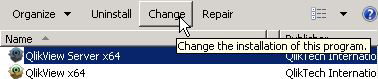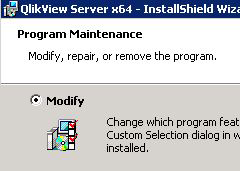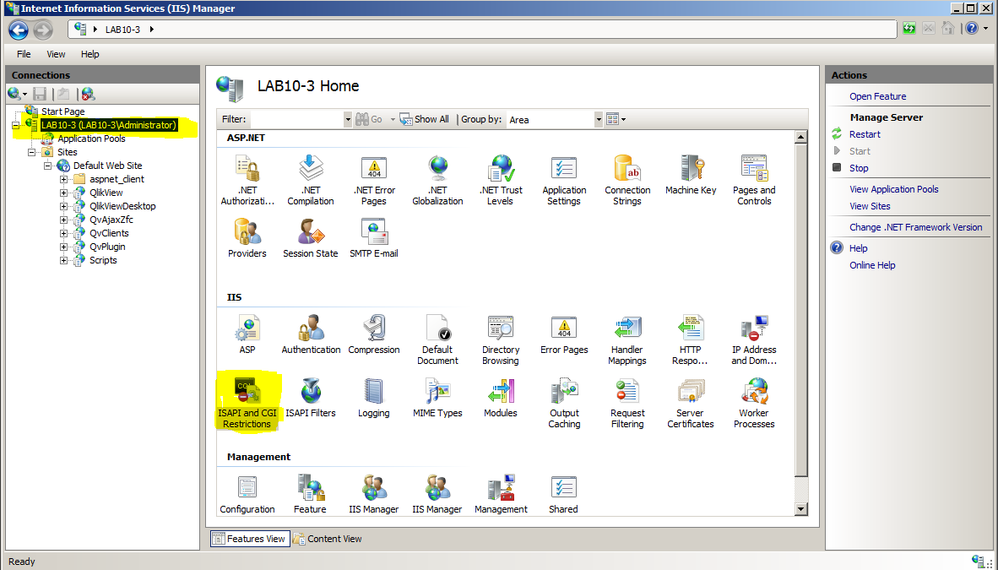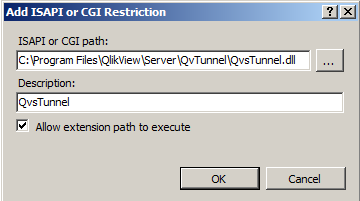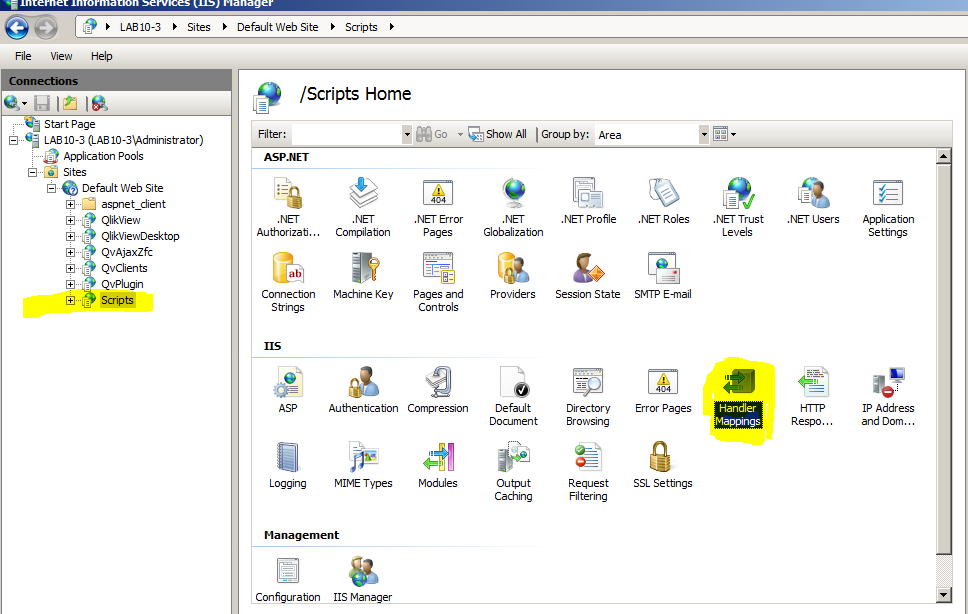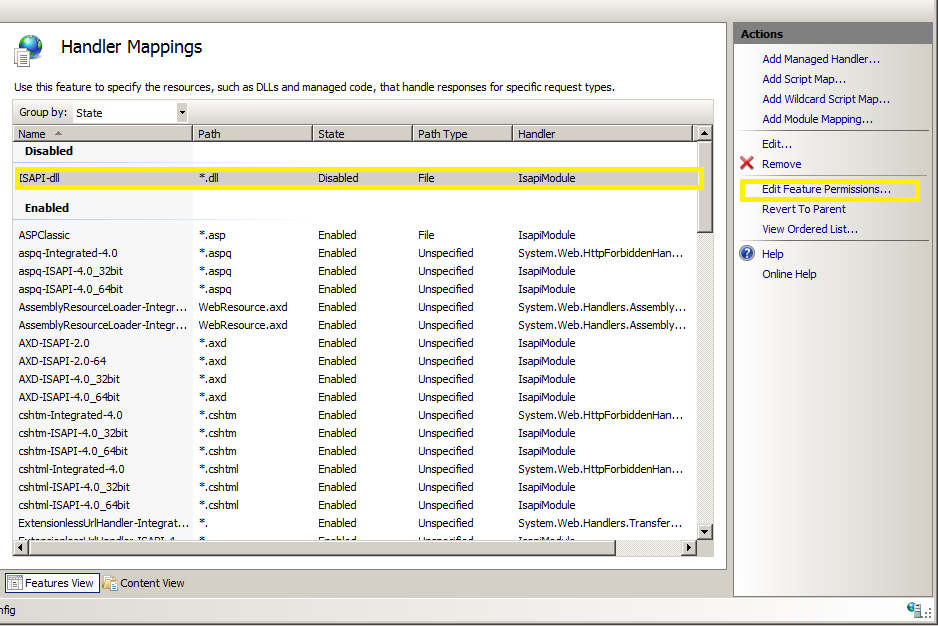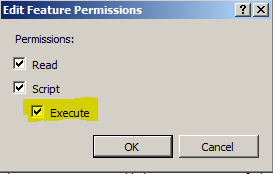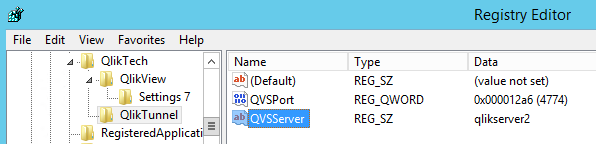Unlock a world of possibilities! Login now and discover the exclusive benefits awaiting you.
Announcements
ALERT: The support homepage carousel is not displaying. We are working toward a resolution.
- Qlik Community
- :
- Support
- :
- Support
- :
- Knowledge
- :
- Support Articles
- :
- How To Configure Tunneling Using Microsoft Interne...
Options
- Subscribe to RSS Feed
- Mark as New
- Mark as Read
- Bookmark
- Subscribe
- Printer Friendly Page
- Report Inappropriate Content
How To Configure Tunneling Using Microsoft Internet Information Server (IIS)
No ratings
Turn on suggestions
Auto-suggest helps you quickly narrow down your search results by suggesting possible matches as you type.
Showing results for
Digital Support
- Mark as New
- Bookmark
- Subscribe
- Mute
- Subscribe to RSS Feed
- Permalink
- Report Inappropriate Content
How To Configure Tunneling Using Microsoft Internet Information Server (IIS)
Last Update:
Mar 3, 2021 8:11:13 AM
Updated By:
Created date:
Mar 1, 2012 4:25:32 AM
QlikView's OCX clients (Desktop Client and Internet Explorer Plugin) communicates with QlikView Server on port 4747 with the QVP protocol. If this port is not allowed by network or local firewall the traffic can be tunnelled through HTTP.
Prerequisites
- QlikView server installation
- Microsoft IIS: The QVSTunnel.dll file must be added as an ISAPI filter
Restrictions and limitations
- Tunnelling will not function properly with a clustered QlikView Server setup. Tunnelling can only address one server node, not a cluster.
- Tunnelling adds overhead to the data transfer, which may result in a slower connection. It is recommended to use Full browser version (AJAX) client if possible instead of tunnelling.
Confirm that QvsTunnel.DLL is installed
- Go to C:\Program Files\QlikView\Server
- Search for folder called QvTunnel
- Confirm that QvsTunnel.dll is in the QvTunnel folder
- If the QvsTunnel.DLL exists, continue on step 16
Install QvsTunnel.DLL if needed
- Go to Programs and Features in Windows,
Control Panel > All Control Panel Items > Programs and Features - Highlight QlikView Server in the program list
- Click Change to start the installer
- On the Program Maintenance dialogue select Modify and click Next
- Expand Microsoft IIS Support
- Expand the QlikView Tunnel ISAPI dll dropdown
- Select “This feature, and all subfeatures, will be installed on local hard drive”.
- Click Next
- Fill in QlikView Server logon information.
- Click Next
- Click Install to start installation
Microsoft IIS Setup to enable QlikView tunnelling
- Open the Internet Information Services Manager
- Select the IIS top node
- Open the ISAPI and CGI Restrictions
- Choose Add in the Actions pane
- Set the ISAPI or CGI path to point to the QvsTunnel.dll
- Define a description for the restriction
- Check Allow extension path to execute
- Open the site that should host the QlikView Server/Publisher pages
- Click on Scripts
- Open the Handler Mappings dialogue
- Locate the ISAPI-dll
- Choose Edit Features Permission in the Actions pane
- Check Execute in the dialog that opens
- If IIS and QlikView Server are on separate machines, then the following registry keys must be created upon the web server, as this tells the webserver how to forward the traffic to the QlikView Server:
[HKEY_LOCAL_MACHINE\SOFTWARE\QlikTech\QlikTunnel]
(Key entry for QlikTunnel)
"QVSPort"=dword:000012a6
(dword entry if 32bit install and qword entry if 64bit install)
"QVSServer"="QvsHost"
(String Value entry and QvsHost is the actual QlikView Server machine name) - Open a web browser and browse to http://localhost/scripts/qvstunnel.dll?test
- If everything is installed correctly a message like below will appear.
QlikView

QlikView
6,422 Views