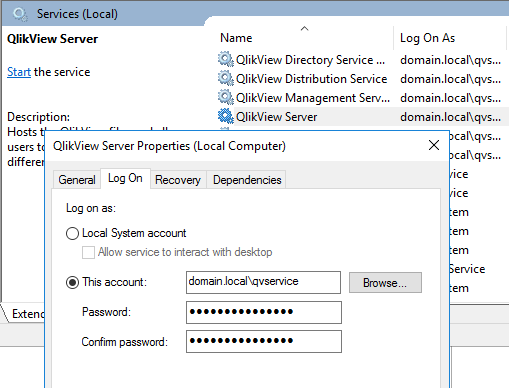Unlock a world of possibilities! Login now and discover the exclusive benefits awaiting you.
Announcements
Qlik Connect 2025! Join us in Orlando join us for 3 days of immersive learning: REGISTER TODAY
- Qlik Community
- :
- Support
- :
- Support
- :
- Knowledge
- :
- Support Articles
- :
- How to Change QlikView Service Account
Options
- Subscribe to RSS Feed
- Mark as New
- Mark as Read
- Bookmark
- Subscribe
- Printer Friendly Page
- Report Inappropriate Content
How to Change QlikView Service Account
No ratings
Turn on suggestions
Auto-suggest helps you quickly narrow down your search results by suggesting possible matches as you type.
Showing results for
Digital Support
- Mark as New
- Bookmark
- Subscribe
- Mute
- Subscribe to RSS Feed
- Permalink
- Report Inappropriate Content
How to Change QlikView Service Account
Last Update:
Jul 28, 2022 7:14:14 AM
Updated By:
Created date:
Jul 29, 2016 2:47:51 PM
The Service Account used by the QlikView services can be changed after an installation has been completed.
Requirements:
See QlikView Service Account Requirements.
- The new account needs to be a member of the local administrators group, as well as the QlikView administrators group.
- This account will also need access to any LDAP and Active Directory matching the previous account if no secondary account is configured in the Directory Service Connector connection.
Change the Account:
To change or update the service account associated with your QlikView and each of its services, follow these steps:
- Stop all QlikView Services through the Windows Services Console.
- Update the account information of each service in the Windows Services Console
- Right-Click the service
- Choose Properties
- Open the Log On Tab
- Modify as required
- Reloads of QVWs that are using Section Access, where a service account name is specified, need to updated in their individual tasks. The setting is located in the Documents / Source Documents list > Reload tab.
- If Microsoft IIS is used (QlikView Settings Service), the Application Pool Identity in IIS needs to be edited as well.
- Open IIS
- Select Application Pools
- Select QlikView IIS
- Select Advanced Settings > Identity and set the custom account to the new account.
- Restart the Application Pool
- Update the saved account for any System DSN ODBC connections that you may be using.
- Make sure that you restart all QlikView Services or reboot the machine for the changes to be in effect.
Environment:
QlikView any version
QlikView using Windows AD Groups for Service Communication
QlikView using Windows AD Groups for Service Communication
8,805 Views