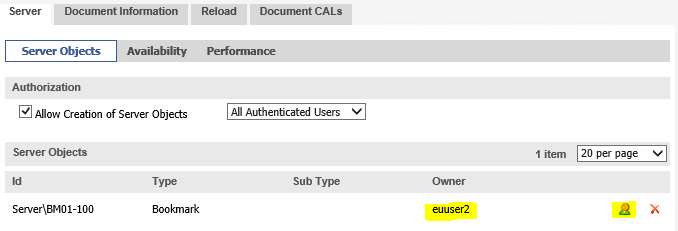Unlock a world of possibilities! Login now and discover the exclusive benefits awaiting you.
- Qlik Community
- :
- Support
- :
- Support
- :
- Knowledge
- :
- Support Articles
- :
- How to: Transfer server bookmarks between servers,...
- Subscribe to RSS Feed
- Mark as New
- Mark as Read
- Bookmark
- Subscribe
- Printer Friendly Page
- Report Inappropriate Content
How to: Transfer server bookmarks between servers, domains, or users
- Mark as New
- Bookmark
- Subscribe
- Mute
- Subscribe to RSS Feed
- Permalink
- Report Inappropriate Content
How to: Transfer server bookmarks between servers, domains, or users
May 19, 2021 12:07:48 PM
Mar 7, 2017 2:53:56 AM
Can Collaboration Objects / User Objects be migrated when moving the QlikView servers? Can they be migrated if the server is moved to a different domain, or user names are being changed?
Environment:
User Objects and Bookmarks are stored in the .SHARED or .TSHARED file residing in the same location as the QlikView document (.QVW). These need to be moved with the .QVW if the documents are relocated.
Ownership is identified by DOMAIN\UserID, or ServerName\UserID for local server users.
Without changes to the Domain or User Names
No extra steps are required. User Objects and Bookmarks owners are identified by DOMAIN\UserID. If this remains the same, only the .shared / .tshared file needs to be moved along with the .qvw.
Moving Windows Domains or changes to User Names
This also applies if no Windows Domain is used, but users were logging in locally with ServerName\UserID.
There are three different methods that can be used to transfer over bookmarks, each suitable for different volumes that need to be administered.
In this example, the following setup is being used:
QlikView Server B is located in Domain2, has a user named euuser2. This user has one bookmarks.
QlikView is being migrated to QlikView Server A, located on Domain1, and the bookmarks need to be transferred to user1
The QlikView Administrator will have to edit the domain\ prefix for all available objects.
For ease of administration (view only, no editing supported!), refer to the Power Tools for QlikView and the Sever Object Handler (Note: as stated above, using different service accounts on the QlikView services may result in unexpected behavior, so ensure the same service account is in use on all services.)
Resolution:
Method 1: Manual administrator in the QlikView Management Console.
Navigate to Documents > User Documents > YourQlikViewDocument.qvw > Server > Server Objects
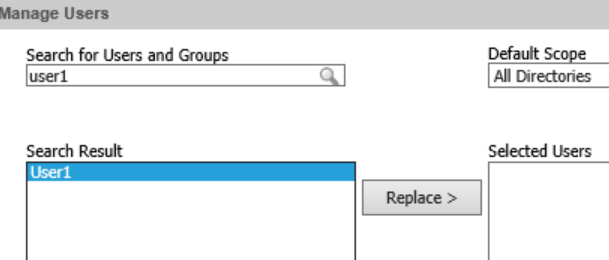
Method 2: CleanUp toolkit
Note! Only available for QlikView 12. Cannot be used in QlikView 11.20.
For more details regarding the CleanUp tool, refer to Shared Files - Verification and Cleaning
Example:
-so will set owner -ro replace