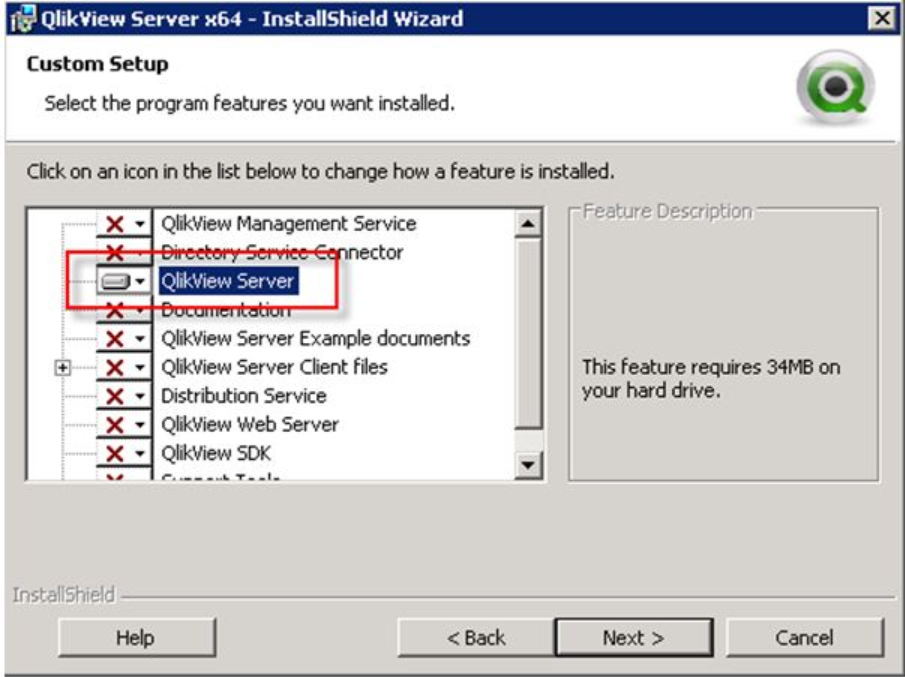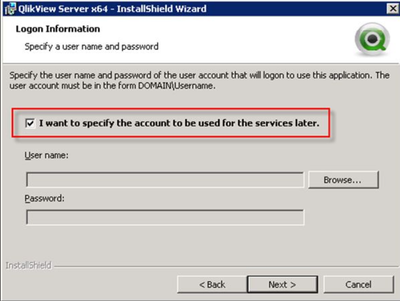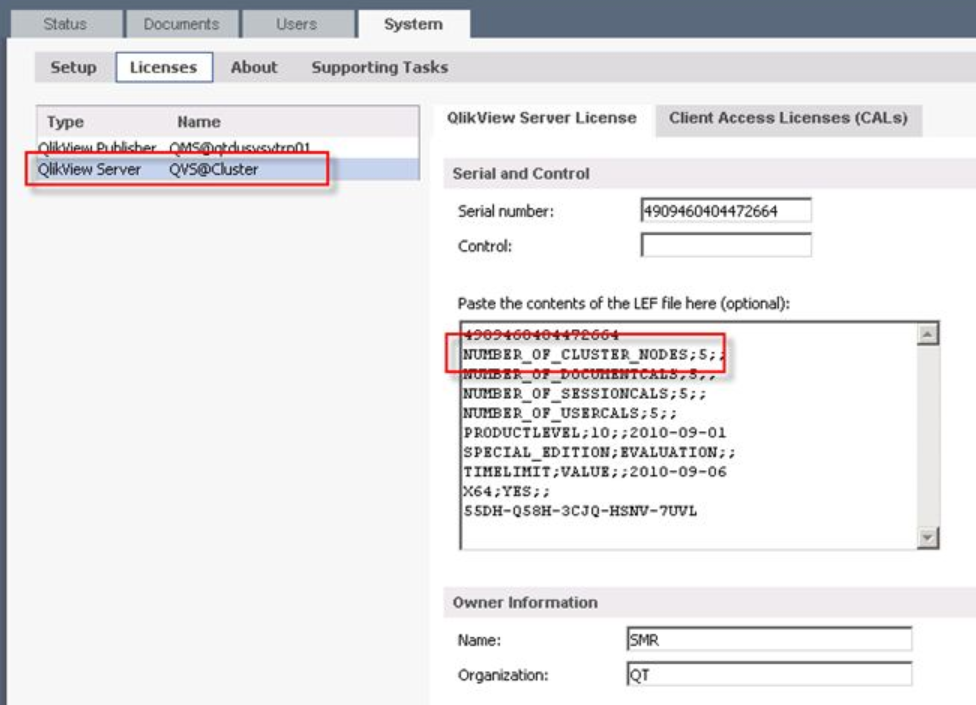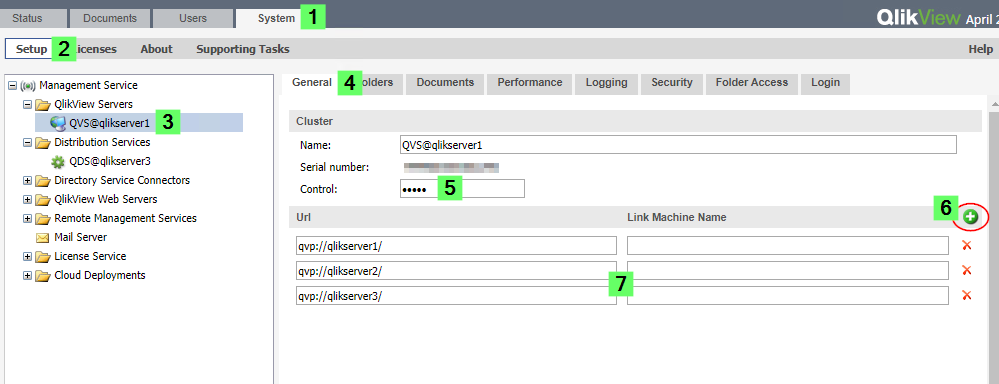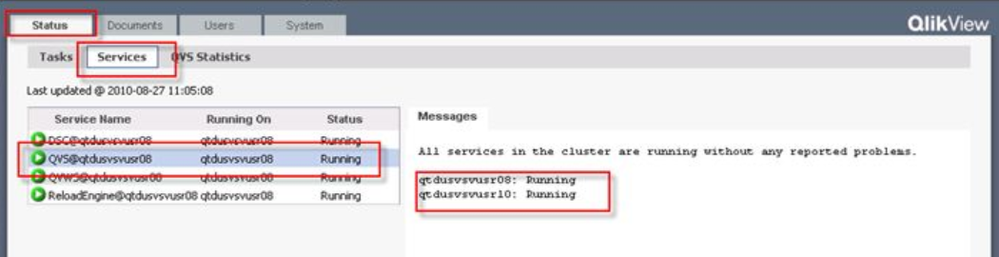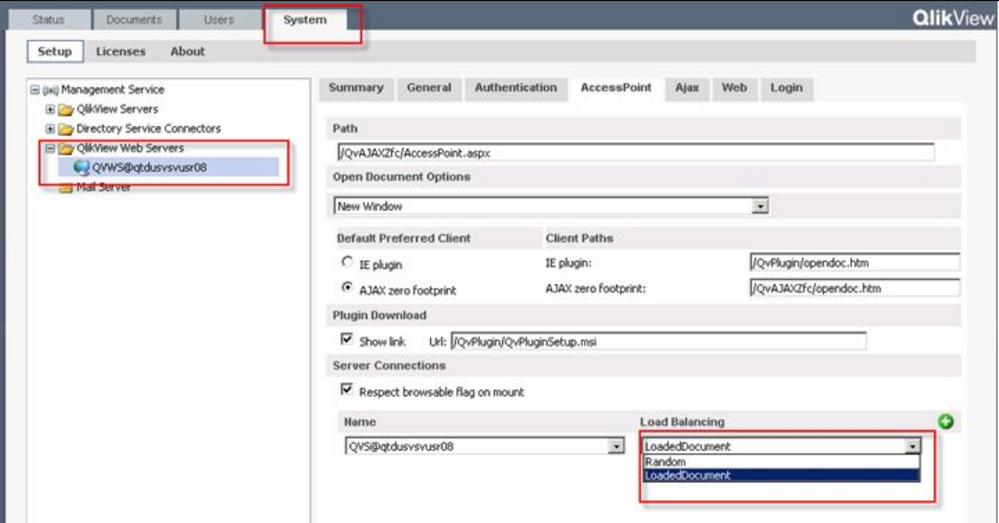Unlock a world of possibilities! Login now and discover the exclusive benefits awaiting you.
Announcements
ALERT: The support homepage carousel is not displaying. We are working toward a resolution.
- Qlik Community
- :
- Support
- :
- Support
- :
- Knowledge
- :
- Support Articles
- :
- How to setup QlikView Server Cluster
Options
- Subscribe to RSS Feed
- Mark as New
- Mark as Read
- Bookmark
- Subscribe
- Printer Friendly Page
- Report Inappropriate Content
How to setup QlikView Server Cluster
No ratings
Turn on suggestions
Auto-suggest helps you quickly narrow down your search results by suggesting possible matches as you type.
Showing results for
Digital Support
- Mark as New
- Bookmark
- Subscribe
- Mute
- Subscribe to RSS Feed
- Permalink
- Report Inappropriate Content
How to setup QlikView Server Cluster
Last Update:
Jun 22, 2021 10:36:26 AM
Updated By:
Created date:
Feb 6, 2012 7:55:19 AM
Note: This article will assume Installation is done on Windows Server 2008 machines.
Prerequisites:
Following requirements have to be met before starting the QlikView Server cluster configuration:
- A QlikView Server license allowing QlikView Server clustering
That means that the QlikView Server LEF must consist of an entry “NUMBER_OF_CLUSTER_NODES;X;;” where X is 2 or higher - Accesspoint (based on IIS or QlikView Web Server), Management Service, Qlikview Distribution Service, Directory Service Connector are already installed on QlikView system in the network
- A domain user to run the QlikView services on every machine is available
- A Windows Network-Share
All QlikView Server cluster nodes need read /write access to the following data centrally stored:
- Server status files aka .pgo
- QlikView Documents aka QVWs
- QlikView Server Logs such as audit, session, performance, event logs
Step-by-Step Installation
- Prepare the shared device:
Create folders for the files accessed by every QlikView Server cluster node:
- QvRoot for the .pgo-Files
- QvMount for a Mounted Folder
- QvLogs for the Logfiles
- QvExtensions for the extensions
- QvTemp for the temp files
- Prepare the cluster nodes:
On each planned QlikView Server cluster node perform the following configuration:
- Login as Administrator
- Turn Off Windows Firewall
- Deactivate Internet Explorer Enhanced Security Configuration for Administrators
- Add Domain User the QlikView services should use to Local Administrators Group
- Start QlikView Server setup and install feature “QlikView Server”
NOTE: Do not install any other services such as QlikView Management Service on multiple nodes in the cluster! - During the setup check that you will specify the QlikView service account later
- Do not restart the system immediately after install is completed, but
- Add QlikView service user to “QlikView Administrator Group”
- Change Logon setting of the QlikView Server Service to the QlikView Service user
- Restart the system
- Configure QlikView Server-Cluster in QlikView Management Console
- Open QlikView Management Console and register QlikView Server licence with activated cluster nodes
- Add first QlikView Server cluster node below QlikView Servers
- Switch Root,Mount,Logs,Extensions and Temp Folders to Shared Device folder pathes using UNC-syntax (i.e \\Fileshare\QvRoot)
- Press Apply and let QlikView Management Console initiate restart of QlikView Server service
- Add each additional QlikView Server cluster node and activate them by entering control number of the registered QlikView Server license.
- Press Apply and let QlikView Management Console initiate restart of QlikView Server service on all nodes
- Verify all QlikView Server nodes are running
- Configure LoadBalancing feature in the QlikView WebServer Settings AccessPoint tab.
- Open QlikView Management Console and register QlikView Server licence with activated cluster nodes
4,759 Views